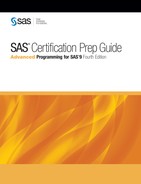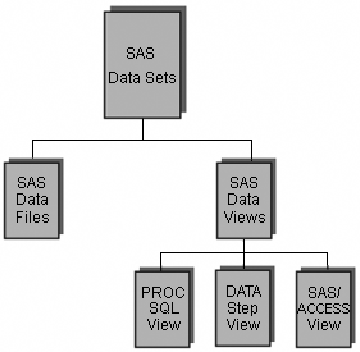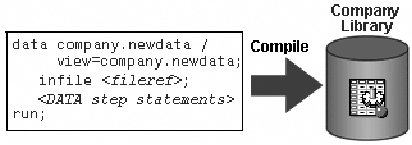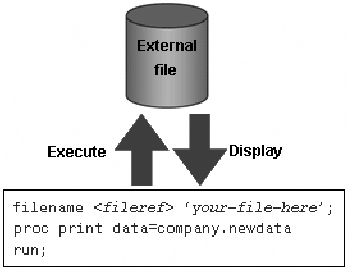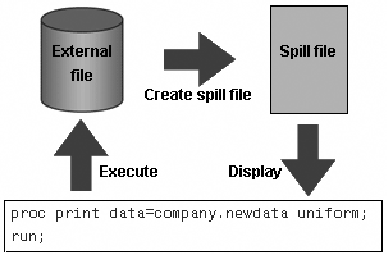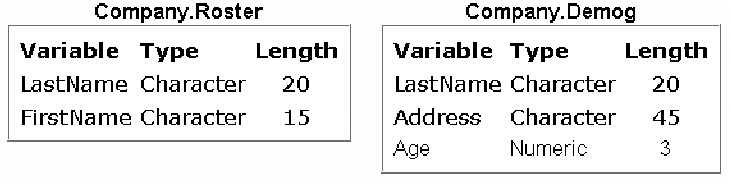Using SAS DATA Step Views to Conserve Data Storage Space
Overview
Another
way to save disk space is to leave your data in its original location
and use a SAS data view to access it. First we examine a SAS data
view and how it compares to a SAS data file.
A SAS data file and
a SAS data view are both types of SAS data sets. A SAS data file contains
both descriptor information and the data. By contrast, a SAS data
view, contains only descriptor information and instructions on how
to retrieve data stored elsewhere.
The main difference
between SAS data files and SAS data views is where the data is stored.
A SAS data file contains data, and a SAS data view does not contain
data. Data views can be particularly useful if you are working with
data that changes often.
Suppose
you have a flat file that you read into a SAS data file. If the data
in the flat file changes, you need to update the data file to reflect
those changes. However, suppose you use a SAS data view instead of
a SAS data file to access the flat file. You do not need to update
the SAS data view when the data in your flat file changes, because
each time you reference the view that it accesses the most recent
data in your flat file.
In most cases, you can
use a SAS data view as if it were a SAS data file, although there
are a few things to keep in mind when you are working with data views.
Note: There are multiple types
of SAS data views. This chapter discusses only DATA step views. To learn more about
PROC SQL views, see
Creating and Managing Views Using PROC SQL. For more information about SAS data
views and SAS data files, see the SAS documentation.
Now look at DATA step
views.
DATA Step Views
A
DATA step view contains a partially compiled DATA step that can read
data from a variety of sources, such as these:
-
raw data files
-
SAS data files
-
PROC SQL views
-
SAS/ACCESS views
-
DB2, ORACLE, or other DBMS data
A DATA step view can
be created only in a DATA step. A DATA step view cannot contain global
statements, host-specific data set options, or most host-specific
FILE and INFILE statement options. Also, a DATA step view cannot be
indexed or compressed.
You can use DATA step
views to do the following:
-
always access the most current data in changing files
-
avoid storing a copy of a large data file
-
combine data from multiple sources
The
compiled DATA step does not use much room for storage, so you can
create DATA step views to conserve disk space. On the other hand,
use of DATA step views can increase CPU usage because SAS must execute
the stored DATA step each time you use the view.
To create a DATA step view,
specify the VIEW= option after the final DATA set name in the DATA
statement.
|
General form, DATA step
to create a DATA step view:
DATA SAS-data-view <SAS-data-file-1
... SAS data-file-n> /
VIEW=SAS-data-view;
<SAS
statements>
RUN;
SAS-data-view
names the data view
to be created.
SAS-data-file-1 ... SAS-data-file-n
is an optional list
that names any data files to be created.
SAS statements
includes other DATA
step statements to create the data view and any data files that are
listed in the DATA statement.
|
The
VIEW= option tells SAS to compile, but not to execute, the source
program and to store the compiled code in the DATA step view that
is named in the option.
Note: If you specify additional
data files in the DATA statement, SAS creates these data files when
the view is processed in a subsequent DATA or PROC step. Therefore,
you need to reference the data view before you attempt to reference
the data files in later steps.
The DESCRIBE Statement
DATA
step views retain source statements. You can retrieve these statements
by using the DESCRIBE statement. The following example uses the DESCRIBE
statement in a DATA step to write a copy of the source code for the
data view Company.Newdata to
the SAS log:
data view=company.newdata; describe; run;
Creating and Referencing a SAS DATA Step View
In
order to use DATA step views successfully, you need to understand
what happens when you create and reference one.
When you create a DATA
step view, the following actions occur:
-
The DATA step is partially compiled.
-
The intermediate code is stored in the specified SAS library with a member type of VIEW.
You reference a DATA
step view in the same way that you reference a data file. When you
reference the view in a subsequent DATA or PROC step, the following
actions occur:
-
The compiler resolves the intermediate code and generates executable code for the host environment.
-
The generated code is executed as the DATA or PROC step requests observations.
You
can use a DATA step view as you would use any other SAS data set,
with the exception that you cannot write to the view except under
very specific circumstances. Also, you should keep in mind that a
SAS data view reads from its source files each time it is used. Therefore,
if the data changes, the results change. Likewise, if the structure
of the data that a view accesses changes, you probably need to alter
the view in order to account for this change.
Note: The
OBSBUF= data set option enables you to specify how many observations
to read at one time from the source data for the DATA step view. The
default size of the view buffer is 32K, which means that the number
of observations that can be read into the view buffer at one time
depends on the observation length. If the observation length is larger
than 32K, then only one observation can be read into the buffer at
a time.
Remember that although
data views conserve data storage space, processing them can require
more resources than processing a data file. Look at a few situations
where using a data view can adversely affect processing efficiency.
Example
Instead of referencing
a data view in each step in the program, you could add a DATA step
to the beginning of the program to create a temporary data file and
read the data view into it. Then you could reference the temporary
data set in each of the subsequent steps. By referencing the temporary
data file rather than the data view in each of the PROC steps, SAS
executes the data view only once instead of multiple times.
There are other reasons
why extracting data to a temporary data file is a good idea. Suppose
you submit this code and it takes a long time to run. If a flat file
that is referenced by a view changes while your code is running, you
have inconsistent results unless you create a SAS data file before
submitting the PROC PRINT, PROC FREQ, and PROC MEANS steps, and reference
the data file in your program.
Making Multiple Passes through Data in a Data View
Expect
a degradation in performance when you use a SAS data view with a procedure
that requires multiple passes through the data. When multiple passes
are requested, the view must build a cache (spill file) that contains
all generated observations. Then SAS reads the data in the spill file
on each of the multiple passes through the data in order to ensure
that subsequent passes read the same data that was read by previous
passes.
For example, the UNIFORM option of the PRINT statement makes all the
columns consistent from page to page by determining the longest value
of each variable. In order to do this, SAS must make two passes through
the data: one pass to find the longest value of each variable, and
a second pass to print the data. If you use the UNIFORM option to
print a data view, SAS creates a spill file as it generates observations
from the view. Then SAS makes two passes through the observations
in the spill file.
Note: Some statistical procedures
pass through the data more than once.
Creating Data Views on Unstable Data
Avoid
creating views on files whose structures often change. If the view
describes the structure of a raw data file, you need to change the
view each time the file changes.
For example, suppose
you create a view that combines the data file Company.Roster with
the data file Company.Demog. Roster contains the variables LastName
and FirstName, and Company.Demog contains the variables LastName,
Address, and Age, as shown below.
Suppose that both Company.Roster
and Company.Demog are sorted by LastName. You could use a MERGE statement
to combine these two data files into a view named Company.Roster_View,
as shown below.
data company.roster_view/view=company.roster_view; merge company.roster company.demog; by lastname; run;Now suppose Company.Roster changes so that LastName is named Surname. Your data view must also be updated.
data roster_view/view=roster_view; merge company.roster company.demog(rename=(LastName=Surname)); by lastname; run;
If Company.Roster changed
again so that Surname and FirstName were combined into one variable
called FullName, the code for your data view would need additional
changes. Although this is a simple example, you can see that a data
view that is based on unstable data requires additional maintenance
work.
Comparative Example: Creating and Reading a SAS Data View
Overview
Suppose you have two
SAS data sets, Retail.Custview and Retail.Custdata, that have been
created from the same raw data file. Retail.Custview is a DATA step
view, and Retail.Custdata is a data file. You can use these two data
sets to compare the disk space that is required for each as well as
the resources that are used to read from each view or file.
The following sample
programs compare two techniques. You can use these samples as models
for creating benchmark programs in your own environment. Your results
might vary depending on the structure of your data, your operating
environment, and the resources that are available at your site.
Programming Techniques
|
This program reads data
from a raw data file, creates a SAS DATA step view named Retail.Custview,
and then reads from the new DATA step view. The first DATA step creates
the data view Retail.Custview. The second DATA step reads from the
DATA step view.
data retail.custview / view = retail.custview;
infile flat1;
input @1 Customer_ID 12.
@13 Country $2.
@15 Gender $1.
@16 Personal_ID $15.
@31 Customer_Name $40.
@71 Customer_FirstName $20.
@91 Customer_LastName $30.
@121 Birth_Date date9.
@130 Customer_Address $45.
@175 Street_ID 12.
@199 Street_Number $8.
@207 Customer_Type_ID 8.;
run;
data _null_;
set retail.custview;
run; |
|
This program reads data
from a raw data file, creates a SAS data file named Retail.Custdata,
and reads from the new SAS data file. The first DATA step creates
the data file Retail.Custdata. The second DATA step reads from the
data file.
data retail.custdata;
infile flat1;
input @1 Customer_ID 12.
@13 Country $2.
@15 Gender $1.
@16 Personal_ID $15.
@31 Customer_Name $40.
@71 Customer_FirstName $20.
@91 Customer_LastName $30.
@121 Birth_Date date9.
@130 Customer_Address $45.
@175 Street_ID 12.
@199 Street_Number $8.
@207 Customer_Type_ID 8.;
run;
data _null_;
set retail.custdata;
run; |
General Recommendations
-
Create a SAS DATA step view to avoid storing a SAS copy of a raw data file.
-
Use a SAS DATA step view if the content, but not the structure, of the flat file is dynamic.
-
Create a DATA step view to combine multiple SAS data sets with a merge or concatenation.
-
Create a DATA step view to access frequently used subsets.
..................Content has been hidden....................
You can't read the all page of ebook, please click here login for view all page.