Improve Your Photos
Apple’s Photos app has seen a bunch of improvements in Big Sur. Since we have a whole book on Photos (Take Control of Photos by Jason Snell), which will soon be updated to cover both Big Sur and iOS 14/iPadOS 14, I won’t go into tremendous detail here. But I do want to offer an overview of what’s new.
Apart from the new, full-height sidebar (and some minor rearrangement of items within it), Photos looks almost exactly the same as it did before. The improvements are partly to the way it works, and partly to specific tools and features.
Enhance Photos and Videos
Although the editing tools in Photos aren’t nearly as elaborate as those in standalone images editors such as Photoshop, Acorn, Pixelmator, or Affinity Photo, they’re handy for quick edits—and highly accessible for those without heavy-duty graphics apps (or the experience needed to use them). Photos in Big Sur improves these tools in a few ways:
Photo editing: Edit a photo by double-clicking it and then clicking Edit on the toolbar. In this mode, a few new (or improved) options are now available:
- Vibrance: If you click Color in the right-hand sidebar and, underneath that, click Options (Figure 37), you’ll see that besides Saturation and Cast, there’s a third option, Vibrance, which replaces Contrast. (You can still adjust contrast under the Light options.) The Vibrance slider has an effect similar to that of Saturation, except that it operates more strongly on colors that are already less saturated, producing a more natural-looking result.
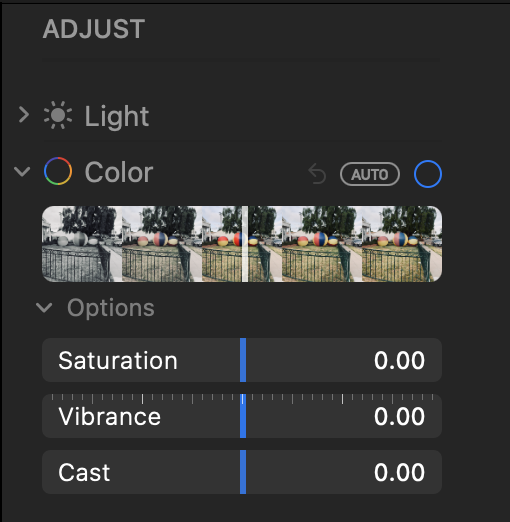
Figure 37: A new Vibrance slider lets you adjust saturation with more natural hues. - Filter intensity: As before, if you click the Filters tab at the top, you get a selection of nine predefined filters for effects such as Vivid, Dramatic, and Noir. Now, however, when you select one of these effects, it turns into a slider that lets you adjust the intensity to your liking (Figure 38). So you can make your photo 37% more dramatic, if you like.
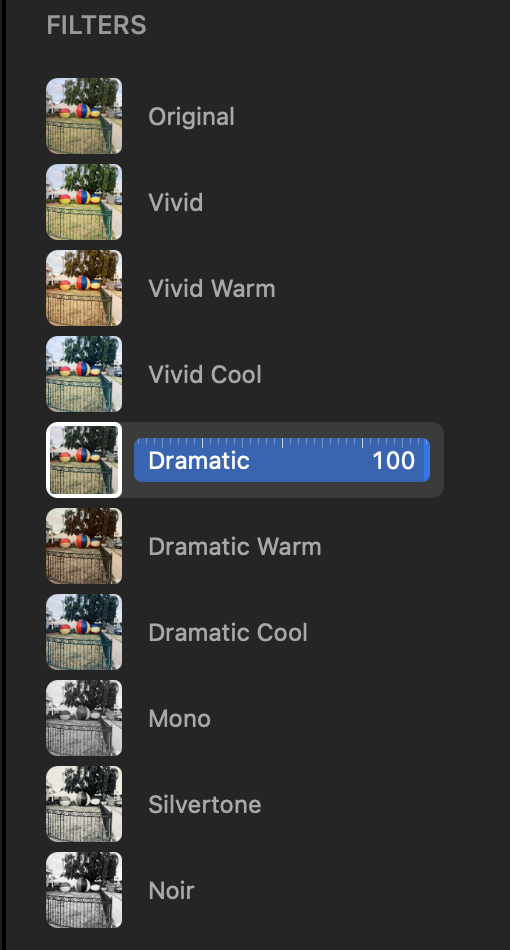
Figure 38: Filters now have adjustable intensity. - Retouch: The Retouch tool has always been a great, easy way to erase minor imperfections in photos. In Big Sur, Apple has used machine learning to improve its results. It now removes dust, blemishes, and other common defects automatically. To use this tool, first double-click a photo and click Edit on the toolbar. Click Retouch in the right-hand sidebar of the Adjust pane to expand that category and click the Retouch
 tool. Use the slider to adjust the size of the area to be retouched. Then click and drag to “paint” over areas with imperfections, and the Retouch tool works its magic.
tool. Use the slider to adjust the size of the area to be retouched. Then click and drag to “paint” over areas with imperfections, and the Retouch tool works its magic.
Video editing: In Catalina and earlier, adjustments to videos were limited to trimming the length and setting the poster frame. But in Big Sur, Photos can perform most of the same adjustments on videos as it can with still photos—you can use the familiar controls to adjust light level, color, curves, and suchlike, and you can even apply filters or crop your video. (Some adjustments, however, are still unavailable, such as the Retouch and Red-Eye tools.)
Captions: You could already add titles, keywords, and descriptions to your photos, but now the Description field has been renamed Caption. Apart from the name, it works the same as a description did previously.
