Chapter 4 – The Basics of SQL
“Be not afraid of going slowly,
Be afraid of standing still.”
- Chinese Proverb
Introduction

The Student_Table above will be used
in our early SQL example
This is a pictorial of the Student_Table which we will use to present some basic example of SQL and get some hands-on experience with querying this table. This book attempts to show you the table, show you the query, and show you the result set.
Setting the Default Schema

To set your current schema use the SET SCHEMA command. Above, we have set the current schema to SQL_Class.
SELECT * (All Columns) in a Table

Most every SQL statement will consist of a SELECT and a FROM. You SELECT the columns you want to see on your report and an Asterisk (*) means you want to see all columns in the table on the returning answer set!
SELECT Specific Columns in a Table
SELECT First_Name
,Last_Name
,Class_Code
,Grade_Pt
FROM Student_Table ;

This is a great way to show the columns you are selecting from the Table_Name.
Commas in the Front or Back?

Why is the example on the left better even though they are functionally equivalent? Errors are easier to spot and comments won't cause errors.
Place your Commas in front for better Debugging Capabilities

"A life filled with love may have some thorns,
but a life empty of love will have no roses."
Anonymous
Having commas in front to separate column names makes it easier to debug. Remember our quote above. "A query filled with commas at the end just might fill you with thorns, but a query filled with commas in the front will allow you to always come up smelling like roses."
Sort the Data with the ORDER BY Keyword

Rows typically come back to the report in random order. To order the result set, you must use an ORDER BY. When you order by a column, it will order in ASCENDING order. This is called the Major Sort!
ORDER BY Defaults to Ascending
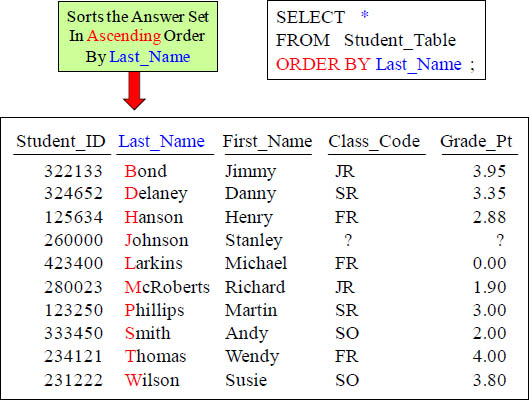
Rows typically come back to the report in random order, but we decided to use the ORDER BY statement. Now, the data comes back ordered by Last_Name.
Use the Name or the Number in your ORDER BY Statement

The ORDER BY can use a number to represent the sort column. The number 2 represents the second column on the report.
Two Examples of ORDER BY using Different Techniques

Notice that the answer set is sorted in ascending order based on the column Grade_Pt. Also, notice that Grade_Pt is the fifth column coming back on the report. That is why the SQL in both statements is ordering by Grade_Pt. Did you notice that the null value came back last? Nulls sort last in ascending order and first in descending order.
Changing the ORDER BY to Descending Order

Notice that the answer set is sorted in descending order based on the column Last_Name. Also, notice that Last_Name is the second column coming back on the report. We could have done an Order By 2. If you spell out the word DESCENDING the query will fail, so you must remember to just use DESC.
NULL Values sort Last in Ascending Mode (Default)

Did you notice that the null value came back last? Nulls sort last in ascending order and first in descending order.
NULL Values sort First in Descending Mode (DESC)

You can ORDER BY in descending order by putting a DESC after the column name or its corresponding number. Null Values will sort first in DESC order.
Major Sort vs. Minor Sorts
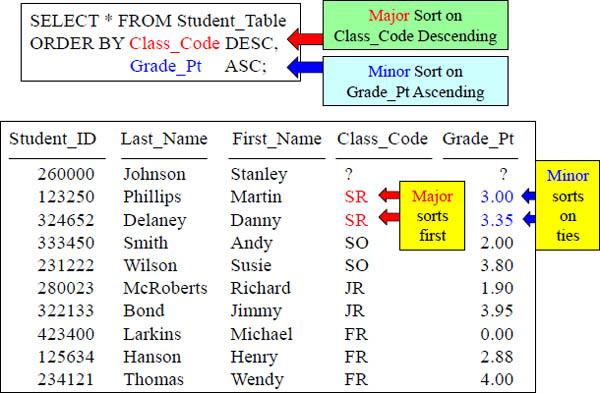
Major sort is the first sort. There can only be one major sort. A minor sort kicks in if there are Major Sort ties. There can be zero or more minor sorts.
Multiple Sort Keys using Names vs. Numbers

In the example above, the Dept_No is the major sort and we have two minor sorts. The minor sorts are on the Salary and the Last_Name columns. Both Queries above have an equivalent Order by statement and sort exactly the same.
Sorts are Alphabetical, NOT Logical
SELECT * FROM Student_Table
ORDER BY Class_Code;

This sorts alphabetically. Can you change the sort so the Freshman come first, followed by the Sophomores, Juniors, Seniors and then the Null?
Can you change the query to Order BY Class_Code logically (FR, SO, JR, SR, Null)?
Using A CASE Statement to Sort Logically

This is the way the pros do it.
How to ALIAS a Column Name

When you ALIAS a column, you give it a new name for the report header. You should always reference the column using the ALIAS everywhere else in the query. You never need Double Quotes in SQL unless you are Aliasing.
A Missing Comma can by Mistake become an Alias

Column names must be separated by commas. Notice in this example, there is a comma missing between Class_Code and Grade_Pt. What this will result in is only three columns appearing on your report with one being aliased wrong.
Comments using Double Dashes are Single Line Comments

Double dashes make a single line comment that will be ignored by the system.
Comments for Multi-Lines

Slash Asterisk starts a multi-line comment and Asterisk Slash ends the comment.
Comments for Multi-Lines as Double Dashes per Line

Double Dashes in front of both lines comments both lines out and they’re ignored.
A Great Technique for Comments to Look for SQL Errors

The query on the left had an error because the keyword Sum is reserved. We can test if this is the problem by commenting out that line in our SQL (example on the right). Now, our query works. We know the problem is on the line that we commented out. Once we put "Sum" (double quotes around the alias) it works. Use comments to help you debug.
