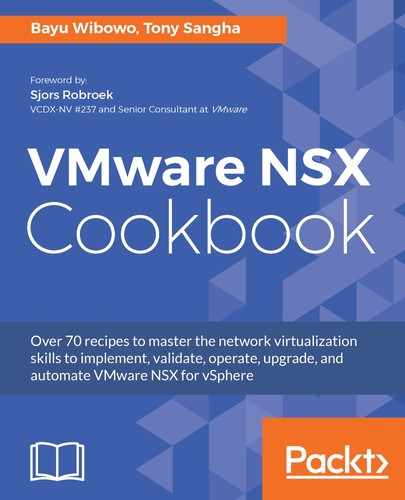Let's start to configure NSX Manager backup to an FTP server:
- Log in to NSX Manager web interface UI via your web browser.
- On the NSX Manager Virtual Management homepage, select the Backup & Restore menu.
- On the center pane of the Backup & Restore menu, specify the FTP server details by clicking the Change... button next to the FTP Server Settings:

- On the new Backup Location dialog box, input or select all the required information, such as:
- The IP/Host name of the FTP/SFTP server that will be used for backup
- Either FTP or SFTP for the Transfer Protocol, changing the default Port if required
- The FTP/SFTP server User name and Password
- The destination path in the Backup Directory
- A text to be prepended to each backup file in the Filename Prefix
- The Pass Phrase to secure the backup:

Take a note or screenshot the Backup Location settings so they can be used to restore backup on a freshly deployed NSX Manager. Make sure to take a note of the Pass Phrase, as this will be needed to do the restore.
Review all the configured settings and click OK.
- To do a regular scheduled backup, click the Change... button next to the Scheduling settings. Select the required settings, such as:
- Backup Frequency: This can be hourly, daily or weekly
- Day of week: This is required when you selected the weekly backup
- Hour of day and Minute: Using the 24-hour format:

- Non-Configuration related data, such as Audit Logs, System Events, and Flow Records can be excluded from backup by clicking the Change... button next to the Exclude menu. Check the checkboxes for the data you want to exclude; in this example we will exclude the Flow Records. Click the OK button once finished:

- Now that all the Backup & Restore settings have been configured, let's test a backup to verify that the backup process is working and that a file is created in the FTP server. Click the Backup button next to the Backup History, and click Start when prompted:

- If a backup is successful, a new line will be shown under the Backup History: