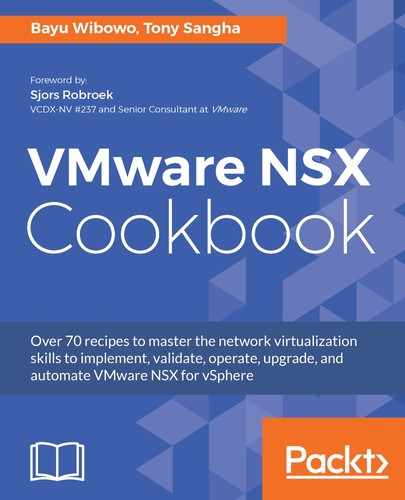To restore DFW rules from an XML backup file, you will need to import the file or configuration first, followed by loading the imported file configuration to the DFW. With an XML NSX DFW rule configuration in your hand, follow the steps below to restore a DFW rule:
- From vSphere Web Client, navigate to Home | Networking & Security | Firewall. In the centre pane, select the Saved Configurations tab. To export all the DFW Rules, click the Import configuration icon:

- On the Import configuration window, click the Browse button to select an existing exported XML firewall configuration and click the OK button:

- Verify that the new imported configuration is listed under the Saved Configurations tab:

- To load the imported configuration, navigate to the Configuration tab and click the Load saved configuration icon:

- On the Load saved configuration dialog box, select the desired configuration to be loaded and click the Load button:

- A warning prompt will appear, informing the user that the new configuration will replace the current configuration. Review the configuration filename and click the Yes button to load the configuration.
- Upon successful completion, the Firewall Menu will show that it has successfully loaded a configuration. To apply the configuration, click the Publish Changes button:

- If the DFW rule configuration contains DFW Rules managed by Service Composer, perform a firewall configuration synchronization from the Service Composer Menu. Go to the Service Composer menu | Security Policies. Select a Security Policy, click Actions, and select Synchronize Firewall Config:

- In NSX, click on Synchronize which is located next to the Global Settings menu: