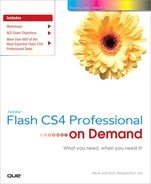Adobe Flash CS4 Professional means superior results faster, with new features and enhancements that help you create and manage your images more easily and efficiently. The indispensable new and improved features help graphic web designers, photographers, and video professionals create the highest quality images, with the control, flexibility, and capabilities that you expect from the professional standards in desktop digital imaging.
Each new release of Flash brings with it new features, improvements, and added sophistication. This edition is aimed at the Web designer, interactive media professional, or subject matter expert developing multimedia content, and the application developer.
If you’re already familiar with Flash CS3, you can access and download all the tasks in this book with Adobe Flash CS4 New Features to help make your transition to the new version simple and smooth. The Flash CS4 New Features as well as other Flash CS3 to Flash CS4 transition helpers are available on the Web at www.perspection.com.
If you’re searching for what’s new in Flash CS4, just look for the icon: New!. The new icon appears in the table of contents and throughout this book, so you can quickly and easily identify a new or improved feature in Flash CS4. The following is a brief description of each new feature and its location in this book.
• Multi-language installer (p. 3) The installer includes a new language option which allows for the installation of different resource sets for international languages.
• Flash Configuration Folders (p. 3) When you install Flash CS4, two configuration folders are created. One folder is for language configuration content and the other is for common configuration content. The common configuration folder is located at ...AdobeAdobe Flash CS4Configuration, and the language specific configuration folder is located at ...AdobeAdobe Flash CS4enConfiguration. Where en is the language code, in this case English.
• Flash Player 10 (p. 3) In addition to playing movies with the Flash Player 10 on any computer, you can also preview movies in the Flash authoring tool by using the Test Movie command.
• Open dialog box (p. 14) The Flash Open dialog box can open XFL and XML files.
• XFL support (p. 14) You can create a Flash file by importing a XML file. The XML file is a packaged XML representation of a FLA file along with the assets for that file. An XFL file is essentially a ZIP package containing the XML and the assets for a FLA file. To view the actual XML and assets of the FLA file, change the .XFL file extension to .ZIP and unzip the folder.
• Property Inspector (p. 16, 30-31, 54) You can display the Property Inspector, also known as the Properties panel, horizontally (like previous versions of Flash) or vertically. In the Property Inspector, you can also apply filters, such as gradient controls, to text, buttons, and movie clips.
• User Interface improvements (p. 18, 28, 33, 53, 56) The Close button for a document appears on the document tab. You can close a panel by using the Close Panel or Close Group commands on the Options menu. You can automatically collapse an expanded panel to icons by using the Auto-Collapse Icon Panels or Auto-Show Hidden Panels commands. You can access workspaces from the Workspace menu on the menu bar.
• Community Help (p. 24-25) Flash Help uses a Community Help site on the web at adobe.com (which is updated regularly) to help you find the information you need. When you start Flash Help, your browser opens, displaying a web site with Flash help categories and topics. Along with help text, some help topics include links to text and video tutorials. In addition, comments and ratings from users are available to help guide you to an answer.
• Adobe Product Improvement Program (p. 25) This is an opt-in program that allows you to test Adobe products and make suggestions for future products. This program enables Adobe to collect product usage data from customers while maintaining their privacy.
• Tools Panel (p. 50) The Tools panel is horizontally and vertically resizeable. You can dock it as a single height row above documents.
• 3D support (p. 61, 122-123, 124, 125) With Flash Player 10, you can create 3D animation of 2D surfaces. There are two tools in the Tools panel: the 3D Translation tool and the 3D Rotation tool. Vanishing Point gives you the ability to move 3D movie clips and still maintain the same visual perspective of the original. With these tools, you can change the Perspective Angle, which affects the size and view of 3D movie clips on the Stage.
• Font Mapping (p. 62) Set options in Text Preferences to specify the font style, and whether to display a dialog box.
• Font menu (p. 62, 166-167) You can select font families and font styles from separate menus in the Property Inspector. The font menu displays font names and previews of each font and style to make it easier to select the fonts you want.
• Warning dialog boxes (p. 64-65) Set options in Warning Preferences to specify whether to display a warning dialog box. The new options includes: Warn On Converting Multiple Selection To Symbol For Tween, Warn On Replacing Current Tween Target, Warn On Motion Frame Contains ActionScript, Warn On Motion Target Object Contains ActionScript, and Warn On IK Bones Not Showing.
• Smooth and Straighten dialogs (p. 76-77) The Smooth dialog gives the flexibility of maximum and minimum angle to smooth and smoothing strength. The Straighten dialog gives the control of the straighten rate. In addition, both dialogs provide live preview.
• Kuler (p. 100-101) Kuler is an extension that provides access to the Kuler online community. The Kuler application is added as a SWF panel in Flash. You can add the Kuler color theme to the Swatches panel.
• Spray Brush tool (p. 108) The Spray Brush tool allows you to spray particles onto the Stage using the current fill color. If you want to create a more complex pattern, you can also use a movie clip or graphic symbol from the library as a particle.
• Deco tool (p. 109) The Deco tool allows you to apply a kaleidoscopic drawing effect to the Stage or a selected object on the Stage. You can apply several effects: Vine, Grid, or Symmetry.
• Inverse Kinematic animation: Bone tool and Bind tool (p. 130, 283-288) Inverse kinematics is the process of animating an articulated structure by calculating the changes needed to achieve its end state. All you need to do is specify the start and end positions to create an animation. Flash uses two tools: the Bone tool and the Bind tool. You can use these tools on either symbol instances or shapes to create an animation.
• Library panel (p. 136-137) The improved Library panel allows you to search for and sort Library items, and set properties on multiple Library items at once.
• Motion tweens (p. 232-233, 236) Tween paths can be edited directly on the Stage, tweens cannot be broken, tween properties are keyframed independently, and properties are auto keyframed. With the 3D Translation and 3D Rotation tools, you can also apply motion tween to 3D objects. You can control the positions and rotation angles of 3D objects in the tween layer.
• Motion Presets panel (p. 234-235) The Motion Presets panel allows you to create, apply, and manage custom tween presets. You can also import and export presets (.XML), so you can exchange them with others. Adobe provides a built-in set of presets to help you animate objects and learn how to use the presets.
• Motion Editor (p. 238-243) A new panel provides a place to create and work with motions tweens. In the Motion Editor panel, you have independent control over keyframe options, including rotation, size, scale, position, color effects, filters, and easing in and out.
• Sounds library (p. 304-306) The Sounds library provides easy access to sample sound effects that you can use in Flash movies.
• Edit in Soundbooth (p. 304, 321) If you have Soundbooth CS4 installed on your computer, you can edit imported sounds in Soundbooth directly from within Flash. In addition, you can use the Adobe ASND sound file format to non-destructively edit sounds.
• Adobe Media Encoder with H.264 support (p. 342) Adobe Media Encoder uses tools and advanced controls found in other Adobe video products, such as Premiere Pro and After Effects, to deliver high quality video in Flash.
• JPEG deblocking (p. 468) This publishing option allows you to reduce the appearance of common artifacts found in highly compressed JPEG files.
• Hardware Acceleration (p. 469) This publishing option allows you to take advantage of available hardware for better playback performance.
• Metadata support (p. 469, 472-473) The XMP panel allows you to assign metadata tags to content in a SWF file. The XMP metadata can be recognized by Adobe Bridge and other applications.
• AIR publishing (p. 470-471) Adobe AIR is a cross-operating system runtime that allows you to leverage your existing web development skills in Flash to build and deliver Rich Internet Applications (RIAs) to the web, mobile, and desktop. You can publish Flash files to Adobe AIR from the Publish Settings dialog box. You can also create a Flash file for AIR from the Welcome page by clicking Flash File (Adobe AIR).
• Project Panel (p. 502-506) The Project panel allows you to manage and publish files and folders on your file system without leaving Flash. It simplifies creation of ActionScript classes by automatically filling in necessary keywords and compiler directives, and associating those classes with Library symbols as needed. You can access the Project Panel from the Windows and Other Panels menus.
• Adobe ConnectNow (p. 508) The Share My Screen command on the File menu allows you to connect to Adobe ConnectNow, which is a secure Web site where you can start an online meeting and collaborate on any design project across platforms and programs.
• Adobe Drive Adobe Drive is an AIR program that allows you to connect to hosted services, such as Version Cue CS4 servers.
• Support for Adobe Pixel Bender Adobe Pixel Bender is a program that creates unique filters, blends, and fills, which you can incorporate into Flash using ActionScript 3.0.
• Collaborate with Flex developers You can import code-only ActionScript 3.0 SWC components developed in Flex Builder.