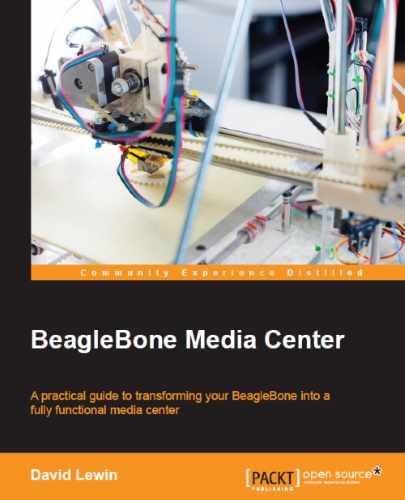With the installation completed, we will now use the expansion board as if it were a customized tablet.
You have many options that you can use to exchange files, as follows:
- USB devices: Using the expansion board as a device, like a disk (see the Installing drivers section earlier in this chapter).
- USB keys: These can be used to get files from/to a computer and BeagleBone. The best way to have these recognized is to use the FAT32 filesystem. When the stick is plugged in, a styled Android logo appears, telling you that this new media is under analysis.
- Wi-Fi.
You can install applications to the expansion board in many ways; here are a few examples:
- By manually copying the APK file to the SD card in the
datadirectory and installing it from the provided Qt file explorer. Of course, this must be done offline. - By downloading the APK file on the USB stick and installing it from the provided Qt file explorer.
- By browsing to the application's market website. This is the most handy way to have your application installed; however, this implies that you have Wi-Fi through a USB dongle and you have referenced your Google account in the settings panel.
For example, here is a screenshot that you would see during the SSHDroid SSH server installation:
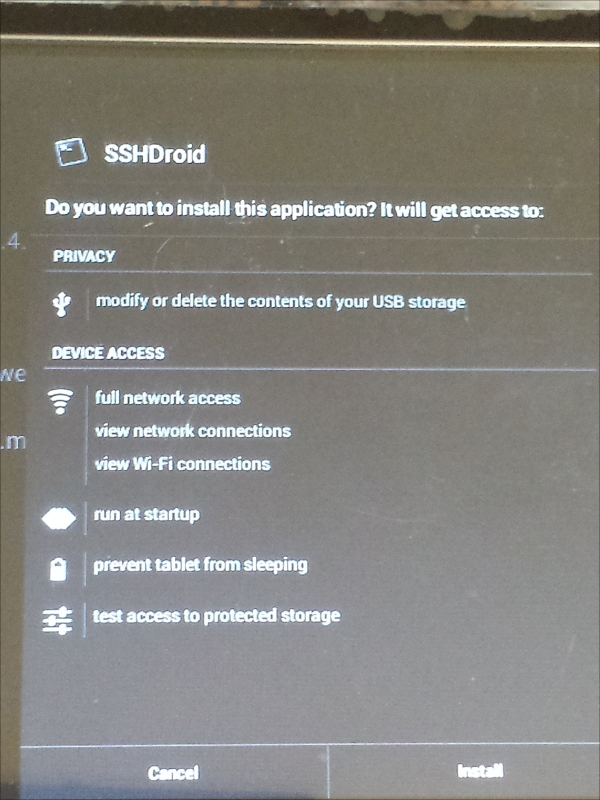
This little software is handy if you want to use the same SSH connection you had when communicating with Debian previously.
Of course, the Chipsee expansion board can also be used as a game console, thanks to the included accelerometer.
The prebuilt image includes many games you can play such as NFS Shift, A tilt 3D labyrinth, Angry birds, Fruit slice, and more. Here's a compilation:

What is cool about this board is that the 3-axis accelerometer can be used for the games. However, before you do that, you need to configure it by performing the following steps:
- Start Chipsee Touch to calibrate the screen.
- Start Chipsee sensor tool to define the axis properly, as shown in the following screenshot:
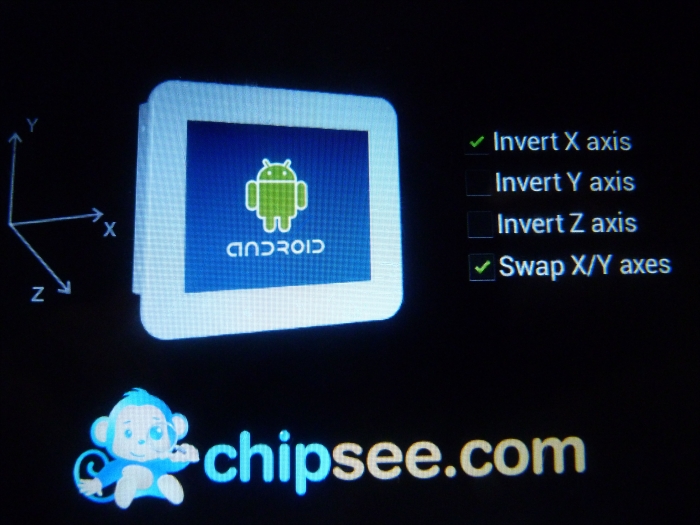
That way, the sensor will react properly with the board.
On the prebuilt image, you can find some demo videos. Notice that even if there is no hardware decoder, the board is totally able to render different video formats.
To watch to a video, click on the application's group icon and then select Mobo Player.

This application is a movie player and a picture viewer as well.
You can also enter into the SD card directory—Qt file manager/Storage/sdcard1/Video—so you can play the samples provided with the prebuilt image, as shown in the following screenshot:

You can even play a video while doing something else. For this, while playing the video, select the resize icon ![]() for the video's window to be resized to a smaller dimension, as shown here:
for the video's window to be resized to a smaller dimension, as shown here: