Chapter 17
Joining the Twitterverse
In This Chapter
![]() Taking the measure of Twitter
Taking the measure of Twitter
![]() Using Twitter
Using Twitter
![]() Customizing your account
Customizing your account
![]() Bringing Twitter and your blog together
Bringing Twitter and your blog together
Over the last few years, Twitter has progressed from a confusing niche platform to a mainstream tool. Even so, that doesn't mean that you don't have questions, so this chapter gets down to brass tacks.
Twitter (www.twitter.com) is a free social network used for micro blogging, which is essentially blogging, but in very short form. How short? Well, on Twitter, your posts are limited to 140 characters — barely enough for a couple of sentences. If you use Facebook, you may be surprised to know that you're already familiar with micro blogging.
Although you can post only up to 140 characters of text at a time on Twitter, you can use it to share photographs and links, even videos. Many businesses have jumped onto the Twitter bandwagon and use the tool to tell their customers about sales, specials, and other news.
Understanding Twitter
Twitter started in 2006 and grew slowly into the phenomenon it is today. It's fundamentally difficult to explain both its popularity and its purpose; as with blogs themselves, some very logical and commonsense questions jump to mind for most people:
- Who's going to read this stuff, anyway?
- What am I supposed to talk about on Twitter?
- Why do people use Twitter?
- Isn't Twitter a huge waste of time?
And in the case of people who already have a blog, the big question is, “Do I really need Twitter, as well?”
I hope you can forgive my answer to these questions: It's up to you! People use Twitter for all kinds of reasons. I've seen Twitter accounts devoted to spiritual guidance, sports, sex, marketing, web development, and diaries. You name it, and someone is using Twitter to talk about it. So, explaining why you should use Twitter, and what you might get out of it, is pretty hard to do!
One example of how a blog uses Twitter is Foodists (www.foodists.ca), which regularly alerts readers to restaurant openings, food markets, tastings, and, of course, to the blog when new posts are available. In Figure 17-1, you can see the Foodists Twitter profile page (www.twitter.com/foodists).
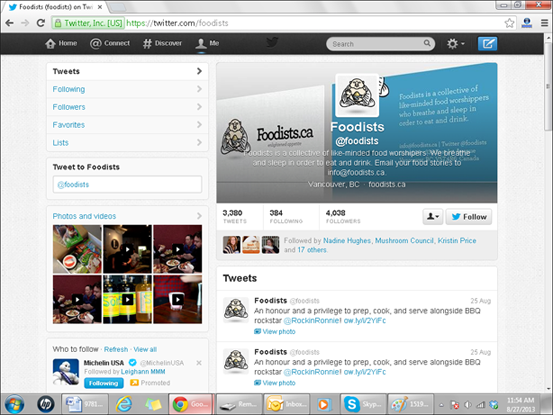
Figure 17-1: Foodists blog contributors use Twitter for updates too minor to deserve a whole blog post.
The Foodists Twitter updates are also displayed on the blog, ensuring that the audiences for both the Foodist main blog and its Twitter micro blog know what's going on. The goal of having both a blog and a Twitter account is pretty simple: Get more readers by producing different kinds of content in different web formats.
For most Twitter users, the first goal is communication, quickly followed by reaching out to more people in a format that they can use easily (and for free) and that reaches people very quickly.
Here are just a few ways in which individuals and businesses are putting Twitter to work:
- Restaurants: Advertise specials, let customers know about available tables, and offer coupons.
- Pundits: Post links and resources to support their viewpoints.
- Friends: Coordinate get-togethers and even arrange dates.
- Conference organizers: Remind potential attendees of sign-up deadlines and early-bird pricing specials.
- Conference attendees: Let other attendees know about good speakers (and snacks) and keep those who aren't attending up to date.
- Celebrities: Extend their personal brand and identity by talking about their projects.
- Characters from popular television shows: Carry on dialogue with viewers between episodes — written by the show's writers, actors, or marketing folks.
- Political candidates: Update voters about their policies and appearances.
- Emergency services: Update followers about operations. In 2012, users without access to TV, radio, or landline phones were able to follow emergency responder updates during Superstorm Sandy.
Twitter updates have a lot of potential to inform and entertain. To get a sense of the mechanics of using Twitter, follow these basic steps:
- Sign up for a Twitter account and choose a nickname.
When you set up your account, you can choose to share your updates — called tweets — with anyone (meaning the public) or to restrict access to only the people you choose to allow to follow you.
- Customize your icon and profile page to make them reflect your personality or brand.
- Run your contact list through Twitter to see whether any of your friends, family, and colleagues are on Twitter.
If any of them are on Twitter, decide whether you want to follow their updates.
- Post updates.
You can tweet about anything, from news about your plans to any of your thoughts or activities.
Following someone on Twitter is equivalent to making that person into a friend or contact on other social networks; Twitter simply calls those folks who read your updates followers. As with other social networks, the number of followers you have indicates your popularity, and a lot of people focus on getting those numbers high.
The really neat thing about Twitter is that you can participate without ever visiting the Twitter website. Twitter is designed so that you can handle the whole thing by mobile phone apps, keeping you updated with a device that you probably already have close to hand.
Getting Started
I'm a big fan of learning by doing, so in the following sections, I walk you through signing up for Twitter and getting started. I get the easy job — getting you started with Twitter. You have the hard job of figuring out what to tweet about!
Signing up for an account
Follow these steps to set up a Twitter account:
- Point your web browser to
www.twitter.com.The Twitter home page opens.
- Enter your first and last name in the Full Name field.
You're limited to 20 characters in this field.
- Provide an e-mail address to use with your Twitter account in the Email field.
- Create a password in the Password field.
- Click Sign up for Twitter.
Twitter loads the Create an Account page, which confirms the information you already provided.
- Choose a Twitter username and type it in the Username field.
Unlike some social networks, you can change your username later.
Your username is limited to 15 characters, and while you type in your desired username, Twitter checks to see whether it's available. If you don't get a green OK message (see Figure 17-2), try again until you find an available username.
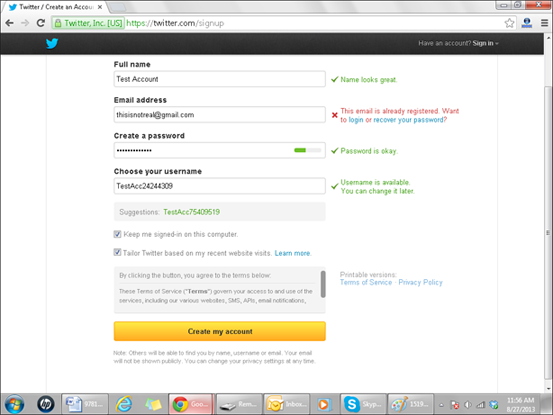
Figure 17-2: You can sign up for Twitter quickly (and for free).
- Click Create My Account.
Twitter creates your new account and loads the Who to Follow page. You also receive an e-mail that contains your new account information at the address you used to sign up.
Finding friends to follow
After you set up your account, you can let Twitter help you find friends, family, and colleagues who are also Twitter users by giving the service access to your contact lists in Gmail, Yahoo!, or AOL. If you don't have contact lists with any of these tools, click the Skip This Step link at the bottom of this screen.
To let Twitter access your contact list in an online e-mail tool and find people to follow, follow these steps:
- On the Find Friends page, click Search Contacts beside the name of the service that you use to keep track of your contacts, such as Gmail.
Twitter loads a login information screen.
- Provide your login information for the service to which you want to give Twitter access, such as your e-mail address and password.
Twitter doesn't keep this information; you're granting the company only one-time access to your contact list.
If you are already logged into the service you use for contacts, Twitter gives you a screen requesting access to the service.
- Review the provided list of contacts who have Twitter accounts and follow the provided instructions to select those you want to follow.
Twitter connects to the service and loads your contact information, matching the e-mail addresses from your list against the e-mail addresses of other Twitter users.
You can always add more people later.
- Select anyone whom you want to follow from a page of suggested users and click Finish.
If you prefer not to follow any of these popular Twitter users, simply click Finish without selecting any of them.
Twitter loads your personal home page, which displays messages from all the people you're following.
Tweeting
After you sign up for a Twitter account, it's time for the fun part — your first tweet! You can send a tweet pretty darn easily from the website. Follow these steps:
- Point your browser to
www.twitter.comand log in to Twitter if you aren't already logged in.Twitter loads your personal home page, which displays messages from all the people you're following.
- Click the blue quill icon in the upper-right corner.
While you type, watch the number at the bottom of the field; it tells you the number of characters still available.
- Click Tweet (see Figure
17-3).
Twitter posts your tweet into your message stream, where your followers can read and respond to it. If any of them subscribe to your updates with their phones, they receive a text message that contains your tweet.
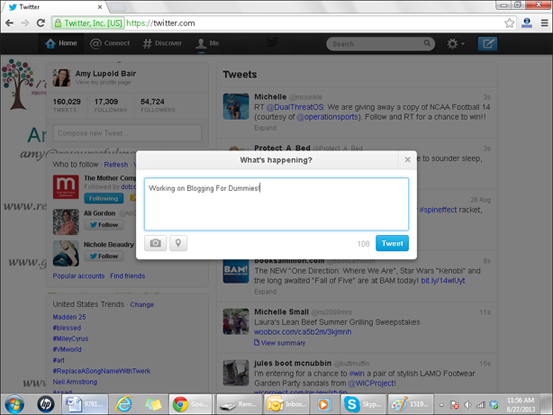
Figure 17-3: You can post a tweet on Twitter very quickly.
Posting a tweet is just the beginning. Other kinds of messages include the following:
- @ messages: When you want to direct a message to a specific person but still include it in your main message stream (which means all your followers, and the public, can see it), start your message with the @ symbol followed by the username of the person. For example
@b4dbook i’m reading your chapter on Twitter right now!
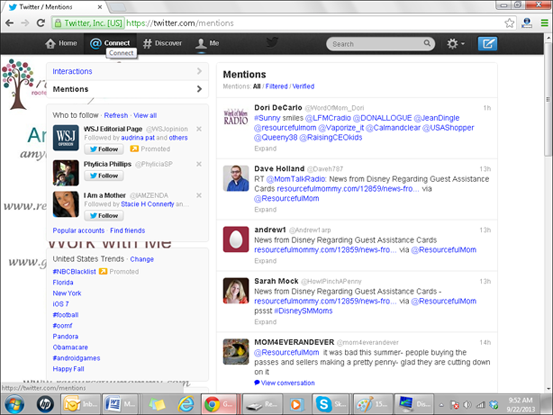
Figure 17-4: View public messages directed at you by clicking the @Connect tab.
- Direct messages: You send private, direct messages to only a specific Twitter user. To send a direct message to a user, that user must be following your account. To send a direct message, visit the user's profile page and click the Message icon; it looks like a small envelope. Or click the gear symbol in the top right of your screen and select Direct message.
- Retweets: Do you see a tweet in your stream that you want to rebroadcast to all your followers? That’s called retweeting. To retweet, simply move your mouse cursor over the tweet to make the Retweet link visible. Click the link, and the tweet is automatically sent to your followers. Alternatively, you can copy and paste the text of the tweet into the What’s Happening? field, preface it with RT, and even add your own remark, as below:
that makes so much sense! RT @dbarefoot On a similar bent, there’s a great quote about creativity being something plus frequent iteration.
Exploring the Settings
You can personalize your Twitter home and profile pages in a lot of ways, and you can update your account information, change your username and password, and so on. You can make all these changes on the Settings page, which you access by clicking the down arrow drop-down menu next to the gear icon at the top right of any Twitter page. The Settings page includes the following areas:
- Account settings: Change the e-mail address at which Twitter contacts you and your username.
- Password: Change your password. You need to know your current password in order to change it.
- Mobile: Set up your phone to receive tweets from Twitter.
- Email Notifications: Decide whether you want to receive e-mail messages when you get a new follower, receive a direct message, are retweeted or mentioned, or subscribe to the Twitter e-mail newsletter.
- Profile: Customize your Twitter icon by uploading a photo or other graphic. Businesses often choose to display a logo as their icon.
- Design: Select a new theme for the look and feel of your Twitter pages, upload your own custom background image, or even change the background, text, and link colors.
- Apps: View that apps that can currently access your Twitter account.
- Widgets: Create and manage your widgets from this location.
Tying Your Blog into Twitter
Many bloggers have set up a system that automatically tweets about their blog posts as soon as they are published. One such tool is called Twitterfeed (www.twitterfeed.com), but many options are available, from plug-ins to tools integrated directly into your blogging or even your favorite Twitter platform.
Setting up such a system is pretty simple, really. After your blog has an RSS feed (see Chapter 16), you simply direct your blog-sharing tool to connect the feed and your Twitter account. Whenever you post a new blog update, a tweet containing the blog post title and URL is added to your Twitter feed.
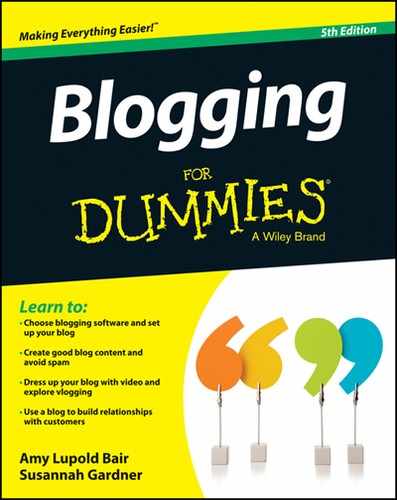
 If this chapter whets your appetite for even more Twitter tidbits, be sure to check out Twitter For Dummies, by Laura Fitton, Michael Gruen, and Leslie Poston (John Wiley & Sons, Inc.).
If this chapter whets your appetite for even more Twitter tidbits, be sure to check out Twitter For Dummies, by Laura Fitton, Michael Gruen, and Leslie Poston (John Wiley & Sons, Inc.). Be careful about sending direct messages — you can too easily post things publicly that you meant to be private!
Be careful about sending direct messages — you can too easily post things publicly that you meant to be private! Tweeting about your blog posts can really help to drive traffic to your blog, but some users find the impersonality of this kind of message irritating. Be aware of what your audience is looking for if you decide to go this route.
Tweeting about your blog posts can really help to drive traffic to your blog, but some users find the impersonality of this kind of message irritating. Be aware of what your audience is looking for if you decide to go this route.