Chapter 16
Reaching Out with RSS
In This Chapter
![]() Figuring out what RSS really is
Figuring out what RSS really is
![]() Signing up for an RSS feed
Signing up for an RSS feed
![]() Putting RSS to work for your blog
Putting RSS to work for your blog
No fashionable blog would be caught dead without a web feed. It's essential for both accessibility and promotion of your blog. RSS (Really Simple Syndication) feeds, or web feeds, give you an easy way to distribute your content, such as blog posts and podcasts, to your web audience.
But what is RSS, really? In this chapter, I explain what an RSS feed is, how to create your blog feed (it's easy), how to subscribe to feeds, and more.
Getting the Goods on Web Feeds
RSS is one of the hottest technologies on the Internet today. Since 2003 — which is when blogs truly reached mainstream awareness — blogs and other technologies have adopted RSS at an exponential rate. Companies such as Mozilla, Microsoft, IBM, and many others have created really interesting ways to use RSS feeds to share information, both through their websites and through internal communication processes.
Put simply, when you syndicate your blog by using a web feed, feed software reads your blog posts, which it formats by using XML (eXtensible Markup Language). XML is an Internet standard and marks your prose so that software applications can understand and display it properly for readers who subscribe to your blog.
Why is RSS a good thing? Well, it means that code can be used to easily display your blog's feed on other websites, from blogs to search engines. Sites that pull in news from multiple sources use RSS feeds to do so, and being syndicated in this way can earn you traffic from those sites back to your blog.
But more important, newsreader software that any visitor to your site might use can read RSS feeds, and visitors can then access your blog quickly and easily. By subscribing to a blog via an RSS feed, visitors don't have to bookmark hundreds of blogs and check them every 20 minutes to see whether the bloggers have updated them. Instead, a user can simply log into his or her newsreader software to see in one window all the feeds to which he or she subscribes.
Breaking it down further
Essentially, RSS gives your blog the capability to break down its content into a basic text file. Software creates this text file in a special XML format that makes up the feed. Blog software then distributes this plain-text version of your blog content to other websites, search engines, and blogosphere tracking services. Figure 16-1 shows the code behind an RSS feed.

Figure 16-1: Web feeds aren't very pretty to look at.
A few acronyms for RSS are floating around out on the Internet. Here are the acronyms you're most likely to see, and if you want to talk about RSS with your blog readers, you can use any of them ( but the first one tends to be the most popular):
- Really Simple Syndication
- RDF Site Summary
- Real Simple Syndication
- Rich Site Summary
Many web browsers use XML to handle displaying RSS feeds in a more attractive format. If you click an RSS feed link and find that the content that loads looks rather user friendly, you're probably using a browser that understands and formats XML nicely.
Confused? Well, don't worry, because nearly all blog software automatically builds your RSS feed and helps you advertise it to your blog visitors. So, you're most likely covered, in any case — but if you know a little bit about RSS and why it's important to your blog, you can ensure that your blog content reaches a wider audience.
Generating web traffic
Some bloggers have a tendency to limit the distribution of their content and keep it off other sites. The reasoning goes that you worked hard to create that content, so why should other sites and software get to display it for free?
So, because the RSS feed is only text, it doesn't have to stay in one place. Any number of websites and blogs can pick it up and display it.
Creating a feed for your blog
Unless you really want to mess around in the code of your own RSS files, you shouldn't need to do anything special to get started with RSS. Most blog software already includes an RSS feed that pulls together and syndicates your blog. At most, you might have to turn on the option to have an RSS feed.
Then, just blog normally and ignore the feed. Your users can find it and subscribe, and your blog content flows automatically into the feed.
If you don't have software that creates an RSS feed, you have a couple of options. If you're a programmer or coder, you can probably pick up enough XML to hand-code an RSS feed yourself. But an even better option is to use some of the third-party feed creation tools available today:
- FeedYes (
www.feedyes.com): Use this simple tool to create an RSS feed from any website or blog. You can create multiple feeds and, with an account, edit and manage them. FeedYes is free. - Google Feedburner (feedburner.google.com/): A favorite of many bloggers, this free tool allows you to create an RSS feed for your blog as well as manage and promote that feed.
- Feed43 (
www.feed43.com): Set up a feed for your blog quickly and for free. Increase the frequency with which your feed is updated by buying a higher level of feed, starting at $29 a year. - FeedForAll (
www.feedforall.com): Use this tool to create and edit RSS feeds for your blog or podcast. You must be able to install software on your web host to use this tool. Pricing starts at $39.95.
When a feed exists, you don't need to do anything else. Search engines and software tools automatically find it when they index your blog, and your readers can subscribe to your feed when and if they choose to do so.
Subscribing to an RSS Feed
I'm sure you read at least a few favorite blogs regularly. Do you visit them every day or maybe even several times a day? Are you ever frustrated because the site hasn't been updated yet? Do you ever miss a post by a few minutes, and then read it hours or days later and miss out on the conversation? The solution to this problem is RSS.
Follow these basic steps to get set up with your favorite blog's RSS feed:
- Choose a newsreader and sign up to begin using it.
You can find tons out there, and I tell you about a few of my favorites in the sections “Finding a web-based newsreader,” later in this chapter.
- Subscribe to an RSS feed.
Don't worry: You can subscribe to an RSS feed even more easily (and cheaply) than you can subscribe to a newspaper or magazine, although the idea is similar. The newsreader software you chose and signed up to use provides specific instructions on subscribing.
- Check your newsreader.
When you subscribe to an RSS feed, new blog posts appear in your newsreader every time the blogger posts a new entry to his or her blog. When the blogger publishes a new post, the RSS feed is updated a few minutes later, and the newsreader checks the feed and alerts you to the new posts.
- Click, read, and
voilà!
No more boring bookmarking and refreshing a blog over and over. You go to the blog only when it has new content, so you never miss anything.
You can subscribe to as many (or as few) feeds as you want, potentially keeping track of hundreds of sites, all in one place.
Browser newsreaders
Some browsers have built-in newsreaders that you can use to subscribe to feeds and then read them. On a PC, Internet Explorer 7 and higher allows you to read, subscribe to, and manage feed subscriptions right inside the browser. Mac and PC users of the Firefox web browser can install a plug-in called Sage (https://addons.mozilla.org/en-US/firefox/addon/sage) to add news-reading capabilities to the browser.
On the Mac, you can use the built-in newsreader in the Safari browser to subscribe to and read feeds.
Finding a web-based newsreader
Web-based newsreaders are online services that allow you to aggregate your favorite feeds into a simple interface where you can read your subscriptions. These online services are usually free.
The big advantage to using a web-based newsreader is that you can log into the service from any computer, even if you're traveling, at the library, or using your son's laptop. In most cases, however, you need to have Internet access to read the blog posts because you have to be online. Bloglines and Feedly, introduced in the following sections, are two popular web-based newsreaders.
Bloglines
The web-based application Bloglines is super-simple to use, with quick tools for adding a subscription and sorting your subscriptions into categories. One fun feature of Bloglines is that you can produce a blogroll — a list of links to blogs — to put in your blog's sidebar, sharing the blogs to which you're subscribed with your readers. Bloglines even carries over the categorization when it displays your blog subscriptions. You can mark some feeds as private if you prefer not to share them with the world.
Feedly
Feedly is a unique browser-based application designed to make your feed reading enjoyable by providing you with an easy-to-read, newspaper-like layout. The main feature is called “the cover,” where your feeds are displayed in a thumbnail format that looks great to the eye and makes sorting through many feeds enjoyable. Integration with social networks like Facebook, Twitter, and Tumblr is seamless and makes sharing posts with others a snap.
Feedly is available as a browser-based application but also has free iPhone, iPad, and Android mobile applications.
Signing up for a feed
After you select a newsreader, you can subscribe to a feed and start reading! This task has two steps: visiting a blog that you enjoy reading, and then subscribing to the feed.
Somewhere on the blog page, you might see a small orange icon, sometimes with the acronym RSS or XML in it. Or you might just see a small text link to the feed.
Alternet (www.alternet.org) offers several different RSS feeds, so you can choose between getting front-page news stories, video stories, columns, and so on.
When you find the RSS link or icon, click it. If you're using a web-based newsreader, you might be subscribed automatically, or you might see an icon for subscribing using one of the most common newsreaders.
If you don't see a link or an icon to an RSS feed, copy the URL from the address bar of the browser. Return to your newsreader and follow your newsreader's instructions for adding a new subscription.
Making the Most of RSS
You can use RSS in all sorts of ways. Industries as diverse as financial sectors and breaking news organizations have adopted RSS because it's so flexible and generates website traffic, attracting new readers from search engines and news aggregators. But that's not all you can use RSS for. Here's more:
- Syndicating content: In the blogosphere, syndication means that you publish your information on the web so that newsreaders and other websites can display it.
- Aggregating news: Do you like other blogs that deal with similar topics as your own? You can use their RSS feeds to include their content on your website. You can link directly to it or, if your blog software has such functionality, display other blog content on your own blog.
- Replacing e-mail newsletters: Some RSS advocates make astounding claims that RSS will be the death of e-mail. Although this dire prediction hasn't yet come to pass, RSS definitely has many advantages over e-mail newsletters. The most important is that you can avoid spam. How? You can simply choose to read an RSS feed rather than receive more e-mail; by not giving away your e-mail address, you don't put it at risk for being sold to a spammer.
- Keeping communities updated: RSS feeds are terrific for keeping people updated. Some feeds merely post information, such as sports scores — as fast as a goal is scored, an RSS feed can be updated. Here are five kinds of things you can share that people might want to know as soon as possible:
- Security bulletins
- Classified listings for apartments
- Emergency weather changes
- Changes to bids on eBay or Amazon
- Product availability at retail stores
Because of the simplicity of using RSS technology (yes, the actual building of RSS feeds might still be too geeky for most bloggers), you can use it in many ways to augment the communication channels of your blog or within your community that you haven't quite figured out yet. Get creative!
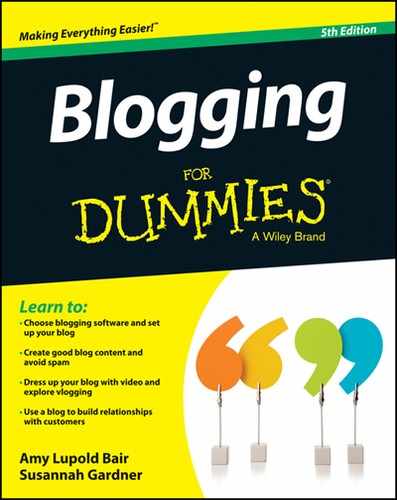
 On the web, several different terms describe the subject of this chapter: RSS, Atom, web feed, and news feed are a few. Website developers use all these terms interchangeably, but the most accurate one is web feed. RSS is simply a type of web feed. Even though web feed is the most accurate name, I usually refer to RSS feeds because that's how most blogs and bloggers refer to them.
On the web, several different terms describe the subject of this chapter: RSS, Atom, web feed, and news feed are a few. Website developers use all these terms interchangeably, but the most accurate one is web feed. RSS is simply a type of web feed. Even though web feed is the most accurate name, I usually refer to RSS feeds because that's how most blogs and bloggers refer to them. You can use RSS to syndicate content on your blog, but most mainstream news agencies also use RSS to make their news information more accessible. News services such as Reuters, CBC, CNN, and the Washington Post use RSS technology to spread their articles beyond their own websites.
You can use RSS to syndicate content on your blog, but most mainstream news agencies also use RSS to make their news information more accessible. News services such as Reuters, CBC, CNN, and the Washington Post use RSS technology to spread their articles beyond their own websites. For a really excellent short video that describes just what RSS is and how it works, visit the Common Craft blog at
For a really excellent short video that describes just what RSS is and how it works, visit the Common Craft blog at