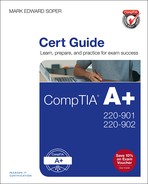Appendix A. CompTIA A+ Objectives
220-901 Domain 1.0 Hardware
This domain comprises about 34 percent of the examination.
220-901 Objective 1.1
Given a scenario, configure settings and use BIOS/UEFI tools on a PC.
![]() Firmware upgrades/flash BIOS
Firmware upgrades/flash BIOS
![]() BIOS component information
BIOS component information
![]() RAM
RAM
![]() Hard drive
Hard drive
![]() Optical drive
Optical drive
![]() CPU
CPU
![]() BIOS configurations
BIOS configurations
![]() Boot sequence
Boot sequence
![]() Enabling and disabling devices
Enabling and disabling devices
![]() Date/time
Date/time
![]() Clock speeds
Clock speeds
![]() Virtualization support
Virtualization support
![]() BIOS security (passwords, drive encryption: TPM, LoJack, secure boot)
BIOS security (passwords, drive encryption: TPM, LoJack, secure boot)
![]() Built-in diagnostics
Built-in diagnostics
![]() Monitoring
Monitoring
![]() Temperature monitoring
Temperature monitoring
![]() Fan speeds
Fan speeds
![]() Intrusion detection/notification
Intrusion detection/notification
![]() Clock
Clock
![]() Bus speed
Bus speed
220-901 Objective 1.2
Explain the importance of motherboard components, their purpose and properties.
![]() Sizes
Sizes
![]() ATX
ATX
![]() Micro-ATX
Micro-ATX
![]() Mini-ITX
Mini-ITX
![]() ITX
ITX
![]() Expansion slots
Expansion slots
![]() PCI
PCI
![]() PCI-X
PCI-X
![]() PCIe
PCIe
![]() miniPCI
miniPCI
![]() RAM slots
RAM slots
![]() CPU sockets
CPU sockets
![]() Chipsets
Chipsets
![]() Northbridge
Northbridge
![]() Southbridge
Southbridge
![]() CMOS battery
CMOS battery
![]() Fan connectors
Fan connectors
![]() Front/top panel connectors
Front/top panel connectors
![]() USB
USB
![]() Audio
Audio
![]() Power button
Power button
![]() Drive activity lights
Drive activity lights
![]() Bus speeds
Bus speeds
![]() Reset button
Reset button
220-901 Objective 1.3
Compare and contrast various RAM types and their features.
![]() Types
Types
![]() DDR
DDR
![]() DDR2
DDR2
![]() DDR3
DDR3
![]() SODIMM
SODIMM
![]() DIMM
DIMM
![]() Parity vs. non-parity
Parity vs. non-parity
![]() ECC vs. non-ECC
ECC vs. non-ECC
![]() RAM configurations
RAM configurations
![]() Single channel vs. dual-channel vs. triple channel
Single channel vs. dual-channel vs. triple channel
![]() Single-sided vs. double-sided
Single-sided vs. double-sided
![]() Buffered vs. unbuffered
Buffered vs. unbuffered
![]() RAM compatibility
RAM compatibility
220-901 Objective 1.4
Install and configure PC expansion cards.
![]() Sound cards
Sound cards
![]() Video cards
Video cards
![]() Network cards
Network cards
![]() USB cards
USB cards
![]() Firewire cards
Firewire cards
![]() Thunderbolt cards
Thunderbolt cards
![]() Modem cards
Modem cards
![]() Wireless/cellular cards
Wireless/cellular cards
![]() TV tuner cards
TV tuner cards
![]() Video capture cards
Video capture cards
![]() Riser cards
Riser cards
220-901 Objective 1.5
Install and configure storage devices and use appropriate media.
![]() Optical drives
Optical drives
![]() CD-ROM/CD-RW
CD-ROM/CD-RW
![]() DVD-ROM/DVD-RW/DVD-RW DL
DVD-ROM/DVD-RW/DVD-RW DL
![]() Blu-ray
Blu-ray
![]() BD-R
BD-R
![]() BD-RE
BD-RE
![]() Magnetic hard disk drives
Magnetic hard disk drives
![]() 5400rpm
5400rpm
![]() 7200rpm
7200rpm
![]() 10,000rpm
10,000rpm
![]() Hot swappable drives
Hot swappable drives
![]() Solid state/flash drives
Solid state/flash drives
![]() SD
SD
![]() MicroSD
MicroSD
![]() xD
xD
![]() SSD
SSD
![]() Hybrid
Hybrid
![]() eMMC
eMMC
![]() 0
0
![]() 1
1
![]() 5
5
![]() 10
10
![]() Tape drive
Tape drive
![]() Media capacity
Media capacity
![]() CD
CD
![]() CD-RW
CD-RW
![]() DVD-RW
DVD-RW
![]() DVD
DVD
![]() Blu-ray
Blu-ray
![]() Tape
Tape
![]() DVD DL
DVD DL
220-901 Objective 1.6
Install various types of CPUs and apply the appropriate cooling methods.
![]() Socket types
Socket types
![]() Intel: 775, 1155, 1156, 1366, 1150, 2011
Intel: 775, 1155, 1156, 1366, 1150, 2011
![]() AMD: AM3, AM3+, FM1, FM2, FM2+
AMD: AM3, AM3+, FM1, FM2, FM2+
![]() Characteristics
Characteristics
![]() Speeds
Speeds
![]() Cores
Cores
![]() Cache size/type
Cache size/type
![]() Hyperthreading
Hyperthreading
![]() Virtualization support
Virtualization support
![]() Architecture (32-bit vs. 64-bit)
Architecture (32-bit vs. 64-bit)
![]() Integrated GPU
Integrated GPU
![]() Disable execute bit
Disable execute bit
![]() Heat sink
Heat sink
![]() Fans
Fans
![]() Thermal paste
Thermal paste
![]() Liquid-based
Liquid-based
220-901 Objective 1.7
Compare and contrast various PC connection interfaces, their characteristics, and purpose.
![]() Physical connections
Physical connections
![]() USB 1.1 vs. 2.0 vs. 3.0
USB 1.1 vs. 2.0 vs. 3.0
![]() Connector types: A, B, mini, micro
Connector types: A, B, mini, micro
![]() Firewire 400 vs. Firewire 800
Firewire 400 vs. Firewire 800
![]() SATA1 vs. SATA2 vs. SATA3, eSATA
SATA1 vs. SATA2 vs. SATA3, eSATA
![]() Other connector types
Other connector types
![]() VGA
VGA
![]() HDMI
HDMI
![]() DVI
DVI
![]() Audio
Audio
![]() Analog
Analog
![]() Digital (Optical connector)
Digital (Optical connector)
![]() RJ-45
RJ-45
![]() RJ-11
RJ-11
![]() Thunderbolt
Thunderbolt
![]() Wireless connections
Wireless connections
![]() Bluetooth
Bluetooth
![]() RF
RF
![]() NFC
NFC
![]() Characteristics
Characteristics
![]() Analog
Analog
![]() Digital
Digital
![]() Distance limitations
Distance limitations
![]() Data transfer speeds
Data transfer speeds
![]() Quality
Quality
![]() Frequencies
Frequencies
220-901 Objective 1.8
Install a power supply based on given specifications.
![]() Connector types and their voltages
Connector types and their voltages
![]() SATA
SATA
![]() Molex
Molex
![]() 4/8-pin 12v
4/8-pin 12v
![]() PCIe 6/8-pin
PCIe 6/8-pin
![]() 20-pin
20-pin
![]() 24-pin
24-pin
![]() Specifications
Specifications
![]() Wattage
Wattage
![]() Dual rail
Dual rail
![]() Size
Size
![]() Number of connectors
Number of connectors
![]() ATX
ATX
![]() MicroATX
MicroATX
![]() Dual voltage options
Dual voltage options
220-901 Objective 1.9
Given a scenario, select the appropriate components for a custom PC configuration to meet customer specifications or needs.
![]() Graphic/CAD/CAM design workstation
Graphic/CAD/CAM design workstation
![]() Multicore processor
Multicore processor
![]() High-end video
High-end video
![]() Maximum RAM
Maximum RAM
![]() Audio/video editing workstation
Audio/video editing workstation
![]() Specialized audio and video card
Specialized audio and video card
![]() Large fast hard drive
Large fast hard drive
![]() Dual monitors
Dual monitors
![]() Virtualization workstation
Virtualization workstation
![]() Maximum RAM and CPU cores
Maximum RAM and CPU cores
![]() Gaming PC
Gaming PC
![]() Multicore processor
Multicore processor
![]() High-end video/specialized GPU
High-end video/specialized GPU
![]() High-definition sound card
High-definition sound card
![]() High-end cooling
High-end cooling
![]() Home theater PC
Home theater PC
![]() HDMI output
HDMI output
![]() HTPC compact form factor
HTPC compact form factor
![]() TV tuner
TV tuner
![]() Desktop applications
Desktop applications
![]() Meets recommended requirements for selected OS
Meets recommended requirements for selected OS
![]() Thin client
Thin client
![]() Basic applications
Basic applications
![]() Meets minimum requirements for selected OS
Meets minimum requirements for selected OS
![]() Network connectivity
Network connectivity
![]() Media streaming
Media streaming
![]() File sharing
File sharing
![]() Print sharing
Print sharing
![]() RAID array
RAID array
220-901 Objective 1.10
Compare and contrast types of display devices and their features.
![]() Types
Types
![]() LCD
LCD
![]() TN vs. IPS
TN vs. IPS
![]() Fluorescent vs. LED backlighting
Fluorescent vs. LED backlighting
![]() Plasma
Plasma
![]() Projector
Projector
![]() OLED
OLED
![]() Refresh/frame rates
Refresh/frame rates
![]() Resolution
Resolution
![]() Native resolution
Native resolution
![]() Brightness/lumens
Brightness/lumens
![]() Analog vs. digital
Analog vs. digital
![]() Privacy/antiglare filters
Privacy/antiglare filters
![]() Multiple displays
Multiple displays
![]() Aspect ratios
Aspect ratios
![]() 16:9
16:9
![]() 16:10
16:10
![]() 4.3
4.3
![]() Display connector types
Display connector types
![]() DVI-D
DVI-D
![]() DVI-I
DVI-I
![]() DVI-A
DVI-A
![]() DisplayPort
DisplayPort
![]() RCA
RCA
![]() BNC
BNC
![]() miniHDMI
miniHDMI
![]() miniDin-6
miniDin-6
![]() Display cable types
Display cable types
![]() HDMI
HDMI
![]() DVI
DVI
![]() VGA
VGA
![]() Component
Component
![]() Composite
Composite
![]() Coaxial
Coaxial
![]() Device cables and connectors
Device cables and connectors
![]() SATA
SATA
![]() eSATA
eSATA
![]() USB
USB
![]() Firewire (IEEE1394)
Firewire (IEEE1394)
![]() PS/2
PS/2
![]() Audio
Audio
![]() Adapters and convertors
Adapters and convertors
![]() DVI to HDMI
DVI to HDMI
![]() USB A to USB B
USB A to USB B
![]() DVI to VGA
DVI to VGA
![]() Thunderbolt to DVI
Thunderbolt to DVI
![]() PS/2 to USB
PS/2 to USB
![]() HDMI to VGA
HDMI to VGA
220-901 Objective 1.12
Install and configure common peripheral devices.
![]() Input devices
Input devices
![]() Mouse
Mouse
![]() Keyboard
Keyboard
![]() Scanner
Scanner
![]() Barcode reader
Barcode reader
![]() Biometric devices
Biometric devices
![]() Game pads
Game pads
![]() Joysticks
Joysticks
![]() Digitizer
Digitizer
![]() Motion sensor
Motion sensor
![]() Touchpads
Touchpads
![]() Smart card readers
Smart card readers
![]() Digital cameras
Digital cameras
![]() Microphone
Microphone
![]() Webcam
Webcam
![]() Camcorder
Camcorder
![]() Output devices
Output devices
![]() Printers
Printers
![]() Speakers
Speakers
![]() Display devices
Display devices
![]() Touch screen
Touch screen
![]() KVM
KVM
![]() Smart TV
Smart TV
![]() Set-top box
Set-top box
![]() MIDI-enabled devices
MIDI-enabled devices
220-901 Objective 1.13
Install SOHO multifunction device/printers and configure appropriate settings.
![]() Use appropriate drivers for a given operating system
Use appropriate drivers for a given operating system
![]() Configuration settings
Configuration settings
![]() Duplex
Duplex
![]() Collate
Collate
![]() Orientation
Orientation
![]() Quality
Quality
![]() Device sharing
Device sharing
![]() Wired
Wired
![]() USB
USB
![]() Serial
Serial
![]() Ethernet
Ethernet
![]() Wireless
Wireless
![]() Bluetooth
Bluetooth
![]() 802.11 (a/b/g/n/ac)
802.11 (a/b/g/n/ac)
![]() Infrastructure vs. ad hoc
Infrastructure vs. ad hoc
![]() Integrated print server (hardware)
Integrated print server (hardware)
![]() Cloud printing/remote printing
Cloud printing/remote printing
![]() Public/shared devices
Public/shared devices
![]() Sharing local/networked device via operating system settings
Sharing local/networked device via operating system settings
![]() TCP/Bonjour/AirPrint
TCP/Bonjour/AirPrint
![]() Data privacy
Data privacy
![]() User authentication on the device
User authentication on the device
![]() Hard drive caching
Hard drive caching
220-901 Objective 1.14
Compare and contrast differences between the various print technologies and the associated imaging process.
![]() Laser
Laser
![]() Imaging drum, fuser assembly, transfer belt, transfer roller, pickup rollers, separate pads, duplexing assembly
Imaging drum, fuser assembly, transfer belt, transfer roller, pickup rollers, separate pads, duplexing assembly
![]() Imaging process: processing, charging, exposing, developing, transferring, fusing and cleaning
Imaging process: processing, charging, exposing, developing, transferring, fusing and cleaning
![]() Inkjet
Inkjet
![]() Ink cartridge, print head, roller, feeder, duplexing assembly, carriage, and belt
Ink cartridge, print head, roller, feeder, duplexing assembly, carriage, and belt
![]() Calibration
Calibration
![]() Thermal
Thermal
![]() Feed assembly, heating element
Feed assembly, heating element
![]() Special thermal paper
Special thermal paper
![]() Impact
Impact
![]() Print head, ribbon, tractor feed
Print head, ribbon, tractor feed
![]() Impact paper
Impact paper
![]() Virtual
Virtual
![]() Print to file
Print to file
![]() Print to PDF
Print to PDF
![]() Print to XPS
Print to XPS
![]() Print to image
Print to image
220-901 Objective 1.15
Given a scenario, perform appropriate printer maintenance.
![]() Laser
Laser
![]() Replace toner, applying maintenance kit, calibrate, clean
Replace toner, applying maintenance kit, calibrate, clean
![]() Replace paper, clean heating element, remove debris
Replace paper, clean heating element, remove debris
![]() Impact
Impact
![]() Replace ribbon, replace print head, replace paper
Replace ribbon, replace print head, replace paper
![]() Inkjet
Inkjet
![]() Clean heads, replace cartridges, calibrate, clear jams
Clean heads, replace cartridges, calibrate, clear jams
220-901 Domain 2.0 Networking
This domain comprises about 21 percent of the examination.
220-901 Objective 2.1
Identify the various types of network cables and connectors.
![]() Fiber
Fiber
![]() Connectors: SC, ST, and LC
Connectors: SC, ST, and LC
![]() Twisted Pair
Twisted Pair
![]() Connectors: RJ-11, RJ-45
Connectors: RJ-11, RJ-45
![]() Wiring standards: T568A, T568B
Wiring standards: T568A, T568B
![]() Coaxial
Coaxial
![]() Connectors: BNC, F-connector
Connectors: BNC, F-connector
220-901 Objective 2.2
Compare and contrast the characteristics of connectors and cabling.
![]() Fiber
Fiber
![]() Types (single-mode vs. multi-mode)
Types (single-mode vs. multi-mode)
![]() Speed and transmission limitations
Speed and transmission limitations
![]() Twisted pair
Twisted pair
![]() Types: STP, UTP, CAT3, CAT5, CAT5e, CAT6, CAT6e, CAT7, plenum, PVC
Types: STP, UTP, CAT3, CAT5, CAT5e, CAT6, CAT6e, CAT7, plenum, PVC
![]() Speed and transmission limitations
Speed and transmission limitations
![]() Splitters and effects on signal quality
Splitters and effects on signal quality
![]() Types: RG-6, RG-59
Types: RG-6, RG-59
![]() Speed and transmission limitations
Speed and transmission limitations
![]() Splitters and effects on signal quality
Splitters and effects on signal quality
220-901 Objective 2.3
Explain the properties and characteristics of TCP/IP.
![]() IPv4 vs. IPv6
IPv4 vs. IPv6
![]() Public vs. private vs. APIPA/link local
Public vs. private vs. APIPA/link local
![]() Static vs. dynamic
Static vs. dynamic
![]() Client-side DNS settings
Client-side DNS settings
![]() Client-side DHCP
Client-side DHCP
![]() Subnet mask vs. CIDR
Subnet mask vs. CIDR
![]() Gateway
Gateway
220-901 Objective 2.4
Explain common TCP and UDP ports, protocols, and their purpose.
![]() Ports
Ports
![]() 21 – FTP
21 – FTP
![]() 22 – SSH
22 – SSH
![]() 23 – TELNET
23 – TELNET
![]() 25 – SMTP
25 – SMTP
![]() 53 – DNS
53 – DNS
![]() 80 – HTTP
80 – HTTP
![]() 110 – POP3
110 – POP3
![]() 143 – IMAP
143 – IMAP
![]() 443 – HTTPS
443 – HTTPS
![]() 3389 – RDP
3389 – RDP
![]() 137-139 – NetBIOS/NetBT
137-139 – NetBIOS/NetBT
![]() 427 – SLP
427 – SLP
![]() 548 – AFP
548 – AFP
![]() Protocols
Protocols
![]() DHCP
DHCP
![]() DNS
DNS
![]() LDAP
LDAP
![]() SNMP
SNMP
![]() SMB
SMB
![]() CIFS
CIFS
![]() SSH
SSH
![]() AFP
AFP
![]() TCP vs. UDP
TCP vs. UDP
220-901 Objective 2.5
Compare and contrast various Wi-Fi networking standards and encryption types.
![]() Standards
Standards
![]() 802.11 (a/b/g/n/ac)
802.11 (a/b/g/n/ac)
![]() Speeds, distances, and frequencies
Speeds, distances, and frequencies
![]() Encryption types
Encryption types
![]() WEP, WPA, WPA2, TKIP, AES
WEP, WPA, WPA2, TKIP, AES
220-901 Objective 2.6
Given a scenario, install and configure SOHO wireless/wired router and apply appropriate settings.
![]() Channels
Channels
![]() Port forwarding, port triggering
Port forwarding, port triggering
![]() DHCP (on/off)
DHCP (on/off)
![]() DMZ
DMZ
![]() Basic QoS
Basic QoS
![]() Firmware
Firmware
![]() UPnP
UPnP
220-901 Objective 2.7
Compare and contrast Internet connection types, network types, and their features.
![]() Internet connection types
Internet connection types
![]() Cable
Cable
![]() DSL
DSL
![]() Dial-up
Dial-up
![]() Fiber
Fiber
![]() Satellite
Satellite
![]() ISDN
ISDN
![]() Cellular
Cellular
![]() Tethering
Tethering
![]() Mobile hotspot
Mobile hotspot
![]() Line-of-sight wireless Internet service
Line-of-sight wireless Internet service
![]() Network types
Network types
![]() LAN
LAN
![]() WAN
WAN
![]() PAN
PAN
![]() MAN
MAN
220-901 Objective 2.8
Compare and contrast network architecture devices, their functions and features.
![]() Hub
Hub
![]() Switch
Switch
![]() Router
Router
![]() Bridge
Bridge
![]() Modem
Modem
![]() Firewall
Firewall
![]() Patch panel
Patch panel
![]() Repeaters/extenders
Repeaters/extenders
![]() Ethernet over Power
Ethernet over Power
![]() Power over Ethernet injector
Power over Ethernet injector
220-901 Objective 2.9
Given a scenario, use appropriate networking tools.
![]() Crimper
Crimper
![]() Cable stripper
Cable stripper
![]() Multimeter
Multimeter
![]() Tone generator and probe
Tone generator and probe
![]() Cable tester
Cable tester
![]() Loopback plug
Loopback plug
![]() Punchdown tool
Punchdown tool
![]() Wi-Fi analyzer
Wi-Fi analyzer
220-901 Domain 3.0 Mobile Devices
This domain comprises about 17 percent of the examination.
220-901 Objective 3.1
Install and configure laptop hardware and components.
![]() Expansion options
Expansion options
![]() ExpressCard /34
ExpressCard /34
![]() ExpressCard /54
ExpressCard /54
![]() Flash
Flash
![]() Ports/Adapters
Ports/Adapters
![]() Thunderbolt
Thunderbolt
![]() DisplayPort
DisplayPort
![]() USB to RJ-45 dongle
USB to RJ-45 dongle
![]() USB to Wi-Fi dongle
USB to Wi-Fi dongle
![]() USB to Bluetooth
USB to Bluetooth
![]() USB Optical Drive
USB Optical Drive
![]() Hardware/device replacement
Hardware/device replacement
![]() Keyboard
Keyboard
![]() Hard drive
Hard drive
![]() SSD vs. hybrid vs. magnetic disk
SSD vs. hybrid vs. magnetic disk
![]() 1.8in vs. 2.5in
1.8in vs. 2.5in
![]() Memory
Memory
![]() Smart card reader
Smart card reader
![]() Optical drive
Optical drive
![]() Wireless card
Wireless card
![]() Mini-PCIe
Mini-PCIe
![]() Screen
Screen
![]() DC jack
DC jack
![]() Battery
Battery
![]() Touchpad
Touchpad
![]() Plastics/frames
Plastics/frames
![]() Speaker
Speaker
![]() System board
System board
![]() CPU
CPU
![]() Types
Types
![]() LCD
LCD
![]() TN vs. IPS
TN vs. IPS
![]() Fluorescent vs. LED backlighting
Fluorescent vs. LED backlighting
![]() OLED
OLED
![]() Wi-Fi antenna connector/placement
Wi-Fi antenna connector/placement
![]() Webcam
Webcam
![]() Microphone
Microphone
![]() Inverter
Inverter
![]() Digitizer
Digitizer
220-901 Objective 3.3
Given a scenario, use appropriate laptop features.
![]() Special function keys
Special function keys
![]() Dual displays
Dual displays
![]() Wireless (on/off)
Wireless (on/off)
![]() Cellular (on/off)
Cellular (on/off)
![]() Volume settings
Volume settings
![]() Screen brightness
Screen brightness
![]() Bluetooth (on/off)
Bluetooth (on/off)
![]() Keyboard backlight
Keyboard backlight
![]() Touch pad (on/off)
Touch pad (on/off)
![]() Screen orientation
Screen orientation
![]() Media options (fast forward/rewind)
Media options (fast forward/rewind)
![]() GPS (on/off)
GPS (on/off)
![]() Airplane mode
Airplane mode
![]() Docking station
Docking station
![]() Physical laptop lock and cable lock
Physical laptop lock and cable lock
![]() Rotating/removable screens
Rotating/removable screens
220-901 Objective 3.4
Explain the characteristics of various types of other mobile devices.
![]() Tablets
Tablets
![]() Smartphones
Smartphones
![]() Wearable technology devices
Wearable technology devices
![]() Smart watches
Smart watches
![]() Fitness monitors
Fitness monitors
![]() Glasses and headsets
Glasses and headsets
![]() Phablets
Phablets
![]() e-Readers
e-Readers
![]() Smart camera
Smart camera
![]() GPS
GPS
220-901 Objective 3.5
Compare and contrast accessories and ports of other mobile devices.
![]() Connection types
Connection types
![]() NFC
NFC
![]() Proprietary vendor-specific ports (communication/power)
Proprietary vendor-specific ports (communication/power)
![]() MicroUSB/miniUSB
MicroUSB/miniUSB
![]() Lightning
Lightning
![]() Bluetooth
Bluetooth
![]() IR
IR
![]() Hotspot/tethering
Hotspot/tethering
![]() Accessories
Accessories
![]() Headsets
Headsets
![]() Speakers
Speakers
![]() Docking stations
Docking stations
![]() Extra battery packs/battery chargers
Extra battery packs/battery chargers
![]() Protective covers/water proofing
Protective covers/water proofing
![]() Credit card readers
Credit card readers
220-901 Domain 4.0 Hardware and Network Troubleshooting
This domain comprises about 28 percent of the examination.
220-901 Objective 4.1
Given a scenario, troubleshoot common problems related to motherboards, RAM, CPU, and power with appropriate tools.
![]() Common symptoms
Common symptoms
![]() Unexpected shutdowns
Unexpected shutdowns
![]() System lockups
System lockups
![]() POST code beeps
POST code beeps
![]() Blank screen on bootup
Blank screen on bootup
![]() BIOS time and settings resets
BIOS time and settings resets
![]() Attempts to boot to incorrect device
Attempts to boot to incorrect device
![]() Continuous reboots
Continuous reboots
![]() No power
No power
![]() Overheating
Overheating
![]() Loud noise
Loud noise
![]() Intermittent device failure
Intermittent device failure
![]() Fans spin—no power to other devices
Fans spin—no power to other devices
![]() Indicator lights
Indicator lights
![]() Smoke
Smoke
![]() Burning smell
Burning smell
![]() Proprietary crash screens (BSOD/pin wheel)
Proprietary crash screens (BSOD/pin wheel)
![]() Distended capacitors
Distended capacitors
![]() Tools
Tools
![]() Multimeter
Multimeter
![]() Power supply tester
Power supply tester
![]() Loopback plugs
Loopback plugs
![]() POST card/USB
POST card/USB
220-901 Objective 4.2
Given a scenario, troubleshoot hard drives and RAID arrays with appropriate tools.
![]() Common symptoms
Common symptoms
![]() Read/write failure
Read/write failure
![]() Slow performance
Slow performance
![]() Loud clicking noise
Loud clicking noise
![]() Failure to boot
Failure to boot
![]() Drive not recognized
Drive not recognized
![]() OS not found
OS not found
![]() RAID not found
RAID not found
![]() RAID stops working
RAID stops working
![]() Proprietary crash screens (BSOD/pin wheel)
Proprietary crash screens (BSOD/pin wheel)
![]() S.M.A.R.T. errors
S.M.A.R.T. errors
![]() Tools
Tools
![]() Screwdriver
Screwdriver
![]() External enclosures
External enclosures
![]() CHKDSK
CHKDSK
![]() FORMAT
FORMAT
![]() Bootrec
Bootrec
![]() Diskpart
Diskpart
![]() Defragmentation tool
Defragmentation tool
![]() Common symptoms
Common symptoms
![]() VGA mode
VGA mode
![]() No image on screen
No image on screen
![]() Overheat shutdown
Overheat shutdown
![]() Dead pixels
Dead pixels
![]() Artifacts
Artifacts
![]() Color patterns incorrect
Color patterns incorrect
![]() Dim image
Dim image
![]() Flickering image
Flickering image
![]() Distorted image
Distorted image
![]() Distorted geometry
Distorted geometry
![]() Burn-in
Burn-in
![]() Oversized images and icons
Oversized images and icons
220-901 Objective 4.4
Given a scenario, troubleshoot wired and wireless networks with appropriate tools.
![]() Common symptoms
Common symptoms
![]() No connectivity
No connectivity
![]() APIPA/link local address
APIPA/link local address
![]() Limited connectivity
Limited connectivity
![]() Local connectivity
Local connectivity
![]() Intermittent connectivity
Intermittent connectivity
![]() IP conflict
IP conflict
![]() Slow transfer speeds
Slow transfer speeds
![]() Low RF signal
Low RF signal
![]() SSID not found
SSID not found
![]() Cable tester
Cable tester
![]() Loopback plug
Loopback plug
![]() Punchdown tools
Punchdown tools
![]() Tone generator and probe
Tone generator and probe
![]() Wire strippers
Wire strippers
![]() Crimper
Crimper
![]() Wireless locator
Wireless locator
![]() Command-line tools
Command-line tools
![]() PING
PING
![]() IPCONFIG/IFCONFIG
IPCONFIG/IFCONFIG
![]() TRACERT
TRACERT
![]() NETSTAT
NETSTAT
![]() NBTSTAT
NBTSTAT
![]() NET
NET
![]() NETDOM
NETDOM
![]() NSLOOKUP
NSLOOKUP
220-901 Objective 4.5
Given a scenario, troubleshoot and repair common mobile device issues while adhering to the appropriate procedures.
![]() Common symptoms
Common symptoms
![]() No display
No display
![]() Dim display
Dim display
![]() Flickering display
Flickering display
![]() Sticking keys
Sticking keys
![]() Intermittent wireless
Intermittent wireless
![]() Battery not charging
Battery not charging
![]() Ghost cursor/pointer drift
Ghost cursor/pointer drift
![]() Num lock indicator lights
Num lock indicator lights
![]() No wireless connectivity
No wireless connectivity
![]() No Bluetooth connectivity
No Bluetooth connectivity
![]() Cannot display to external monitor
Cannot display to external monitor
![]() Touchscreen non-responsive
Touchscreen non-responsive
![]() Apps not loading
Apps not loading
![]() Slow performance
Slow performance
![]() Unable to decrypt e-mail
Unable to decrypt e-mail
![]() Extremely short battery life
Extremely short battery life
![]() Overheating
Overheating
![]() Frozen system
Frozen system
![]() No sound from speakers
No sound from speakers
![]() GPS not functioning
GPS not functioning
![]() Swollen battery
Swollen battery
![]() Disassembling processes for proper reassembly
Disassembling processes for proper reassembly
![]() Document and label cable and screw locations
Document and label cable and screw locations
![]() Organize parts
Organize parts
![]() Refer to manufacturer resources
Refer to manufacturer resources
![]() Use appropriate hand tools
Use appropriate hand tools
220-901 Objective 4.6
Given a scenario, troubleshoot printers with appropriate tools.
![]() Common symptoms
Common symptoms
![]() Streaks
Streaks
![]() Faded prints
Faded prints
![]() Ghost images
Ghost images
![]() Toner not fused to the paper
Toner not fused to the paper
![]() Creased paper
Creased paper
![]() Paper jam
Paper jam
![]() No connectivity
No connectivity
![]() Garbled characters on paper
Garbled characters on paper
![]() Vertical lines on page
Vertical lines on page
![]() Backed-up print queue
Backed-up print queue
![]() Access denied
Access denied
![]() Printer will not print
Printer will not print
![]() Color prints in wrong print color
Color prints in wrong print color
![]() Unable to install printer
Unable to install printer
![]() Error codes
Error codes
![]() Printing blank pages
Printing blank pages
![]() No image on printer display
No image on printer display
![]() Tools
Tools
![]() Maintenance kit
Maintenance kit
![]() Toner vacuum
Toner vacuum
![]() Compressed air
Compressed air
![]() Printer spooler
Printer spooler
220-902 Domain 1.0 Windows Operating Systems
This domain comprises about 29 percent of the examination.
220-902 Objective 1.1
Compare and contrast various features and requirements of Microsoft Operating Systems (Windows Vista, Windows 7, Windows 8, Windows 8.1).
![]() Features:
Features:
![]() 32-bit vs. 64-bit
32-bit vs. 64-bit
![]() Aero, gadgets, user account control, BitLocker, shadow copy, system restore, ready boost, sidebar, compatibility mode, virtual XP mode, easy transfer, administrative tools, defender, Windows firewall, security center, event viewer, file structure and paths, category view vs. classic view
Aero, gadgets, user account control, BitLocker, shadow copy, system restore, ready boost, sidebar, compatibility mode, virtual XP mode, easy transfer, administrative tools, defender, Windows firewall, security center, event viewer, file structure and paths, category view vs. classic view
![]() Side-by-side apps, Metro UI, Pinning, One Drive, Windows Store, multimonitor task bars, charms, Start Screen, PowerShell, Live sign in, Action Center
Side-by-side apps, Metro UI, Pinning, One Drive, Windows Store, multimonitor task bars, charms, Start Screen, PowerShell, Live sign in, Action Center
![]() Upgrade paths—differences between in-place upgrades, compatibility tools, Windows upgrade OS advisor
Upgrade paths—differences between in-place upgrades, compatibility tools, Windows upgrade OS advisor
220-902 Objective 1.2
Given a scenario, install Windows PC operating systems using appropriate methods.
![]() Boot methods
Boot methods
![]() USB
USB
![]() CD-ROM
CD-ROM
![]() DVD
DVD
![]() PXE
PXE
![]() Solid state/flash drives
Solid state/flash drives
![]() Netboot
Netboot
![]() External/hot swappable drive
External/hot swappable drive
![]() Internal hard drive (partition)
Internal hard drive (partition)
![]() Type of installations
Type of installations
![]() Unattended installation
Unattended installation
![]() Upgrade
Upgrade
![]() Clean install
Clean install
![]() Repair installation
Repair installation
![]() Multiboot
Multiboot
![]() Remote network installation
Remote network installation
![]() Image deployment
Image deployment
![]() Recovery partition
Recovery partition
![]() Refresh/restore
Refresh/restore
![]() Partitioning
Partitioning
![]() Dynamic
Dynamic
![]() Basic
Basic
![]() Extended
Extended
![]() Logical
Logical
![]() GPT
GPT
![]() File system types/formatting
File system types/formatting
![]() exFAT
exFAT
![]() FAT32
FAT32
![]() NTFS
NTFS
![]() CDFS
CDFS
![]() NFS
NFS
![]() ext3, ext4
ext3, ext4
![]() Quick format vs. full format
Quick format vs. full format
![]() Load alternate third-party drivers when necessary
Load alternate third-party drivers when necessary
![]() Workgroup vs. domain setup
Workgroup vs. domain setup
![]() Time/date/region/language settings
Time/date/region/language settings
![]() Driver installation, software and Windows updates
Driver installation, software and Windows updates
![]() Factory recovery partition
Factory recovery partition
![]() Properly formatted boot drive with the correct partitions/format
Properly formatted boot drive with the correct partitions/format
220-902 Objective 1.3
Given a scenario, apply appropriate Microsoft command-line tools.
![]() TASKKILL
TASKKILL
![]() BOOTREC
BOOTREC
![]() SHUTDOWN
SHUTDOWN
![]() TASKLIST
TASKLIST
![]() MD
MD
![]() RD
RD
![]() CD
CD
![]() DEL
DEL
![]() COPY
COPY
![]() XCOPY
XCOPY
![]() ROBOCOPY
ROBOCOPY
![]() DISKPART
DISKPART
![]() SFC
SFC
![]() CHKDSK
CHKDSK
![]() GPUPDATE
GPUPDATE
![]() GPRESULT
GPRESULT
![]() DIR
DIR
![]() EXIT
EXIT
![]() HELP
HELP
![]() EXPAND
EXPAND
![]() [command name] /?
[command name] /?
![]() Commands available with standard privileges vs. administrative privileges
Commands available with standard privileges vs. administrative privileges
220-902 Objective 1.4
Given a scenario, use appropriate Microsoft operating system features and tools.
![]() Administrative
Administrative
![]() Computer management
Computer management
![]() Device manager
Device manager
![]() Local users and groups
Local users and groups
![]() Local security policy
Local security policy
![]() Performance monitor
Performance monitor
![]() Services
Services
![]() System configuration
System configuration
![]() Task scheduler
Task scheduler
![]() Component services
Component services
![]() Data sources
Data sources
![]() Windows memory diagnostics
Windows memory diagnostics
![]() Windows firewall
Windows firewall
![]() Advanced security
Advanced security
![]() MSCONFIG
MSCONFIG
![]() General
General
![]() Boot
Boot
![]() Services
Services
![]() Startup
Startup
![]() Tools
Tools
![]() Task Manager
Task Manager
![]() Applications
Applications
![]() Processes
Processes
![]() Performance
Performance
![]() Networking
Networking
![]() Users
Users
![]() Disk management
Disk management
![]() Drive status
Drive status
![]() Initializing
Initializing
![]() Extending partitions
Extending partitions
![]() Splitting partitions
Splitting partitions
![]() Shrink partitions
Shrink partitions
![]() Assigning/changing drive letters
Assigning/changing drive letters
![]() Adding drives
Adding drives
![]() Adding arrays
Adding arrays
![]() Storage spaces
Storage spaces
![]() User State Migration tool (USMT)
User State Migration tool (USMT)
![]() Windows Easy Transfer
Windows Easy Transfer
![]() Windows Upgrade Advisor
Windows Upgrade Advisor
![]() System utilities
System utilities
![]() REGEDIT
REGEDIT
![]() COMMAND
COMMAND
![]() SERVICES.MSC
SERVICES.MSC
![]() MMC
MMC
![]() MSTSC
MSTSC
![]() NOTEPAD
NOTEPAD
![]() EXPLORER
EXPLORER
![]() MSINFO32
MSINFO32
![]() DXDIAG
DXDIAG
![]() DEFRAG
DEFRAG
![]() System Restore
System Restore
![]() Windows Update
Windows Update
220-902 Objective 1.5
Given a scenario, use Windows Control Panel utilities.
![]() Internet options
Internet options
![]() Connections
Connections
![]() Security
Security
![]() General
General
![]() Privacy
Privacy
![]() Programs
Programs
![]() Advanced
Advanced
![]() Resolution
Resolution
![]() Color depth
Color depth
![]() Refresh rate
Refresh rate
![]() User accounts
User accounts
![]() Folder options
Folder options
![]() Hide extensions
Hide extensions
![]() View options
View options
![]() System
System
![]() Remote settings
Remote settings
![]() System protection
System protection
![]() Windows firewall
Windows firewall
![]() Power options
Power options
![]() Hibernate
Hibernate
![]() Power plans
Power plans
![]() Sleep/suspend
Sleep/suspend
![]() Standby
Standby
![]() Programs and features
Programs and features
![]() HomeGroup
HomeGroup
![]() Devices and printers
Devices and printers
![]() Sound
Sound
![]() Troubleshooting
Troubleshooting
![]() Network and Sharing Center
Network and Sharing Center
![]() Device Manager
Device Manager
220-902 Objective 1.6
Given a scenario, install and configure Windows networking on a client/desktop.
![]() HomeGroup vs. WorkGroup
HomeGroup vs. WorkGroup
![]() Domain setup
Domain setup
![]() Network shares/administrative shares/mapping drives
Network shares/administrative shares/mapping drives
![]() Printer sharing vs. network printer mapping
Printer sharing vs. network printer mapping
![]() Establish networking connections
Establish networking connections
![]() VPN
VPN
![]() Dial-ups
Dial-ups
![]() Wireless
Wireless
![]() Wired
Wired
![]() WWAN (Cellular)
WWAN (Cellular)
![]() Proxy settings
Proxy settings
![]() Remote Desktop Connection
Remote Desktop Connection
![]() Remote Assistance
Remote Assistance
![]() Home vs. work vs. public network settings
Home vs. work vs. public network settings
![]() Firewall settings
Firewall settings
![]() Exceptions
Exceptions
![]() Configuration
Configuration
![]() Enabling/disabling Windows firewall
Enabling/disabling Windows firewall
![]() Configuring an alternative IP address in Windows
Configuring an alternative IP address in Windows
![]() IP addressing
IP addressing
![]() Subnet mask
Subnet mask
![]() DNS
DNS
![]() Gateway
Gateway
![]() Network card properties
Network card properties
![]() Half duplex/full duplex/auto
Half duplex/full duplex/auto
![]() Speed
Speed
![]() Wake-on-LAN
Wake-on-LAN
![]() BIOS (on-board NIC)
BIOS (on-board NIC)
220-902 Objective 1.7
Perform common preventive maintenance procedures using the appropriate Windows OS tools.
![]() Best practices
Best practices
![]() Scheduled backups
Scheduled backups
![]() Scheduled disk maintenance
Scheduled disk maintenance
![]() Windows updates
Windows updates
![]() Patch management
Patch management
![]() Driver/firmware updates
Driver/firmware updates
![]() Antivirus/Anti-malware updates
Antivirus/Anti-malware updates
![]() Tools
Tools
![]() Backup
Backup
![]() System restore
System restore
![]() Recovery image
Recovery image
![]() Disk maintenance utilities
Disk maintenance utilities
220-902 Domain 2.0 Other Operating Systems and Technologies
This domain comprises about 12 percent of the examination.
220-902 Objective 2.1
Identify common features and functionality of the Mac OS (OS X) and Linux operating systems.
![]() Best practices
Best practices
![]() Scheduled backups
Scheduled backups
![]() Scheduled disk maintenance
Scheduled disk maintenance
![]() System updates/App Store
System updates/App Store
![]() Driver/firmware updates
Driver/firmware updates
![]() Antivirus/anti-malware updates
Antivirus/anti-malware updates
![]() Tools
Tools
![]() Backup/Time Machine
Backup/Time Machine
![]() Restore/snapshot
Restore/snapshot
![]() Image recovery
Image recovery
![]() Disk maintenance utilities
Disk maintenance utilities
![]() Shell/Terminal
Shell/Terminal
![]() Screen sharing
Screen sharing
![]() Force Quit
Force Quit
![]() Features
Features
![]() Multiple desktops/Mission Control
Multiple desktops/Mission Control
![]() Key Chain
Key Chain
![]() Spot Light
Spot Light
![]() iCloud
iCloud
![]() Gestures
Gestures
![]() Finder
Finder
![]() Remote Disc
Remote Disc
![]() Dock
Dock
![]() Boot Camp
Boot Camp
![]() Basic Linux commands
Basic Linux commands
![]() ls
ls
![]() grep
grep
![]() cd
cd
![]() shutdown
shutdown
![]() pwd vs. passwd
pwd vs. passwd
![]() mv
mv
![]() cp
cp
![]() chmod
chmod
![]() chown
chown
![]() iwconfig/ifconfig
iwconfig/ifconfig
![]() ps
ps
![]() su/sudo
su/sudo
![]() apt-get
apt-get
![]() vi
vi
![]() dd
dd
220-902 Objective 2.2
Given a scenario, set up and use client-side virtualization.
![]() Purpose of virtual machines
Purpose of virtual machines
![]() Resource requirements
Resource requirements
![]() Emulator requirements
Emulator requirements
![]() Security requirements
Security requirements
![]() Network requirements
Network requirements
![]() Hypervisor
Hypervisor
220-902 Objective 2.3
Identify basic cloud concepts.
![]() SaaS
SaaS
![]() IaaS
IaaS
![]() PaaS
PaaS
![]() Public vs. Private vs. Hybrid vs. Community
Public vs. Private vs. Hybrid vs. Community
![]() Rapid Elasticity
Rapid Elasticity
![]() On-demand
On-demand
![]() Resource pooling
Resource pooling
![]() Measured service
Measured service
![]() Server roles
Server roles
![]() Web server
Web server
![]() File server
File server
![]() Print server
Print server
![]() DHCP server
DHCP server
![]() DNS server
DNS server
![]() Proxy server
Proxy server
![]() Mail server
Mail server
![]() Authentication server
Authentication server
![]() Internet appliance
Internet appliance
![]() UTM
UTM
![]() IDS
IDS
![]() IPS
IPS
![]() Legacy/embedded systems
Legacy/embedded systems
220-902 Objective 2.5
Identify basic features of mobile operating systems.
![]() Android vs. iOS vs. Windows
Android vs. iOS vs. Windows
![]() Open source vs. closed source/vendor specific
Open source vs. closed source/vendor specific
![]() App source (Google Play Store, App Store, and Store)
App source (Google Play Store, App Store, and Store)
![]() Screen orientation (accelerometer/gyroscope)
Screen orientation (accelerometer/gyroscope)
![]() Screen calibration
Screen calibration
![]() GPS and geotracking
GPS and geotracking
![]() Wi-Fi calling
Wi-Fi calling
![]() Launcher/GUI
Launcher/GUI
![]() Virtual assistant
Virtual assistant
![]() SDK/APK
SDK/APK
![]() Mobile payment service
Mobile payment service
220-902 Objective 2.6
Install and configure basic mobile device network connectivity and e-mail.
![]() Wireless/cellular data network (enable/disable)
Wireless/cellular data network (enable/disable)
![]() Hotspot
Hotspot
![]() Tethering
Tethering
![]() Airplane mode
Airplane mode
![]() Bluetooth
Bluetooth
![]() Enable Bluetooth
Enable Bluetooth
![]() Enable pairing
Enable pairing
![]() Find device for pairing
Find device for pairing
![]() Enter appropriate pin code
Enter appropriate pin code
![]() Test connectivity
Test connectivity
![]() Corporate and ISP e-mail configuration
Corporate and ISP e-mail configuration
![]() POP3
POP3
![]() IMAP
IMAP
![]() Port and SSL settings
Port and SSL settings
![]() Exchange, S/MIME
Exchange, S/MIME
![]() Integrated commercial provider e-mail configuration
Integrated commercial provider e-mail configuration
![]() Google/Inbox
Google/Inbox
![]() Yahoo!
Yahoo!
![]() Outlook.com
Outlook.com
![]() iCloud
iCloud
![]() PRI updates/PRL updates/Baseband updates
PRI updates/PRL updates/Baseband updates
![]() Radio firmware
Radio firmware
![]() IMEI vs. IMSI
IMEI vs. IMSI
![]() VPN
VPN
![]() Types of data to synchronize
Types of data to synchronize
![]() Contacts
Contacts
![]() Programs
Programs
![]() E-mail
E-mail
![]() Pictures
Pictures
![]() Music
Music
![]() Videos
Videos
![]() Calendar
Calendar
![]() Bookmarks
Bookmarks
![]() Documents
Documents
![]() Location data
Location data
![]() Social media data
Social media data
![]() eBooks
eBooks
![]() Synchronization methods
Synchronization methods
![]() Synchronize to the Cloud
Synchronize to the Cloud
![]() Synchronize to the Desktop
Synchronize to the Desktop
![]() Mutual authentication for multiple services (SSO)
Mutual authentication for multiple services (SSO)
![]() Software requirements to install the application on the PC
Software requirements to install the application on the PC
![]() Connection types to enable synchronization
Connection types to enable synchronization
220-902 Domain 3.0 Security
This domain comprises about 22 percent of the examination.
220-902 Objective 3.1
Identify common security threats and vulnerabilities.
![]() Malware
Malware
![]() Spyware
Spyware
![]() Viruses
Viruses
![]() Trojans
Trojans
![]() Rootkits
Rootkits
![]() Ransomware
Ransomware
![]() Phishing
Phishing
![]() Spear phishing
Spear phishing
![]() Spoofing
Spoofing
![]() Social engineering
Social engineering
![]() Shoulder surfing
Shoulder surfing
![]() Zero-day attack
Zero-day attack
![]() Zombie/botnet
Zombie/botnet
![]() Brute forcing
Brute forcing
![]() Dictionary attacks
Dictionary attacks
![]() Non-compliant systems
Non-compliant systems
![]() Violations of security best practices
Violations of security best practices
![]() Tailgating
Tailgating
![]() Man-in-the-middle
Man-in-the-middle
220-902 Objective 3.2
Compare and contrast common prevention methods.
![]() Physical security
Physical security
![]() Lock doors
Lock doors
![]() Mantrap
Mantrap
![]() Cable locks
Cable locks
![]() Securing physical documents/passwords/shredding
Securing physical documents/passwords/shredding
![]() Biometrics
Biometrics
![]() ID badges
ID badges
![]() Key fobs
Key fobs
![]() RFID badge
RFID badge
![]() Tokens
Tokens
![]() Privacy filters
Privacy filters
![]() Entry control roster
Entry control roster
![]() Digital security
Digital security
![]() Antivirus/Anti-malware
Antivirus/Anti-malware
![]() Firewalls
Firewalls
![]() User authentication/strong passwords
User authentication/strong passwords
![]() Multifactor authentication
Multifactor authentication
![]() Directory permissions
Directory permissions
![]() VPN
VPN
![]() DLP
DLP
![]() Disabling ports
Disabling ports
![]() Access control lists
Access control lists
![]() Smart card
Smart card
![]() E-mail filtering
E-mail filtering
![]() Trusted/untrusted software sources
Trusted/untrusted software sources
![]() User education/AUP
User education/AUP
![]() Principle of least privilege
Principle of least privilege
220-902 Objective 3.3
Compare and contrast differences of basic Windows OS security settings.
![]() User and groups
User and groups
![]() Administrator
Administrator
![]() Power user
Power user
![]() Guest
Guest
![]() Standard user
Standard user
![]() Allow vs. deny
Allow vs. deny
![]() Moving vs. copying folders and files
Moving vs. copying folders and files
![]() File attributes
File attributes
![]() Shared files and folders
Shared files and folders
![]() Administrative shares vs. local shares
Administrative shares vs. local shares
![]() Permission propagation
Permission propagation
![]() Inheritance
Inheritance
![]() System files and folders
System files and folders
![]() User authentication
User authentication
![]() Run as administrator vs. standard user
Run as administrator vs. standard user
![]() BitLocker
BitLocker
![]() EFS
EFS
220-902 Objective 3.4
Given a scenario, deploy and enforce security best practices to secure a workstation.
![]() Password best practices
Password best practices
![]() Setting strong passwords
Setting strong passwords
![]() Password expiration
Password expiration
![]() Changing default user names/passwords
Changing default user names/passwords
![]() Screensaver required password
Screensaver required password
![]() BIOS/UEFI passwords
BIOS/UEFI passwords
![]() Requiring passwords
Requiring passwords
![]() Account management
Account management
![]() Restricting user permissions
Restricting user permissions
![]() Login time restrictions
Login time restrictions
![]() Disabling guest account
Disabling guest account
![]() Timeout/screen lock
Timeout/screen lock
![]() Disable autorun
Disable autorun
![]() Data encryption
Data encryption
![]() Patch/update management
Patch/update management
220-902 Objective 3.5
Compare and contrast various methods for securing mobile devices.
![]() Screen locks
Screen locks
![]() Fingerprint lock
Fingerprint lock
![]() Face lock
Face lock
![]() Swipe lock
Swipe lock
![]() Passcode lock
Passcode lock
![]() Remote wipes
Remote wipes
![]() Locator applications
Locator applications
![]() Remote backup applications
Remote backup applications
![]() Failed login attempt restrictions
Failed login attempt restrictions
![]() Antivirus/anti-malware
Antivirus/anti-malware
![]() Patching/OS updates
Patching/OS updates
![]() Biometric authentication
Biometric authentication
![]() Full device encryption
Full device encryption
![]() Multifactor authentication
Multifactor authentication
![]() Authenticator applications
Authenticator applications
![]() Trusted sources vs. untrusted sources
Trusted sources vs. untrusted sources
![]() Firewalls
Firewalls
![]() Policies and procedures
Policies and procedures
![]() BYOD vs. corporate owned
BYOD vs. corporate owned
![]() Profile security requirements
Profile security requirements
![]() Physical destruction
Physical destruction
![]() Shredder
Shredder
![]() Drill/hammer
Drill/hammer
![]() Electromagnetic (Degaussing)
Electromagnetic (Degaussing)
![]() Incineration
Incineration
![]() Certificate of destruction
Certificate of destruction
![]() Recycling or repurposing best practices
Recycling or repurposing best practices
![]() Low-level format vs. standard format
Low-level format vs. standard format
![]() Overwrite
Overwrite
![]() Drive wipe
Drive wipe
220-902 Objective 3.7
Given a scenario, secure SOHO wireless and wired networks.
![]() Wireless specific
Wireless specific
![]() Changing default SSID
Changing default SSID
![]() Setting encryption
Setting encryption
![]() Disabling SSID broadcast
Disabling SSID broadcast
![]() Antenna and access point placement
Antenna and access point placement
![]() Radio power levels
Radio power levels
![]() WPS
WPS
![]() Change default usernames and passwords
Change default usernames and passwords
![]() Enable MAC filtering
Enable MAC filtering
![]() Assign static IP addresses
Assign static IP addresses
![]() Firewall settings
Firewall settings
![]() Disabling ports
Disabling ports
![]() Content filtering/parental controls
Content filtering/parental controls
![]() Update firmware
Update firmware
![]() Physical security
Physical security
220-902 Domain 4.0 Software Troubleshooting
This domain comprises about 24 percent of the examination.
220-902 Objective 4.1
Given a scenario, troubleshoot PC operating system problems with appropriate tools.
![]() Common symptoms
Common symptoms
![]() Proprietary crash screens (BSOD/pinwheel)
Proprietary crash screens (BSOD/pinwheel)
![]() Failure to boot
Failure to boot
![]() Improper shutdown
Improper shutdown
![]() Spontaneous shutdown/restart
Spontaneous shutdown/restart
![]() Device fails to start/detected
Device fails to start/detected
![]() Missing DLL message
Missing DLL message
![]() Services fail to start
Services fail to start
![]() Compatibility error
Compatibility error
![]() Slow system performance
Slow system performance
![]() Boots to safe mode
Boots to safe mode
![]() File fails to open
File fails to open
![]() Missing NTLDR
Missing NTLDR
![]() Missing boot configuration data
Missing boot configuration data
![]() Missing operating system
Missing operating system
![]() Kernel panic
Kernel panic
![]() Graphical Interface fails to load
Graphical Interface fails to load
![]() Multiple monitor misalignment/orientation
Multiple monitor misalignment/orientation
![]() Tools
Tools
![]() BIOS/UEFI
BIOS/UEFI
![]() SFC
SFC
![]() Logs
Logs
![]() System Recovery Options
System Recovery Options
![]() Repair disks
Repair disks
![]() Pre-installation environments
Pre-installation environments
![]() MSCONFIG
MSCONFIG
![]() DEFRAG
DEFRAG
![]() REGSVR32
REGSVR32
![]() REGEDIT
REGEDIT
![]() Event viewer
Event viewer
![]() Safe mode
Safe mode
![]() Command prompt
Command prompt
220-902 Objective 4.2
Given a scenario, troubleshoot common PC security issues with appropriate tools and best practices.
![]() Common symptoms
Common symptoms
![]() Security alerts
Security alerts
![]() Slow performance
Slow performance
![]() Internet connectivity issues
Internet connectivity issues
![]() PC/OS lock up
PC/OS lock up
![]() Rogue antivirus
Rogue antivirus
![]() Spam
Spam
![]() Files disappearing
Files disappearing
![]() File permission changes
File permission changes
![]() Responses from users regarding e-mail
Responses from users regarding e-mail
![]() Automated replies from unknown sent e-mail
Automated replies from unknown sent e-mail
![]() Access denied
Access denied
![]() Invalid certificate (trusted root CA)
Invalid certificate (trusted root CA)
![]() Tools
Tools
![]() Antivirus software
Antivirus software
![]() Anti-malware software
Anti-malware software
![]() Terminal
Terminal
![]() System restore/Snapshot
System restore/Snapshot
![]() Pre-installation environments
Pre-installation environments
![]() Event viewer
Event viewer
![]() Refresh/restore
Refresh/restore
![]() MSCONFIG/Safe boot
MSCONFIG/Safe boot
![]() Best practice procedure for malware removal
Best practice procedure for malware removal
1. Identify malware symptoms
2. Quarantine infected system
3. Disable system restore (in Windows)
4. Remediate infected systems
a. Update anti-malware software
b. Scan and removal techniques (safe mode, pre-installation environment)
5. Schedule scans and run updates
6. Enable system restore and create restore point (in Windows)
7. Educate end user
220-902 Objective 4.3
Given a scenario, troubleshoot common mobile OS and application issues with appropriate tools.
![]() Common symptoms
Common symptoms
![]() Dim display
Dim display
![]() Intermittent wireless
Intermittent wireless
![]() No wireless connectivity
No wireless connectivity
![]() No Bluetooth connectivity
No Bluetooth connectivity
![]() Cannot broadcast to external monitor
Cannot broadcast to external monitor
![]() Touchscreen non-responsive
Touchscreen non-responsive
![]() Apps not loading
Apps not loading
![]() Slow performance
Slow performance
![]() Unable to decrypt e-mail
Unable to decrypt e-mail
![]() Extremely short battery life
Extremely short battery life
![]() Overheating
Overheating
![]() Frozen system
Frozen system
![]() No sound from speakers
No sound from speakers
![]() Inaccurate touch screen response
Inaccurate touch screen response
![]() System lockout
System lockout
![]() Tools
Tools
![]() Hard reset
Hard reset
![]() Soft reset
Soft reset
![]() Close running applications
Close running applications
![]() Adjust configurations/settings
Adjust configurations/settings
![]() Force stop
Force stop
220-902 Objective 4.4
Given a scenario, troubleshoot common mobile OS and application security issues with appropriate tools.
![]() Common symptoms
Common symptoms
![]() Signal drop/weak signal
Signal drop/weak signal
![]() Power drain
Power drain
![]() Slow data speeds
Slow data speeds
![]() Unintended Wi-Fi connection
Unintended Wi-Fi connection
![]() Unintended Bluetooth pairing
Unintended Bluetooth pairing
![]() Leaked personal files/data
Leaked personal files/data
![]() Data transmission overlimit
Data transmission overlimit
![]() Unauthorized account access
Unauthorized account access
![]() Unauthorized root access
Unauthorized root access
![]() Unauthorized location tracking
Unauthorized location tracking
![]() Unauthorized camera/microphone activation
Unauthorized camera/microphone activation
![]() High resource utilization
High resource utilization
![]() Tools
Tools
![]() Anti-malware
Anti-malware
![]() App scanner
App scanner
![]() Factory reset/clean install
Factory reset/clean install
![]() Uninstall/reinstall apps
Uninstall/reinstall apps
![]() Wi-Fi analyzer
Wi-Fi analyzer
![]() Force stop
Force stop
![]() Cell tower analyzer
Cell tower analyzer
![]() Backup/restore
Backup/restore
![]() iTunes/iCloud/Apple Configurator
iTunes/iCloud/Apple Configurator
![]() One Drive
One Drive
220-902 Domain 5.0 Operational Procedures
This domain comprises about 13 percent of the examination.
220-902 Objective 5.1
Given a scenario, use appropriate safety procedures.
![]() Equipment grounding
Equipment grounding
![]() Proper component handling and storage
Proper component handling and storage
![]() Antistatic bags
Antistatic bags
![]() ESD straps
ESD straps
![]() ESD mats
ESD mats
![]() Self-grounding
Self-grounding
![]() Toxic waste handling
Toxic waste handling
![]() Batteries
Batteries
![]() Toner
Toner
![]() CRT
CRT
![]() Disconnect power before repairing PC
Disconnect power before repairing PC
![]() Remove jewelry
Remove jewelry
![]() Lifting techniques
Lifting techniques
![]() Weight limitations
Weight limitations
![]() Electrical fire safety
Electrical fire safety
![]() Cable management
Cable management
![]() Safety goggles
Safety goggles
![]() Air filter mask
Air filter mask
![]() Compliance with local government regulations
Compliance with local government regulations
220-902 Objective 5.2
Given a scenario with potential environmental impacts, apply the appropriate controls.
![]() MSDS documentation for handling and disposal
MSDS documentation for handling and disposal
![]() Temperature, humidity level awareness and proper ventilation
Temperature, humidity level awareness and proper ventilation
![]() Power surges, brownouts, blackouts
Power surges, brownouts, blackouts
![]() Battery backup
Battery backup
![]() Surge suppressor
Surge suppressor
![]() Protection from airborne particles
Protection from airborne particles
![]() Enclosures
Enclosures
![]() Air filters/mask
Air filters/mask
![]() Dust and debris
Dust and debris
![]() Compressed air
Compressed air
![]() Vacuums
Vacuums
![]() Compliance to local government regulations
Compliance to local government regulations
220-902 Objective 5.3
Summarize the process of addressing prohibited content/activity, and explain privacy, licensing and policy concepts.
![]() Incident Response
Incident Response
![]() First response
First response
![]() Identify
Identify
![]() Report through proper channels
Report through proper channels
![]() Data/device preservation
Data/device preservation
![]() Use of documentation/documentation changes
Use of documentation/documentation changes
![]() Chain of custody
Chain of custody
![]() Tracking of evidence/documenting process
Tracking of evidence/documenting process
![]() Licensing/DRM/EULA
Licensing/DRM/EULA
![]() Open source vs. commercial license
Open source vs. commercial license
![]() Personal license vs. enterprise licenses
Personal license vs. enterprise licenses
![]() Personally Identifiable Information
Personally Identifiable Information
![]() Follow corporate end-user policies and security best practices
Follow corporate end-user policies and security best practices
220-902 Objective 5.4
Demonstrate proper communication techniques and professionalism.
![]() Use proper language (avoid jargon, acronyms, and slang when applicable)
Use proper language (avoid jargon, acronyms, and slang when applicable)
![]() Maintain a positive attitude/project confidence
Maintain a positive attitude/project confidence
![]() Actively listen (taking notes) and avoid interrupting the customer
Actively listen (taking notes) and avoid interrupting the customer
![]() Be culturally sensitive
Be culturally sensitive
![]() Use appropriate professional titles, when applicable
Use appropriate professional titles, when applicable
![]() Be on time (if late contact the customer)
Be on time (if late contact the customer)
![]() Avoid distractions
Avoid distractions
![]() Personal calls
Personal calls
![]() Texting/social media sites
Texting/social media sites
![]() Talking to co-workers while interacting with customers
Talking to co-workers while interacting with customers
![]() Personal interruptions
Personal interruptions
![]() Dealing with difficult customer or situation
Dealing with difficult customer or situation
![]() Do not argue with customers and/or be defensive
Do not argue with customers and/or be defensive
![]() Avoid dismissing customer problems
Avoid dismissing customer problems
![]() Avoid being judgmental
Avoid being judgmental
![]() Clarify customer statements (ask open-ended questions to narrow the scope of the problem, restate the issue or question to verify understanding)
Clarify customer statements (ask open-ended questions to narrow the scope of the problem, restate the issue or question to verify understanding)
![]() Do not disclose experiences via social media outlets
Do not disclose experiences via social media outlets
![]() Set and meet expectations/timeline and communicate status with the customer
Set and meet expectations/timeline and communicate status with the customer
![]() Offer different repair/replacement options if applicable
Offer different repair/replacement options if applicable
![]() Provide proper documentation on the services provided
Provide proper documentation on the services provided
![]() Follow up with customer/user at a later date to verify satisfaction
Follow up with customer/user at a later date to verify satisfaction
![]() Deal appropriately with customers’ confidential and private materials
Deal appropriately with customers’ confidential and private materials
![]() Located on a computer, desktop, printer, etc.
Located on a computer, desktop, printer, etc.
220-902 Objective 5.5
Given a scenario, explain the troubleshooting theory.
![]() Always consider corporate policies, procedures and impacts before implementing changes.
Always consider corporate policies, procedures and impacts before implementing changes.
1. Identify the problem
![]() Question the user and identify user changes to computer and perform backups before making changes
Question the user and identify user changes to computer and perform backups before making changes
2. Establish a theory of probable cause (question the obvious)
![]() If necessary, conduct external or internal research based on symptoms
If necessary, conduct external or internal research based on symptoms
3. Test the theory to determine cause
![]() Once theory is confirmed, determine next steps to resolve problem
Once theory is confirmed, determine next steps to resolve problem
![]() If theory is not confirmed, re-establish new theory or escalate
If theory is not confirmed, re-establish new theory or escalate
4. Establish a plan of action to resolve the problem and implement the solution
5. Verify full system functionality and if applicable implement preventive measures
6. Document findings, actions, and outcomes