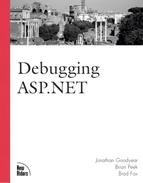An ASP Debug Object
In preparation for the debugging and tracing
![]() tools available to you in ASP.NET, you’ll now create a debug object that works in
tools available to you in ASP.NET, you’ll now create a debug object that works in
![]() previous versions of ASP. For this example, you will need to have VBScript 5.0 or higher
previous versions of ASP. For this example, you will need to have VBScript 5.0 or higher
![]() running on your server. VBScript 5.0 introduced classes into the scripting language, and
running on your server. VBScript 5.0 introduced classes into the scripting language, and
![]() you will be taking advantage of that here.
you will be taking advantage of that here.
First, take a look at the code of your object,
![]() shown in Listing 2.4.
shown in Listing 2.4.
Listing 2.4. clsDebug Source Code (clsDebug.asp)
<style type="text/css">
span.trace__ { background-color:white; color:black;font: 10pt verdana, arial; }
span.trace__ table { font: 10pt verdana, arial; cellspacing:0; cellpadding:0;
|
Using this object for debugging and tracing is extremely simple. All you need to do is
![]() include the page at the top of the ASP page that you want to track, instantiate an
include the page at the top of the ASP page that you want to track, instantiate an
![]() instance of the object in your ASP page, enable it, and then call the Print method to
instance of the object in your ASP page, enable it, and then call the Print method to
![]() output your own debugging information. When you’re finished, call the End method to
output your own debugging information. When you’re finished, call the End method to
![]() display the collection information. Finally, set it equal to Nothing to destroy it.
display the collection information. Finally, set it equal to Nothing to destroy it.
![]() Another nice feature of this object is that it can be enabled and disabled at will. If you
Another nice feature of this object is that it can be enabled and disabled at will. If you
![]() tossed in a few Debug.Print calls for testing and did not want them output for a demo, for
tossed in a few Debug.Print calls for testing and did not want them output for a demo, for
![]() example, you could simply disable the debug object on that page to stop the output from
example, you could simply disable the debug object on that page to stop the output from
![]() appearing instead of manually removing all the lines that reference it.
appearing instead of manually removing all the lines that reference it.
As an additional
![]() guide, take a look at Listing 2.5, which shows an example ASP page where the debug object
guide, take a look at Listing 2.5, which shows an example ASP page where the debug object
![]() that you just built is being used.
that you just built is being used.
Listing 2.5. Sample ASP Page Using clsDebug (DebugTest.asp)
<%@ Language=VBScript %>
<%Option Explicit%>
<!—#include file="clsDebug.asp"—>
<%
Dim Debug
Dim x
Set Debug = New clsDebug ' Instantiate it
Debug.Enabled = True ' Enable it
' Set a test cookie
Response.Cookies("TestCookie") = "This is a test cookie!"
%>
<HTML>
<HEAD>
<TITLE>Test Page>/TITLE>
</HEAD>
<BODY>
<%
x = 10
' Output a debug string
Debug.Print "x before form", x
%>
<form method="POST" action="DebugTest.asp" name="frmForm1" id="frmForm1">
<input type="text" name="txtText1" id="txtText1">
<input type="submit" name="btnSubmit1" id="btnSubmit1">
</form>
<form method="GET" action="DebugTest.asp" name="frmForm2" id="frmForm2">
<input type="text" name="txtText2" id="txtText2">
input type="submit" name="btnSubmit2" id="btnSubmit2">
</form>
<%
x = 20
Debug.Print "x after form", x
' Close it all up
Debug.End
Set Debug = Nothing
%>
</BODY>
</HTML> |
After calling the End method, all information regarding form submissions, the
![]() query string, cookies, server variables, and your own variable-tracking statements is
query string, cookies, server variables, and your own variable-tracking statements is
![]() displayed. The output is almost identical to the trace output that is included as part of
displayed. The output is almost identical to the trace output that is included as part of
![]() the ASP.NET functionality that you will be looking at in Chapter 6,“Tracing.” The
the ASP.NET functionality that you will be looking at in Chapter 6,“Tracing.” The
![]() output of this object can be seen in Figure 2.1.
output of this object can be seen in Figure 2.1.
Figure 2.1. Sample output of your debugging object.