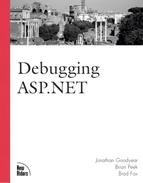Error Codes and How to Debug Them
In the .NET Framework, error handling has been
![]() completely revamped. There is such an enormous amount of errors to cover that you could
completely revamped. There is such an enormous amount of errors to cover that you could
![]() dedicate a whole book to just this subject. Instead, we have tried to focus on the more
dedicate a whole book to just this subject. Instead, we have tried to focus on the more
![]() common areas where you might run into problems and explain the errors that you will
common areas where you might run into problems and explain the errors that you will
![]() probably encounter.
probably encounter.
Access Denied
One of the most common errors could be this one:
Access Denied: [DBNETLIB][ConnectionOpen (Connect()).]SQL Server does not exist or accessdenied.
You are trying to connect to a database, and you get this error message. This message seems vague: Is it a security issue or a networking issue? You would think they could have figured this out by now and identify whether it is one or the other. Well, you know that the database exists, and you have all the proper permissions to use it. So what’s wrong? Here are the steps you should take to debug this problem:
ping the server you are trying to connect to. This will help you identify if there is a network problem.
Verify that the login ID and password are valid by logging in through a different source.
Make sure that the initial catalog or database is spelled correctly.
Make sure that the server name and IP address are correct.
Let’s take a close look at the connection string. Microsoft has been meddling quite a lot with the ADO portion of .NET, so you need to pay extra attention to details here. Table 16.2 gives you a list of acceptable keywords.
Here are a couple of examples of what a basic connection string could look like:
SqlConnection ("server=digital-laptop;uid=sa;pwd=;database=northwind)
SqlConnection("Data Source=localhost; Integrated Security=SSPI;Initial Catalog=northwind") SELECT Permission Denied
Another common error is exemplified here:
SELECT permission denied on object 'Product', database 'Northwind', owner 'dbo'.
This
![]() error is typically easy to fix. In this case, we were trying to perform a SELECT statement
error is typically easy to fix. In this case, we were trying to perform a SELECT statement
![]() on the product table with the different account. If you take a look at Listings 16.8 and
on the product table with the different account. If you take a look at Listings 16.8 and
![]() 16.9, you will notice that we’re trying to connect to the database with a user named
16.9, you will notice that we’re trying to connect to the database with a user named
![]() testuser, not system administrator. Because the system administrator account has
testuser, not system administrator. Because the system administrator account has
![]() privileges to do anything that the owner wants, there are really no restrictions. This
privileges to do anything that the owner wants, there are really no restrictions. This
![]() causes serious problems if you try to change the user connecting to the database.
causes serious problems if you try to change the user connecting to the database.
One of
![]() the first things you should do when setting up a new database-driven web site is create a
the first things you should do when setting up a new database-driven web site is create a
![]() SQL user account for your web site and not use the system administrator account. This way
SQL user account for your web site and not use the system administrator account. This way
![]() you can control what that user has access to right from the beginning, and you will avoid
you can control what that user has access to right from the beginning, and you will avoid
![]() major headaches if you try to switch the user account that is logging into the database.
major headaches if you try to switch the user account that is logging into the database.
![]()
Listing 16.8. Connecting to the Database (C#)
SqlConnection Conn = new SqlConnection(); Conn.ConnectionString = "server=digital-world;initial catalog = northwind;user id= |
Listing 16.9. Connecting to the Database (Visual Basic .NET)
Dim Conn as SqlConnection = new SqlConnection() Conn.ConnectionString = "server=digital-world;initial catalog = northwind;user id= |
To see who has permissions on the product table, you will need to do the following steps:
Open the SQL Enterprise Manager.
Select the Northwind database.
Expand the tables.
Right-click the Product table.
Select Permissions.
If you take a look at Figure 16.2, you will notice that there are no permissions set for any user. What you need to do is check the testuser SELECT column and save the changes. Then everything will work fine.
Figure 16.2. SQL Enterprise Manager table permissions.

Now that the problem has been identified, let’s look at how to solve it. There are several ways to fix this type of problem, including the following:
Give the testuser select permissions on the product table.
Create a new role called WebUsers in SQL server, and then add the testuser to that role. Grant the WebUsers role select permissions on the product table.
Call a stored procedure and grant execute permission to testuser on that stored procedure.
Column-Level SecurityOne other point that you might want to consider is column-level security. In SQL Server 7.x and 2000, you can grant access down to the column level. This is very useful if you want to restrict access to sensitive information in a table, such as Social Security numbers. This need would arise only in rare cases, but you should be aware of this feature in SQL server. |
IndexOutOfRangeException
Here is an error message that you might run into if you are not careful:
An exception of type System.IndexOutOfRangeException was thrown.
[Response.Write("<br>" ++ myReader.GetValue(2)); This is a prime example of stepping outside the boundaries of an array. So how can you prevent this from happening? Let’s take a look at your options for this situation. If you will use the GetValue method to retrieve the data from a field, you can use the fieldcount property to identify how many fields were returned. Using that value, you can initiate a loop to iterate through the fields and read them. This is exemplified in Listings 16.10 and 16.11.
Listing 16.10. Reading Values from the SqlDataReader (C#)
SqlConnection nwindConn = new SqlConnection("Data Source=localhost;
Integrated Security=SSPI;Initial Catalog=northwind");
nwindConn.Open();
SqlCommand myCommand2 = new SqlCommand("SELECT CategoryID, CategoryName FROM
|
Listing 16.11. Reading Values from the SqlDataReader (Visual Basic .NET)
Dim nwindConn = New SqlConnection("Data Source=localhost; Integrated
Security=SSPI;Initial Catalog=northwind")
nwindConn.Open()
Dim myCommand2 = New SqlCommand("SELECT CategoryID, CategoryName FROM Categories"
|
Using this method, you avoid trying to access an array element
![]() outside the valid range.
outside the valid range.
Another method is to access each field by name. This could
![]() require more code than the last example, but it gives you that extra level of manipulation
require more code than the last example, but it gives you that extra level of manipulation
![]() and control.
and control.
You still might run into an error if you do not spell the column name
![]() correctly or provide an invalid column. If this happens, you should get an error that
correctly or provide an invalid column. If this happens, you should get an error that
![]() looks similar to the message shown in Figure 16.3.
looks similar to the message shown in Figure 16.3.
Figure 16.3. Column error.

Make sure that if you
![]() use the column names, you have the spelling correct. And if you change the name of a
use the column names, you have the spelling correct. And if you change the name of a
![]() column in the database schema, you will have to make sure that you reflect that change in
column in the database schema, you will have to make sure that you reflect that change in
![]() your code as well.
your code as well.
Listings 16.12 and 16.13 show how you would use the column name instead
![]() of the index number.
of the index number.
Listing 16.12. Accessing Data by Column Name (C#)
While (myReader.Read())
{
Response.Write(myReader["CategoryID"]. ToString());
Response.Write(myReader["CategoryName"]. ToString());
Response.Write("<br>");
} |
Listing 16.13. Accessing Data by Column Name (Visual Basic .NET)
Do While myReader.Read()
Response.Write(myReader("CategoryID"). ToString())
Response.Write(myReader("CategoryName"). ToString())
Response.Write("<br>")
Loop |
Invalid Data Source
You can assign a data source to your data control in a
![]() couple different ways. This section focuses on just working with the data grid control.
couple different ways. This section focuses on just working with the data grid control.
![]() While we were working with data grids, we were amazed at how flexible the data source
While we were working with data grids, we were amazed at how flexible the data source
![]() property was. You can pass it a dataset or various types of lists or collections.
property was. You can pass it a dataset or various types of lists or collections.
When
![]() setting up a data grid, you can define the data source property in the aspx code, but you
setting up a data grid, you can define the data source property in the aspx code, but you
![]() don’t have to. You can also set that value in the code behind the aspx page.
don’t have to. You can also set that value in the code behind the aspx page.
If you are
![]() working in Visual Studio .NET, you can drag and drop command objects, connection objects,
working in Visual Studio .NET, you can drag and drop command objects, connection objects,
![]() and even datasets. But you need to assign the data source to your data grid. This opens up
and even datasets. But you need to assign the data source to your data grid. This opens up
![]() the possibilities of assigning an incorrect data source if you are not familiar with the
the possibilities of assigning an incorrect data source if you are not familiar with the
![]() process.
process.
If you look at the following code, you will see that it is trying to assign the
![]() sqlcommand1 object as the data source.
sqlcommand1 object as the data source.
<asp:DataGrid id="Datagrid2" style='Z-INDEX: 101; LEFT: 25px; POSITION: absolute; TOP: 59px" runat="server" DataSource="<%# sqlCommand1 %>"</asp:DataGrid>
Because the data
![]() source is looking for a dataset or a list object, you would need to create a dataset and
source is looking for a dataset or a list object, you would need to create a dataset and
![]() assign that to the DataSource property. Another option is to set the data source in the
assign that to the DataSource property. Another option is to set the data source in the
![]() code behind the page where you do all the database work and initialize your page
code behind the page where you do all the database work and initialize your page
![]() components. This enables you to add additional debugging code, such as writing to a debug
components. This enables you to add additional debugging code, such as writing to a debug
![]() listener or a file to help you with any problems that you might run across. Listings 16.14
listener or a file to help you with any problems that you might run across. Listings 16.14
![]() and 16.15 illustrate that you make the call to the database during the load process and
and 16.15 illustrate that you make the call to the database during the load process and
![]() then bind the results to the data grid.
then bind the results to the data grid.
Listing 16.14. Setting the data source from behind the aspx page(C#)
private void Page_Load(object sender, System.EventArgs e)
{
SqlConnection Conn = new SqlConnection();
Conn.ConnectionString = "server=localhost;initial catalog =
northwind;user id= sa; pwd=";
Conn.Open();
DataSet ds2 = new DataSet();
SqlDataAdapter dA2 = new SqlDataAdapter("Select * from products",Conn);
//Populate the dataset
dA2.Fill(ds2,"Products");
DataGrid1.AllowSorting=true;
DataGrid1.BackColor = System.Drawing.Color.AliceBlue;
//Create the association between the data grid and the dataset
DataGrid1.DataSource = ds2;
DataGrid1.DataBind();
//Make sure to close the connection and free unused resources
Conn.Close();
} |
Listing 16.15. Setting the data source from behind the aspx page (Visual Basic .NET)
Private Sub Page_Load(sender as object, e as System.EventArgs)
Dim Conn = new SqlConnection()
Conn.ConnectionString = "server=localhost;initial catalog =northwind;user id= sa; pwd="
Conn.Open()
Dim ds2 = new DataSet()
Dim dA2 = new SqlDataAdapter("Select * from products",Conn)
dA2.Fill(ds2)
DataGrid1.AllowSorting=true
DataGrid1.BackColor = System.Drawing.Color.AliceBlue
DataGrid1.DataSource = ds2
DataGrid1.DataBind()
Conn.Close()
End Sub |
No Data in the Data Grid
What if your data does not show up in your data grid and
![]() you don’t get any error messages?
you don’t get any error messages?
If this is the case, you might want to look at your
![]() code and make sure that you are using the DataBind method after you set your data source.
code and make sure that you are using the DataBind method after you set your data source.
![]() The DataBind method initiates a sequence of events that binds the control and all its
The DataBind method initiates a sequence of events that binds the control and all its
![]() child controls to the specified data source. This is illustrated in Listings 16.16–16.18
child controls to the specified data source. This is illustrated in Listings 16.16–16.18
![]() .
.
Listing 16.16. Databind method (aspx)
<%@ Page language="c#" Codebehind="WebForm1.aspx.cs"
AutoEventWireup="false" Inherits="adoconnection.WebForm1" %>
<HTML>
<HEAD>
<!DOCTYPE HTML PUBLIC "-//W3C//DTD HTML 4.0 Transitional//EN" >
</HEAD>
<body MS_POSITIONING="GridLayout">
<form id="WebForm1" method="post" runat="server">
asp:DataGrid id=DataGrid1 style="Z-INDEX: 101; LEFT: 25px; POSITION:
absolute; TOP: 59px" runat="server">"></asp:DataGrid>
</form>
</body>
</HTML> |
Listing 16.17. Databind method (C#)
private void Page_Load(object sender, System.EventArgs e)
{
// Put user code to initialize the page here
SqlConnection Conn = new SqlConnection();
Conn.ConnectionString = "server=localhost;initial catalog = northwind;user id= sa; pwd=";
Conn.Open();
DataSet ds = new DataSet();
SqlDataAdapter dA = new SqlDataAdapter("Select * from
products",Conn);
dA.Fill(ds,"Products");
DataGrid1.AllowSorting=true;
DataGrid1.BackColor = System.Drawing.Color.AliceBlue;
DataGrid1.DataSource = ds;
DataGrid1.DataBind();
Conn.Close();
} |
Listing 16.18. Databind method (Visual Basic .NET)
private void Page_Load(object sender, System.EventArgs e)
' Put user code to initialize the page here
Dim Conn = new SqlConnection()
Conn.ConnectionString = "server=localhost;initial catalog = northwind;user id= sa;
|
This applies only to aspx pages, not windows within windows
![]() applications.
applications.
Problems with Connections
One of the problems that you might run into first
![]() involves working with connections. Microsoft has designed the .NET framework to function a
involves working with connections. Microsoft has designed the .NET framework to function a
![]() little differently than previous versions of ADO. Figure 16.4 provides an example of an
little differently than previous versions of ADO. Figure 16.4 provides an example of an
![]() error that you might get when trying to work with multiple connections.
error that you might get when trying to work with multiple connections.
Figure 16.4. Error that can
 result when working with multiple connections.
result when working with multiple connections.

This is a good sign that your connection is
![]() in use and that you need to either complete the current database operation or close the
in use and that you need to either complete the current database operation or close the
![]() connection. If you are getting this error, check to see if you have closed the DataReader
connection. If you are getting this error, check to see if you have closed the DataReader
![]() object before executing another operation on the same connection.
object before executing another operation on the same connection.
This might occur when
![]() you are trying to read from one table and then trying to perform an operation on another
you are trying to read from one table and then trying to perform an operation on another
![]() table. Solutions include closing the DataReader before continuing or creating a second
table. Solutions include closing the DataReader before continuing or creating a second
![]() connection object and running your process against that.
connection object and running your process against that.
You will notice in Listings 16.19
![]() and 16.20 that one data reader is open and that we have read the first row of information
and 16.20 that one data reader is open and that we have read the first row of information
![]() from it. Then a second command object is created and more data is read from a different
from it. Then a second command object is created and more data is read from a different
![]() table. As soon as the command is executed against the database, however, we get an
table. As soon as the command is executed against the database, however, we get an
![]() exception. This is because the connection is right in the middle of reading data from the
exception. This is because the connection is right in the middle of reading data from the
![]() first SELECT statement. At this point, the only thing that can be done is to finish
first SELECT statement. At this point, the only thing that can be done is to finish
![]() reading the data or close the DataReader object.
reading the data or close the DataReader object.
Listing 16.19. DataReader problem(C#)
SqlConnection Conn = new SqlConnection();
Conn.ConnectionString = "server=localhost;initial catalog = northwind;user id= sa; pwd=";
Conn.Open();
//Create a SqlCommand using the connection that was just created
SqlCommand com1 = new SqlCommand("select * from products",Conn);
//Create a datareader
SqlDataReader dr;
dr = com1.ExecuteReader();
//Now start reading a row at a time
dr.Read();
//Now create a second command that using the same connection
SqlCommand com2 = new SqlCommand("select * from jobs",Conn);
//Create a second datareader
SqlDataReader dr2;
//now try to execute this command on the existing connection in use
dr2 = com2.ExecuteReader(); //This line will throw and exception!
dr2.Read(); |
Listing 16.20. DataReader problem (Visual Basic .NET)
Dim Conn = new SqlConnection()
Conn.ConnectionString = "server=localhost;initial catalog =
northwind;user id= sa; pwd="
Conn.Open()
//Create a SqlCommand using the connection that was just created
Dim com1 = new SqlCommand("select * from products",Conn)
//Create a datareader
Dim dr as SqlDataReader
dr = com1.ExecuteReader()
//Now start reading a row at a time
dr.Read()
//Now create a second command that using the same connection
Dim com2 = new SqlCommand("select * from Orders",Conn)
//Create a second datareader
Dim dr2 as SqlDataReader
//now try to execute this command on the existing connection in use
dr2 = com2.ExecuteReader() //This line will throw and exception!
dr2.Read() |
If you need to persist the data to work with it, you will need to pull it into
![]() a dataset or some other form. That way you can keep it in memory while you make another
a dataset or some other form. That way you can keep it in memory while you make another
![]() connection to the database.
connection to the database.