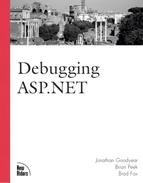Simple Before Complex
Some common words of wisdom are that you must
![]() first learn to crawl before you learn to walk. Nowhere do these words ring more true than
first learn to crawl before you learn to walk. Nowhere do these words ring more true than
![]() in the case of web application development. When building complex functionality, it is
in the case of web application development. When building complex functionality, it is
![]() often better to start with a simple foundation and gradually build upon it. This technique
often better to start with a simple foundation and gradually build upon it. This technique
![]() can be used both when you are building new functionality and when you are debugging
can be used both when you are building new functionality and when you are debugging
![]() existing functionality that doesn’t seem to be working properly. It is much easier to
existing functionality that doesn’t seem to be working properly. It is much easier to
![]() find the source of a problem when you are building in small steps rather than in large
find the source of a problem when you are building in small steps rather than in large
![]() ones. Take the following scenario as an example. Imagine that you want to build a form
ones. Take the following scenario as an example. Imagine that you want to build a form
![]() that has a text field that must contain a value when the form is submitted.You want the
that has a text field that must contain a value when the form is submitted.You want the
![]() form to be validated by a dynamically generated ASP.NET RequiredFieldValidator control.
form to be validated by a dynamically generated ASP.NET RequiredFieldValidator control.
![]()
The Basics
The first order of business is to get the form to display. That is done with the
![]() ASP.NET code shown in Listing 3.7.
ASP.NET code shown in Listing 3.7.
Listing 3.7. Displaying a Simple Form
<%@ Page Language="C#" ClientTarget="DownLevel" %>
<form id="frm1" runat="server">
<asp:TextBox id="text1" runat="server" />
<br>
<asp:Button id="button1" text="Click Me" runat="server" />
</form> |
Notes About This Part of the ExampleFor simplicity, we have left out the form’s
|
At this point, the form does little
![]() other than maintain form state by using the runat="server" attribute of the ASP.NET server
other than maintain form state by using the runat="server" attribute of the ASP.NET server
![]() controls. Although you eventually want to use a dynamically generated ASP.NET field
controls. Although you eventually want to use a dynamically generated ASP.NET field
![]() validator control, you start out simply by creating one the traditional way. After adding
validator control, you start out simply by creating one the traditional way. After adding
![]() an ASP.NET RequiredFieldValidator control, your code now looks like Listing 3.8.
an ASP.NET RequiredFieldValidator control, your code now looks like Listing 3.8.
Listing 3.8. Adding a
 Static ASP.NET Validation Control
Static ASP.NET Validation Control
<%@ Page Language="C#" ClientTarget="DownLevel" %>
<form id="frm1" runat="server">
<asp:TextBox id="text1" runat="server" />
<asp:RequiredFieldValidator id="valid1"
ControlToValidate="text1"
ErrorMessage="This field must contain a value!"
runat="server" /<
<br>
<asp:Button id="button1" text="Click Me" runat="server" />
</form> |
Your form now displays an error message if a value is not placed in the text field
![]() before the form is submitted. This implementation is not your final intention (remember,
before the form is submitted. This implementation is not your final intention (remember,
![]() you wanted the field validator to be created dynamically), but at least you have a
you wanted the field validator to be created dynamically), but at least you have a
![]() checkpoint to know that you’re on the right track to getting your form to work properly.
checkpoint to know that you’re on the right track to getting your form to work properly.
![]()
Adding Complexity
To dynamically create the field validator control, you need to implement
![]() the Page_Load event of your ASP.NET page. In this event, you create the field validator
the Page_Load event of your ASP.NET page. In this event, you create the field validator
![]() control and bind it to the form as shown in Listings 3.9 and 3.10.
control and bind it to the form as shown in Listings 3.9 and 3.10.
Listing 3.9. Dynamically Creating
 ASP.NET Validation Control (C#)
ASP.NET Validation Control (C#)
<%@ Page Language="C#" ClientTarget="DownLevel" %>
<script language="C#" runat="server">
void Page_Load(Object sender, EventArgs E)
{
if(IsPostBack)
{
RequiredFieldValidator valid1 = new
RequiredFieldValidator();
valid1.ID = "valid1";
valid1.ControlToValidate = "text1";
valid1.ErrorMessage =
"This field must contain a value!";
frm1.Controls.Add(valid1);
}
}
</script>
<form id="frm1" runat="server">
<asp:TextBox id="text1" runat="server" />
<br>
<asp:Button id="button1" text="Click Me" runat="server" />
</form> |
Listing 3.10. Dynamically Creating ASP.NET Validation Control (Visual Basic .NET)
<%@ Page Language="VB" ClientTarget="DownLevel" %>
<script language="VB" runat="server">
Sub Page_Load(sender as Object, E as EventArgs)
If (IsPostBack) Then
Dim valid1 As RequiredFieldValidator = _
New RequiredFieldValidator
valid1.ID = "valid1"
valid1.ControlToValidate = "text1"
valid1.ErrorMessage = _
"This field must contain a value!"
frm1.Controls.Add(valid1)
End If
End Sub
</script> |
You have removed the ASP.NET validation control from the form definition and are
![]() now dynamically creating it in the Page_Load event. If you run this code, however, the
now dynamically creating it in the Page_Load event. If you run this code, however, the
![]() validation does not take place. Why, you ask? Well, if you hadn’t taken the previous
validation does not take place. Why, you ask? Well, if you hadn’t taken the previous
![]() steps and reached a checkpoint, you would have absolutely no idea what the problem was.You
steps and reached a checkpoint, you would have absolutely no idea what the problem was.You
![]() did, however, so you know that it is not a problem with the validation logic. It must be a
did, however, so you know that it is not a problem with the validation logic. It must be a
![]() problem with the way you have implemented it. A little snooping around leads you to the
problem with the way you have implemented it. A little snooping around leads you to the
![]() conclusion that the form is being validated before the Page_Load event is fired, so your
conclusion that the form is being validated before the Page_Load event is fired, so your
![]() dynamic validation control is being created after the fact. To correct this, you must call
dynamic validation control is being created after the fact. To correct this, you must call
![]() the Validate() method of the Page object to re-evaluate the form based on your new
the Validate() method of the Page object to re-evaluate the form based on your new
![]() validation object.
validation object.
That’s not the only problem, however. Even after you call the
![]() Validate method, the error message is being rendered in the wrong place. It’s showing up
Validate method, the error message is being rendered in the wrong place. It’s showing up
![]() after the Submit button instead of after the text field to which it references. The reason
after the Submit button instead of after the text field to which it references. The reason
![]() for this is that when you use the Add method of the form’s Controls collection, it
for this is that when you use the Add method of the form’s Controls collection, it
![]() appends the control to the end of the form. To insert the RequiredFieldValidator control
appends the control to the end of the form. To insert the RequiredFieldValidator control
![]() after the text field, you must use the AddAt method of the form’s Controls collection
after the text field, you must use the AddAt method of the form’s Controls collection
![]() and specify a control index. With a little trial and error, you can determine that an
and specify a control index. With a little trial and error, you can determine that an
![]() index of two puts the error message where you want it. The final code looks like that
index of two puts the error message where you want it. The final code looks like that
![]() shown in Listings 3.11 and 3.12.
shown in Listings 3.11 and 3.12.
Listing 3.11. Fixing the Placement and Behavior of the Validation
 Control (C#)
Control (C#)
<%@ Page Language="C#" ClientTarget="DownLevel" %>
<script language="C#" runat="server">
void Page_Load(Object sender, EventArgs E)
{
if(IsPostBack)
{
RequiredFieldValidator valid1 = new
RequiredFieldValidator();
valid1.ID = "valid1";
valid1.ControlToValidate = "text1";
valid1.ErrorMessage =
"This field must contain a value!";
frm1.Controls.AddAt(2,valid1);
Validate();
}
}
</script>
<form id="frm1" runat="server">
<asp:TextBox id="text1" runat="server" />
<br>
<asp:Button id="button1" text="Click Me" runat="server" />
</form> |
Listing 3.12. Fixing the Placement and Behavior of the Validation Control (Visual Basic .NET)
<%@ Page Language="VB" ClientTarget="DownLevel" %>
<script language="VB" runat="server">
Sub Page_Load(sender as Object, E as EventArgs)
If (IsPostBack) Then
Dim valid1 As RequiredFieldValidator = _
New RequiredFieldValidator
valid1.ID = "valid1"
valid1.ControlToValidate = "text1"
valid1.ErrorMessage = _
"This field must contain a value!"
frm1.Controls.AddAt(2,valid1)
Validate()
End If
End Sub
</script> |
As you can see, starting out simple and gradually building complexity greatly
![]() reduces the amount of time that it takes to troubleshoot problems because you already know
reduces the amount of time that it takes to troubleshoot problems because you already know
![]() what parts definitely work.You can then dedicate your time to finding the problems with
what parts definitely work.You can then dedicate your time to finding the problems with
![]() the parts that you are not certain of.
the parts that you are not certain of.