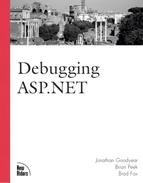Trace Viewer
In the “Application-Level Configuration” section at
![]() the beginning of the chapter, we discussed the various attributes of the <trace> XML
the beginning of the chapter, we discussed the various attributes of the <trace> XML
![]() element in the web.config file. You’ll recall that the requestLimit attribute sets how
element in the web.config file. You’ll recall that the requestLimit attribute sets how
![]() many page requests to keep in the trace log. So, now that you have all that data stored in
many page requests to keep in the trace log. So, now that you have all that data stored in
![]() the trace log, what do you do with it? Another fine question! The answer is to use the
the trace log, what do you do with it? Another fine question! The answer is to use the
![]() Trace Viewer to analyze it.
Trace Viewer to analyze it.
Accessing the Trace Viewer
The Trace Viewer is accessed via a
![]() special URL. In any directory of your web application, you can access it by navigating to
special URL. In any directory of your web application, you can access it by navigating to
![]() trace.axd.You’ll notice that there is no trace.axd file anywhere. Instead, any request
trace.axd.You’ll notice that there is no trace.axd file anywhere. Instead, any request
![]() for this file is intercepted by an HttpHandler that is set up in either the machine.config
for this file is intercepted by an HttpHandler that is set up in either the machine.config
![]() file or your web application’s web.config file. An entry within the <httpHandlers> XML
file or your web application’s web.config file. An entry within the <httpHandlers> XML
![]() element looks like Listing 6.10.
element looks like Listing 6.10.
Listing 6.10. HttpHandlers Section of the machine.config File
<httpHandlers>
...other handler entries...
<add verb="*" path="trace.axd"
type="System.Web.Handlers. TraceHandler,
System.Web, Version=1.0.2411.0, Culture=neutral,
PublicKeyToken=b03f5f7f11d50a3a" />
...other handler entries...
</httpHandlers> |
With this HttpHandler entry in place, all that is left to do to use the
![]() Trace Viewer is make sure that the enabled attribute of the <trace> XML element in your
Trace Viewer is make sure that the enabled attribute of the <trace> XML element in your
![]() web.config file is set to true.
web.config file is set to true.
Using the Trace Viewer
The Trace Viewer uses a fairly
![]() simple interface, consisting of two different pages. When you first navigate to the trace
simple interface, consisting of two different pages. When you first navigate to the trace
![]() .axd file, you are presented with the Application Trace screen. It contains a list of page
.axd file, you are presented with the Application Trace screen. It contains a list of page
![]() requests for which trace information has been tracked.
requests for which trace information has been tracked.
Three items are present in the
![]() header of this page. The first is a link to clear the current trace log. Clicking this
header of this page. The first is a link to clear the current trace log. Clicking this
![]() link resets tracing, clearing all page requests from the screen. The second item in the
link resets tracing, clearing all page requests from the screen. The second item in the
![]() header is the physical directory of the ASP.NET web application. The third header item is
header is the physical directory of the ASP.NET web application. The third header item is
![]() a counter that tells you how many more requests can be tracked before the requestLimit is
a counter that tells you how many more requests can be tracked before the requestLimit is
![]() reached. After that point, trace information is not stored for anymore page requests until
reached. After that point, trace information is not stored for anymore page requests until
![]() the trace information is cleared by clicking the Clear Current Trace link.
the trace information is cleared by clicking the Clear Current Trace link.
The fields
![]() displayed for each page request on the Application Trace screen are No., Time of Request,
displayed for each page request on the Application Trace screen are No., Time of Request,
![]() File, Status Code, and Verb. In addition, a link next to each item in the list shows the
File, Status Code, and Verb. In addition, a link next to each item in the list shows the
![]() details for that specific page request. Figure 6.12 shows an example of the Application
details for that specific page request. Figure 6.12 shows an example of the Application
![]() Trace screen of the Trace Viewer.
Trace screen of the Trace Viewer.
Figure 6.12. Application Trace page of the TraceViewer.
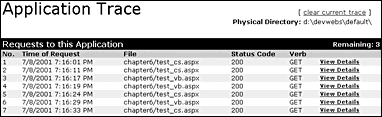
When you
![]() click one of the View Details links on the Application Trace screen, you are taken to the
click one of the View Details links on the Application Trace screen, you are taken to the
![]() Request Details screen. On this page you will see is an exact representation of the trace
Request Details screen. On this page you will see is an exact representation of the trace
![]() information that would be displayed at the end of the particular ASP.NET page if tracing
information that would be displayed at the end of the particular ASP.NET page if tracing
![]() had been enabled on it. The only difference is the large Request Details caption at the
had been enabled on it. The only difference is the large Request Details caption at the
![]() top of the page. Several examples of this screen have been shown in previous figures in
top of the page. Several examples of this screen have been shown in previous figures in
![]() this chapter, so there is no need to present it again.
this chapter, so there is no need to present it again.