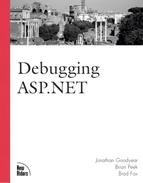Remote
 Debugging
Debugging
Every time we have a discussion with someone regarding debugging ASP pages, we
![]() always ask if that person has ever tried to set up ASP debugging on the local machine. The
always ask if that person has ever tried to set up ASP debugging on the local machine. The
![]() response usually is “yes.” We then follow up with the question of if that person has
response usually is “yes.” We then follow up with the question of if that person has
![]() ever gotten it to work. The number who answer “yes” to that question is much lower.
ever gotten it to work. The number who answer “yes” to that question is much lower.
![]() Finally, we ask if that person has ever gotten ASP debugging to work remotely. We have yet
Finally, we ask if that person has ever gotten ASP debugging to work remotely. We have yet
![]() to find someone who has gotten it to work properly and consistently.
to find someone who has gotten it to work properly and consistently.
With ASP.NET and
![]() Visual Studio .NET, that all changes. It finally works. And it couldn’t possibly be
Visual Studio .NET, that all changes. It finally works. And it couldn’t possibly be
![]() easier to install, configure, and use.
easier to install, configure, and use.
Installation
When you install Visual Studio .NET on
![]() your server, all you need to do is install both Remote Debugging options listed under the
your server, all you need to do is install both Remote Debugging options listed under the
![]() Server Components option during the install procedure.
Server Components option during the install procedure.
Setup
To configure remote debugging,
![]() the only thing you need to do is place your user account into the newly created Debugger
the only thing you need to do is place your user account into the newly created Debugger
![]() Users group both on the client machine and on the server machine. This can be done using
Users group both on the client machine and on the server machine. This can be done using
![]() the standard user configuration tools that are part of whichever Windows operating system
the standard user configuration tools that are part of whichever Windows operating system
![]() you are using.
you are using.
Using It
This is the easiest part of all. To use the new remote debugging
![]() features, simply create a project on your client computer that points to the project
features, simply create a project on your client computer that points to the project
![]() running on the server. This can be done by choosing Open Project from the Web from the
running on the server. This can be done by choosing Open Project from the Web from the
![]() File menu. Just type in the name of the server where the project resides, and you will be
File menu. Just type in the name of the server where the project resides, and you will be
![]() presented with a list of projects currently residing on that server. Choose the
presented with a list of projects currently residing on that server. Choose the
![]() appropriate one.
appropriate one.
If you are not connecting to an existing project, you can create a brand
![]() new project on the server, and remote debugging will still take place.
new project on the server, and remote debugging will still take place.
Next, set a
![]() breakpoint on the line where you want to stop, or simply start the application running. It
breakpoint on the line where you want to stop, or simply start the application running. It
![]() will connect to the server and bring up an Internet Explorer window, as usual. The big
will connect to the server and bring up an Internet Explorer window, as usual. The big
![]() difference here is that the application is running entirely on the server. When you hit
difference here is that the application is running entirely on the server. When you hit
![]() your breakpoint, you are hitting it on the server, in the server’s memory space. The
your breakpoint, you are hitting it on the server, in the server’s memory space. The
![]() same goes for components and anything else that you might be debugging. Everything that
same goes for components and anything else that you might be debugging. Everything that
![]() can be debugged in Visual Studio .NET locally can now be debugged remotely on any server
can be debugged in Visual Studio .NET locally can now be debugged remotely on any server
![]() where the remote debugging options have been installed.
where the remote debugging options have been installed.
And that’s it! It’s almost
![]() completely automatic. I wish it was this easy in Visual Studio 6.0—it’s a huge time
completely automatic. I wish it was this easy in Visual Studio 6.0—it’s a huge time
![]() saver and a powerful tool.
saver and a powerful tool.