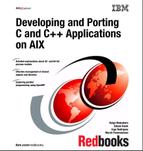1.8. Where to find help
The Version 6.0 compilers provide documentation in both HTML and PDF format. The default configuration makes it very easy to view the online documentation on the machine on which it is installed. There is also information available on the Web that provides useful information for developers using the AIX platform.
1.8.1. Online documentations
The Version 6.0 compiler documentation is written in HTML format. The HTML files are stored in a single file in ZIP format. The files are viewed using an HTML browser, which uses a cgi-bin script to extract and view the required files. There is no need to manually unpack the ZIP file.
If not already installed, the online help documentation can be found in the vac.html.en_US and vacpp.html.en_US filesets. Once installed, you can access the online help with the /usr/vac/bin/cforaixhelp and /usr/vacpp/bin/vacpphelp commands. The commands start the default Netscape browser (which is supplied on the AIX Bonus Pack media) with the correct URL.
If you are using the AIX CDE interface, the C for AIX compiler documentation can also be started by selecting Application Manager -> C for AIX -> Help Homepage, or Application Manager -> VisualAge C++ Professional -> Help Homepage for VisualAge C++ for AIX.
The official compiler documentations are also available in PDF format in /usr/vac/pdf and /usr/vacpp/pdf.
1.8.2. Viewing online documentation remotely
By default, it is not possible to view the online documentation from a remote machine. It can be done in a simple way by logging in to the machine that has the documentation installed, set the DISPLAY environment variable to use a remote X11 display, then view the documentation by invoking the same command used to view locally.
A better solution, particularly in larger environments or where remote clients do not have the capability to display X applications, is to configure the machine to allow remote viewing of the documentation.
Configuring the HTTP server
Suppose the machine that has the documentation filesets installed has a fully qualified domain name of docs.ibm.com. The following example demonstrates the steps performed on that machine to allow remote clients to view the compiler documentation using their Web browser:
The steps described above configure an instance of an HTTP server to respond on a specific port number to requests to access compiler documentation.
The following sections detail the additional steps required to configure the documentation for each compiler product to be served by the HTTP server.
Configuring the C++ documentation
The following steps are required to enable the online documentation for the VisualAge C++ for AIX Version 6 compiler to be served by the HTTP server:
1. | Log in as the root user. |
2. | Change the directory to /var/vacpp/en_US. |
3. | Edit the hgssrch.htm file, and change the line: <form action="http://localhost:49213/cgi-bin/vacsrch.exe" method="POST"
target="content">
to: <form action="http://docs.ibm.com:49214/cgi-bin/vacsrch.exe" method="POST"
target="content">
Then, save the file and exit the editor. |
4. | Issue the following command: /usr/IMNSearch/cli/imndomap -u "VAC6ENUS" "http://docs.ibm.com:49214/cgi-bin/vahwebx.exe/en_US/vacpp6/Extract/0/" "VisualAge C++" |
5. |
Configuring the C compiler documentation
The following steps are required to enable the online documentation for the C for AIX Version 6 compiler to be served by the HTTP server:
1. | Log in as the root user. |
2. | Change the directory to /var/vac/en_US. |
3. | Edit the hgssrch.htm file, and change the line: <form action="http://localhost:49213/cgi-bin/caixsrch.exe" method="POST"
target="content">
to: <form action="http://docs.ibm.com:49214/cgi-bin/caixsrch.exe" method="POST"
target="content">
Then, save the file and exit the editor. |
4. | Issue the following command: /usr/IMNSearch/cli/imndomap -u "CAIXENUS" "http://docs.ibm.com:49214/cgi-bin/vahwebx.exe/en_US/cforaix/Extract/0/" "C for AIX" |
5. | Users can point their browser at the following URL to browse and search the documentation: http://docs.ibm.com:49214/cgi-bin/vahwebx.exe/en_US/cforaix/Extract/0/index .htm |
1.8.3. Where to find help on the Web
IBM maintains many Web sites that provide useful information for developers using the AIX platform. The most important ones are described in the following sections.
AIX operating system documentation
The online documentation for the AIX operating system can be viewed at the following URL:
http://www.ibm.com/servers/aix/library/
The site contains up-to-date versions of the HTML documentation supplied with the AIX product media.
As new releases of the AIX operating system become available, they generally add new functionality. As a developer, you might wish to use some of the new functionality, but the decision to do so may also be based on the minimum level of AIX required to use a particular feature. The IBM Redbook, AIX 5L Differences Guide Version 5.2 Edition, SG24-5765, is updated with each new release of AIX, and contains information on when particular features were introduced.
Compiler product information
The latest compiler products both have support Web sites that contain useful hints, tips, frequently asked questions, and links to other useful Web sites. The support page for the VisualAge C++ for AIX Version 6.0 compiler is:
http://www.ibm.com/software/ad/vacpp/support.html
The support page for the C for AIX Version 6.0 compiler is:
http://www.ibm.com/software/ad/caix/support.html
Information on the availability of IBM products for the AIX operating system, along with details of when support for products will be withdrawn, is available on the following Web site:
http://www.ibm.com/servers/aix/products/ibmsw/list/
PartnerWorld® for developers
PartnerWorld for Developers is a worldwide program supporting developers who build solutions using IBM technologies. The program covers all IBM platforms, not just AIX. Its Web site contains a lot of useful information for the AIX developer, including white papers, sample code, and technology articles. It can be located on the Web at the following URL:
http://www.ibm.com/partnerworld/developer
1.8.4. Applying fixes and service updates
From time to time, IBM issues fixes and corrective service updates to its products that are still being supported. You can download these updates for C for AIX under the “Support downloads” section of the support Web site at:
http://www.ibm.com/software/ad/caix/support.html
You will also find service updates for VisualAge C++ for AIX at:
http://www.ibm.com/software/ad/vacpp/support.html
You can also access the Fix Delivery Center for AIX 5L™ at:
http://techsupport.services.ibm.com/server/aix.fdc
where you can search for available fixes and updates based on fileset name or APAR/PTF number.
Once you have downloaded the service update to the AIX system, which you are going to apply the service update, follow these steps to apply the update:
1. | Log on as the root user. |
2. | If the downloaded files are in compressed tar format (with the .tar.Z suffix), uncompress and untar with the following commands: # uncompress filename.tar.Z # tar -xvf filename |
3. | Start the SMIT dialog with the following command: # smit install_latest |
4. | Type the directory where the downloaded files reside as the INPUT device / directory for software and press Enter. |
5. | Press the F4 key to generate a list of available filesets, or press Enter to install the full product update. |
6. | If F4 is selected on the previous step, select the desired filesets by highlighting them and then pressing the F7 key. |
7. | Press the Enter key once the required filesets have been selected. |
8. | Press the Enter key to start the update. |
9. | Press the Enter key to continue the update. |
10. | Press the F10 key to exit once the update has completed. |
If you installed the compiler to a non-default directory as described in 1.3.2, “Retaining a previous version of the compiler” on page 22, follow these instructions to apply the update: