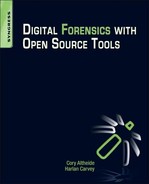Disk and File System Analysis
Information in this Chapter
Media Analysis Concepts
At its most basic, forensic analysis deals with files on media—deleted files, files in folders, files in other files, all stored on or in some container. The goal of media analysis is to identify, extract, and analyze these files and the file systems they lie upon. Identification includes determining which active and deleted files are available in a volume. Extraction is the retrieval of relevant file data and metadata. Analysis is the process in which we apply our intelligence to the data set and ideally come up with meaningful results.
Note that these are not necessarily discrete procedural steps. In fact, some examination processes will seem to straddle two or more of these—carving, for example, can easily be described as both identification and extraction. Nonetheless, we feel that this is a suitable model for describing why we as examiners are taking a particular action.
This chapter focuses primarily on the concepts behind identifying and extracting file system artifacts, and information about files. Deep analysis of the artifacts found in content of the files and the artifacts of interest found in specific file systems will not be covered here as this analysis makes up the bulk of Chapters 4 through 8.
While we discuss the file system analysis concepts that will be of the most use to an examiner, a full analysis of every conceivable artifact and nuance of each file system is outside the scope of this book. For greater detail on this topic, the authors highly recommend File System Forensic Analysis by Brian Carrier [1], the authoritative work on the subject.
File System Abstraction Model
In the aforementioned File System Forensic Analysis, the author puts forth a file system abstraction model to be used when describing the functions of file systems and the artifacts generated by these functions. For readers with networking backgrounds, this model is not unlike the OSI model used to describe communications systems.
As described by Carrier, the logical progression of any file system, from low level to high level, is:
A disk refers to a physical storage device—a SCSI or SATA hard drive, or a Secure Digital Card from a digital camera, for example. Analysis of items at this level is usually beyond the capabilities of most examiners—physical media analysis of conventional hard drives requires extensive specialized training and knowledge, access to a clean room, and expensive electron microscopy equipment. With the rise of flash media and Solid State Disks, however, analysis of media at this level may be in the realm of possibility for a larger pool of examiners.
A volume is created using all or part of one or more disks. A single disk may contain several volumes, or a volume may span several disks, depending on configuration. The term “partition” is often used interchangeably for a volume; Carrier makes a distinction wherein a “partition” is limited to a single physical disk, and a volume is a collection of one or more partitions. Put simply, a volume describes a number of sectors on a disk(s) in a given system. Please see Figure 3.1 for a simplified display of the delineation between a disk and volumes present on the disk.

Figure 3.1 Disk and volumes.
A file system is laid down on a volume and describes the layout of files and their associated metadata. Items in the file system layer include metadata specific to and solely used for the file system’s operation—the Ext2 superblock is a good example.
A data unit is the smallest available freestanding unit of data storage available in a given file system. On Unix-derived file systems these are known as blocks. These are generally some power of 2 multiple of the physical sector size of the disk. Historically the sector size of every disk was 512 bytes—most modern file systems will use 4096 bytes (4K) or larger as the smallest addressable data unit. The information available at the data unit layer is simple: the content of that data unit. If that data unit is allocated to a JPEG image, the data unit will contain a portion of JPEG data. If the data unit was allocated to a text file, the data unit will contain text.
Metadata refers to data about data. Given that the data unit layer holds data in a file system, the metadata layer then contains data about the data units. On Unix-derived file systems these metadata units are called inodes. The exact content of metadata units depends on the actual file system being discussed, but generally this layer will at least consist of file time stamps, file ownership information, and data units allocated to this metadata unit. We’ll discuss the specific artifacts for each file system in the relevant sections later.
The file name layer is where humans operate. Unsurprisingly, this layer consists of file and folder/directory names. Once again, artifacts available in this layer vary depending on the file system. At the very least, file names have a pointer to their corresponding metadata structure.
Because this abstraction model is built with the design of Unix-derived file systems in mind, some of the separations do not map directly to the designs of file systems for other platforms. However, a good understanding of this model is imperative to truly understanding the significance of file system artifacts on any file system.
The Sleuth Kit
To process file system artifacts, we will use The Sleuth Kit (www.sleuthkit.org). The Sleuth Kit (TSK) is the suite of file system forensic tools originally created by Brian Carrier as an updated version of the older Coroner’s Toolkit. The Coroner’s Toolkit (TCT) was designed specifically to perform forensic analysis of compromised Unix-like systems. While being a very powerful set of early forensic tools, TCT had major shortcomings, including a lack of portability between systems and a lack of support for non Unix-like file systems. Carrier developed the Sleuth Kit to provide a highly portable, extensible, and useful open source forensics toolkit.
Installing the Sleuth Kit
The Sleuth Kit natively supports processing raw disk images (split or not), but it can also import the ability to process additional image formats from the LibEWF and AFFLib packages installed in Chapter 2. Note that we could install precompiled Sleuth Kit packages using the Ubuntu package manager. Retrieving the source code directly and compiling ourselves minimizes the number of intermediaries involved in producing executable code. It also ensures that we have the latest version of our core tools and libraries, as package repositories may take some time to update.
Note that when executing the Sleuth Kit’s configure script (./configure), you should see the following lines toward the end of the script’s output:
checking afflib/afflib.h usability... yes
checking afflib/afflib.h presence... yes
checking for afflib/afflib.h... yes
checking for af_open in -lafflib... yes
checking libewf.h usability... yes
checking libewf.h presence... yes
checking for libewf.h... yes
checking for libewf_open in -lewf... yes
configure: creating ./config.status
This confirms that LibEWF and AFFLib are installed properly and will be used by the Sleuth Kit.
With these development libraries installed, and the Sleuth Kit configured, finishing the build and install is a simple matter executing make followed by sudo make install. This will install the suite of command-line tools that make up the Sleuth Kit.
Sleuth Kit Tools
Mastering 21 separate command line utilities may seem daunting if you are not used to operating via command prompt frequently. That said, the bulk of Sleuth Kit tools are named in a logical manner, which indicates the file system layer they operate upon and the type of output you should expect from them. Since the Sleuth Kit comes from a Unix-derived pedigree, this naming is quite clear if you are familiar with the Linux command line.
The common prefixes found in the Sleuth Kit tools that indicate the file system layer of the tool are:
• “mm-”: tools that operate on volumes (aka “media management”)
• “fs-”: tools that operate on file system structures
• “blk-”: tools that operate at the data unit (or “block”) layer
• “i-”: tools that operate at the metadata (or “inode”) layer
There are two additional layers that don’t map directly into the file system model as described:
Common suffixes found in Sleuth Kit tools that indicate the expected function of the tool are:
• “-stat”: displays general information about the queried item—similar to the “stat” command on Unix-like systems
• “-ls”: lists the contents of the queried layer, such as the “ls” command on Unix-like systems
• “-cat”: dumps/extracts the content of the queried layer, such as the “cat” command on Unix-like systems
Additionally, a handful of tools provided by the Sleuth Kit don’t follow this naming scheme. These are described under the “Miscellaneous Tools” section.
To demonstrate use of the Sleuth Kit, we will proceed through each layer, describing each tool present in that layer. Additionally, we will examine the use and output of the most important tools using a Linux Ext3 file system as our demonstration target.
Volume Layer Tools
The mmstat command will display the type of volume system in use on the target image file or disk.
The mmls command parses and displays the media management structures on the image file or disk (i.e., the partition table). Note that unlike the fdisk command, mmls will clearly show nonallocated spaces before, after, or between volumes.
Here we have an example image from Digital Forensics Tool Testing archive.
user@forensics:~$ mmls 10-ntfs-disk.dd
DOS Partition Table
Offset Sector: 0
Units are in 512-byte sectors
Slot Start End Length Description
00: Meta 0000000000 0000000000 0000000001 Primary Table (#0)
01: ----- 0000000000 0000000062 0000000063 Unallocated
02: 00:00 0000000063 0000096389 0000096327 NTFS (0x07)
03: 00:01 0000096390 0000192779 0000096390 NTFS (0x07)
04: ----- 0000192780 0000192783 0000000004 Unallocated
We can see here that the primary partition table was found in the first sector of the disk and that there are two volumes present—the first from sector 63 through sector 96389 and the second from sector 96390 through sector 192779. The mmls output also makes it clear that there are four “extra” sectors after the end of the last volume in addition to the standard 63 sector gap before the first volume.
Another important benefit of using mmls instead of a tool such as fdisk is that the offsets to individual volumes are presented as counts of 512-byte sectors. These offsets can be passed directly to higher level Sleuth Kit tools to specify a volume to analyze.
The mmcat streams the content of the specified volume to STDOUT (usually the console). This can be used to extract a specific volume of interest for analysis using tools that may not be able to operate on the container format or disk directly.
File System Layer Tools
The fsstat command displays file system information. Data of particular interest in the output of this command vary depending on the file system being examined but may include volume names, data unit sizes, and statistical information about the state of the file system. We will use output from an Ext3 file system to present the tool. Analysis of Ext3-specific information is covered in detail in Chapter 5.
user@forensics:~$ fsstat ubnist1.casper-rw.gen3.aff
FILE SYSTEM INFORMATION
--------------------------------------------
File System Type: Ext3
Volume Name:
Volume ID: 9935811771d9768b49417b0b3b881787
Last Written at: Tue Jan 6 10:59:33 2009
Last Checked at: Sun Dec 28 12:37:56 2008
Last Mounted at: Tue Jan 6 10:59:33 2009
Unmounted properly
Last mounted on:
Source OS: Linux
Dynamic Structure
Compat Features: Journal, Ext Attributes, Resize Inode, Dir Index
InCompat Features: Filetype, Needs Recovery,
Read Only Compat Features: Sparse Super, Has Large Files,
Journal ID: 00
Journal Inode: 8
As you can see from the partial tool output just given, the fsstat tool provides some basic file system information, including some information that may be of key investigative value, such as the last written and last mounted information. After this general information, the output of fsstat will be highly file system dependent. In the case of Ext3, statistical and layout information is provided about metadata and content structures present on the disk:
METADATA INFORMATION
------------------------------------
Inode Range: 1 - 38401
Root Directory: 2
Free Inodes: 36976
Orphan Inodes: 35, 20, 17, 16,
CONTENT INFORMATION
------------------------------------
Block Range: 0 - 153599
Block Size: 4096
Free Blocks: 85287
...
Note that this tool provides the block size used on the file system. This is important information when carving data from unallocated space.
Data Unit Layer Tools
The blkstat command displays information about a specific data unit. Generally, this will simply be allocation status; however, on Ext file systems, the block group to which the block is allocated is also displayed.
user@forensics:~$ blkstat ubnist1.casper-rw.gen3.aff 521
Fragment: 521
Allocated
Group: 0
The blkls command lists details about data units. Blkls can also be used to extract all unallocated space of the file system. This is useful to do prior to attempting to carve data from a file system. The following example extracts all of the unallocated space from our sample image file into a single, flat file.
user@forensics:~$ blkls ubnist1.casper-rw.gen3.aff > ubnist1.casper-rw.gen3.unalloc
user@forensics:~$ ls -lath ubnist1.casper-rw.gen3.unalloc
-rw-r----- 1 cory eng 331M Sep 2 20:36 ubnist1.casper-rw.gen3.unalloc
The blkcat command will stream the content of a given data unit to STDOUT. This is similar in effect to using dd to read and write a specific block. The next example uses blkcat to extract block 521, which we view courtesy of the xxd binary data viewer, which is included with the vim editor package on most distributions.
user@forensics:~$ blkcat ubnist1.casper-rw.gen3.aff 521 | xxd | head
0000000: 0200 0000 0c00 0102 2e00 0000 0200 0000 .........
0000010: 0c00 0202 2e2e 0000 0b00 0000 1400 0a02 .........
0000020: 6c6f 7374 2b66 6f75 6e64 0000 0c00 0000 lost+found.....
0000030: 1400 0c01 2e77 682e 2e77 682e 6175 6673 ......wh..wh.aufs
0000040: 011e 0000 1400 0c02 2e77 682e 2e77 682e .........wh..wh.
0000050: 706c 6e6b 015a 0000 1400 0c02 2e77 682e plnk.Z......wh.
0000060: 2e77 682e 2e74 6d70 021e 0000 0c00 0402 .wh..tmp.......
0000070: 726f 6673 025a 0000 0c00 0302 6574 6300 rofs.Z.....etc.
0000080: 045a 0000 1000 0502 6364 726f 6d00 0000 .Z...cdrom......
0000090: 031e 0000 0c00 0302 7661 7200 013c 0000 ......var..<..
The blkcalc command is used in conjunction with the unallocated space extracted using blkls. With blkcalc, we can map a block from blkls output back into the original image. This is useful when we locate a string or other item of interest in the blkls extract and want to locate the location of the item in our forensic image.
Metadata Layer Tools
The istat command displays information about a specific metadata structure. In general, any of the information listed as being contained in a metadata structure (ownership, time information, block allocations, etc.) will be displayed. As always, the exact information displayed is file system dependent. We will explore file system-specific information in subsequent chapters.
What follows is the istat output for inode 20 on our test Ext3 file system. Output common to other file systems includes allocation status, ownership information, size, and time stamp data. Addresses of the inode’s data units will also be present but are handled in different manners by different file systems, as shown later.
user@forensics:~$ istat ubnist1.casper-rw.gen3.aff 20
inode: 20
Allocated
Group: 0
Generation Id: 96054594
uid / gid: 0 / 0
mode: rrw-r--r--
size: 123600
num of links: 0
Inode Times:
Accessed: Tue Jan 6 10:59:33 2009
File Modified: Wed Jan 7 07:59:47 2009
Inode Modified: Wed Jan 7 07:59:47 2009
Deleted: Wed Dec 31 16:00:17 1969
Direct Blocks:
28680 0 0 0 0 0 0 28681
0 0 0 0 0 0 0 28683
0 0 0 0 0 0 28684 0
0 0 0 0 0 0 28685
Indirect Blocks:
28682
The ils command lists the metadata structures, parsing and displaying the embedded dates, ownership information, and other relevant information. This is one of the commands that can be used to generate a bodyfile for timeline generation using the mactime command (see “Miscellaneous Tools”). Timelines are key to the investigations presented in Chapter 9.
As you can see from the argument list, the examiner can tune the ils output to view as much (or as little) data as necessary.
user@forensics:~$ ils
Missing image name
usage: ils [-emOpvV] [-aAlLzZ] [-f fstype] [-i imgtype] [-b dev_sector_size] [-o imgoffset] [-s seconds] image [images] [inum[-end]]
-e: Display all inodes
-m: Display output in the mactime format
-O: Display inodes that are unallocated, but were sill open (UFS/ExtX only)
-p: Display orphan inodes (unallocated with no file name)
-s seconds: Time skew of original machine (in seconds)
-a: Allocated inodes
-A: Unallocated inodes
-l: Linked inodes
-L: Unlinked inodes
-z: Unused inodes (ctime is 0)
-Z: Used inodes (ctime is not 0)
-i imgtype: The format of the image file (use ’-i list’ for supported types)
-b dev_sector_size: The size (in bytes) of the device sectors
-f fstype: File system type (use ’-f list’ for supported types)
-o imgoffset: The offset of the file system in the image (in sectors)
-v: verbose output to stderr
-V: Display version number
For example, if we wanted to list all inodes that are allocated or that have been used at some point, we can do so with the -a and -Z flags:
user@forensics:~$ ils -aZ ubnist1.casper-rw.gen3.aff
...
st_ino|st_alloc|st_uid|st_gid|st_mtime|st_atime|st_ctime|st_crtime|st_mode|st_nlink|st_size
1|a|0|0|1230496676|1230496676|1230496676|0|0|0|0
2|a|0|0|1231268373|1230496676|1231268373|0|755|15|4096
7|a|0|0|1230496676|1230496676|1230496676|0|600|1|4299210752
8|a|0|0|1230496679|0|1230496679|0|600|1|16777216
11|a|0|0|1230496676|1230496676|1230496676|0|700|2|16384
12|a|0|0|1230469846|1230469846|1231311252|0|444|19|0
13|a|0|0|1230615881|1225321841|1230615881|0|755|9|4096
...
The icat command streams the data unit referenced by the specified meta data address. For example, if “file1.txt” points to inode 20, which then points to blocks 30, 31, and 32, the command “icat {image_ file} 20” would produce the same output that “cat file1.txt” would from the mounted file system.
The ifind command finds the metadata structure referenced by the provided file name or the metadata structure that references the provided data unit address. For example, to find the inode that owns block 28680, we can do the following:
user@forensics:~$ ifind -d 28680 ubnist1.casper-rw.gen3.aff
20
File Name Layer Tools
The fls command lists file names (deleted and allocated). By default it does not traverse the entire file system so you will only see the root directory of the volume being examined. This is one of the commands we can use to generate a bodyfile for timeline generation using the mactime command (see “Miscellaneous Tools”). A simple “fls image” will produce a terse directory listing of the root directory of the file system.
user@forensics:~$ fls ubnist1.casper-rw.gen3.aff
d/d 11: lost+found
r/r 12: .wh..wh.aufs
d/d 7681: .wh..wh.plnk
d/d 23041: .wh..wh..tmp
d/d 7682: rofs
d/d 23042: etc
d/d 23044: cdrom
d/d 7683: var
d/d 15361: home
d/d 30721: tmp
d/d 30722: lib
d/d 15377: usr
d/d 7712: sbin
d/d 13: root
r/r * 35(realloc): .aufs.xino
d/d 38401: $OrphanFiles
Note that the “.aufs.xino” file is listed with an asterisk—this indicates that it is deleted. The (realloc) indicates that the inode the name references has been reallocated to another file.
The fls man page provides more background into the various options that can be passed to the command. For interactive use, particularly important fls arguments include:
-d: Display deleted entries only
-l: Display long version (like ls -l)
-m: Display output in mactime input format with
dir/ as the actual mount point of the image
-p: Display full path for each file
-r: Recurse on directory entries
-u: Display undeleted entries only
-z: Time zone of original machine (i.e. EST5EDT or GMT) (only useful with -l)
-s seconds: Time skew of original machine (in seconds) (only useful with -l & -m)
Note that the time zone argument does not apply if you are using -m to create a mactime input file. This is only used when displaying time information to the console.
The ffind command finds file names that reference the provided metadata number. Using inode 20, which we located via the ifind command, we can discover the name associated with this inode.
user@forensics:~$ ffind ubnist1.casper-rw.gen3.aff 20
File name not found for inode
Unfortunately, no name currently points to this inode—it is orphaned. Just to sate our curiosity, we can check the adjacent inodes.
user@forensics:~$ ffind ubnist1.casper-rw.gen3.aff 19
/root/.pulse-cookie
user@forensics:~$ ffind ubnist1.casper-rw.gen3.aff 21
/root/.synaptic/lock
Miscellaneous Tools
The mactime command generates a timeline based on processing the bodyfile produced by ils and/or fls. To generate a timeline using the Sleuth Kit, first we need to generate the bodyfile. This is simply a specifically ordered pipe-delimited text file used as the input file for the mactime command.
user@forensics:~$ ils -em ubnist1.casper-rw.gen3.aff > ubnist1.bodyfile
user@forensics:~$ fls -r -m "/" ubnist1.casper-rw.gen3.aff >> ubnist1.bodyfile
This produces a text file with the metadata information of each file or inode on a single line.
md5|file|st_ino|st_ls|st_uid|st_gid|st_size|st_atime|st_mtime|st_ctime|st_crtime
0|<ubnist1.casper-rw.gen3.aff-alive-1>|1|-/----------|0|0|0|1230496676|1230496676|1230496676|0
0|<ubnist1.casper-rw.gen3.aff-alive-2>|2|-/drwxr-xr-x|0|0|4096|1230496676|1231268373|1231268373|0
0|<ubnist1.casper-rw.gen3.aff-alive-3>|3|-/----------|0|0|0|0|0|0|0
0|<ubnist1.casper-rw.gen3.aff-alive-4>|4|-/----------|0|0|0|0|0|0|0
0|<ubnist1.casper-rw.gen3.aff-alive-5>|5|-/----------|0|0|0|0|0|0|0
0|<ubnist1.casper-rw.gen3.aff-alive-6>|6|-/----------|0|0|0|0|0|0|0
0|<ubnist1.casper-rw.gen3.aff-alive-7>|7|-/rrw-------|0|0|4299210752|1230496676|1230496676|1230496676|0
...
0|/lost+found|11|d/drwx------|0|0|16384|1230496676|1230496676|1230496676|0
0|/.wh..wh.aufs|12|r/rr--r--r--|0|0|0|1230469846|1230469846|1231311252|0
0|/.wh..wh.plnk|7681|d/drwx------|0|0|4096|1230469846|1230469897|1230469897|0
0|/.wh..wh.plnk/1162.7709|7709|r/rrw-r--r--|0|0|186|1225322232|1225322232|1230469866|0
When generating a timeline for an actual investigation we will want to set the time zone that data originated in and possibly some additional file system-specific information. However, to generate a simple comma-separated timeline, we can issue the following command:
user@forensics:~$ mactime -b ubnist1.bodyfile -d > ubnist1.timeline.csv
Timeline analysis is quite useful when performed properly. We will discuss timeline analysis in Chapter 9.
The sigfind command is used to search a source file for a binary value at given offsets. Given a sequence of hexadecimal bytes, sigfind will search through a stream and output the offsets where matching sequences are found. Sigfind can be sector or block aligned, which can be of value when searching through semistructured data such as memory dumps or extracted unallocated space. This is useful for locating files based on header information while minimizing noisy false positives that may occur when simply searching through a data stream using something like the grep command.
Using the sigfind tool is quite simple.
-sigfind [-b bsize] [-o offset] [-t template] [-lV] [hex_signature] file
-b bsize: Give block size (default 512)
-o offset: Give offset into block where signature should exist (default 0)
-l: Signature will be little endian in image
-V: Version
-t template: The name of a data structure template:
dospart, ext2, ext3, fat, hfs, hfs+, ntfs, ufs1, ufs2
As an example, we can use sigfind to locate (at least portions of) PDF files on our test Ext3 image. PDF documents begin with the characters “%PDF.” Converting these ASCII characters to their hex equivalent gives us “25 50 44 46.” Using sigfind, we look for this at the start of every cluster boundary (which was discovered earlier using the fsstat tool).
user@forensics:~$ sigfind -b 4096 25504446 ubnist1.casper-rw.gen3.aff
Block size: 4096 Offset: 0 Signature: 25504446
Block: 722 (-)
Block: 1488 (+766)
Block: 1541 (+53)
Block: 1870 (+329)
Block: 82913 (+81043)
...
The output of the tool provides the offset in blocks into the image where the hit signature matched and in parentheses provides the offset from the previous match. Sigfind also has a number of data structure templates included, which makes identifying lost partitions or file system structures simple.
The hfind command is used to query hash databases in a much faster manner than grepping through flat text files.
The sorter command extracts and sorts files based on their file type as determined by analysis of the file’s content. It can also look up hashes of extracted files and perform file extension verification.
Finally, the srch_strings command is simply a standalone version of the strings command found in the GNU binutils package. This tool is included to ensure that the Sleuth Kit has string extraction capability without requiring that the full binutils package be installed on systems where it is not normally present.
Image File Tools
We can think of the image file as a new intermediary layer that replaces the disk layer in our file system stack. Because this layer is created by an examiner, we generally don’t expect to find any forensically interesting items here. However, depending on the forensic format, relevant information may be available.
The img_stat command will display information about the image format, including any hash information and other case-relevant metadata contained in the image. This tool is generally only useful when executed against forensic image container types. Here is the img_stat information from our Ext3 test image:
user@forensics:~$ img_stat ubnist1.casper-rw.gen3.aff
IMAGE FILE INFORMATION
--------------------------------------------
Image Type: AFF
Size in bytes: 629145600
MD5: 717f6be298748ee7d6ce3e4b9ed63459
SHA1: 61bcd153fc91e680791aa39455688eab946c4b7
Creator: afconvert
Image GID: 25817565F05DFD8CAEC5CFC6B1FAB45
Acquisition Date: 2009-01-28 20:39:30
AFFLib Version: "3.3.5"
The img_cat command will stream the content of an image file to STDOUT. This is a convenient way to convert a forensic container into a “raw” image.
Journal Tools
Many modern file systems support journaling. To grossly simplify, journaling file systems keep a journal of changes they are preparing to make and then they make the changes. Should the system lose power in the middle of a change, the journal is used to replay those changes to ensure file system consistency. Given this, it is possible that the journal may contain data not found anywhere else in the active file system.
The jls command lists items in the file system journal, and the jcat command streams the content of the requested journal block to STDOUT. As the information provided by these tools is highly file system specific, we will discuss the use of both of them in the relevant file system sections in the following chapters.
Partitioning and Disk Layouts
The two primary partitioning schemes in use today are the “Master Boot Record (MBR)” and the “GUID Partition Table (GPT).” The GPT scheme was developed as a replacement for the aging MBR scheme. The MBR partitioning method originally only allowed for four primary partitions and disks of up to 2 Terabytes, a size that is quite possible to exceed nowadays. The GPT format supports disks up to 8 Zettabytes in size and 128 primary partitions, along with many more improvements. The partition table is not likely to contain any information of relevance to most investigations. Forensic analysis of the partition table is usually limited to recovery of volumes when the partitioning structures are missing or corrupted.
Partition Identification and Recovery
Identification of deleted or otherwise missing partitions can be performed using the sigfind tool mentioned earlier. The tool includes a number of predefined data structure templates that will locate the tell-tale marks of a partition table or file system header. We can test this using the 10th test image from the Digital Forensic Tool Testing project (http://dftt.sourceforge.net/test10/index.html). The “dospart” template looks for the hex value “55AA” in the last two bytes of each sector, a structure common to MBR partitions.
user@ubuntu:~/10-ntfs-autodetect$ sigfind -t dospart 10-ntfs-autodetect/10-ntfs-disk.dd
Block size: 512 Offset: 510 Signature: 55AA
Block: 0 (-)
Block: 63 (+63)
Block: 96389 (+96326)
Block: 96390 (+1)
We can compare this with mmls output for the same image:
DOS Partition Table
Offset Sector: 0
Units are in 512-byte sectors
Slot Start End Length Description
00: Meta 0000000000 0000000000 0000000001 Primary Table (#0)
01: ----- 0000000000 0000000062 0000000063 Unallocated
02: 00:00 0000000063 0000096389 0000096327 NTFS (0x07)
03: 00:01 0000096390 0000192779 0000096390 NTFS (0x07)
04: ----- 0000192780 0000192783 0000000004 Unallocated
We can see that sigfind located the 0x55AA signature in the boot sector (0), the beginning and end of the first volume (63 and 96389), and the beginning of the next volume (96390).
Additionally, the TestDisk tool from CGSecurity can be used to recover partitions in the case of disk corruption or intentional spoiling. TestDisk can operate on both raw and Expert Witness/E01 format files used by EnCase. An excellent tutorial on the use of TestDisk is provided at the CGSecurity site [2]. Testdisk can be installed on Ubuntu via apt-get. The source code and precompiled binaries for DOS, Windows, OS X, and Linux are also available from the CGSecurity site (www.cgsecurity.org).
Redundant Array of Inexpensive Disks
Redundant Array of Inexpensive Disks (RAID) is designed as a means to take multiple physical disks and address them as a single logical unit.
The most commonly used basic RAID levels are:
• RAID 0 refers to a setup of at least two disks that are “striped” at a block level. Given two disks (0 and 1), block A will be written to disk 0, block B will be written to disk 1, and so on. This increases write speeds and does not sacrifice any storage space, but increases the fragility of data, as losing a single drive means losing half of your blocks.
• RAID 1 is the opposite of RAID 0—blocks are mirrored across pairs of drives. This increases read speeds and reliability, but reduces the amount of available storage to half of the physical disk space.
• RAID 5 requires at least three disks and performs striping across multiple disks in addition to creating parity blocks. These blocks are also striped across disks and are used to recreate data in the event a drive is lost.
Additionally, there are “nested” or “hybrid” RAID setups that combine two of these RAID levels in sequence. For example, a RAID 50 or 5+0 set would be a pair of RAID5 sets that are subsequently striped.
The Sleuth Kit has no built-in capability for dealing with RAID. The PyFLAG suite discussed in Chapter 9 includes a command line python utility called raid_guess.py that can be used to reconstruct a RAID map when given a set of disk images [3]. That said, the authors recommend using the original hardware the RAID is housed in to perform imaging whenever possible. There are many different RAID implementations in use, and recreating the logical structure after the fact can be perilous.
Special Containers
In addition to file systems in volumes on physical media, you may have to deal with file systems in other containers. One example is the Macintosh-specific DMG container discussed in the previous section. The other two major containers you are likely to encounter are Virtual Machine Disk Images and Forensic Containers.
Virtual Machine Disk Images
Virtualization applications such as VMWare, VirtualBox, Virtual PC, and QEMU allow users to run a full “virtual machine” within the host operating system. Generally, they store the file systems used by these virtual machines as virtual disk images—container files that act as a “disk” for purposes of virtualization software. If it acts like a disk for virtualization software, we should be able to get it to act as a disk for purposes of extracting artifacts. The most common virtual disk format today is VMDK, used by VMWare’s virtualization products.
A VMWare virtual disk is defined using a descriptor file that defines the file(s) that makes up that particular virtual disk, as well as specifications of the “disk” being presented to the virtual machine. A disk is originally formed from the base file (or files in the case where the disk is created as a series of 2-GB split chunks). As users create snapshots of a virtual machine, files containing changes from the base image called delta links are created, and a new descriptor file containing information about the base and delta files is created.
The full VMDK specification is available from VMWare at http://www.vmware.com/app/vmdk/?src=vmdk.
AFFLib supports VMDK containers natively, and Sleuth Kit will import this functionality if built with AFF support. We can use any of the sleuth kit tools directly against a VMDK by specifying the “afflib” parameter to the image type argument (-i).
Forensic Containers
We have already spent a little time working with forensic containers, but we have not gone into detail about what exactly they are. In general, container formats geared toward forensic imaging have some functionality above and beyond what we get with a raw disk image. This can include things such as internal consistency checking, case information management, compression, and encryption. We can, of course, perform any of these tasks with a raw image as well. The difference is for a forensic container format, these functions are built into the format, reducing the administrative overhead involved with things such as ensuring that the hash and case notes for a given image are kept with that image at all times.
EWF/E01
The most commonly used forensic container format is the Expert Witness Format (EWF), sometimes referred to as the “E01” format after its default extension. This native format is used by Guidance Software’s EnCase forensic suite. This “format” has changed somewhat from one release of EnCase to the next and is not an open standard. That said, the LibEWF library supports all modern variants of image files generated by EnCase in this format.
The structure of this format has been documented by its original author, Andy Rosen of ASRData, with further documentation performed by Joachim Metz during his work on the LibEWF project [4]. The EWF format supports compression, split files, and stores case metadata (including an MD5 or SHA1 hash of the acquired image) in a header data structure found in the first segment of the image file. Examiners interested in the inner workings of the EWF format should reference these documents.
AFF
The Advanced Forensics Format (AFF) is an open source format for storing disk images for forensics, as well as any relevant metadata. AFF is implemented in the LibAFF package we installed previously. The Sleuth Kit supports AFF image files through this library. AFF images can be compressed, encrypted, and digitally signed. An interesting feature of the AFF format is that metadata stored in the image file are extensible—arbitrary information relevant to the case can be stored directly in the image file in question.
AFF images can be stored in one of three methods:
• AFF—This is the default format of an AFF container; this is a single image file containing forensic data as well as case metadata.
• AFD—This format contains metadata in the image, but splits the image file into fixed-size volumes. This can be useful when transporting or archiving images via size-limited file systems or media.
• AFM—This format stores the image file as a single, solid container but stores metadata in an external file.
Hashing
One of the key activities performed at many different points throughout an examination is generation of a cryptographic hash, or hashing. A cryptographic hash function takes an arbitrary amount of data as input and returns a fixed-size string as output. The resulting value is a hash of data. Common hashing algorithms used during a forensic examination include MD5 and SHA1. MD5 produces a 128-bit hash value, while SHA1 produces a 160-bit hash value. Longer versions of SHA can be used as well; these will be referred to by the bit length of the hash value they produce (e.g., SHA256 and SHA512).
For hash functions used in forensic functions, modification of a single bit of input data will produce a radically different hash value. Given this property, it is easy to determine one of the core uses for hashing in forensic analysis: verification of the integrity of digital evidence. A hash generated from the original evidence can be compared with a hash of the bit-stream image created from this evidence—matching hashes show that these two items are the same thing. Additionally, taking an additional hash after completing examination of a forensic copy can show that the examiner did not alter source data at any time.
Other characteristics of hash functions make them valuable for additional forensic uses. Because a hash is calculated by processing the content of a file, matching hashes across various files can be used to find renamed files, or to remove “known good” files from the set of data to be examined. Alternately, the hashes of files of interest can be used to locate them irrespective of name changes or other metadata manipulations.
Many programs that implement the MD5 and SHA* algorithms are available for a variety of platforms. For simply generating a hash of a single file, the md5sum or sha1sum programs present on nearly on Linux systems are sufficient. Using these programs to generate hash lists of multiple files or multiple nested directories of files can be quite tedious. To solve this problem, Jesse Kornblum has produced the md5deep and hashdeep utilities.
Md5deep is a suite of hashing utilities designed to recurse through a set of input files or directories and produce hash lists for these. The output is configurable based on the examiners requirements and, despite the name, the suite includes similar tools implementing SHA* and other hashing algorithms. Hashdeep is a newer utility developed as a more robust hash auditing application. It can be used to generate multiple hashes (e.g., MD5 and SHA1 hashes) for files and can be used to subsequently audit the set of hashed data. After generating a base state, hashdeep can report on matching files, missing files, files that have been moved from one location to another, and files that did not appear in the original set. Full usage information and tutorials, source code, and binaries for Windows are available at the md5deep site [5].
As stated earlier, the fact that a change in a single input bit will change many bits in the final hash value is one of the valuable characteristics of hash functions for purposes of proving a file’s content or integrity. If you instead want to prove that two files are similar but not identical, a standard hashing approach will not help—you will only be able to tell that two files are different, not how different. Jesse Kornblum’s ssdeep was developed to provide this capability, which Jesse calls “context triggered piecewise hashes” “fuzzy hashing [6].” To simplify, fuzzy hashing breaks the input file into chunks, hashes those, and then uses this list to compare the similarity of two files. The hashing window can be tuned by the end user.
We can see the basic operation of ssdeep in the console output that follows. The author generated a paragraph of random text and then modified capitalization of the first word. The MD5 hashes are wildly different:
MD5 (lorem1.txt) = ea4884844ddb6cdc55aa7a95d19815a2
MD5 (lorem2.txt) = 9909552a79ed968a336ca3b9e96aca66
We can generate fuzzy hashes for both files by running ssdeep with no flags:
ssdeep,1.1--blocksize:hash:hash,filename
24:FPYOEMR7SlPYzvH6juMtTtqULiveqrTFIoCPddBjMxiAyejao: 9YfQ7qYza6MdtiHrTKoCddBQxiwd,"/home/cory/ssdeep-test/lorem1.txt"
24:lPYOEMR7SlPYzvH6juMtTtqULiveqrTFIoCPddBjMxiAyejao:dYfQ7qYza6MdtiHrTKoCddBQxiwd,"/home/cory/ssdeep-test/lorem2.txt"
By inspecting both sets of fuzzy hashes visually, we can identify that they match, except for the first byte, which is where our modification occurred. Alternately, we can run ssdeep in directory mode by passing the -d flag, which will compare all files in a directory:
user@ubuntu:~/ssdeep-test$ ssdeep -d *
/home/user/ssdeep-test/lorem2.txt matches /home/user/ssdeep-test/lorem1.txt (99)
Full usage information and tutorials, source code, and binaries for Windows are available at the ssdeep site [7].
Carving
A wise forensic examiner once said “when all else fails, we carve.” Extraction of meaningful file content from otherwise unstructured streams of data is a science and an art unto itself. This discipline has been the focus of numerous presentations at the Digital Forensics Research Workshop over the years, and advancements continue to be made to this day. At its most basic, however, the process of carving involves searching a data stream for file headers and magic values, determining (or guessing) the file end point, and saving this substream out into a carved file. Carving is still an open problem and is an area of ongoing, active experimentation. Numerous experimental programs are designed to implement specific new ideas in carving, as well as more utilitarian programs geared toward operational use.
Foremost
Foremost is a file carving program originally written by Jesse Kornblum and Kris Kendall at the Air Force Office of Special Investigations and later updated by Nick Mikus of the Naval Postgraduate School. It uses defined headers, footers, and knowledge of the internal structures for supported file types to aid in carving. A complete list of the file types supported natively by foremost can be found in the program’s man page, but suffice it to say it includes the usual suspects: JPEG images, office documents, archive files, and more. If necessary, additional file types can be defined in a custom foremost.conf file. We will discuss the analysis of files and their content in Chapter 8.
Foremost can be installed easily using apt-get on Ubuntu or by retrieving and compiling the source (or supplied binaries) from the foremost project page at SourceForge: http://foremost.sourceforge.net/. Options that may be particularly important include:
-d - turn on indirect block detection (for UNIX file-systems)
-i - specify input file (default is stdin)
-a - Write all headers, perform no error detection (corrupted files)
-w - Only write the audit file, do not write any detected files to the disk
-o - set output directory (defaults to output)
-c - set configuration file to use (defaults to foremost.conf)
-q - enables quick mode. Search are performed on 512 byte boundaries.
We can perform a basic run of foremost using the Digital Forensics Research Workstop 2006 carving challenge file as input [8]. We will use the -v flag to increase the verbosity of the output.
user@ubuntu:~/dfrws $ foremost -v -i dfrws-2006-challenge.raw
Foremost version 1.5.4 by Jesse Kornblum, Kris Kendall, and Nick Mikus
Audit File
Foremost started at Sat Dec 10 21:51:55 2010
Invocation: foremost -v -i dfrws-2006-challenge.raw
Output directory: /home/user/dfrws/output
Configuration file: /usr/local/etc
Processing: dfrws-2006-challenge.raw
|----------------------------------------------------------------
File: dfrws-2006-challenge.raw
Start: Sat Jan 1 21:51:55 2011
Length: Unknown
Num Name (bs=512) Size File Offset Comment
0: 00003868.jpg 280 KB 1980416
1: 00008285.jpg 594 KB 4241920
2: 00011619.jpg 199 KB 5948928
3: 00012222.jpg 6 MB 6257664
4: 00027607.jpg 185 KB 14134784
5: 00031475.jpg 206 KB 16115200
6: 00036292.jpg 174 KB 18581504
7: 00040638.jpg 292 KB 20806656
8: 00041611.jpg 1 MB 21304832
9: 00045566.jpg 630 KB 23329792
10: 00094846.jpg 391 KB 48561152
11: 00000009.htm 17 KB 4691
12: 00004456.htm 22 KB 2281535
13: 00027496.htm 349 KB 14078061
14: 00028244.htm 50 KB 14460928
15: 00029529.htm 183 KB 15118957
16: 00032837.doc 282 KB 16812544
17: 00045964.doc 71 KB 23533568
18: 00028439.zip 157 KB 14560768
19: 00030050.zip 697 KB 15385752
20: 00045015.zip 274 KB 23047680
21: 00007982.png 6 KB 4086865 (1408 x 1800)
22: 00033012.png 69 KB 16902215 (1052 x 360)
23: 00035391.png 19 KB 18120696 (879 x 499)
24: 00035431.png 72 KB 18140936 (1140 x 540)
*|
Finish: Sat Jan 1 21:51:57 2011
25 FILES EXTRACTED
jpg:= 11
htm:= 5
ole:= 2
zip:= 3
png:= 4
Note that due to the intentional fragmentation of this test image, the bulk of these extracted files will not be identical to the original items. Simson Garfinkel presented research at the Digital Forensics Research workshop in 2007 that indicated that the majority of files on any give volume will be contiguous and that most fragmented files are simply split into two fragments, with a single block splitting the halves [9].
The most common scenario for carving in an actual investigation is the attempted retrieval of deleted data for which metadata are no longer present or no longer linked. In these cases, extracting the unallocated space of the volume into a contiguous block using blkls has the potential to eliminate fragmentation caused by currently allocated blocks.
Forensic Imaging
In creation of a forensic image, we are trying to capture an accurate as possible representation of source media. This is not unlike the police lines set up at a physical crime scene. These lines are put in place to minimize the amount of change that occurs in a crime scene, which in turn gives the crime scene investigators the most accurate data possible.
Imagine, then, if the crime scene investigators could create a copy of the actual crime scene. In the real world this is madness, but this is what we aim to do with creation of a forensic image.
A good forensic imaging process generates an exact duplicate (or a container that holds an exact duplicate) of the source media under investigation. By exact duplicate we mean exactly that—we aim to acquire a complete sector-for-sector, byte-for-byte copy of original media. There should be no on-disk information present on source media that do not appear in our forensic image. An ideal imaging process should not alter original media, fail to acquire any portion of original media, nor introduce any data not present on source media into the image file.
A traditional forensic analyst examining a gun used in a homicide works on the original. Why doesn’t the computer forensic examiner do the same? Examiners generate forensic images for several reasons. The primary reason is to provide an exact copy of original media to examine. For the traditional analyst, the actual weapon is the best evidence. In the case of digital evidence, we can make a duplicate of source media that matches the original in every way. Working with original digital evidence can be very dangerous because the original can be altered or destroyed with relative ease. By only accessing the original media once, to generate our forensic image, we minimize our opportunities to alter the original accidentally. Another benefit of working on an image is if we make a mistake and somehow end up altering the image file in some way, we can generate a new exact duplicate from the intact original media.
Deleted Data
Another reason examiners use forensic imaging is for completeness. Simply examining an active file system as presented by the operating system is not sufficiently thorough for a forensic examination. Most volumes contain reams of potentially interesting data outside of the viewable, allocated files on a mounted file system. This includes several categories of “deleted data.”
• Deleted files are the “most recoverable.” Generally this refers to files that have been “unlinked”—the file name entry is no longer presented when a user views a directory, and the file name, metadata structure, and data units are marked as “free.” However, the connections between these layers are still intact when forensic techniques are applied to the file system. Recovery consists of recording the relevant file name and metadata structures and then extracting the data units.
• Orphaned files are similar to deleted files except the link between the file name and metadata structure is no longer accurate. In this case, recovery of data (and metadata structure) is still possible but there is no direct correlation from the file name to recovered data.
• Unallocated files have had their once-allocated file name entry and associated metadata structure have become unlinked and/or reused. In this case, the only means for recovery is carving the not-yet-reused data units from the unallocated space of the volume.
• Overwritten files have had one or more of their data units reallocated to another file. Full recovery is no longer possible, but partial recovery may depend on the extent of overwriting. Files with file names and/or metadata structures intact that have had some or all data units overwritten are sometimes referred to as Deleted/Overwritten or Deleted/Reallocated.
File Slack
As mentioned previously, the minimum space that can be allocated on a volume is a single block. Assuming a 4K block size, on a standard drive with 512-byte sectors, this means the ASCII text file containing a single byte—the letter ‘a’—will consume eight sectors on the disk. We provided the ‘a’—where did the other 4095 bytes written to the disk come from?
The answer is, as always, it depends. Different file systems and operating systems handle this differently, but generally the process goes:
• The cluster to be used is marked as “allocated” and assigned to the file’s metadata structure.
• The ‘a’ followed by 511 null bytes (hex 00) are placed in the first sector.
Astute readers will note that we didn’t state how the next seven sectors are written to the disk. That’s not an oversight—they aren’t written to the disk. They retain whatever data were last stored in them during their previous allocation. This is what is known as file slack or slack space.
Figure 3.2 demonstrates the generation of file slack using three successive views of the same eight blocks on a disk. At first the row consists of new, empty, unallocated blocks. Then, file A is created, has eight blocks allocated to it, and those eight blocks are filled with data. File A is then “deleted” and sometime later the first five blocks are reallocated and overwritten with the content from File B. This leaves three of the blocks containing data from File A unallocated but recoverable.

Figure 3.2 File slack.
dd
The dd command is the most basic open source tool available to create a forensic image. Because it is nearly universally present on any Unix-like operating system and is the basis for several other forensic imaging utilities, learning its operation is valuable to any examiner. Put simply, dd copies data from one place to another. The user can provide various arguments and flags to modify this simple behavior, but the basic syntax of the tool is fairly clear. The excerpt from the tool help given here has the basic options you need to understand in bold.
user@forensics:~$ dd --help
Usage: dd [OPERAND]…
or: dd OPTION
Copy a file, converting and formatting according to the operands.
bs=BYTES force ibs=BYTES and obs=BYTES
cbs=BYTES convert BYTES bytes at a time
conv=CONVS convert the file as per the comma separated symbol list
count=BLOCKS copy only BLOCKS input blocks
ibs=BYTES read BYTES bytes at a time
if=FILE read from FILE instead of stdin
iflag=FLAGS read as per the comma separated symbol list
obs=BYTES write BYTES bytes at a time
of=FILE write to FILE instead of stdout
oflag=FLAGS write as per the comma separated symbol list
seek=BLOCKS skip BLOCKS obs-sized blocks at start of output
skip=BLOCKS skip BLOCKS ibs-sized blocks at start of input
status=noxfer suppress transfer statistics
So, to make a simple clone from one drive to another, we would invoke the tools like so:
dd if=/dev/sda of=/dev/sdb bs=4096
This takes reads from the first disk, 4096 bytes at a time, and writes the content out to the second disk, 4096 bytes at a time. If we did not provide the block size (bs=) argument, dd would default to reading and writing a single 512-byte sector at a time, which is quite slow.
Cloning a disk is interesting but of limited use for an examiner. For the most part, we are interested in creating a forensic image file—a file that contains all of the content present on the source disk. This, also, is simple to do using the same syntax.
user@forensics:~$ sudo dd if=/dev/sdg of=dd.img bs=32K
[sudo] password for user:
60832+0 records in
60832+0 records out
1993342976 bytes (2.0 GB) copied, 873.939 s, 2.3 MB/s
The key items of interest in the console output for the dd command are “records in” and “records out” lines. First, they match, which is good—this indicates that we did not lose any data due to drive failures, failure to write the output file fully, or any other reason. Second, the “60832+0” records indicate that exactly this many 32K blocks were both read and written. If we had imaged a drive that was not an exact multiple of 32K in size, the “+0” would instead show “+1,” indicating that a partial record was read (and written).
Some of the other options of forensic interest present in the base dd command are the conv (convert) option. If imaging a failing or damaged hard drive, the conv=noerror,sync option can be used to ignore read errors, writing blocks of NULL characters in the output file for every block that was unable to be read. Additionally, in the case of a dying drive, supplying the iflag=direct option (use direct I/O, bypassing the kernel drive cache) and reducing the block size to 512 bytes will ensure that the amount of unrecoverable data is kept to a minimum.
dcfldd
While dd can and has been used to acquire forensically sound images, versions of dd are available that are specifically designed for forensic use. The first of these to be examined is dcfldd, created for the Defense Computer Forensics Laboratory by Nick Harbour. The dcfldd project forked from GNU dd, so its basic operation is quite similar. However, dcfldd has some interesting capabilities that aren’t found in vanilla dd. Most of the capabilities revolve around hash creation and validation, logging of activity, and splitting the output file into fixed-size chunks. The extended dcfldd functions, as well as base dd functions, can be reviewed by passing the --help flag to the dcfldd command.
Unsurprisingly, performing the same image acquisition that was done with dd using dcfldd is quite similar. In fact, if we did not want to take advantage of the additional features of dcfldd, we could use the exact same arguments as before and would get the same results. In the code section following, we reimage the same device as previously, but at the same time generate a log of the md5 and sha1 hashes generated of each 512 megabyte chunk of the disk.
user@forensics:~$ sudo dcfldd bs=32k if=/dev/sdg of=dcfldd.img hashwindow=512M hash=md5,sha1 hashlog=dcfldd.hashlog
60672 blocks (1896Mb) written.
60832+0 records in
60832+0 records out
dc3dd
The last dd variant we will examine is dc3dd, a forensically oriented version created by Jesse Kornblum for the Department of Defense Cyber Crime Center. dc3dd is developed as a patch applied to GNU dd, rather than a fork, so dc3dd is able to incorporate changes made in the mainline dd more rapidly than dcfldd. dc3dd has all of the same extended features found in dcfldd and has core dd features currently absent in the latest dcfldd release.
We can provide the same arguments to dc3dd that were used previously with dcfldd.
user@forensics:~$ sudo dc3dd bs=32k if=/dev/sdg of=dc3dd.img hashwindow=512M hash=md5,sha1 hashlog=dc3dd.hashlog
[sudo] password for user:
warning: sector size not probed, assuming 512
dc3dd 6.12.3 started at 2010-09-03 17:34:57 -0700
command line: dc3dd bs=32k if=/dev/sdg of=dc3dd.img hashwindow=512M hash=md5,sha1 hashlog=dc3dd.hashlog
compiled options: DEFAULT_BLOCKSIZE=32768
sector size: 512 (assumed)
md5 0- 536870912: 07c416f8453933c80319c2d89e5533ad
sha1 0- 536870912: a222f5835ed7b7a51baaa57c5f4d4495b1ca1e79
md5 536870912- 1073741824: acac88a20c6d6b364714e6174874e4da
sha1 536870912- 1073741824: 5b69440a15795592e9e158146e4e458ec8c5b319
md5 1073741824- 1610612736: ed9b57705e7ae681181e0f86366b85e6
sha1 1073741824- 1610612736: bc5369977d9a2f788d910b5b01a9a1e97432f928
md5 1610612736- 1993342976: 812c94592ec5628f749b59a1e56cd9ab
sha1 1610612736- 1993342976: bb789315a814159cdf2d2803a73149588b5290ee
md5 TOTAL: 58e362af9868562864461385ecf58156
sha1 TOTAL: 8eaba11cb49435df271d8bc020eb2b46d11902fe
3893248+0 sectors in
3893248+0 sectors out
1993342976 bytes (1.9 G) copied (??%), 908.424 s, 2.1 M/s
dc3dd completed at 2010-09-03 17:50:06 -0700
Note that dc3dd produces a hash log to the console as well as writing it out to the file passed in the hashlog= argument. Additionally, it presents the sector count rather than the block count as a summary upon completion.
Summary
This chapter discussed the core concepts of disk and file system analysis. In addition, it explored many of the fundamental concepts of forensic analysis, such as forensic imaging, dealing with forensic containers, and hashing. Through use of the Sleuth Kit, we have shown how to exploit a file system for artifacts of forensic interest. Subsequent chapters will build upon this foundation to examine and analyze higher level artifacts.
References
1. Carrier B. File System Forensic Analysis Boston, MA: Addison-Wesley; 2005.
2. TestDisk Step By Step—CGSecurity. http://www.cgsecurity.org/wiki/TestDisk_Step_By_Step.
3. RAID Recovery—PyFLAG. http://pyflag.sourceforge.net/Documentation/articles/raid/reconstruction.html.
4. libewf—Browse /documentation/EWF file format at SourceForge.net. http://sourceforge.net/projects/libewf/files/documentation/EWF file format/.
5. Getting Started with Hashdeep. http://md5deep.sourceforge.net/start-hashdeep.html.
6. J. Kornblum, Identifying almost identical files using context triggered piecewise hashing. Paper presented at Digital Forensics Research Workshop, 2006. Elsevier, (accessed 13.09.10).
7. Getting Started with ssdeep. http://ssdeep.sourceforge.net/usage.html.
8. Digital Forensics Research Workshop 2006 File Carving Challenge. http://www.dfrws.org/2006/challenge/dfrws-2006-challenge.zip.
9. S.L. Garfinkel, Carving contiguous and fragmented files with fast object validation. Paper presented at Digital Forensics Research Workshop, 2007.
10. Scalpel: A Frugal, High Performance File Carver. http://www.digitalforensicssolutions.com/Scalpel/.
11. PhotoRec Step By Step – CGSecurity, http://www.cgsecurity.org/wiki/PhotoRec_Step_By_Step (retrieived Jan 9, 2011).