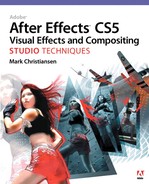Chapter 14. Pyrotechnics: Heat, Fire, Explosions

My nature is to be on set, blowing things up.
—Ken Ralston (winner of five Academy Awards for visual effects)
It may not be the true majority, but plenty of people—guys mostly—first become interested in a visual effects career as borderline pyromaniacs or even gun nuts. You have to follow your passion in life, I suppose. Creating a conflagration on the computer isn’t quite as much fun as simply blowing shit up, but maybe it keeps these people off of our streets.
The truth is that many types of explosions are still best done through a combination of practical and virtual simulations. There are, however, many cases in which compositing can save a lot of time, expense, and hazard. Blowing up models and props is fun, but it involves extensive setup and a not insubstantial amount of danger to the cast and crew. Second chances don’t come cheap.
On the other hand, there’s often no substitute for the physics of live-action mayhem. I hope it doesn’t come as a disappointment to learn that not everything pyrotechnical can be accomplished start to finish in After Effects. Some effects require actual footage of physical or fabricated elements being shot at or blown up, and good reference of such events is immensely beneficial. Practical elements might rely on After Effects to work, but pyrotechnical shots are equally reliant, if not more so, on practical elements.
Firearms
Blanks are dangerous, and real guns deadly. To safely create a shot with realistic gunfire requires
• a realistic-looking gun prop in the scene
• some method to mime or generate firing action on set
• the addition of a muzzle flash, smoke, cartridge, or shell discharge (where appropriate)
• the matching shot showing the result of gunfire: debris, bullet hits, even blood
After Effects can help with all of these to some extent, and handles some of them completely, relieving you of the need for more expensive or dangerous alternatives.
Notes
![]()
Stu Maschwitz’s book, The DV Rebel’s Guide (Peachpit Press), is definitive on the subject of creating an action movie, perhaps on a low budget, with the help of After Effects. Included with the cover price, you get a couple of nifty After Effects tools for muzzle flashes and spent shells, and some serious expertise on the subject of making explosive action exciting and real.
The Shoot
For the purposes of this discussion let’s assume that you begin with a plate shot of an actor re-creating the action of firing a gun, and that the gun that was used on set produces nothing: no muzzle flash, no smoke, no shell. All that’s required is some miming by the actor of the recoil, or kick, which is relatively minor with small handguns, and a much bigger deal with a shotgun or fully automatic weapon.
Happily, there’s no shortage of reference, as nowhere outside of the NRA is the Second Amendment more cherished than in Hollywood movies and television. Granted, most such scenes are themselves staged or manipulated, not documentary realism, but remember, we’re going for cinematic reality here, so if it looks good to you (and the director), by all means use it as reference.
Figure 14.1 shows something like the minimal composite to create a realistic shot of a gun being fired (albeit artfully executed in this case). Depending on the gun, smoke or a spent cartridge might also discharge. As important as the look of the frame is the timing; check your favorite reference carefully and you’ll find that not much, and certainly not the flash, lingers longer than a single frame.
Figure 14.1. Much of the good reference for movie gunfire is other movies; you typically want the most dramatic and cinematic look, which is a single frame of muzzle flash and contact lighting on surrounding elements (right).
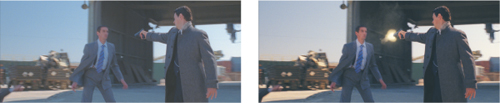
(Image courtesy of Mars Productions.)
The actual travel of the bullet out of the barrel is not generally anything to worry about; at roughly one kilometer per second, it moves too fast to be seen amid all the other effects, particularly the blinding muzzle flash.
Muzzle Flash and Smoke
The clearest indication that a gun has gone off is the flash of light around the muzzle, at the end of the barrel. This small, bright explosion of gunpowder actually lasts about ![]() second, short enough that when shot live it can fall between frames of film (in which case you might need to restore it in order for the action of the scene to be clear). Real guns don’t discharge a muzzle flash as a rule, but movie guns certainly do.
second, short enough that when shot live it can fall between frames of film (in which case you might need to restore it in order for the action of the scene to be clear). Real guns don’t discharge a muzzle flash as a rule, but movie guns certainly do.
A flash can be painted by hand, cloned in from a practical image, or composited from stock reference. The means you use to generate it is not too significant, although muzzle flashes have in common with lens flares that they are specific to the device that created them. Someone in your audience is bound to know something about how the muzzle flash of your gun might look, so get reference: Certain guns emit a characteristic shape such as a teardrop, cross, or star (Figure 14.2).
Figure 14.2. The angle of the shot and the type of gun affect the muzzle flash effect. The image at left is from an M16 rifle; the one on the right is from a handgun.
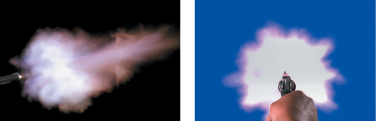
(Images courtesy of Artbeats.)
Any such explosion travels in two directions from the end of the barrel: arrayed outward from the firing point and in a straight line out from the barrel. If you don’t have source that makes this shape at the correct angle, it’s probably simplest to paint it.
The key is to make it look right on one frame; this is a rare case where that’s virtually all the audience should see, and where that one frame can be almost completely different from those surrounding it. If it looks blah or only part of the way there, it’s too well matched to the surrounding frames. Focus on the one frame until you believe it for explosiveness and dramatic flourish.
Technically speaking, some guns—for example, rifles—may cause quite a bit of smoke, but most emit little or none at all. If you do make a smoke puff with Turbulent Noise held out by a soft mask, which you certainly could, my advice is to make it evaporate relatively quickly so you don’t blow the gag.
Shells and Interactive Light
If the gun in your scene calls for it, that extra little bit of realism can be added with a secondary animation of a shell popping off the top of a semi-automatic. Figure 14.3 shows how such an element looks being emitted from a real gun and shot with a high-speed shutter.
Figure 14.3. A shell pops off of the fired gun, but it could just as well be a shape layer with motion blur (or check The DV Rebel’s Guide for a Particle Playground–based setup to create it automatically).

(Images courtesy of Artbeats.)
It’s definitely cool to have a detailed-looking shell pop off of the gun, although the truth is that with a lower camera shutter speed, the element will become an unrecognizable two-frame blur anyway, in which case all you need may be a four-point mask of a white (or brass-colored) solid.
The bright flash of the muzzle may also cause a brief reflected flash on objects near the gun as well as the subject firing it. Chapter 12 offers the basic methodology: Softly mask a highlight area, or matte the element with its own highlights, then flash it using an adjustment layer containing a Levels effect or a colored solid with a suitable blending mode.
As a general rule, the lower the ambient light and the larger the weapon, the greater the likelihood of interactive lighting, whereby light (and shadows) contact surrounding surfaces with the flash of gunfire. A literal “shot in the dark” would fully illuminate the face of whomever (or whatever) fired it, just for a single frame. It’s a great dramatic effect, but one that is very difficult to re-create in post. Firing blanks on set or any other means of getting contact lighting of a flash on set would be invaluable here.
By contrast, or rather by reduced contrast, a day-lit scene will heavily dampen the level of interactivity of the light. Instead of a white hot flash, you might more accurately have saturation of orange and yellow in the full muzzle flash element, and the interactive lighting might be minimal. This is where understanding your camera and recording medium can help you gauge the effect of a small aperture hit by a lot of light.
Hits and Squibs
Bullets that ricochet on set are known as squib hits because they typically are created with squibs, small explosives with the approximate power of a firecracker that go off during the take. Squibs can even be actual firecrackers. It is possible to add bullet hits without using explosives on set, but frenetic gunplay will typically demand a mixture of on-set action and postproduction enhancement.
Figure 14.4 shows a before-and-after addition of a bullet hit purely in After Effects. Here the bullet does not ricochet but is embedded directly into the solid metal of the truck. In such a case, all you need to do is add the results of the damage on a separate layer at the frame where the bullet hits; you can paint this (it’s a few sparks). The element can then be motion-tracked to marry it solidly to the background.
Figure 14.4. This sequence of frames shows a second bullet hitting the cab of the truck, using two elements: the painted bullet hit (top) and the spark element, whose source was shot on black and added via Screen mode.

(Images courtesy of markandmatty.com.)
At the frame of impact, and for a frame or two thereafter, a shooting spark and possibly a bit of smoke (if the target is combustible—but not in the case of a steel vehicle) will convey the full violence of the bullets. As with the muzzle flash, this can vary from a single frame to a more fireworks-like shower of sparks tracked in over a few frames (Figure 14.5).
Figure 14.5. A source spark element shot against black can be composited using Add or Screen blending mode—no matte needed.

(Images courtesy of markandmatty.com.)
A bullet-hit explosion can be created via a little miniature effects shoot, using a fire-retardant black background (a flat, black card might do it) and some firecrackers (assuming you can get them). The resulting flash, sparks, and smoke stand out against the black, allowing the element to be composited via a blending mode (such as Add or Screen) or a hi-con matte (Chapter 6). Better yet, try a pixel bender effect designed for the purpose of both keying out and unmultiplying the black areas of the image. If dangerous explosives aren’t your thing, even in a controlled situation, stock footage is available. If debris is also part of the shot, however, the more that can be done practically on set, the better (Figure 14.6).
Figure 14.6. Animating debris is tedious and unrewarding when compared with shooting a BB gun at breakaway objects and hurling debris at the talent.
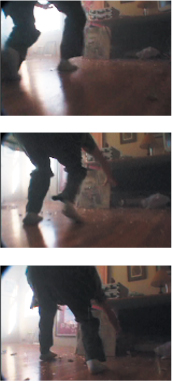
(Images courtesy of the Orphanage.)
So to recap, a good bullet hit should include
• smoke or sparks at the frame of impact, typically lasting between one and five frames
• the physical result of the bullet damage (if any) painted and tracked into the scene
• debris in cases where the target is shatterable or scatterable
Later in this chapter, you’ll see how larger explosions have much in common with bullet hits, which are essentially just miniature explosions. In both cases, a bit of practical debris can be crucial to sell the shot.
Energy Effects
There is a whole realm of pyrotechnical effects that are made up of pure energy. At one end of the very bright spectrum is lightning, which occurs in the atmosphere of our own planet daily; on the other end are science fiction weapons that exist only in the mind (not that the U.S. military under Ronald Reagan didn’t try to make them a reality).
A lightning simulation and a light saber composite have quite a bit in common, in that they rely on fooling the eye into seeing an element that appears white hot. The funny thing about human vision is that it actually looks for the decay—the not-quite-white-hot areas around the hot core—for indications that an element is brighter than white and hotter than hot.
The Hot Look: Core and Decay
In previous editions of this book I half-joked that the recipe for creating a filmic light saber blur was top secret. This time around I’m motivated to spill the beans instead of going the quick and easy route, thanks to the Internet superstars of the low-budget light saber, Ryan and Dorkman, who have provided an entire light saber battle on the disc (Figure 14.7).
Figure 14.7. Spectacular dueling action from Ryan versus Dorkman.

(Sequence courtesy of Michael Scott.)
You may find the light saber to be somewhat played out after three decades, but the techniques you need to make a good light saber battle apply to any other energy-driven effect. There is also still plenty of interest these days in a funny Star Wars parody or take-off such as Ryan vs. Dorkman, from which the example used in this section is taken (Figure 14.7).
The Beam effect (Effect > Generate > Beam) automatically gives you the bare minimum, a core and surrounding glow. It is 32 bpc and can be built up, but like so many automated solutions it’s a compromise. The real thing is created by hand, and it’s not all that much more trouble considering how much better the result can be. Greater control over the motion and threshold areas equals a much better look.
Figure 14.8 shows the basics for a single light saber effect:
- In the first comp, make the background plate (Figure 14.8, top left) a guide layer, because this is not the final comp, and create a masked white solid. In this case, the position and arcs of the light sabers are all rotoscoped by hand (top right), as detailed in Chapter 7.
- Drop (or precomp) this comp into a new comp, apply Fast Blur to the resulting layer (turn on Repeat Edge Pixels), and set the blending mode to Add (or Screen).
- Duplicate this layer several times, and adjust Fast Blur so that each layer has approximately double the blur of the one above it. With six or seven layers you might have a Blur Radius ranging from 5 on the top level (the core) down to 400 or so.
To automate setup you could even apply this expression text to the duplicate layer’s Blurriness setting:
thisComp.layer(index-1).effect("Fast Blur")
("Blurriness")*2This takes the Blurriness value from the layer above and doubles it so that as you duplicate the layer, each one below the top is twice as soft (Figure 14.8, middle left).
- Drop this comp into your main composition to combine it with footage and give it color (Figure 14.8, middle right). The Ryan versus Dorkman approach uses Color Balance and is composited in 16 bpc; one 32-bpc alternative (because Color Balance doesn’t work in HDR) is simply to use Levels, adjusting Input White and Gamma on individual red, green, and blue channels. You could also apply Tint and Map White To values brighter than white (Figure 14.8, bottom).
Figure 14.8. The initial roto comp is set up with generous padding (top left) so that masks can move out of frame without being cut off. The roto itself is shaped to frame the full area of motion blur, where applicable, from the source (top right). The glow effect (middle left) comes from layering together several copies of the roto, each with different amounts of Feather on the mask. This is then tinted as a single element (middle right) and tweaked in Levels (bottom) for the proper glow intensity.

That’s the fundamental setup; here are some other ways to really sell a scene like this. You can use
• motion blur; notice how by rotoscoping the arc of movement and adding the edge threshold you get this for free in the preceding figures
• contact/interactive lighting/glow (Figure 14.9)
Figure 14.9. You get a few things for free: Contact lighting occurs on the face from the blue glow; it could and should be boosted in low light. Layer order of the sabers doesn’t matter when they cross; either way their values are added together.

• physical damage/interaction with the environment; the same types of interactions described for bullet hits apply, so add sparks, flares, and other damage to the surrounding environment
• flashes/over-range values (Figure 14.10)
Figure 14.10. Flashes occur dozens of times throughout the battle; each one appears to have a unique shape, but they all use the same four-frame flare, and its unique shape comes from being composited with the rest of the scene.

I don’t even need to tell you that these techniques are good for more than light sabers; suppose you intend to generate a more natural effect such as lightning. Reference shows this to possess similar qualities (Figure 14.11) and the same techniques will sell the effect.
Figure 14.11. Actual reference images contain energy effects with realistic thresholding and interaction with the surrounding environment.

(Image courtesy of Kevin Miller via Creative Commons license.)
There are a couple of built-in effects that will create lightning in After Effects. With either Lightning or Advanced Lightning, you’re not stuck with the rather mediocre look of the effect itself; you can adapt the light saber methodology here and elsewhere. Turn off the glow and use the effect to generate a hard white core, and follow the same steps as just described. It’s worth the trouble to get beyond the canned look, and it opens all of the possibilities shown here and more.
In some cases you might go beyond these examples and create an element that throws off so much heat and energy that it distorts the environment around it.
Heat Distortion
Heat distortion, that strange rippling in the air that occurs when hot air meets cooler air, is another one of those effects compositors love. Like a lens flare, it’s a highly visible effect that, if properly motivated and adjusted, adds instant realism even if your viewers don’t know that hot gas bends light.
Figures 14.12 shows the fabricated results of heat distortion in a close-up of a scene that will also incorporate fire. When your eye sees heat distortion, it understands that something intense is happening, just like with the decay/threshold of bright lights, as described earlier. The mind is drawn to contrast.
Figure 14.12. Heat haze by itself can look a little odd (top) but adds significantly to the realism of a scene containing a prominent heat source (bottom).

What Is Actually Happening
Stare into a swimming pool, and you can see displacement caused by the bending of light as it travels through the water. Rippled waves in the water cause rippled bending of light. There are cases in which our atmosphere behaves like this as well, with ripples caused by the collision of warmer and cooler air, a medium that is not quite as transparent as it seems.
As you might know from basic physics, hot air rises and hot particles move faster than cool ones. Air is not a perfectly clear medium but a translucent gas that can act as a lens, bending light. This “lens” is typically static and appears flat, but the application of heat causes an abrupt mixture of fast-moving hot air particles rising into cooler ambient air. This creates ripples that have the effect of displacing and distorting what is behind the moving air, just like ripples in the pool or ripples in the double-hung windows of a 100-year-old house.
Because this behavior resembles a lens effect, and because the role of air isn’t typically taken into account in a 3D render, it can be adequately modeled as a distortion overlaid on whatever sits behind the area of hot air.
How to Re-create It
The basic steps for re-creating heat distortion from an invisible source in After Effects are as follows:
- Create a basic particle animation that simulates the movement and dissipation of hot air particles in the scene.
- Make two similar but unique passes of this particle animation—one to displace the background vertically, the other to displace it horizontally—and precomp them.
- Add an adjustment layer containing the Displacement Map effect, which should be set to use the particle animation comp to create the distortion effect. Apply it to the background.
Notes

It can be useful to generate the particles for the displacement map itself in 3D animation software, when the distortion needs to be attached to a 3D animated object, such as a jet engine or rocket exhaust. The distortion is still best created in After Effects using that map.
Particle Playground is practically ideal for this purpose because its default settings come close to generating exactly what you need, with the following minor adjustments:
• Under Cannon, move Position to the source in the frame where the heat haze originates (in this case, the bottom center, as the entire layer will be repositioned and reused).
• Open up Barrel Radius from the default of 0.0 to the width, in pixels, of the source. Higher numbers lead to slower renders.
• Boost Particles Per Second to something like 200. The larger the Barrel Radius, the more particles are needed.
• Under Gravity, set Force to 0.0 to prevent the default fountain effect.
Notes

The 14_fire folder on the disc contains the still comps used for these figures, as well as a moving image shot that can be used to create your own dynamic shot with the same fire elements.
The default color and scale of the particles is fine for this video resolution example, but you might have to adjust them as well according to your shot. A larger format (in pixels) or a bigger heat source might require bigger, softer particles.
- Now duplicate the particles layer and set the color of the duplicated layer to pure green. As you’ll see below, the Displacement Map effect by default uses the red and green channels for horizontal and vertical displacement. The idea is to vary it so that the particles don’t overlap by changing Direction Random Spread and Velocity Random Spread from their defaults.
- The heat animation is almost complete; it only needs some softening. Add a moderate Fast Blur setting (Figure 14.13).
Figure 14.13. This displacement layer, matted against gray merely for clarity, was created with the included steps and used with the Displacement Map effect to produce the effect shown in Figure 14.12.
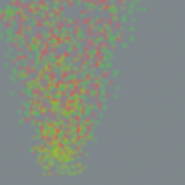
Now put the animation to use: Drag it into the main comp, and turn off its visibility. The actual Displacement Map effect is applied either directly to the background plate or preferably to an adjustment layer sitting above all the layers that should be affected by the heat haze. Displacement Map is set by default to use the red channel for horizontal displacement and the green channel for vertical displacement; all you need to do is select the layer containing the red and green particles under the Displacement Map Layer menu.
Heat displacement often dissipates before it reaches the top of the frame. Making particles behave so that their life span ends before they reach the top of the frame is accurate, but painstaking. A simpler solution is to add a solid with a black-to-white gradient (created with the Ramp effect) as a luma matte to hold out the adjustment layer containing the displacement effect. You can also use a big, soft mask.
Fire
Within After Effects, fire synthesis (from scratch) is way too hot to handle; there’s no tool, built-in or plug-in, to make convincing-looking flames. If fire is at all prominent in a shot, it will require elements that come from somewhere else—most likely shot with a camera, although 3D animators have become increasingly talented at fabricating alternatives here and there.
Creating and Using Fire Elements
Figure 14.14 shows effects plates of fire elements. The big challenge when compositing fire is that it doesn’t scale very realistically—a fireplace fire will look like it belongs in the hearth, no matter how you may attempt to scale or retime it.
Figure 14.14. Fire elements are typically shot in negative (black) space or occasionally in a natural setting requiring more careful matting. By adjusting Input Black in Levels, you can control the amount of glow coming off the fire as it is blended via Add mode, lending the scene interactive lighting for free.

(Images courtesy of Artbeats.)
Fire elements are ideally shot in negative space—against a black background, or at least, at night—so that they can be composited with blending modes and a minimum of rotoscoping. Fire illuminates its surroundings—just something to keep in mind when shooting.
This, then, is a case where it can be worth investing in proper elements shot by trained pyrotechnicians (unless that sounds like no fun, but there’s more involved with a good fire shoot than a camera rental and a blowtorch). In many cases, stock footage companies, such as Artbeats (examples on the book’s disc), anticipate your needs. The scale and intensity may be more correct than what you can easily shoot on your own; like anything, pyro is a skill whose masters have devoted much trial and error to its practice.
All Fired Up
Blending modes and linear blending, not mattes, are the key to good-looking fire composites. Given a fire element shot against black (for example, the Artbeats_RF001H_fireExcerpt.mov included on the disc and used for the depicted example), the common newbie mistake is to try to key out the black with an Extract effect, which will lead to a fight between black edges and thin fire.
A first step is to simply lay the fire layer over the background and apply Add mode. To firm up a fire, flare, or other bright element you can
• ascertain that Blend Colors Using 1.0 Gamma is enabled in Project Settings
• apply Alpha from Max Color (this free pixel bender plug-in mentioned earlier in the chapter makes all black areas of the image transparent)
• fine-tune the result with a Levels effect, pushing in on Input White and Black (as well as color matching overall)
• add an Exposure effect (with a boosted Exposure setting) to create a raging inferno
• add interactive lighting for low-lit scenes (next section)
• create displacement above the open flames (as detailed in the previous section)
• add an adjustment layer over the background with a Compound Blur effect, using transparency of the fire and smoke as a blur layer (Figure 14.15)
Figure 14.15. The effect of steam or fog can be re-created with a subtle Compound Blur effect.

Where there’s fire there is, of course, smoke, which can at a modest level be created with a Fractal Noise effect as described in the previous chapter, bringing this shot home (Figure 14.16).
Figure 14.16. All of the techniques described here build to a result that gives the furniture motivation to jump out the windows.

Notes
![]()
Compound Blur simply varies the amount of blur according to the brightness of a given pixel in the Blur layer, up to a given maximum. It’s the right thing to use not only for fire and smoke but for fog and mist; heavy particulates in the air act like little tiny defocused lenses, causing this effect in nature.
Light Interacts
Provided that your camera does not rotate too much, a 2D fire layer, or a set of them, offset in 3D space, can read as sufficiently three-dimensional. The key to making it interact dimensionally with a scene, particularly a relatively dark one, is often interactive light. As stated earlier, fire tends to illuminate everything around it with a warm, flickering glow.
As shown in Figure 14.17, a fire element may include a certain amount of usable glow. Input White and Input Black in Levels control the extent to which glow is enhanced or suppressed (right), respectively.
Figure 14.17. Input White and Black on the RGB and Red channels of the Levels effect offer control of the natural glow around the element. The better the dynamic range of the source image, the harder you can push this—another case for higher bit depth source.

Note, however, that this glow isn’t anything unique or special; you can re-create it by using a heavily blurred duplicate of the source fire or a masked and heavily feathered orange solid, with perhaps a slight wiggle added to the glow layer’s opacity to flicker the intensity.
Dimensionality
You can pull off the illusion of fully three-dimensional fire, especially if the camera is moving around in 3D space, directly in After Effects. I was frankly surprised at how well this worked when I created the shot featured in Figure 14.18, back in the early days of After Effects 3D.
Figure 14.18. Before-and-after sequential stills of a flyover shot. Because of the angle of the aerial camera, the shot required 3D motion tracking, in this case done with 2D3’s Boujou.

(Images courtesy of ABC-TV.)
Tip

For a shot featuring a character or object that reflects firelight, there’s no need to go crazy projecting fire onto the subject. In many cases, it is enough to create some flickering in the character’s own luminance values, for example, by wiggling the Input White value at a low frequency in Levels (Individual Controls).
As shown, the background plate is an aerial flyby of a forest. Because of the change in altitude and perspective, this shot clearly required 3D tracking (touched upon at the end of Chapter 8). The keys to making this shot look fully dimensional were to break up the source fire elements into discrete chunks and to stagger those in 3D space so that as the plane rose above them, their relationship and parallax changed (Figure 14.19).
Figure 14.19. A top view of the 3D motion-tracked camera from Figure 14.18 panning past one set of fires (of which the final composition had half a dozen). The pink layers contain fire elements, the gray layers smoke.
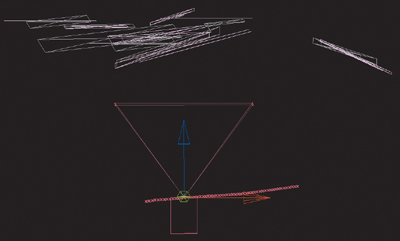
It is easy to get away with any individual fire element being 2D in this case. Because fire changes its shape constantly, there is nothing to give away its two-dimensionality. Borders of individual fire elements can freely overlap without being distracting, so it doesn’t look cut out. The eye sees evidence of parallax between a couple dozen fire elements and does not think to question that any individual one of them looks too flat. The smoke elements were handled in a similar way, organized along overlapping planes. As mentioned in the previous chapter, smoke’s translucency aids the illusion that overlapping smoke layers have dimensional depth.
Explosions
The example forest fire shot also contains a large explosion in a clearing. There is not a huge fundamental difference between the methods to composite an explosion and mere fire, except that a convincing explosion might be built up out of more individual elements. It is largely a question of what is exploding.
All explosions are caused by rapidly expanding combustible gases; implosions are caused by rapid contraction. Just by looking at an explosion, viewers can gauge its size and get an idea of what blew up, so you need to design the right explosion for your situation or your result will be too cheesy even for 1980s television sci-fi. How do you do it?
Light and Chunky
Each explosion you will see is unique, but to narrow the discussion, I’ll organize all explosions into two basic categories. The easier one to deal with is the gaseous explosion—one made up only of gas and heat. These explosions behave just like fire; in fact, in the shot in Figure 14.20 (left) the explosion is fire, a huge ball of it, where something very combustible evidently went up very quickly.
Figure 14.20. Pyrotechnics footage is just the thing when you need a big explosion filled with debris.

(Images courtesy of Artbeats.)
Some shots end up looking fake because they use a gaseous explosion when some chunks of debris are needed. This is a prime reason that exploding miniatures are still in use, shot at high speed (or even, when possible, full-scale explosions, which can be shot at standard speed). The slower-moving and bigger the amount of debris, the bigger the apparent explosion.
If your shot calls for a chunky explosion, full of physical debris, and the source lacks them, you need an alternate source. Many 3D programs these days include effective dynamics simulations; if you go that route, be sure to generate a depth map as well because each chunk will be revealed only as it emerges from the fireball. Many other concerns associated with this are beyond the scope of this discussion because they must be solved in other software.
One effect that seems to come close in After Effects is Shatter, but it’s hard to recommend this unless you’re simulating a pane of glass or some other pane breaking. Shatter isn’t bad for a decade-old dynamics simulator, but its primary limitation is a huge one: It can employ only extruded flat polygons to model the chunks. A pane of glass is one of the few physical objects that would shatter into irregular but flat polygons, and Shatter contains built-in controls for specifying the size of the shards in the point of impact. Shatter was also developed prior to the introduction of 3D in After Effects; you can place your imaginary window in perspective space, but not with the help of a camera or 3D controls.
A wide selection of pyrotechnic explosions is available as stock footage from companies such as Artbeats. In many cases, there is no substitute for footage of a real, physical object being blown to bits (Figure 14.20, right).
In a Blaze of Glory
With good reference and a willingness to take the extra step to marry your shot and effect, you can create believable footage that would require danger or destruction if taken with a camera. Even when your project has the budget to actually re-create some of the mayhem described in this chapter, you can almost always use After Effects to enhance and build upon what the camera captures. Boom. Sometimes you get to go out with a bang.