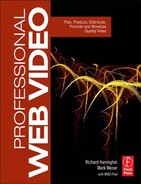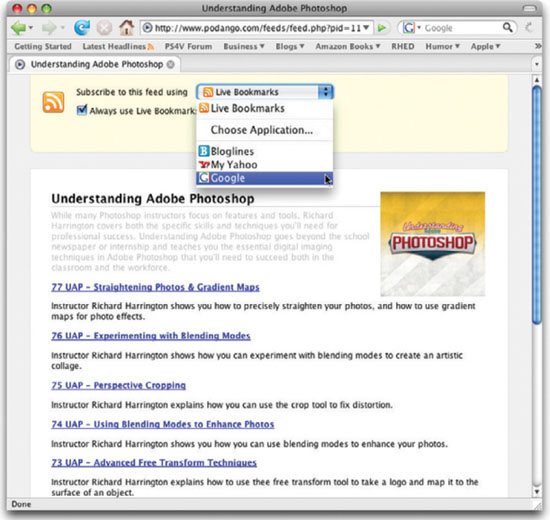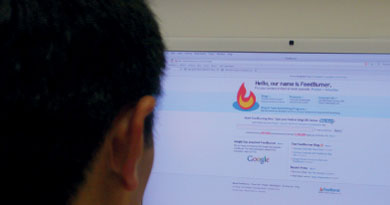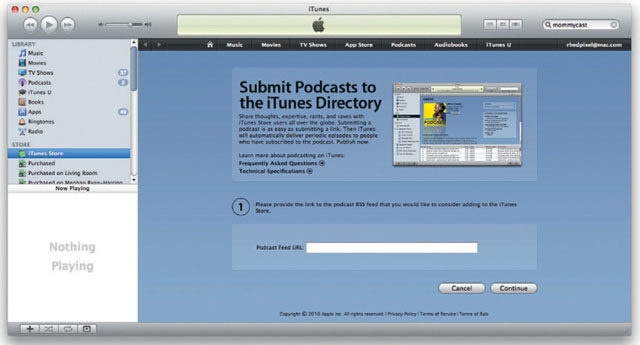PODCASTING AND RSS ESSENTIALS
There are differing opinions on the importance of podcasting. The meaning of the term podcasting is often debated; some take a broader view that includes the use of streaming video and web players, whereas others adhere to a stricter definition of downloadable media using syndication technology. What most people agree on, though, is that the world of digital media is constantly changing.
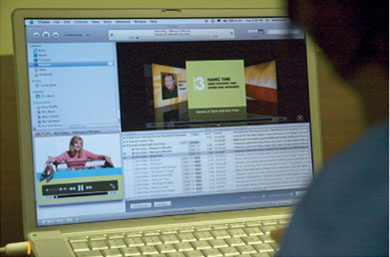
Podcasting is a symbol of that change. It is possible for a podcaster to reach out and connect with large audiences. These audiences may not rival those consuming mainstream media (although some podcasts regularly outperform cable and network television), but your odds of reaching a large percentage of a niche market is substantial. One thing is certain—the cost of reaching an audience through podcasting is dramatically less than it is through traditional distribution methods.
A Clear Definition of Podcasting
The majority of people are still confused about what a podcast is. They've heard the word, but if pressed to define podcasting, they'd likely say, “Well, you know, it's like stuff that you can download and watch.” Although that's a true statement, it's a bit too vague. It's like asking, “What's a zebra?” and getting the answer, “You know, it's like an animal.” To create podcasts, you'll need a solid understanding of the technology.
Podcasting is another name for audio and video blogging (you may also hear the words netcasting or videocasting used by some). The general idea is that you post audio or video content that someone can subscribe to. You are essentially creating a channel, one that you add audio, video, or print content to so it can be automatically downloaded to a subscribers’ computer or media player. All of this can occur without the need for email blasts, people logging onto websites, or expensive shipping bills.
Additionally, podcasting is much more affordable than streaming and web video options. Podcasting uses a distributed model, so instead of everyone coming to your website and clicking (then wanting to watch the video at the same time), podcasts download in the background automatically. This means that podcasts are there, waiting to be watched whenever the consumer wants them.
Just What Is Podcasting?

Many people refer to podcasting as portable on-demand casting. It is thought of as an alternative to broadcasting. Podcasting offers portable content that people can watch when they want, on a variety of players.
Common Misperceptions about Podcasting
As a podcast producer, you may be called on to act as both an evangelist and a consultant. Not only will you have to give your clients a clear definition of podcasting, but you'll also need to debunk myths and misunderstandings.

Podcasting does not require an Apple iPod. consumers can use all sorts of technology to consume podcasts including laptops, televisions, or a Microsoft Zune (as seen here).
The biggest misunderstanding is that people ask for a podcast when all they want is a video file that will play on an iPod. That is not a podcast; it is an iPod-compatible file. Releasing a single video file does not make a podcast; at best it's a webcast, a one-time sort of thing. The likely motivation here is that the clients want to do a press release saying they did a podcast or to report to their shareholders that they've launched a podcast.
So what is a podcast? There are a few criteria that must be met if you want your video to be considered a podcast:
1. Highly targeted content. The first is that the content should be highly targeted; that is to say, the content is intended for consumption by an interested audience. Podcasting is generally considered to be targeted at niche markets.
2. Compatible files. Additionally, the content can be an audio, a video, or even a print file that is distributed via the Internet. The technology relies on relatively open standards like MP3 for audio, MPEG-4 for video, and PDF for print.

3. Syndicated. For a web video to be a podcast, it needs multiple occurrences. Those occurrences are serialized, which means there is some sort of plan for when they come out. It can be daily, weekly, monthly, or as needed. Consistency with your release schedule is important for building an audience.
4. Subscription option. A key aspect of podcasting technology is its subscription component. Interested parties have the ability to subscribe to your podcast (and unsubscribe) at their own volition. The subscription part is what's really important and differentiates podcasts from other forms of web video.
This is the simplest definition that properly encapsulates all aspects of a podcast. All of these points need to be met if you want to create a podcast.
Is Podcasting Restrictive?
Although there are some strict guidelines of what makes a “true” podcast, don't let this scare you away from the technology. Any video that you create to use in a podcast can also be released by other means. You can take podcasting content and post it to video-sharing sites like YouTube; you can take any of the video files and embed them on a web page; you can even put the video on traditional channels like DVD or broadcast.
Not All Web Videos are Podcasts

In order for a web video to be a podcast, it needs multiple occurrences. Those occurrences are serialized, which means there is some sort of plan for when they come out. It can be daily, weekly, monthly, or as needed. Additionally, a podcast needs to offer a subscription component that can be joined or left at the end user's discretion

Devices like apple TV and TiVo allow for podcasts to be viewed on television sets.
Who's Watching Podcasts
The podcasting audience is very diverse, but it skews toward younger individuals. Half of all listeners are under 35. The flip side of this statistic is that half of the audience is over 35, which means that you can reach a wide variety of people. Let's take a look at the specific breakdown.
Audience research has shown that 18- to 24-year-olds are more likely to download audio, and 25- to 34-year-olds are the biggest consumers of video. The popularity of video podcasting in older demographics is due in part to the need for faster Internet connections and more expensive hardware (both things that come easier to older, more affluent audiences).
What is important to note is that the podcast audience is pretty well diversified. For example, the same survey by Edison Media Research found that the podcast audience is 49% female and 51% male (essentially an even split). You'll need to make this a part of your business case when discussing podcasts with potential clients and industry peers. There are a lot of misconceptions about what podcasting is and who's watching. Your job is not only to make podcasts but also to help others understand in what situations podcasting works best.
Using a Podcast Aggregator
To make podcasts easier to find and consume, most people choose to use a podcast aggregator. An aggregator can be a standalone software application or a website. Consumers use podcast aggregators to browse podcasts that they are interested in. The podcasts can then be subscribed to for consumption of future episodes.

The Miro podcast player is unique in its broad support for platforms. Besides supporting Windows and Mac, the software runs on several versions of Linux, including Ubuntu and Fedora.
An aggregator automates the process of checking for new content. The user specifies how often the aggregator should check for new content (check every five minutes, check every hour, check once a day, etc.). Once new content is found, the user can also specify what should happen. An aggregator can download everything that's new, download on the newest episode, or simply inform the user that new content is available.
If a user wants to consume video podcasts, a broadband Internet connection is very desirable. Although a podcast can be consumed over a dial-up connection, it's a slow way to pull down large files. There are podcasting software solutions for Windows, Mac, and Linux users:
- Apple iTunes (www.apple.com/itunes)
- Sony Media Go (www.sonycreativesoftware.com/products/mediago)
- Microsoft Zune Marketplace (www.zune.net)
- Miro Podcast Player (www.getmiro.com)
Aggregators can also be content management systems. For example, a user can manage podcasts using Apple's iTunes or Microsoft's Zune software. Users can choose which episodes to sync with their portable players, as well as how to handle old content (such as automatically deleting previously watched episodes to save hard drive space).
What's Holding Podcasting Back?
One of the limiting factors of podcasting is the inertia new technology experiences in adoption. The mainstream population needs time to learn how new technology works and what it is good for. For example, TiVo-style DVR devices debuted in 1997, but the product did not go mainstream until 2010 (when it was estimated to be in 50% of all homes). For those of you counting, that's a 13-year journey.

Podcasts work on many portable media players including those made by Sony, Microsoft, and Google.
Another of podcasting's limiting factors is its name. Many people are stuck on the word podcast, believing that they have to have an iPod if they want to consume podcasts. It is important to emphasize the features of podcasting, rather than its name. Many consumers are interested in accessing video that is highly portable and easy to get—content that speaks to their special interests, that can be subscribed to for convenience, and that can be delivered with little or no effort.
Consumer-controlled video is the future, and podcasting is on the forefront of that revolution. Over time, the market and technology will likely evolve. For a podcast (and podcasting as a whole) to succeed, it is essential to emphasize the benefits to the potential audience as well as enable the audience to consume podcasts in easier ways.
Portable Media Players Matter

According to the Diffusion Group, 54% of podcasts are consumed on a portable device rather than a personal computer (www.tdgresearch.com).
How to Explain Podcasting to Your Clients
We often find that many have misperceptions about podcasting, so let's establish an easy to reference analogy that can be used with clients. We equate a podcast to a media tool that behaves like TiVo or a magazine. Both of these media forms allow people to choose topics that they are interested in, both offer subscription models, and both allow time shifting and space shifting.
With podcasts and TiVo, people can watch or listen at their convenience—not just when a program is broadcast. Both podcasts and TiVo let viewers browse and search; viewers can pick what they're interested in and then watch it when it's convenient.
Many people browse and try things without ever subscribing. For example, you might find yourself at an airport with a little time to fill. You might walk up to a magazine stand and if a cover catches your interest you might buy it. After reading the magazine, you will likely make a decision about its value. You'll choose not to read it again, to try it out when you think of it, or to subscribe. The idea with podcasting is similar to a magazine—a show's long-term success is dependent on getting viewers to subscribe.
An Overview of RSS
RSS technology was designed with convenience as the primary goal. The purpose of RSS is to make it easier for members of your audience to find out about new content and have that information delivered to their computer. Because people are interested in many topics, RSS makes it easier to keep up on the latest information (without much effort).
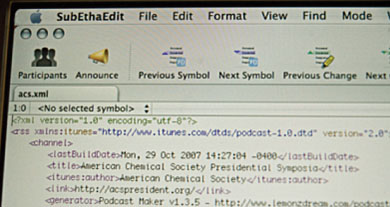
A valid XMLfeed is easier to read if you load it into a program optimized for coding such as BBEdit, Textmate, or SubEthaEdit.
RSS is an XML-based form of code. It allows the structured publishing of lists of hyperlinks, along with other descriptive information (or metadata). This information lets viewers decide which content they want to view or receive. A simple bit of software, known as the feed reader or feed catcher, checks regularly to see if the RSS feed contains new information. People can set their computers to fetch this information and display it. A common use is headline tickers or sidebars that people enable on their computers. For example, Windows Vista users can subscribe to RSS feeds and have the information appear above the desktop in a floating box. This makes it easy to see the news a viewer is most interested in.
A Brief History of RSS
The RSS formats evolved from several earlier attempts at syndication. The ideas grew from the concept of restructuring the information found on websites. This work is thought to have been launched by Ramanathan V. Guha and others in Apple Computer's Advanced Technology Group in 1995. This then evolved into the Resource Description Framework (RDF) site summary, the first version of RSS. RDF was an XML standard devoted to describing information resources. This version became known as RSS 0.9 and was intended for use in the my.Netscape.com portal.
The technology continued to evolve, and in July of 1999, Dan Libby of Netscape produced a new version, called RSS 0.91. This version was further simplified and incorporated elements of Dave Winer's Scripting News syndication format. The technology was renamed Rich Site Summary (RSS). The technology had several early adopters because many web publishers wanted to make their content compatible with the dominant Netscape Navigator web browser. Support for RSS waned, though, as new Netscape owner America Online dropped support and all documentation and tools from the Netscape site.
Two different development parties emerged to take up the RSS mantle and continue development (without the approval of Netscape). The RSS-DEV Working Group and Dave Winer competed to create tools and refine the RSS technology, producing different versions of RSS.
In December 2000, Winer released RSS 0.92, which offered the enclosure element. The enclosure element allowed for the addition of audio and video files (and hence served as a spark for podcasting). In September 2002, Winer released a major new version of RSS. Appropriately named RSS 2.0, the format was redubbed “Really Simple Syndication.”

The RSS icon first appeared in the Mozilla Firefox web browser. Microsoft then adopted it for use in internet Explorer and outlook. the opera web browser then followed along. this made the orange square with white radio waves the industry standard. notably, apple's safari browser does not follow suit.
The copyright for RSS was assigned to Harvard's Berkman Center for the Internet & Society in July 2003. At the same time, the RSS Advisory Board was launched to maintain and publish the specifications. The group is also charged with addressing questions and developing a community for RSS. The group continues to evolve the specification and address ambiguities in the technology that better enable web developers to deliver content.
A valid RSS feed contains lots of useful information. Additionally, it can be subscribed to using several different computers and hardware devices.
What Can RSS Do?
The true beauty of RSS lies in its flexibility. A single RSS feed can be read by a multitude of hardware and software technologies. Consumers like RSS because it cuts down on them having to remember to go to their favorite websites. In 2005, Apple introduced video-capable iPods and enabled support for video podcasting in iTunes (mainly as a way to fill the iPod with free content). TiVo has gotten on board by giving users the ability to either read podcasts from a computer in one's house or directly subscribe to podcasts via RSS. TiVo offers channels with preloaded, select podcasts, and you can manually (and painfully) enter an RSS address with the remote control. Other consumer devices, like Apple TV, Microsoft Zune and X-box, and Sony PSP and PlayStation 3, have also gotten on board. Cell phone manufacturers are starting to add the ability to subscribe to podcasts on their mobile handhelds. Even many television manufacturers are building Internet-ready TVs with integrated RSS readers.
RSS and Podcasting
The evolution of podcasting is closely tied to RSS. Once an RSS feed is enabled, computers can fetch the content. You'll recall that an aggregator program, which pulls all of the feeds into a single interface, generally performs this task. The extension of the RSS 2.0 branch allowed enclosures. This format has been widely adopted and is the current standard for podcasting (due largely in part to Apple adopting the format for its iTunes software).
Your RSS feed can support several media types. For video, the choice is either MPEG-4 or the newer H.264 variety of files. You can also enclose audio files (as MP3 files or Apple-specific M4A files). For print materials, show notes, transcriptions, and more, the feature-rich PDF format can be used.
The XML file associated with your page allows for really simple syndication (hence the name, RSS) and it allows these text entries to be easily syndicated—or in other words, packaged, distributed, and consumed. The end user can collect the page's content without actually having to revisit the web page. As soon as something new is added to the page, the podcast aggregator application or web browser indicates that new content is ready.
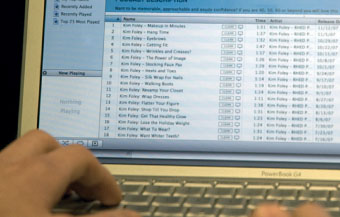
The Essential Steps to Publish a Podcast
1. Select or register your web address or domain name. While you don't have to choose a URL for your podcast, it is a good idea to have a domain name associated with your show. Ultimately your audience will want to interact; giving them a website to visit is essential to building an audience and a brand. You can use an existing website to host a blog and your podcast feed, or you can register a new domain name. Popular registration services include www.Register.com and www.GoDaddy.com.
2. Select a podcast-hosting option. You need to find a storage solution that matches your hosting needs. This will be a combination of total storage and bandwidth allowances as well as technical support and customer service.
3. Build a blog. Adding a blog to a podcast is essential if you want to build an audience. Your viewers can interact in forums, download resources related to your shows, and find additional opportunities to learn. A blog will also give you a chance to monetize your viewership by offering products for sale. We'll address blogging solutions in our next chapter.
4. create an Rss feed. This is how your audience can subscribe to the content. A valid RSS feed is required for your podcast to be listed in directories. We'll explore RSS feed creation in our next chapter.
Developing an RSS Feed
The goal with podcasting is not only to have an RSS feed that is technically compliant but to have one that is well written and that actually motivates casual browsers to come and view your content. As such, the feed must contain elements that help others find the show through web searches and enables the content to stand out when people browse podcast directories.

Feed Tutorial with Sample Code
![]()
Looking for an in-depth tutorial on all the tags available in a feed as well as sample code to modify? Then be sure to check out “How to Create RSS/XML Feed for Podcasts” at www.podcast411.com/howto_1.html.
A podcast feed contains both creative writing and code. Although you can choose to generate the code portion by hand or by using RSS feed software, you are on your own for the marketing copy. An RSS feed has several components that help define what a podcast is about. Let's take a look at the major elements that involve creative writing:
- Podcast title. Your show needs an effective title that connects with your audience. Although there are lots of differing opinions about what makes a title good, we believe in simplicity and brevity. Keeping a name simple means avoiding unnecessary humor or wit that outsiders might misunderstand. Brevity means working the key topic early in the title, especially because many podcast search engines truncate titles when browsing.
- Author. You may think that this is an easy one, but it's not. You need to decide who should receive author credit for the show. Is this the name of your talent? Is it the sponsor? The production company? This is a tricky decision to make, and it should come down to which name carries the most weight. We generally favor the name of the primary host and the production company. This way, casual searchers can find a show based on the “celebrity,” and the production company also gains name recognition. Be prepared for the sponsor also wanting author credit; we usually recommend working the sponsor's name into the show's description instead.
- Category. You need to determine which categories your show appears in. You can specify up to three categories for your show for the text search view. For the image-based browse system and for placement in the Top Podcasts lists, only the first category is used. If you pick a subcategory, you'll automatically appear in the parent category. For example, a “Fashion & Beauty” listing in the iTunes Store would appear in the “Arts” category as well. Do not pick three categories just to have three. Make sure your podcast genuinely belongs in the categories you assign it. Miscategorized shows are often rejected from the iTunes Store as well as other directories.
- Description. Your show's description is very important. It is the TV Guide-style listing that people will read when they are browsing for new shows to try out. This is the one thing that influences prospective customers the most once they've landed on your podcast's page or entry in iTunes. They need to believe that your show is worth downloading and that it covers the subjects they're interested in. You are limited to 4,000 characters (including spaces) for a description, but we recommend you keep it shorter than that. In our experience, a oneor two-paragraph description should be more than adequate. We strongly recommend you take a look at show descriptions for the top-rated shows in the category you intend to choose. Look for how different podcasters try to appeal to their customer base. Depending on the style of your show and its subject matter, your style of writing may vary.
- Keywords. You can enter up to 12 keywords that help people to search for your podcast. These keywords are meant to supplement your show's description. iTunes will remove your podcast if it includes lists of irrelevant words in the itunes:summary, description, or itunes:keywords tags. Be sure you separate each keyword with a comma.
- Episode title. The episode title is generally the name of the file you publish. We recommend using your show title as an acronym, followed by the episode number and a short title (e.g., PSV_76_Channels.m4v). This will indicate to new visitors that your show is serialized and makes it easier for them to spot unviewed content.
- Episode description. The episode description generally appears below or next to a show's title. You can assign a description using up to 255 characters. Be sure to “get to the point” quickly and describe the content of the episode. This is also referred to as the subtitle.
- Content description. This is a standard RSS 2.0 element that allows you to enter in show notes, messages, or other HTML-based content that you would like to have associated with your podcast. This is similar to the episode description element previously mentioned except that it is the section of your RSS feed that will be accessed by search engine robots and could help new listeners find your podcast. Show notes (essentially a transcription or outline of the show) should go in this section. This is important because as of this date no reliable audio or video search engines exist.
- Show graphic. Your podcast needs a graphic to go with it. This artwork should be square shaped, and it will appear on the screen of the portable media player as well as in the podcast aggregator software. This is also the artwork used in the podcast directories. Having eye-catching artwork that helps brand your show is essential. This is often the first thing a person browsing sees, so be sure to get it right.
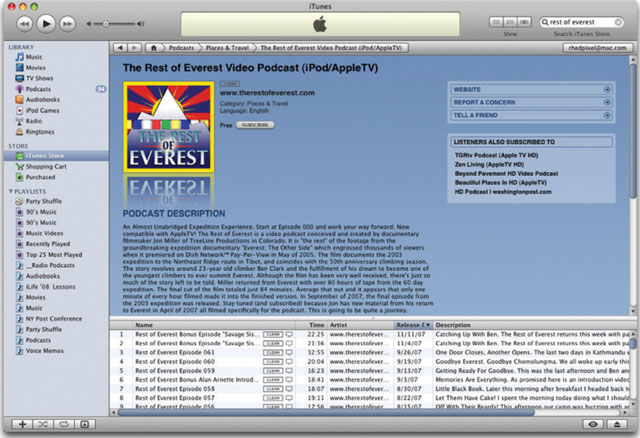
The descriptive information about your podcast is the primary way a new subscriber finds and selects your podcast.
Your show's graphic should help establish the show's subject matter and tone.
Creating a Feed That's iTunes Friendly
Because the majority of users find podcasts using the iTunes client, it's a good idea to focus on achieving an iTunes-optimized feed. Apple offers the following advice about writing your feed:
- You need to pay very close attention to the title, author, description, and keywords tags at the <channel> level of your podcast feed. This is the information that is indexed for searches. This is also the copy that becomes your “packaging” in the store.
- Make your title specific. Apple says, “A podcast entitled ‘Our Community Bulletin’ is too vague and will attract no subscribers, no matter how compelling the content.”
- The <itunes:summary> tag allows you to describe the show in great detail. Apple suggests telling your audience about the “subject matter, media format, episode schedule, and other relevant info so that they know what they'll be getting when they subscribe.” A good idea is to create a list of search terms you think a user would enter, then build these into your podcast description.
- Minimize your use of keywords. iTunes favors the summary tag over keywords. iTunes recommends instead that you use keywords for things like misspellings of names or titles. To prevent the abuse of keywords, iTunes ignores all but the first 12 keywords you've entered.
- Make sure you assign a valid iTunes category (you can browse iTunes for a list of categories). This makes it more likely the show will appear in its appropriate category and makes it easier for casual browsers to find your program.
Anatomy of a Feed
Although we've identified many of the parts you'll need to write or make decisions on, let's take a look at a feed from a technical angle. The iTunes Store requires that a feed use RSS 2.0. You can also add some specialized tags that are highly useful in helping people find your podcast. These iTunes tags often repeat information already found in the feed, but they ensure compliance with iTunes specifications.
<?xml version=“1.0” encoding=“utf-8”?>
<rss xmlns:itunes=“http://www.itunes.com/dtds/podcast1.0.dtd” version=“2.0”>
The RSS feed begins by identifying that it is using XML with UTF-8 encoding for your feed. Other encodings are not guaranteed to work in iTunes. The feed is also identified as using RSS version 2.0, which is needed for most podcasting aggregators.
Channel Information
After the RSS feed is identified, you need to populate it with information about the channel. This information remains constant and should apply to all shows within the series:
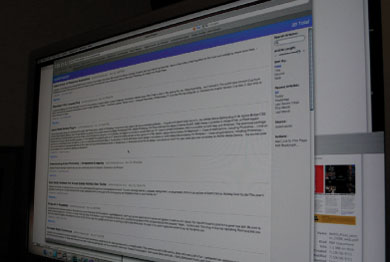
<channel>
<lastBuildDate>Mon, 12 Nov 2007 10:33:48 -0500</ lastBuildDate>
<title>Secrets of Style with Kim Foley</title>
<itunes:author>Kim Foley,Äì RHED Pixel</ itunes:author>
<link>http://www.kimfoleystyle.com</link>
<language>en</language>
<copyright>©2011 RHED Pixel</copyright>
The feed then contains information about the channel; this includes a build date, which identifies when the feed was last modified, as well as the title and author of the show. You'll want to identify what language the show is published in (it is a global market after all) and specify who holds the show's copyright:
<itunes:summary>Want to be memorable, approachable and exude confidence? If you are 40, 50, 60 or beyond you will love this inspirational, detailed journey showing you all the tricks and trade secrets of how to look fabulous. Kim Foley, a television stylist for over 25 years, shares all the secrets that make your favorite Hollywood stars look great! She shares the secrets of illusion dressing and spills the beans on the techniques of television stylists. Watch the podcast series for makeup techniques, hairstyle how to's and clothing advice to really flatter your figure.</itunes:summary>
This is the show's description. Remember, you are allowed up to 4,000 characters to convince a potential viewer to watch.
<itunes:owner>
<itunes:name>Kim Foley</itunes:name>
<itunes:email>[email protected]</itunes:email>
</itunes:owner>
This information is not visible in the directories, but is there so people can contact the podcast creator:
<itunes:image href5”http://podcastingforacause.com/kim.jpg”/>
This is a URL for the show's logo. The image must be a JPEG or PNG file. Size the image to 900 × 900 pixels for maximum compatibility with iTunes.
<itunes:category text5”Arts”>
<itunes:category text5”Fashion & Beauty”/>
<itunes:keywords>Fashion, Beauty, Hair, Makeup, Makeup, Fitness, Kim Foley, Kim Foly, Red Pixel, RHED Pixel</ itunes:keywords>
<itunes:explicit>clean</itunes:explicit>
You should next identify the show's category or categories. Remember to use keywords to address misspellings or additional search criteria that aren't covered by the show's description. Lastly, you should categorize the show using one of three labels: <itunes:explict> yes, no, or clean. If you choose “yes,” an “explicit” parental advisory graphic will appear next to your podcast artwork. If you choose “no” you will see no indicator. If you specify “clean,” then a “clean” graphic will appear.
Item Information
After the channel information comes the information for each episode (or item). This information provides a description of each episode. An accurate description is important because it motivates viewers to keep watching your shows.
<item>
<title>Kim Foley - Makeup in Minutes</title>
<itunes:author>Kim Foley,Äì RHED Pixel</ itunes:author>
<itunes:subtitle>A two-minute makeup. </itunes:subtitle>
<itunes:summary> Television stylist Kim Foley shows you a two-minute makeup that will give you a polished look when you're running out of time. </itunes:summary>
This information contains the description for each episode. Be detailed, but remember you have a 255-character limit for each item.
<enclosure type5”video/mp4” url5” http://media.podhoster.com/photoshop/Kim_Episode_4.mp4” length5”17977053”/>
The <enclosure> tag must have three attributes:
- Type. What kind of file the enclosure is. iTunes supports the extensions m4a, mp3, mov, mp4, m4v, and pdf. Other aggregators may support additional file types.
- URL. Identifies where the file lives on a server.
- Length. The length attribute is the file size in bytes.
<guid>http://media.podhoster.com/photoshop/Kim_Episode_4.mp4</guid>
<pubDate>Mon, 12 Nov 2007 10:26:05 -0500</pubDate>
<itunes:explicit>clean</itunes:explicit>
<itunes:duration>00:01:31</itunes:duration>
<itunes:keywords>Fashion, Beauty, Hair, Makeup, Kim Foley </itunes:keywords>
Every item in your feed must have a unique identifier that never changes. This global user identification (or guid) is used to determine which episodes are new. Most people choose to use the episode URL for the guid value. You can also add information about the file, including its publication date, duration, and additional keywords:
</item>
At the end of an item you must close the item off with the end tag<Author text type A> </item><Author text type A>. You can then start over and insert additional items to the feed.
Programming the Feed
There are several ways to create a podcast feed. Which method you choose will depend on your skill level with RSS and your personal preference. Some people enjoy hand-coding their feed, whereas others want to do everything with a web browser. There is no right way—it depends on each situation—but here's an overview of your options and some suggestions about when to use each method.
Hand Coding RSS
Many podcasters choose to hand code their RSS feed. If you have a background in web design or programming, then this is a perfectly valid approach. You'll find a sample feed on the iTunes tech spec page: www.apple.com/itunes/podcasts/specs.html.
The benefits of this approach are that it will deepen your understanding of what is really happening with your files and that it will give you precise control. The drawbacks are that you may have to learn a new programming language and that it can be time consuming.
We may sound wimpy, but we're not big fans of hand coding. We recommend using a tool to generate your RSS feed. Then learn to read and analyze your feed as errors arise.
Blog-based Solutions
Using a blog software tool is an easy way to publish a podcast. Blog software is both affordable and easy to use. Remember that a podcast is essentially a blog with audio or video. This is probably the easiest way to create your RSS feed (especially if you want a website to go along with your show).
To generate the feed, you can add an entry (or post) to your blog. The post on your blog can contain show notes (essentially an outline of the show) as well as any weblinks or resources. This has the added benefit that many users choose to subscribe to blogs with email notification. In this way you can notify viewers who prefer to browse podcasts via a web browser. The steps for creating a podcast from a blog feed vary slightly depending on the software tool used but are very well documented in the support forums or online documentation for each tool.

iWeb is a useful application for creating blogs and podcast feeds. It is an easy-to-use application that is good for newer users and those looking for a simple solution.
There are dozens of tools for creating blogs. Some are free, such as the web-based Blogger. Others are full-featured and require you to install components on your web server. A good comparison of popular blogging tools can be found at www.ojr.org/ojr/images/blog_software_comparison.cfm.
If you are looking for the easiest technical approach, try a hosted blog solution. These can be active within minutes and don't require you to set up hosting for the blog (you still need hosting for your podcast media). The solutions can have monthly charges, so be sure to explore your options fully. Here are the three most popular hosted blogs:
- TypePad (www.typepad.com)
- Blogger (www.blogger.com)
- LiveJournal (www.livejournal.com)
If you host your own blog, you can gain greater control. There are several tools that can work with new or existing web hosts. Here are some of the most popular software tools:
- Movable Type (www.movabletype.org)
- WordPress (www.wordpress.org)
- RapidWeaver (www.realmacsoftware.com)
- iWeb (www.apple.com/ilife/iweb)
- Contribute (www.adobe.com/products/contribute)
Web-based Solutions
Many podcasters choose to use web-based solutions to generate their RSS feeds. Most podcast-hosting companies include browser-based tools that make it easy to upload your files and generate your RSS feed at the same time. We evaluated several podcast hosting companies in our last chapter, and all but one provided ways to create feeds using a web browser.
The major benefits of these web-based tools are ease of use and compatibility. Because the tools are designed for nonprogrammers, they prompt you to enter all of the required information. This approach practically guarantees a compatible feed; it can also open up many other options. Several hosting companies optimize the feeds and make it easier by adding one-click subscriptions and email subscription lists.
The principle drawback of using browser-based approaches is a lack of speed. Entering information manually can create a lot of repetition. If you have to load several episodes at once, the browser option generally limits you to a single upload at a time (which can result in a lot of waiting time).
If you're new to podcasting, and are not prepared to invest the extra time in a blog, then browser-based solutions are generally the best fit.
One-Click Zune Podcast Link Builder
![]()
Want a one-click button that lets your readers subscribe to your podcast in the Zune Marketplace? Then visit www.zunepodcastsubscription.com.
WYSIWYG Solutions
As podcasting's popularity has grown, a new crop of software tools has emerged. WYSIWYG is an acronym that stands for “what you see is what you get,” and that's exactly what these tools do. Several software developers have released RSS podcasting tools. The two most notable are Podcast Maker for the Mac (www.lemon zdream.com/podcastmaker) and the Podcast RSS Buddy for PC and Mac (www.tolley.info/rssbuddy).

Both of these tools offer an easy-to-use interface. They also let you simulate how the podcast will look in iTunes. Both programs generate a standard feed as well as an optimized version with the iTunes tags. Both tools are easy to use. Podcast Maker offers the extra benefit of having an FTP program built in, which speeds up the publishing process.
These solutions are best for podcasters who need to publish several episodes in a short time period. These give you the ability to control the feed creation process with the safety net of a preview feature. The drawback is that both of these tools have small development teams, so if you encounter problems or errors, you can't expect the level of support that a major developer would offer. With that said, we have found both of these products to be reliable and easy to use.
Delivering Podcasts with Apple Compatibility
For most podcasters, compatibility with an iPod and iPhone is an essential requirement. Although using an iPod or an iPhone is not the only way your audience will consume your podcast, it is still a very popular method. Therefore, you'll want your files to work on Apple's portable media players.
The Apple iPod and the iPhone support video up to 640 × 480. If you are targeting Apple TV for HD playback, you can use a video file up to 1280 × 720. An Apple iPad screen can display 1024 × 768 pixels, but most publish 640 × 480 for it. You can ensure compatibility with iOS devices using the following guidelines:
- H.264 video, up to 1.5 Mbps, 640 × 480, 30 frames per sec., Low-Complexity version of the Baseline Profile with AAC-LC audio up to 160 kbps, 48 kHz, stereo audio in .m4v, .mp4, and .mov file formats
- H.264 video, up to 768 kbps, 320 × 240, 30 frames per sec., Baseline Profile up to level 1.3 with AAC-LC audio up to 160 kbps, 48 kHz, stereo audio in .m4v, .mp4, and .mov file formats
- MPEG-4 video, up to 2.5 Mbps, 640 × 480, 30 frames per sec., simple profile with AAC-LC audio up to 160 kbps, 48 KHz, stereo audio in .m4v, .mp4, and .mov file formats
Need to Move an RSS Feed?
It is not uncommon to need to move a feed from time to time as your podcast evolves. This could be due to server upgrades or a change in your podcast's website. This is why the <itunes:new-feed-url> tag exists.
This tag allows you to change the URL where the podcast feed is located without having to cancel and resubmit your feed. You can add this item at <channel> level and it lets you redirect both iTunes and subscribers:
<itunes:new-feed-url>http://podcastingforacause.com/example.rss</itunes:new-feed-url>
After adding the tag to your old feed, leave it in place for at least 48 hours (the recommended time is two weeks). You can then retire the old feed because iTunes will have updated its listings. For more information see www.apple.com/itunes/store/podcaststechspecs.html#changing.
For other redirects, you'll use an HTTP 301 response. For details, see www.somacon.com/p145.php.
If you are podcasting high-definition video, you are likely targeting computers and television sets. In this case it is a good idea to use the Apple TV guidelines. The Apple TV unit is designed as an easy way for consumers to play media from their personal computers on their televisions or home entertainment systems. You can ensure compatibility with Apple TV using the following guidelines:
- H.264 video, up to 5 mbps, 1280 × 720, 24 fps, Progressive Main Profile. Apple TV supports AAC-LC audio up to 320 Kbps.
Apple TV Video Specifications
Input |
Output |
||
640 × 480, 30 fps |
640 × 480, 30 fps, 3 mbps* |
||
1280 × 720 24 fps |
1280 × 720, 24p 5 mbps* |
||
1280 × 720, 30 fps |
960 × 540, 30 fps 4 mbps* |
||
1920 × 1080, 24 fps |
1280 × 720, 24 fps 5 mbps* |
||
1920 × 1080, 30 fps |
960 × 540, 30 fps 4 mbps* |
||
1080i up to 60 fps |
960 × 540, 30 fps 4 mbps* |
||
*Represents an average bit rate.
If you want to create a single file that works on all iOS devices, then deliver a 640 × 480 (or 640 × 360) file and keep the data rate below 1.5 Mbps.
Publishing an RSS Feed
Once you've successfully built your podcast feed, you'll need to register it with several podcast search engines. This is how new audience members can find you and subscribe to the show. The process is straightforward but must be executed with care and precision. If you make mistakes, your show can be delayed or blocked.
Testing the Feed
There are lots of things that can break a feed: a misplaced character, a malformed date, the list goes on. Fortunately, testing a feed is easy. Once you have your feed and media available online, you'll want to test it. The easiest way is to visit www.feedvalidator.org, where you can enter the address for your feed. If there are errors in your feed, they will be clearly identified. The website also offers suggestions and links to more information on how to fix common problems. This website is invaluable and should be a part of your testing process.
Once you think a feed is working, you should test it with the iTunes client. Before you submit the feed to directories for listing, follow this easy process:
1. Launch the iTunes application.
2. In the Advanced menu, choose Subscribe to Podcast.
3. Enter your feed URL in the text box.
4. Click the OK button.
If things are set up correctly, the podcast will be added to your Podcast playlist, which shows all the episodes you are subscribed to. If you see an orange circle next to the new podcast description, it means that iTunes is successfully downloading the most recent episode. When the orange circle disappears, the episode has been downloaded. Double-click to play the selected episode. If the episode plays successfully, your RSS feed and media are iTunes compliant and should be submitted to podcasting directories.
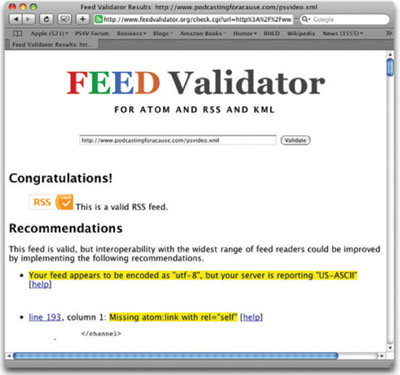
Feed Validator helps identify errors with your RSS feed and suggests repairs you can make to improve compatibility.
The Difference Between the iTunes Client
and the iTunes Store
You'll often see the word iTunes used to mean several things. The first means is a software application that allows Mac and PC users to manage music, movies, podcasts, and TV shows. The program can help organize a large media library and allows you to transfer content to devices like iPods, iPhones, iPads, and Apple TV.
The other meaning is an online site called the iTunes Store. This allows users to browse for purchase content as well as free podcasts. When you submit a podcast to the iTunes Store, you are asking it to display your RSS feed in the appropriate category and to make it searchable. If your feed is accepted, the iTunes Store updates the podcast directory with new or updated information about your podcast.
Once a user subscribes to your podcast, they no longer need to access it through the iTunes Store. Instead, it will be added to the Podcasts tab in the user's library. The feed is checked directly from your sever and the media is downloaded from your server.
Optimizing the Feed
Once your feed is valid, you can optimize it for greater compatibility and exposure. A popular service is FeedBurner (www.feedburner.com), which is now owned by Google. FeedBurner offers several free services, and since Google's purchase, the pro features are now free as well.
FeedBurner optimizes a standard RSS feed and adds several important features. FeedBurner publicizes your feed and offers tools that make it easier for people to subscribe. The feed is also optimized so it is ready for other web services such as digg, Yahoo, del.icio.us, Google, and AOL. Most important, it provides detailed traffic information so you can analyze your feed and who is consuming it.
If you are creating your feed by hand or with a blogging or WYSIWYG tool, FeedBurner can make the feed podcast-ready. The feed is also optimized for web browsers, can be subscribed to via email, and has multiple social media options enabled.
Email Subscriptions

Although it may seem counterintuitive, many viewers want to be notified via email when a new podcast episode comes out. Be sure to take advantage of the email list options offered by FeedBurner and several podcast hosting companies.
Submitting the RSS Feed
Before you submit your feed to directories, it needs to be working properly. If your feed is not working and validated, as we discussed earlier, your show could be blocked from directory sites. When a podcast is ready, you need to submit it for inclusion.
Submitting the Feed to iTunes
The first place you submit should be the iTunes Store (this is where your biggest audience will come from). If, when you are testing the feed, you can subscribe to your podcast using the Advanced menu, then your show is ready to submit.
To register a podcast on iTunes, you'll need to have a valid iTunes account (which requires a valid credit card, but you won't be charged unless you make purchases). Apple requires users to log in, which increases the likelihood the user's contact information will be valid;
1. Launch the iTunes application.
2. Click the iTunes Store icon in your sources list in the left column.
3. In the top navigation banner, in the iTunes Store box, click the Podcasts link to go to the Podcasts page.
4. In the Podcast Quick Links box in the upper right corner, click the Submit a Podcast link.
5. Follow the instructions on the Submit a Podcast page. You will need to have your podcast feed URL ready.
6. If you are not logged in, iTunes will prompt you to do so before accepting your submission.
7. If your RSS feed is valid and has all of the recommended iTunes tags, you will see a summary page after you submit your feed URL. If some of the required items are missing, iTunes will prompt you to fill them in.
Submit to More Directories
Although the iTunes Store has about 70% of the market for podcast subscriptions, it's not the only game in town. There are several more podcast directories on the market. Some are for special interests like religion or family-friendly content. You can find a useful directory at www.masternewmedia.org/podcast_directory.
Advice on Succeeding in the iTunes Store from Apple
![]()
Looking for some helpful tips on how to succeed in the iTunes Store? Apple offers a useful video called “The Podcast Recipe: Producing a Successful Show.” They promote this as an opportunity to “find out what it takes to perform a great-sounding podcast, produce a professional show, and promote a podcast to reach as many people as possible.” The online seminar is free (www.seminars.apple.com/seminarsonline/
podcast/apple/index.html).
We recommend submitting to the following podcast directories:
- Podcast Alley (www.podcastalley.com)
- Zune Marketplace (www.zune.net)
- Podcast Directory (www.podcastdirectory.com)
- Odeo.com (www.odeo.com)
- Podcast Pickle (www.podcastpickle.com)
- MeFeedia (www.mefeedia.com)
The Submission Queue
Once you submit a podcast to the iTunes Store, it needs to be reviewed. Depending on the number of shows submitted, this could take awhile. iTunes actually has its shows reviewed by live humans. The same holds true for other directories like the Zune Marketplace.

If you want to ensure your podcast makes it out of the approval queue, check the following issues:
- Are there any technical problems with the feed? This includes a lack of episodes or the inability to download or play episodes from the host server.
- Do you require a login or password? If you require a login or password to access your feed, it will be blocked from the iTunes Store.
- Does your podcast include a large amount of sexual content or a title that uses explicit language? If so, your show will be rejected. You can use explicit language in a show, but it must be labeled as explicit.
- Have you misused copyrighted material? If you misrepresent Apple copyrights, including “iPod” or “iTunes,” your show will be blocked. This includes using an image of an iPod in your show artwork.
- Could your content be considered offensive? Material that is deemed offensive, such as racist content or child pornography, is not allowed in the iTunes Store.
Addressing these issues is a good idea before you submit to any other podcast directory as well. Keep in mind that all listings will take some time to appear. For example, it can take an average of five days for a listing to appear in the browseable categories of the iTunes Store. Your show's logo can take even longer to appear because images must be cached, then propagated across multiple servers.
How to Jump the Queue

If you are on a deadline and need your feed to be live by a certain date, start early. When pressed for time, we build our feed early. Even if the first episodes aren't ready, we cut together a promotional trailer that explains the concept of the show and offers a taste of what's to come. Most directories will block “test” feeds, so make yours real and populate it with a trailer. Your feed will be ready to go when you need it.
PROfile: Photoshop User TV |
Photoshop User TV (www.photoshopusertv.com) is a very popular podcast produced by the National Association of Photoshop Professionals (NAPP). The show offers a collection of tips, tricks, tutorials and news about Adobe Photoshop. Photoshop User TV runs weekly during the 13-week season with a 4-week break between seasons. The show has a huge following… keeping it consistently in the Top 5 for its category.

The show is hosted by three well-known authors and trainers, known as The Photoshop Guys. Each week, Scott Kelby, Dave Cross, and Matt Kloskowski get together to show timesaving techniques, inspirational photography, and technical news. The show is well-known for its mix or technical subject matter and good humor.
“Just because you get in front of a camera doesn't mean you have to be serious,” said Kloskowski. “If you are serious then by all means, don't try to change that. If you're not serious then have fun. People can get the information in podcasts anywhere. They'll watch your podcast because of personality. They can relate to it.”
While this approach doesn't appeal to all viewers, Kloskowski emphasized that is impossible to create a show for everyone.
“The sure way to failure is trying to please everyone out there. Pick an audience and stick with them,” said Kloskowski. “Cover the things that you're interested in. You'll enjoy it more and your audience will relate to you more if you do. For better or worse, put yourself, your opinions, your recommendations and your personality into it and that's what people will come back for.”
This approach has worked well for the show. Photoshop User TV frequently tops a million viewers for their episodes. This sort of traction has attracted major sponsors to the show, which help cover the cost of producing and delivering the weekly episode. Subscribers are encouraged to subscribe to the show, so it will download automatically. Casual browsers, though, can't access the back catalog.

“Every week, we post a new episode of PhotoshopUser TV that you can watch, download and keep forever and ever,” said Kelby. Members of the National Association of Photoshop Professionals (NAPP) have access to the entire archive of PhotoshopUser TV episodes as part of their membership.
The show attracts new members to the organization, which also publishes books, online training, magazines, and conferences. The use of a podcast is a way to attract new people to the NAPP training products.
“We love to teach people how to use Photoshop and podcasting was a way to get that training out to a lot of people that wouldn't have otherwise seen it. If they like it, then hey… good for them. They got some free tutorials and maybe they'll come back and try our other products,” said Kloskowski. If they didn't like it then no harm done. It didn't cost them a thing. It really comes down to exposure though.”

That exposure plan has worked out well. According to Scott Kelby, “The show has reached nearly three million downloads in a month. We never dreamed it would take on the life it has but we're thrilled to be along for the ride.” The show is also very popular on a global scale, and also tops the charts in the International iTunes directories as well.
“It's amazing. We get emails, feedback, and questions from people around the world. It takes up a lot of time but it's fun too,” said Kloskowski. “I guess the main impact is time. It takes plenty of time to keep up with it but the rewards (both business and personal) that we make from it are priceless.”
Gear List
- 3 Panasonic AG-HCM150 cameras
- 6 Sennheiser G3 wireless lav microphones
- Mackie Onyx Mixing board
- Westcott Spiderlight 3200k halogen lights
- Lowell Pro-lights and Omni lights
- Elation DMX LED Wash lights
- DMX Lighting Controller and Dimmers
- Kessler Crane system
- Manfrotto tripods with 503 heads