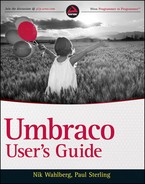USING THE PACKAGER
Chapter 10 introduced you to the power of the packager and how it can help you to share the functionality of what you are developing as part of the Umbraco ecosystem. It also does a lot more than that. It can be your friend when deploying your production website for the first time and even when deploying updates. It's especially useful in cases where you have limited access to the hosting environment where your production system lives in terms of FTP or remote desktop access. Again, refer to Chapter 10 for a step-by-step guide to creating your own packages.
For organization and planning purposes you should version your deployment packages in the name. Although the packager can be used for both initial production deployment and for updates, a recommendation is to use it only when deploying for the first time in a blank Umbraco installation. This avoids any potential for node duplication or node ID confusion and the potential to overwrite existing resources with unintentional changes.
 Using Umbraco PRO tools, such as Courier, you can remove the ambiguities and risks of things such as node ID mismatches and overwriting critical assets during deployments. Check out the end of this chapter for more details on how to use Courier.
Using Umbraco PRO tools, such as Courier, you can remove the ambiguities and risks of things such as node ID mismatches and overwriting critical assets during deployments. Check out the end of this chapter for more details on how to use Courier.
So, to use the packager follow these simple steps:
- Navigate to the Developers section of Umbraco. Right-click the Packages node and click the Create menu item.
- In the Create dialog, name your package, in this case something like what is shown in Figure 13-1. Click Create.

- Click the Properties tab and fill in all the properties of the package, as shown in Figure 13-2.

- In the Package Contents tab, select all the checkboxes except the ones listed under Data Types, unless you have custom data types that need to be deployed as well. Your selections should look like those in Figure 13-3.
- In the packager, media items are not treated as nodes of content. As such, you must manually include them by selecting the entire media folder along with any images and script files that make up the templates of your Umbraco website. Make all these selections in the Package Files tab, as shown in Figure 13-4.
- Publish your package and download it to your computer by clicking the Download link, which becomes available in the Package Properties tab next to the Package file (.zip) field after you publish your package.
Deploying the content is now as easy as installing a local package in the Packages node of the Developers section. For details on installing local packages, see Chapter 10.