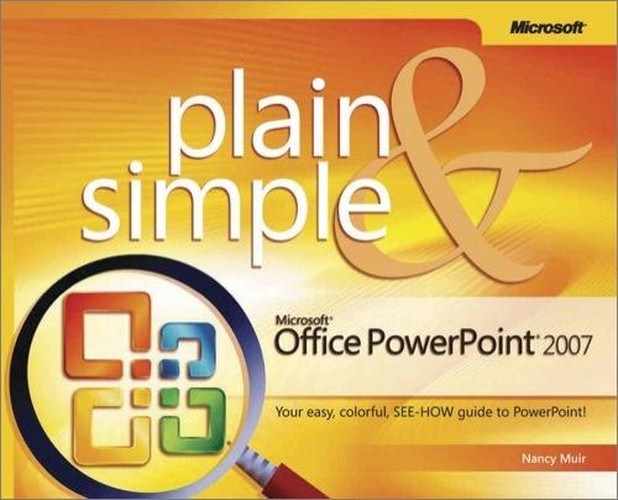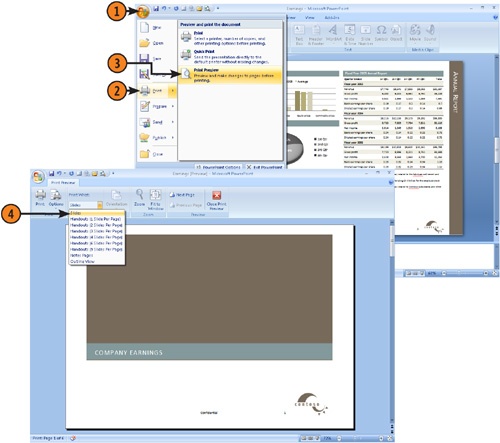PowerPoint never had a print preview feature before because you could see how slides would appear by running a slide show. But in PowerPoint 2007, Print Preview has been added, and it’s very useful for viewing previews of printed documents including handouts, Outline view, and notes pages before you print them. Print Preview also offers several tools for setting the page orientation and various other printing options from one location.
Tip
The Zoom slider feature in the bottom right corner of the PowerPoint window works in Print Preview as well. Use it to zoom in and out of your preview to review the contents.
See Also
You can add a Print Preview icon to the Quick Access toolbar if you want to be able to go to Print Preview with a single click. For more information about setting up the Quick Access toolbar, see "Customizing the Quick Access Toolbar".
 Click and drag the scrollbar to move to any other slide in the presentation.
Click and drag the scrollbar to move to any other slide in the presentation. Click under or above the scrollbar to move forward or backward one slide or page at a time.
Click under or above the scrollbar to move forward or backward one slide or page at a time. Click the Next Page or Previous Page button to move forward or backward one slide or page at a time.
Click the Next Page or Previous Page button to move forward or backward one slide or page at a time. Click Fit To Window to adjust the size of the slide to fill the window.
Click Fit To Window to adjust the size of the slide to fill the window. Click Close Print Preview to leave the Print Preview without printing, or...
Click Close Print Preview to leave the Print Preview without printing, or...