Chapter 6
Staying Secure Online
In This Chapter
![]() Understanding the dangers of going online
Understanding the dangers of going online
![]() Using a firewall
Using a firewall
![]() Avoiding trouble online
Avoiding trouble online
I know you’ve heard horror stories about hacking: Big corporations and big government installations seem to be as open to hackers as a public library. Often, you read that even entire identities are stolen online. When you consider that your Mac can contain sensitive and private information about your life — such as your Social Security number and financial information — it’s enough to make you nervous about turning on your computer long enough to check your eBay auctions.
But how much of that is Hollywood? How truly real is the danger, especially to Mac owners? And how can you protect yourself? The good news is that you can easily secure your data from all but the most determined hacker. Depending on the hardware you’re using to connect to the Internet, you might be well guarded right now without even knowing it.
In this chapter, I continue a quest that I’ve pursued for over two decades now — to make my readers feel comfortable and secure in the online world by explaining the truth about what can happen and by telling you how you can protect your system from intrusions.
What Can Happen if I Don’t Take Security Seriously?
Before I begin, I want to offer you a moment of reassurance and a little of my background to explain that I’m well qualified to be your guide through this online minefield. (After all, you don’t want Andy Samberg lecturing you on how to maintain your Internet security. He’s a very funny guy, though.)
- I’ve been running and managing all sorts of online systems since the days of the BBS (Bulletin Board System), the text-based dinosaurs that used to rule the online world in the early ’80s to early ’90s. (My first book was on this very subject — and it contained a chapter on viruses long before they were the darlings of the techno-media.)
- As a consultant, I run websites, remove spyware, and squash virus attacks for a number of individuals, companies, and organizations.
- I run a popular Internet radio station that serves up ’70s hits in CD-quality to anyone with a high-speed DSL or cable Internet connection and a copy of iTunes. (More on this broadcasting revolution in Book III, Chapter 2.)
- I keep my own office network of six computers safe from attack while still providing readers all over the world with websites and the aforementioned radio station and BBS.
With that understood, here’s what can happen to you online without the right safeguards, on any computer:
- Hackers can access shared information on your network. If you’re running an unguarded network, others can gain access to your documents and applications or wreak havoc on your system.
- Your system could be infected with a virus or dangerous macro. Left to their own devices, these misbehaving programs and macro commands can delete files or turn your entire hard drive into an empty paperweight. (Although Mac viruses are very, very rare as I write this, they’re starting to appear with more frequency, along with their malware brethren. Plus, if you dual-boot your Intel Mac into Windows, you’ve suddenly entered a veritable minefield of PC viruses, malware, and spyware. More on this in a page or two.)
- Unsavory individuals could attempt to contact members of your family. This kind of attack may take place through applications such as Messages, through email conversations, or web discussion boards, putting your family’s safety at risk.
- Hackers can use your system to attack others. Your computer can be tricked into helping hackers when they attempt to knock out web servers and public-access File Transfer Protocol (FTP) sites on the Internet. Along the same lines, that innocent web server you put online can be misused by spam-spewing, online “entrepreneurs.” (Cute name, right?)
- Criminals can attempt to con you out of your credit card number or personal information. The Internet is a prime tool used by those trying to steal identities.
To be absolutely honest, some danger is indeed present every time you or any user of your Macintosh connects to the Internet. However, here’s the good news. With the right safeguards, it’s literally impossible for most of those worst-case scenarios to happen on your Macintosh, and what remains would be so difficult that even the most die-hard hacker would throw in the towel long before reaching your computer or network.
Using a Macintosh gives you an advantage: Hackers and virus developers (there’s a career for you) are traditionally interested only in “having fun” with PCs running Windows, so the likelihood that Yosemite could pick up a virus is far less than it would be if you were using Windows. As I mention earlier, if you boot into Windows using the dual-boot feature on your Macintosh (which I discuss at length in Book VIII, Chapter 1), you need to pay heed to Windows security — the same warning also applies to those running Windows in a virtual machine (using programs like Parallels Desktop or VMware Fusion).
Heck, I even know a couple of fellow Mac owners who feel they just don’t need antivirus protection — but believe me, this is not an area where you want to be lax and lazy, and you still need an antivirus application! (More on antivirus software later in this chapter.)
I also want to point out that virtually everyone reading this book — as well as the guy writing it — really doesn’t have anything that’s worth a malicious hacking campaign. Things like Quicken data files, saved games of Borderlands 2, and genealogical data might be priceless to us, of course, but most dedicated hackers are after bigger game. Unfortunately, the coverage that the media and Hollywood give to corporate and government attacks can turn even Aunt Harriet more than a little paranoid. Therefore, time for another of Mark’s Maxims:
 It’s not necessary to fear The Bad Guys each time you poke your Mac’s power button. A few simple precautions are all that are required.
It’s not necessary to fear The Bad Guys each time you poke your Mac’s power button. A few simple precautions are all that are required.
“Shields Up, Chekov!”
“Okay, Mark, now I know the real story on what can happen to my computer online. So what do I do to safeguard my Macintosh?” You need but two essential tools to protect your hardware (besides a healthy amount of common sense, which I cover in the upcoming section “A Dose of Common Sense: Things Not to Do Online”): a firewall and an antivirus program.
Firewall basics
First, a definition: A firewall is a piece of hardware or software that essentially builds an impermeable barrier between the computers on your side of the wall (meaning your Mac and any other computers on your network) and all external computers on the other side of the wall (meaning the rest of the Internet).
“But wait a second — if other computers can’t reach me and my Mac can’t reach them, how can I use the Internet at all?” Ah, that’s the beauty of today’s firewalls. By using a series of techniques designed to thwart attacks from the outside, a firewall allows you to communicate safely, even monitoring what you send and what you receive for later examination. Figure 6-1 illustrates the basics of a firewall.
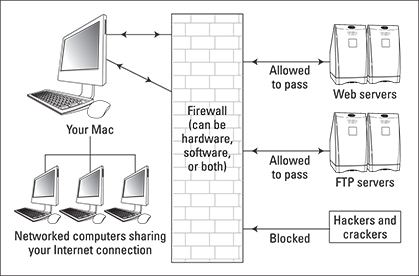
Figure 6-1: A firewall, hard at work. (It’s not actually made of brick, though.)
A firewall sounds grand and incredibly complex and highly technical — and sometimes it is — but it can also be incredibly simple. For example:
- You can spend anywhere from fifty to thousands of dollars installing sophisticated firewall hardware or software or both.
or
- You can “activate” your firewall by disconnecting your Mac’s dial-up, digital subscriber line (DSL), or cable modem from the wall socket. (In this same fashion, one of my favorite editors never connects his PCs running Windows to the Internet. Ever.)
Believe it or not, both of those examples technically involve a firewall. In the first case, the firewall is a physical, tangible presence on the network; in the second case, the lack of a connection to the Internet acts as a firewall. (Think of it as the Air Firewall.) I’ve spoken to a number of readers who do this; however, if you’re running a website or downloading a file from your company’s FTP site, yanking the connection when you head to bed isn’t an option. Therefore, most of us will install a physical firewall through hardware or software.
Do I already have a firewall?
In some cases, you might already be using a hardware firewall and not even know it. For example, many Internet-sharing devices include a built-in NAT firewall. Network Address Translation (NAT) is the most effective and popular hardware firewall standard in use by consumer devices. If you’re using an Internet-sharing router, check its manual to determine whether it offers NAT as a firewall feature — and if so, turn it on if NAT isn’t enabled by default. (See Book VI, Chapter 2, for more on Internet sharing, routers, and firewalls.)
For instance, Figure 6-2 illustrates the configuration screen for my Internet router. Note the options to disable port scanning and ping responses, which are two tricks that hackers often use to detect what’s often called a “hot computer” — meaning that the computer can be identified and is accessible to attack. Wireless networks are notoriously hot. For more information on securing your wireless connections, visit Book VI, Chapter 4.
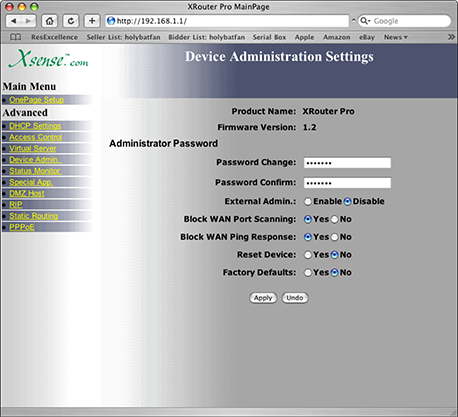
Figure 6-2: My Internet router is set to be downright rude to hackers.
Using the internal OS X firewall
OS X includes a powerful internal firewall, which Yosemite makes simple to use. Most Mac owners are perfectly satisfied with this built-in firewall, which is configured through System Preferences. Find more information on setting up your firewall in Book VI, Chapter 2.
Using a commercial software firewall
You’ll also find a number of popular alternatives to the Yosemite built-in firewall that offer more control over individual applications and more configuration options. For example, consider these commercial software firewall applications:
- Symantec, Norton Internet Security 5 for Mac, $50 per year (www.symantec.com): Frequent updates and top-of-the-line technical support ensure that your firewall stays current and that you can get help when you need it.
- Intego, Mac Internet Security X8, about $40 per year (www.intego.com): Along with antivirus, anti-spam, and anti-phishing features, Mac Internet Security X8 comes with a number of preset configurations that allow you to choose a basic firewall for your network environment with a single click.
Antivirus basics
Next, consider your antivirus protection (under Yosemite and Windows 7 or 8 if you’re running Boot Camp on an Intel-based Mac). Viruses are typically transmitted through applications. You run a program, and the virus is activated. Although they don’t meet the traditional definition of a virus, both scripts and macros can be used to take control of your system and cause trouble, as well. Therefore, you need to closely monitor what I call The Big Three:
- Web downloads: Consider every file you receive from the Internet a possible viral threat.
- Removable media: Viruses can be stored on everything from CD-ROMs and DVD-ROMs to USB flash drives.
- Email file attachments: A Trojan horse or worm application sent to you as an email attachment is an easy doorway to your system.
A good antivirus program takes care of any application that’s carrying a virus. Some even handle destructive macros in documents. Make sure the antivirus program you choose offers real-time scanning, which operates when you download or open a file. Periodic scanning of your entire system is important, too, but only a real-time scanning application such as VirusBarrier X8 can immediately ensure that the StuffIt or Zip archive or the application you just received in your email inbox is free from viruses. (Oh, and don’t forget that many of the software updates released by Apple for Yosemite plug security holes in our favorite operating system — yet another reason to keep your system updated.)
I heartily recommend both ClamXav 2 (free for personal use at www.clamxav.com) and Intego’s VirusBarrier X8 for Mac (which is included as part of the Mac Internet Security X8 suite I mention earlier) for antivirus protection. Both programs include automatic updates delivered while you’re online to make sure you’re covered against the latest viruses.
A Dose of Common Sense: Things Not to Do Online
You can use one more powerful weapon to make sure your Mac stays safe from unlawful intrusion: common sense. Practicing common sense on the Internet is just as important as adding a firewall and an antivirus application to your Mac.
With this in mind, here’s a checklist of things you should never do while you’re online:
- Never download a file from a site you don’t trust. And make sure your antivirus software is configured to check downloaded files before you open them.
- Never open an email attachment until it has been checked. Don’t give in to temptation, even if the person who sent the message is someone you trust. (Many macro viruses replicate themselves by sending copies to the addresses found through the victim’s email program. This problem crops up regularly in the Windows world but has been known to happen in the Macintosh community as well.)
- Never enter any personal information in an email message unless you know the recipient. I send my mailing address to friends and family but to no one else. Email can be intercepted by a determined hacker, so if you’re sending something truly important such as personal or company data, use a file encryption application. (You’ll find several available on the App Store.)
- Never enter any personal information on a website provided as a link in an email message. Don’t fall prey to phishing expeditions. Some of these email message–website combinations look authentic enough to fool anyone! No reputable online company or store will demand or solicit your personal information through email or through a linked website. Feel free to contact the company through its real website and report the phishing attempt!
- Never include any personal information in an Internet newsgroup post. In case you’re not familiar with the term, newsgroups are public Internet message bases, often called Usenet groups. Many ISPs offer a selection of newsgroups that you can access. Newsgroup posts can be viewed by anyone, so there’s no such thing as privacy in a newsgroup.
- Never buy from an online store that doesn’t offer a secure, encrypted connection when you’re prompted for your personal information and credit card number. If you’re using Apple’s Safari browser, the padlock icon appears next to the site name in the title bar. When the padlock icon appears in the title bar, the connection is encrypted and secure — you’ll also note that the web address begins with https: rather than http:.
- Never divulge personal information to others over a Messages connection.
- Never use the same password for all your electronic business. Use different passwords that include both letters and numbers, change them often, and never divulge them to anyone else.
- Never allow any type of remote access (such as sharing screens) to your Macintosh or your network without testing that access first. It’s very important to restrict remote access to visitors whom you trust.
Find more details on securing your network from intrusion — including Internet hacker attacks — in Book VI. In Book II, I cover System Preferences that can affect the security of your system.
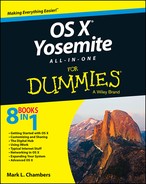
 One quick note: This chapter is written with the home and small-business Mac owner in mind. Macs that access the Internet through a larger corporate network are likely already protected by that knight in shining armor, the network system administrator. (Insert applause here.) Of course, if you’re using OS X in your office, you’re still welcome to read and follow this material — especially if you have a laptop that could act as a carrier for viruses from home; however, check with your system administrator before you attempt to implement any of the recommendations that I make.
One quick note: This chapter is written with the home and small-business Mac owner in mind. Macs that access the Internet through a larger corporate network are likely already protected by that knight in shining armor, the network system administrator. (Insert applause here.) Of course, if you’re using OS X in your office, you’re still welcome to read and follow this material — especially if you have a laptop that could act as a carrier for viruses from home; however, check with your system administrator before you attempt to implement any of the recommendations that I make. Because this book focuses on OS X Yosemite, I won’t spend much time covering Windows. If you’d like a comprehensive guide to Windows 8 and the PC world, however, I can heartily recommend the sister volume to this book, PCs All-in-One For Dummies, 6th Edition, which (coincidentally) I wrote as well!
Because this book focuses on OS X Yosemite, I won’t spend much time covering Windows. If you’d like a comprehensive guide to Windows 8 and the PC world, however, I can heartily recommend the sister volume to this book, PCs All-in-One For Dummies, 6th Edition, which (coincidentally) I wrote as well! Virus technology continues to evolve over time, just as more beneficial application development does. For example, viruses have been developed that are contained in both JPEG image files and e-books. Nasty business, indeed. With a good antivirus application that offers regular updates, you’ll continue to keep your system safe from viral attack.
Virus technology continues to evolve over time, just as more beneficial application development does. For example, viruses have been developed that are contained in both JPEG image files and e-books. Nasty business, indeed. With a good antivirus application that offers regular updates, you’ll continue to keep your system safe from viral attack.