
Chapter 8 Other Reporting and Analysis Procedures
8.1 Expanding PROC TABULATE
8.1.1 What You Need to Know to Get Started
8.1.2 Calculating Percentages Using PROC TABULATE
8.1.3 Using the STYLE= Option with PROC TABULATE
8.1.4 Controlling Table Content with the CLASSDATA Option
8.1.5 Ordering Classification Level Headings
8.2 Expanding PROC UNIVARIATE
8.2.1 Generating Presentation-Quality Plots
8.2.2 Using the CLASS Statement
8.2.3 Probability and Quantile Plots
8.2.4 Using the OUTPUT Statement to Calculate Percentages
8.3 Doing More with PROC FREQ
8.3.1 OUTPUT Statement in PROC FREQ
8.3.2 Using the NLEVELS Option
8.4 Using PROC REPORT to Better Advantage
8.4.1 PROC REPORT vs. PROC TABULATE
8.4.2 Naming Report Items (Variables) in the Compute Block
8.4.3 Understanding Compute Block Execution
8.4.4 Using a Dummy Column to Consolidate Compute Blocks
8.4.5 Consolidating Columns
8.4.6 Using the STYLE= Option with LINES
8.4.7 Setting Style Attributes with the CALL DEFINE Routine
8.4.8 Dates within Dates
8.4.9 Aligning Decimal Points
8.4.10 Conditionally Executing the LINE Statement
8.5 Using PROC PRINT
8.5.1 Using the ID and BY Statements Together
8.5.2 Using the STYLE= Option with PROC PRINT
8.5.3 Using PROC PRINT to Generate a Table of Contents
A number of Base SAS procedures provide a variety of analysis and summarization techniques. Although some have similar capabilities, each also has some unique features. Some of these features rely on newer options or less commonly used statements. Some of these options and statements are discussed in this chapter.
MORE INFORMATION
The MEANS and SUMMARY procedures are discussed in Chapter 7.
SEE ALSO
Cynthia Zender (2008) discusses a number of techniques for the generation of complex reports.
8.1 Expanding PROC TABULATE
PROC TABULATE has been confounding new users of the procedure for a number of years. Actually it is not just new users, but any user who is new to TABULATE. For the most part, this is because the TABLE statement, which is the procedure’s primary statement, is constructed differently than any other procedure statement. Understanding the structure of the TABLE statement is the key to successfully writing a TABULATE step. Fortunately the building blocks that form the primary syntax structure of the TABLE statement are not that difficult to master. Once the fundamentals are understood, the more complex topics can be tackled more successfully.
SEE ALSO
The definitive go-to reference for this procedure is Lauren Haworth’s 1999 book PROC TABULATE by Example. Also Dianne Rhodes (2005) provides a very crisp explanation of the origins of TABULATE and the relationships among the various elements of the TABLE statement. Carpenter (2010a) introduces not only the beginning elements of TABULATE, but also discusses a number of advanced techniques that are not covered in this book.
8.1.1 What You Need to Know to Get Started
Like most procedures, PROC TABULATE has a number of statements that define how the procedure is to summarize the data. Of these statements, virtually every TABULATE step will have the following three:
|
variables used to form groups within either rows or columns |
|
numeric variables that are to be summarized |
|
table definition |
The TABLE statement is the heart of the TABULATE step. It is the complexity of the TABLE statement that tends to thwart the user who is new to the procedure. The key to its use is to remember that it has parts (dimensions) and definitions within those parts. Break it down a piece at a time and it should make more sense.
The first and primary building blocks of the TABLE statement are the table dimensions. The table(s) generated by TABULATE can have up to three comma-separated dimensions to their definition: page, row, and column. These dimensions always appear in page, row, column order:
|
defines how the individual pages are formed (used less often) |
|
defines the rows of the table within each page (almost always present) |
|
defines the columns within rows and pages (always present) |
You will always have at least a column dimension and you cannot have a page dimension without also having both row and column dimensions. The general makeup of the TABLE statement therefore looks something like the following. It is very important to notice that the three dimensions are comma separated. This is the only time that commas are used in the TABLE statement; the commas separate these three dimensions (definition parts).
table page, row, column;
Generally you will want your entire table on one page; it’s easier to read, so there will not be a page dimension and your TABLE statement looks like:
table row, column;
To build the individual page, row, and column dimensions, you will use a combination of option and element phrasing. The three types of phrases are:
|
used when a single element is needed |
|
multiple elements are joined using a space |
|
one element is nested within another using an asterisk |
There are several symbols or operators that are commonly used to work with these various elements. These include the following:
|
Operator |
What It Does |
|
space |
Forms concatenations |
|
* |
Nests elements—forms hierarchies |
|
( ) |
Forms groups of elements |
|
‘text’ |
Adds text |
|
F= |
Assigns a format |
Singular Elements
A singular element has, as the name implies, a single variable. In the following table statement there is a single classification variable (RACE) in the row dimension and a single analysis variable (WT) in the column dimension.
Since RACE is a classification variable, the resulting table will have a single row for each unique value of RACE.
ods pdf file="&path esultsE8_1_1a.pdf"
style=journal;
title1 '8.1.1a Proc Tabulate Introduction';
title2 'Singular Table';
proc tabulate data=advrpt.demog;
class race;
var wt;
table race,wt;
run;
ods pdf close;

The analysis variable, WT, is specified in the VAR statement, and a single column, with a heading showing the variable’s label, will be generated for the statistic based on WT.
Since no statistic was specifically requested, the default statistic (SUM) is displayed.
Concatenated Elements
Concatenated tables allow us to easily combine multiple elements within columns and/or rows. A concatenated definition is formed when two or more space separated elements are included in the same dimension.
This example augments the table from the previous example (8.1.1a) by adding a second classification variable and a second analysis variable. The label associated with each analysis variable is by default used in the column header.
proc tabulate data=advrpt.demog;
class race sex;
var ht wt;
table sex race,wt ht;
run;

The analysis and classification variables can be used in page, row, or column dimensions.
Nested Elements
Nested definitions allow us to create tables within tables. The nested elements can be classification variables, analysis variables, statistics, options, and modifiers; and are designated as nested elements through the use of the asterisk.
In this TABLE statement, the row dimension is singular (RACE), while the column dimension has the analysis variable (WT) nested within a classification variable (SEX).

proc tabulate data=advrpt.demog;
class race sex;
var wt;
table race,sex*wt*(n mean);
run;
Notice also that two space-separated statistics are concatenated into a group with parentheses, and then the group is nested under the analysis variable WT, which, as was mentioned, is nested within SEX.
Combinations of Elements
In most practical uses of TABULATE, the TABLE statement will contain a combination of nested and concatenated elements. These will include not only variables and statistics, but options as well. The TABULATE procedure is rich in options, and once you have started to build simple tables such as those shown above, you would be well advised to seek out more complete references to the procedure.
The following example contains additional options, and demonstrates a few of the more complex techniques that are commonly used with many of the tables generated by TABULATE.
proc tabulate data=advrpt.demog format=8.3 ; 
class race sex ;
var wt;
table sex 
wt*(n*f=2.0 mean*f=7.1 var median*f=6.0) 
/ box='Syngen Protocol'; 
keylabel mean = 'Average' 
var = 'Variance';
run;
![]()
![]()
![]()

![]()
![]()
![]()
In example 8.1.1c there were no males for RACE 4 nor were there any females for RACE 5. This is reflected in missing values for the N and MEAN. Missing values can be replaced with the MISSTEXT= option ![]()
Notice that each of the missing values has been replaced by a zero (we could have selected other text, such as an asterisk). In this example a zero for the N is appropriate; however, the mean really is not zero. We need a way to indicate that it is not a calculable value.
proc tabulate data=advrpt.demog;
class race sex;
var wt;
table race,
sex*wt='Pounds'*(n mean)
/ misstext='0' 
run;
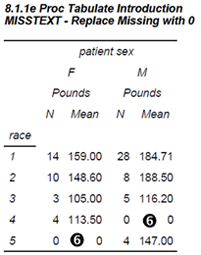
Fortunately a user-defined format can be used to provide the reader with the necessary cues.
proc format;
value mzero
.='----' 
other=[6.2];
run;
proc tabulate data=advrpt.demog;
class race sex;
var wt;
table race, 
sex='Gender'*wt=' '*(n mean*f=mzero.)
/box='Weight in Pounds'
misstext='0'; 
run;

![]()
![]()
![]()
8.1.2 Calculating Percentages Using PROC TABULATE
Because of the need to determine the denominator, the calculation of percentages in the TABULATE procedure can be problematic. Although there are situations where the determination of the denominator has to be done outside of the TABULATE step, the procedure does offer a number of tools that make this necessity less common.
PCTN and PCTSUM Options
The PCTN and PCTSUM options request the calculation of percentages based on the denominator specified using angle brackets. PCTN bases the percentages on counts (N), while PCTSUM bases the percentages on the total of an analysis variable.
The following example requests percentages based on counts. An analysis variable (VAR statement) is not needed in this step since the percentages are based on counts and no other statistics are requested.
proc tabulate data=advrpt.demog;
class race edu;
table (race all)*pctn<edu>='%' 
edu; 
run;
![]()
![]()
Although the determination of the denominator is straightforward in this example, it is often more complex. The procedure’s documentation and Haworth (1999) show more complex examples.
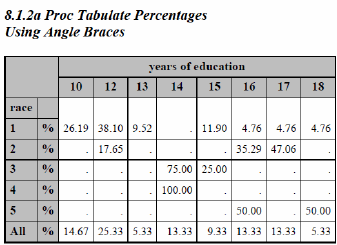
Percentage Generation Statistics
Sometimes it can be difficult to obtain the correct denominator by using the angle brackets. Fortunately there are also several percentage generation statistics. For each of these statistics, the denominator (which can be based on the report, the page, the row, or the column) is predetermined.
|
Percentage applies to: |
Percent Frequency (N) |
Percent Total (SUM) |
|
Report |
reppctn |
reppctsum |
|
Page |
pagepctn |
pagepctsum |
|
Column |
colpctn |
colpctsum |
|
Row |
rowpctn |
rowpctsum |
In the following example the percentages are for the columns rather than rows. The displayed percentages are calculated using both the N (COLPCTN) and the total WT (COLPCTSUM).
proc tabulate data=advrpt.demog;
class race;
var wt;
table race all,
wt*(n colpctn mean colpctsum);
run;

The following example summarizes survey data. Here the response variable (RESP) takes on the values of 0 or 1 (no or yes).
proc tabulate data=survey; class question; var resp; table question, resp='responses'*(n='total responders' *f= comma7.
sum='total yes' *f= comma7.
pctsum='response rate for this question'*f=5.1 pctn='rate of Yes over whole survey' *f= 5. mean='mean Q resp' * f=percent7.1 ) /rts=40; run; |

Notice that unlike the first example the denominator for PCTSUM and PCTN has not been specified. In this TABULATE step, the assumed denominator will be across the whole report.
![]()
SEE ALSO
The survey example is discussed with alternative coding structures in the SAS Forum thread at http://communities.sas.com/message/42094.
8.1.3 Using the STYLE= Option with PROC TABULATE
The TABULATE procedure is one of three procedures that accept the STYLE override option. Its use in TABULATE is similar, but not the same as its use in the PRINT (see Section 8.5.2) and REPORT (see Section 8.4.6) procedures. This option allows the user to control how various aspects of the table are to appear by overriding the ODS style attributes.
Styles can be applied to a number of areas within the table from general overall attributes, down to the attributes of a specific cell. These areas include:
| Table Area | STYLE= Used on | |
|
|
Box Cell | BOX= option |
|
|
Class Heading | CLASS statement |
|
|
Class Levels | CLASSLEV statement |
|
|
Analysis Variable Headings | VAR statement |
|
|
Statistics Headings (keywords) | KEYWORD statement |
|
|
Value Cells | PROC and TABLE statements |
|
|
Individual Cells | PROC and TABLE statements |
To the left is a fairly typical TABULATE table. The callout numbers on the table correspond to the callout descriptions above.
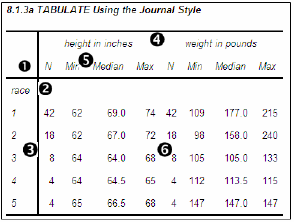
The following code was used to generate this example table. Notice that the RTS= option applies only to the LISTING destination. The ODS statements are not shown here, but are included in the sample code for this book. See http://support.sas.com/authors.
proc tabulate data=advrpt.demog;
class race;
var ht wt;
table race,
(ht wt)*(n*f=2. min*f=4. median*f=7.1 max*f=4.)
/rts=6;
run;
The STYLE= option can be used to control virtually all of the same attributes that can be set by the ODS style. Some of these attributes can be dependent on the ODS destination, OS, or printer; however, the most commonly used attributes are generally available. Some of these common attributes include:
|
Controls |
Attribute |
Possible Values |
|
Font |
font_face= |
times, courier, other fonts supported by the OS |
|
Text size |
font_size= |
6, 8, 10 (sizes appropriate to the font) |
|
Text style |
font_style= |
italic, roman |
|
Text density |
font_weight= |
bold, medium |
|
Text width |
font_width= |
narrow, wide |
|
Foreground color |
foreground= |
color (color printers or displays) |
|
Background color |
background= |
color (color printers or displays) |
The STYLE= option uses either curly braces or square brackets to contain the list of attributes and their values. This step demonstrates the use of the STYLE override in a variety of statements. The callout numbers refer back to the previous table, as well as to the code that follows.
proc tabulate data=advrpt.demog;
class race / style={font_style=roman}; 
classlev race / style={just=center}; 
var ht wt / style={font_weight=bold 
font_size=4};
table race='(encoded)',
(ht wt)*(n*f=2.*{style={font_weight=bold 
font_face='times new roman'}}
min*f=4. median*f=7.1 max*f=4.)
/rts=6
box={label='Race' 
style={background=grayee}};
keyword n / style={font_weight=bold}; 
run;
![]()
![]()
![]()
![]()
![]()
![]()

8.1.4 Controlling Table Content with the CLASSDATA Option
The content of the table formed by the TABULATE procedure is influenced a great deal by the levels of classification variables in the data. Through the use of the CLASSDATA option we can identify a secondary data set to further influence the table appearance.
For the examples in this section the data set SYMPLEVELS contains only the variable SYMP, which takes on only the values ‘00’, ‘01’, and ‘02’. It should be noted, however, that in the data to be analyzed (ADVRPT.DEMOG) the variable SYMP never takes on the value ‘00’, but otherwise ranges from ‘01’ to ‘10’.
Using CLASSDATA with the EXCLUSIVE Option
The behavior and application of the CLASSDATA= option and the EXCLUSIVE option is very similar in the TABULATE step as it is in the MEANS and SUMMARY procedures (see Section 7.9). The CLASSDATA= option specifies a data set containing levels of the classification variables. These levels may or may not exist in the analysis data and can be used to either force levels into the table or to exclude levels from the table.
When the CLASSDATA= option is used with the EXCLUSIVE option, as in the following example, only those levels in the CLASSDATA= data set (including any levels not in the analysis data set) are displayed.
proc tabulate data=advrpt.demog
classdata=symplevels exclusive;
class symp;
var ht wt;
table symp,
(ht wt)*(n*f=2. min*f=4. median*f=7.1 max*f=4.);
run;
The symptom code ‘00’ does not exist in the analysis data, but is included in the table. Symptom codes ‘03’ through ‘10’ are excluded from the table as they do not appear in the data set SYMPLEVELS.

When the CLASSDATA= option is used without the EXCLUSIVE option, all levels of the classification variable from either the CLASSDATA= data set or the analysis data are included in the table.
The EXCLUSIVE option can also appear on the CLASS statement; however, it will work with the CLASSDATA= option only when it is used on the PROC statement.
Using CLASSDATA without the EXCLUSIVE Option
When the EXCLUSIVE option is not used, the levels of the CLASSDATA data set can still be used to add rows to the resulting table. Here the EXCLUSIVE option has been removed from the previous example.
proc tabulate data=advrpt.demog
classdata=symplevels;
class symp;
var ht wt;
table symp,
(ht wt)*(n*f=2. min*f=4.
median*f=7.1 max*f=4.);
run;

In this example the SYMP= ‘00’ level has been added to the table; however, no rows have been excluded.
MORE INFORMATION
Section 12.1.2 discusses the use of pre-loaded formats with PROC TABULATE to accomplish similar results.
8.1.5 Ordering Classification Level Headings
Like many procedures that use classification variables, the default order for the level headings is ORDER=INTERNAL. Unlike the REPORT procedure the default order does not change for formatted variables.
The format $SYMPTOM., which is shown here, is used with the variable SYMP. Whether or not
the format is applied, the heading values reflect the INTERNAL order of the values of SYMP. Only if the format is assigned and the ORDER=FORMATTED is specified will the headings be placed in formatted order.
proc format;
value $SYMPTOM
'01'='Sleepiness'
'02'='Coughing'
'03'='Limping'
'04'='Bleeding'
'05'='Weak'
'06'='Nausea'
'07'='Headache'
'08'='Cramps'
'09'='Spasms'
'10'='Shortness of Breath';
run;
proc tabulate data=advrpt.demog
order=formatted;
class symp sex;
var wt;
table sex*wt=' '*n=' '
,symp
/box='Patient Counts'
row=float
misstext='0';
format symp $symptom.;
run;
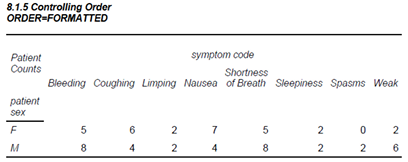
When dealing with date values the internal order or the order of the date values is often preferred over the formatted order. In the following example the visit dates are counted within months; however, we want to view the monthly totals in chronological (INTERNAL) order. In this example if we had used either the MONNAME. or MONTH. formats, the months for the two years would have been confounded.
proc tabulate data=advrpt.lab_chemistry;
class labdt /order=internal;
table labdt,n*f=2.;
format labdt monyy.;
run;

MORE INFORMATION
The ORDER= option is discussed in detail in Section 2.6.2. The VALUE statement in PROC FORMAT has the option NOTSORTED, which allows you to both format a variable and control the value order, is described in Section 12.4.
SEE ALSO
Formatting a TABULATE prior to copying it to Excel is discussed in a sasCommunity.org article at
http://www.sascommunity.org/wiki/Proc_Tabulate:_Making_the_result_table_easier_to_copy_to_Excel. Indenting row headers is discussed in a SAS Forum thread, which contains links to other papers as well, at http://communities.sas.com/message/45339.
8.2 Expanding PROC UNIVARIATE
The capabilities of this procedure have been expanded in each of the last several releases of SAS and it is not unusual for even seasoned programmers to be only partially aware of all that it can now do. This section is a survey of some of those newer or less commonly known capabilities.
8.2.1 Generating Presentation-Quality Plots
A number of presentation-quality graphics, such as those produced by SAS/GRAPH, can also be produced by PROC UNIVARIATE. Some of the plotting capabilities require the presence of SAS/GRAPH even though a SAS/GRAPH procedure is not being called. Graphics are implemented through a series of statements which include:
|
builds histograms |
|
adds legends and text to the graph |
|
creates probability plots |
|
creates quantile-quantile plots |
The following example shows some of the flexibility of these statements by building three histograms that are overlaid by the normal distribution. In this example the plot generated by UNIVARIATE will be written to a file.
filename out821a "&path
esultsg821a.emf"; 
goptions device=emf 
gsfname=out821a 
noprompt;
title1 '8.2.1a Plots by PROC UNIVARIATE';
proc univariate data=advrpt.demog;
class race sex;
var ht;
histogram /nrows=5 ncols=2 
intertile=1 cfill=cyanvscale=count
vaxislabel='Count'; 
inset 
height=2 font=swissxb;
run;
quit;
![]()
![]()
![]()
![]()
![]()
![]()
![]()
![]()
font='Arial Narrow /b' . ARIAL is used in the next example.

The histograms that are generated by the HISTOGRAM statement can be overlaid with one of several different statistical distributions. These distributions include:
- normal
- lognormal
- gamma
- Weibull
In this example a normal distribution is overlaid on a histogram of the data.
![]()
title1 f=arial
'8.2.1b Normal Plots by PROC UNIVARIATE';
proc univariate data=advrpt.demog;
var wt;
histogram /midpoints=100 to 250 by 15 
cfill=cyan vscale=count
vaxislabel='Count'
normal (l=2 color=red); 
inset mean='Mean: ' (6.2)/position=nw
height=4 font=arial;
run;
quit;
![]()
The INSET statement is used to write the mean in the upper left (NorthWest) corner.
Notice the quality of the title font. The TITLE statement has specified the ARIAL font, which renders better than SWISSB in an EMF file (see Section 9.1 for more on adding options to TITLE statements).

Although not shown in this example, you can collect the actual and predicted percentage of observations for each midpoint by using the OUTHISTOGRAM= option. This option names a data set that will contain the predicted percentage for each distribution.
Although UNIVARIATE is not a SAS/GRAPH procedure, the graphics that it produces can take advantage of some of the other SAS/GRAPH capabilities. It will recognize several SAS/GRAPH statements, including AXIS and SYMBOL statements. Additionally it respects the ANNO= option so that it can utilize the ANNOTATE facility of SAS/GRAPH.
MORE INFORMATION
Section 9.2 discusses other SAS/GRAPH options and statements that can be used outside of SAS/GRAPH. Under some conditions the default font selection for portions of the graph results in virtually unreadable text. Portions of the text in the plot in Section 8.2.1a are very hard to read. This can be mitigated by using the FTEXT option, which is also discussed in Section 9.2.
8.2.2 Using the CLASS Statement
As is the case with a number of other summary and analysis procedures, multiple CLASS statements and CLASS statement options are supported (see Section 7.1). However, unlike other summary procedures, you can only specify up to two classification variables.
One of the CLASS statement options used specifically with UNIVARIATE is the KEYLEVEL= option. This option can be used to control plot order by specifying a primary or key value for the classification variable. The selected level will be displayed first.
The single CLASS statement used here could have been rewritten as two statements, one for each classification variable.
title1 f=arial
'8.2.2 KEYLEVEL Plots by PROC UNIVARIATE';
proc univariate data=advrpt.demog;
class race sex/keylevel=('3' 'M'),
var ht;
histogram /nrows=5 ncols=2
intertile=1 cfill=cyan vscale=count
vaxislabel='Count';
run;
quit;
class race / keylevel='3';
class sex / keylevel='M';
When using a CLASS statement, the printed output is also broken up into each combination of classification variables.
In the plot, notice that RACE level ‘3’ and SEX level ‘M’ are positioned first—they have been designated as the KEYLEVELs.
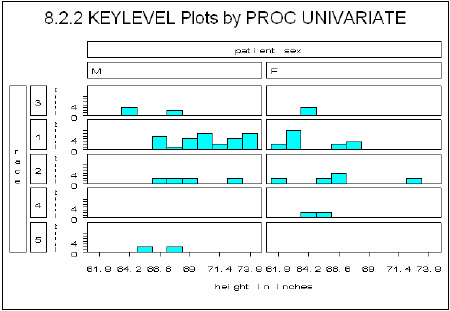
Some of the other text in this graphic is very hard to read, and not only because of the size of the graph on this page. When fonts are not explicitly declared, default hardware fonts are sometimes selected that do not render well for all devices. The FTEXT= option, which is discussed in Section 9.2, can be used to explicitly specify default fonts.
8.2.3 Probability and Quantile Plots
In addition to histograms, UNIVARIATE has the capability of generating probability and quantile-quantile plots. The syntax and resulting graphics are similar for each of these types of plots. Typically these plots are used to compare the data to a known or hypothetical distribution. Probability plots are most suited as a graphical estimation of percentiles, while the quantile-quantile plots (also known as QQplots) are better suited for the graphical estimation of distribution parameters.
Probability Plots
Probability plots can be generated by use of the PROBPLOT statement.
title1 f=arial '8.2.3a Probability Plots';
symbol1 v=dot c=blue; 
proc univariate data=advrpt.demog;
var wt;
probplot /normal(mu=est sigma=est 
color=red l=2 w=2); 
inset mean='Mean: ' (6.2)
std ='STD: ' (6.3) / position=nw
height=4 font=arial;
run;
![]()
![]()
![]()
As the distribution of the data approaches the theoretical distribution, the data percentile points should fall on the dashed line.
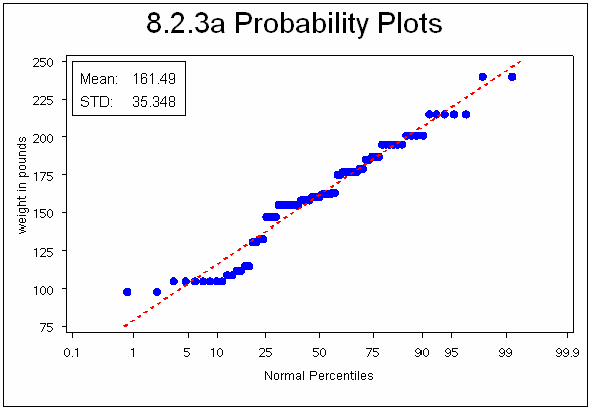
QQ Plots
Rather than using the percentiles as the horizontal axis, the quantile plots break the horizontal axis into quantile ranges.
This QQPLOT statement uses the same options as were used in the percentile probability plots.
proc univariate data=advrpt.demog;
var wt;
qqplot /normal(mu=est sigma=est
color=red l=2 w=2);
inset mean='Mean: ' (6.2)
std ='STD: ' (6.3) / position=nw
height=4 font=arial;
run;
The resulting plots are generally very similar.

8.2.4 Using the OUTPUT Statement to Calculate Percentages
UNIVARIATE now supports the use of the OUTPUT statement. The syntax is essentially the same as is used in the MEANS and SUMMARY procedures; however, there are a number of statistics that are only available in the UNIVARIATE procedure. These statistics include several test statistics that are not included in the printed output. It is also possible to generate a wider range of percentiles. When used in conjunction with a CLASS statement, the output data set contains one observation per combination of classification levels. There are no rollup levels; the results are essentially what you would expect when using the NWAYS option with the MEANS or SUMMARY procedures.
The example shown here uses the OUTPUT statement to create a data set containing a series of percentiles that cannot be easily obtained in the MEANS or SUMMARY procedures.
proc univariate data=advrpt.demog
noprint;
class sex; 
var wt;
output out=unistats 
mean = wt_mean
pctlpre=wt_ 
pctlpts=0 to 10 by 2.5, 
50,
90 to 100 by 2.5;
run;
![]()
![]()
![]()
![]()
8.2.4 Using the OUTPUT Statement in UNIVARIATE
Obs sex wt_mean wt_0 wt_2_5 wt_5 wt_7_5 wt_10
1 F 144.548 98 98 98 105 105
2M 172.913105 105105 105 133
Obs wt_50 wt_90 wt_92_5 wt_95 wt_97_5 wt_100
1 155 187 187 187 215 215
2 177 215 215 215 240 240
8.3 Doing More with PROC FREQ
Although PROC FREQ has been a part of SAS from its inception, it has changed very little. There are, however, a few newer and underutilized options that are now available.
8.3.1 OUTPUT Statement in PROC FREQ
In addition to the ODS OUTPUT destination, the OUTPUT statement can be used in a PROC FREQ step to write statistics generated by the procedure to a data set. The list of available statistics, as is shown in the documentation, is fairly extensive and corresponds to the statistics that can be generated by the TABLES statement.
The desired statistics must be requested on the TABLES statement if they are to be available in the OUTPUT statement.
proc freq data=advrpt.demog
(where=(race in('1','2')));
table race*sex/chisq; 
output out=FreqStats 
all; 
run;
![]()
![]()
![]()
The portion of the table generated by the CHISQ option is shown here.

Many of these same values can be found in the data set, which has been printed below.
8.3.1 Using the OUTPUT Statement in FREQ Obs N _PCHI_ DF_PCHI P_PCHI _LRCHI_ DF_LRCHI P_LRCHI _AJCHI_ DF_AJCHI P_AJCHI _MHCHI_ 1 60 2.59259 1 0.10736 2.56359 1 0.10935 1.74934 1 0.18596 2.54938 Obs DF_MHCHI P_MHCHI XPL_FISH XPR_FISH XP2_FISH _PHI_ _CONTGY_ _CRAMV_ 1 1 0.11034 0.093531 0.97063 0.15174 -0.20787 0.20352 -0.20787 |
8.3.2 Using the NLEVELS Option
The NLEVELS option on the PROC FREQ statement generates a summary table that shows the number of levels, including missing, for each of the classification variables included in the TABLES statement. In this example the TABLE statement requests a count of levels for all variables in the data set. The NOPRINT option prevents the printing of all tables, except the one generated by the NLEVELS option.
proc freq data=advrpt.demog
nlevels;
table _all_/noprint;
run;
The resulting table shows all the variables in ADVRPT.DEMOG and the number of distinct values of each.
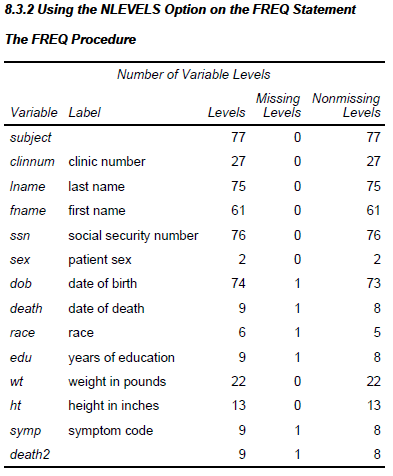
Knowing the number of distinct levels of a variable can be helpful when writing automated programs. The data contained in the NLEVELS table can be written to a data set using the ODS OUTPUT destination, and once there it can be harvested as metadata for use by the macro language.
ods output nlevels=varcnts;
proc freq data=advrpt.demog
nlevels;
table _all_/noprint;
run;
MORE INFORMATION
The ODS OUTPUT destination is discussed in more detail in Section 11.1.
SEE ALSO
SAS Tip number 30867 discusses the NLEVELS option at http://support.sas.com/kb/30/867.html.
8.4 Using PROC REPORT to Better Advantage
Like PROC TABULATE, the REPORT procedure is underutilized by many analysts. The details of its usage can be found in Carpenter’s Complete Guide to the SAS REPORT Procedure (Carpenter, 2007a). This section will not provide an introduction to the procedure, but will instead cover a few topics that have been known to be problematic.
Much of the confusion is centered on the use of the compute block, which is unique to PROC REPORT. Consequently, most of the examples in this section involve the use of the compute block. Carpenter (2007a) has a number of more detailed examples on the syntax, use, and operating sequencing of the compute block. This book also includes a Microsoft PowerPoint copy of Russ Lavery’s “Animated Guide to the REPORT Procedure’s Compute Block.”
MORE INFORMATION
The use of pre-loaded formats with PROC REPORT to create report subsets can be found in Section 12.1.1.
8.4.1 PROC REPORT vs. PROC TABULATE
Both the REPORT and TABULATE procedures can create summary reports and each has basically the same access to the standard suite of summary statistics.
Unlike TABULATE, the REPORT procedure can provide detail reporting as well as summary reporting capabilities. REPORT has the added flexibility to calculate and display columns of information based on other columns in the report.
Because of the unique way that the TABULATE procedure structures the report table it has a great deal more flexibility to present the groups, sub-groups, and statistics as either rows or columns. This is especially true for vertically concatenated reports, which are very straightforward in TABULATE and difficult in REPORT (see Carpenter, 2007a, Section 10.1 for details on creating a vertically concatenated report using PROC REPORT).
8.4.2 Naming Report Items (Variables) in the Compute Block
Compute blocks are unique to the REPORT procedure. While they have a number of similarities to the DATA step, there are sufficient differences, not only in syntax, but more importantly in how they are executed, which is why they warrant a discussion in this book.
In the DATA step you name the items (variables) on the Program Data Vector , PDV, explicitly by name. Although the term variable is often used to address values in the compute block, they are more accurately known as report items. In the compute block the rules for naming report items are not nearly as straightforward as in the DATA step. In the compute block there is no PDV, and the compute block can be used to address report items that are not actually variables.
There are four different situations that determine how a report item is to be named in the compute block. These result in three distinct report item naming conventions.
SEE ALSO
The topic of naming report items in compute blocks is specifically addressed in Carpenter (2006a and 2007a).
Explicitly by Name
In the DATA step variable names are used explicitly. While this same naming convention will sometimes work in the compute block, you need to understand when it will and will not work. The name is used explicitly when the variable or report item:
- has a define usage of GROUP, ORDER, COMPUTED, or DISPLAY
- is a temporary variable, which is created and used only in a compute block
- is the automatic temporary variable named _BREAK_
- is a report item alias (see below)
Using a Compound Name
Compound variable names are needed when a report item has a define usage of ANALYSIS, which means that is has been used to calculate a statistic (SUM is the default). The compound name is a combination of the variable name and the statistic that it has been used to calculate. The general form is variablename.statistic, and in the compute block you might address the mean of the variable WT as shown to the left.
compute wt;
wt.mean = wt.mean/2.2;
endcomp;
Directly When Using an Alias
Creating an alias of a report item allows you to use that report item in multiple ways. The following COLUMN statement generates a series of aliases for the HT analysis variable. Each of these aliases will be used to calculate a different statistic.
column region ht
ht=htmin ht=htmax
ht=htmean ht=htmedian;
When an alias is used in a compute block, it is named explicitly. Here the HTMIN alias of HT is used in a LINE statement.
compute after;
line @3 'Minimum height is ' htmin 6.1;
endcomp;
Indirectly When Using the Absolute Column Number
The define type of ACROSS creates a series of columns. These columns, and indeed any column in the report, can be referenced by using the column number as an indirect column reference.
This pseudo variable name is always of the form, _Cxx_, where the xx is the column number as read from left to right on the report. The column count even includes any columns that will ultimately not be printed, e.g., those columns defined with NOPRINT or NOZERO.
When one or more report items have a define usage of ACROSS, it is not possible to address the transposed columns by name. To address these columns it is necessary to use absolute column numbers.
MORE INFORMATION
Absolute column references are used in the example in Section 8.4.3.
8.4.3 Understanding Compute Block Execution
In the following example a compute block is used to convert the mean weight from pounds to kilograms. Since WT is nested under SEX, which has a define usage of ACROSS, there will be two columns associated with WT. As a consequence, absolute column numbers must be used in the compute block that performs the conversion ![]()
Although this step executes without any syntax errors, it contains a huge logic error. In order to understand the error and what causes it we need to first understand the execution of the compute blocks.
proc report data=advrpt.demog nowd;
column edu sex,wt 
define edu / group 'Years/Ed.';
define sex / across order=formatted;
define wt / mean 'Mean' format=5.1;
define allwtmean / mean 'Mean' format=5.1;
compute wt; 
_c2_ = _c2_/2.2; 
_c3_ = _c3_/2.2;
endcomp;
compute allwtmean; 
allwtmean = allwtmean/2.2;
endcomp;
run;
![]()
![]()
![]()
![]()
In this example there are two compute blocks, one associated with WT and one for the alias ALLWTMEAN. Since there are two columns associated with WT within SEX (one for each of the two genders), the compute block for WT will execute twice for each row in the report. As a matter of fact, counting the one for ALLWTMEAN, three compute block executions take place for each report row.
8.4.3a Showing ACROSS With Compute Blocks
Convert LB to KG
patient sex
Years F M
Ed. Mean Mean Mean
10 . 88.2 88.2
12 31.4 81.7 76.4
13 44.4 86.8 89.5
14 22.7 47.7 49.1
15 34.0 60.5 70.7
16 32.6 75.9 75.1
17 29.5 70.5 66.0
18 . 79.1 79.1
Since the compute block for WT will execute twice for each report row, this causes a very nasty error. Notice that in the mean weights for females, the values have been divided by 2.2 twice. The problem goes away if the calculations for _C2_ and _C3_ are placed in the compute block for ALLWTMEAN, which is executed only once for each row.
![]()
The resulting report now shows that the mean weight for the females has been successfully converted to kilograms.
proc report data=advrpt.demog nowd;
column edu sex,wt wt=allwtmean;
define edu / group 'Years/Ed.';
define sex / across order=formatted;
define wt / mean 'Mean' format=5.1;
define allwtmean / mean 'Mean' format=5.1;
compute allwtmean; 
_c2_ = _c2_/2.2;
_c3_ = _c3_/2.2;
allwtmean = allwtmean/2.2;
endcomp;
run;
8.4.3b Showing ACROSS With Compute Blocks
Convert LB to KG
patient sex
Years F M
Ed. Mean Mean Mean
10 . 88.2 88.2
12 69.1 81.7 76.4
13 97.7 86.8 89.5
14 49.9 47.7 49.1
15 74.8 60.5 70.7
16 71.8 75.9 75.1
17 64.9 70.5 66.0
18 . 79.1 79.1
8.4.4 Using a Dummy Column to Consolidate Compute Blocks
In the previous section we were able to solve a nasty problem by taking advantage of a compute block associated with a report item that lay to the right of the columns with the problem. When there is no compute block ‘to the right’, a compute block that is based on a dummy column can be used to calculate all three mean values. In this example, ALLWTMEAN is to the left of the other columns. Consequently, its compute block could not be used in calculations of report items to its right in the COLUMN statement.
proc report data=advrpt.demog nowd;
column edu wt=allwtmean sex,wt dummy 
define edu / group 'Years/Ed.';
define allwtmean / mean 'Overall Mean' format=7.1;
define sex / across order=formatted;
define wt / mean 'Mean' format=5.1;
define dummy / computed noprint 
compute dummy;
_c4_ = _c4_/2.2; 
_c3_ = _c3_/2.2;
allwtmean = allwtmean/2.2;
endcomp;
run;
![]()
![]()
![]()
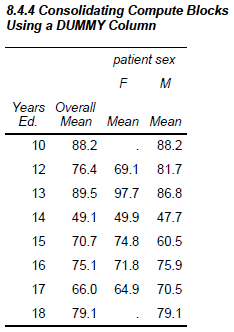
8.4.5 Consolidating Columns
Sometimes we want to show the information contained in multiple report items within a single column. Doing so provides us with additional control over the appearance of the report items. In the following example we want to display the mean along with its standard error, and we want the values to be displayed as mean (se).
proc report data=advrpt.demog nowd;
column edu sex,(wt wt=wtse meanse 
define edu / group 'Years/Ed.';
define sex / across order=formatted; 
define wt / mean noprint; 
define wtse / stderr noprint;
define meanse / computed 'Mean (SE)' format=$15.; 
compute meanse/char length=15; 
_c4_ = cat(put(_c2_,5.2),' (',put(_c3_,5.2),')'), 
_c7_ = cat(put(_c5_,5.2),' (',put(_c6_,5.2),')'),
endcomp;
run;
![]()
![]()
![]()
![]()
![]()
![]()
The computed report item MEANSE is constructed in the compute block by concatenating the MEAN and SE, neither of which is printed individually. This also allows us to add the parentheses.
8.4.5 Consolidating Columns within an ACROSS Variable
Weight Within Gender
patient sex
Years F M
Ed. Mean (SE) Mean (SE)
10 . ( . ) 194.1 ( 5.75)
12 152.0 ( 9.71) 179.8 ( 6.73)
13 215.0 ( . ) 191.0 (12.00)
14 109.9 ( 1.78) 105.0 ( 0.00)
15 164.6 (13.72) 133.0 ( 0.00)
16 158.0 ( 0.00) 167.0 ( 7.70)
17 142.8 ( 9.84) 155.0 ( 0.00)
18 . ( . ) 174.0 (15.59)
Because SEX has the define usage of ACROSS, absolute column references must be used in the compute block.
8.4.6 Using the STYLE= Option with LINES
When writing to destinations such as PDF, RTF, and HTML, the STYLE= option can be used to override values in the ODS style without using PROC TEMPLATE to redefine the style itself. This option is available for use with the REPORT, TABULATE, and PRINT procedures. In REPORT, it can be used with the LINE statement in the compute block.
Here the style override option is used to change the justification, font, font style, and font size of the text written by the LINE statements.
proc report data=advrpt.demog nowd;
column edu sex,(wt wt=wtse) wt=n wt=allwt;
define edu / group 'Years/Ed.';
define sex / across order=formatted;
define wt / mean 'Mean' F=5.1;
define wtse / stderr 'StdErr' f=5.2;
define n / n noprint;
define allwt / mean 'Overall/Mean' f=5.1;
compute after/style(lines)={just=center
font_face=Arial
font_style=italic
font_size=10pt};
line ' ';
line @10 'Overall Statistics:';
line @15 n 3. ' Subjects had a mean weight of '
allwt 5.1 ' pounds';
endcomp;
run;
In the LINE statement, the @10 and @15 control the left most starting position for the text. These values are ignored for destinations other than LISTING, and the STYLE option is ignored in the LISTING destination.
Inline formatting can also be used in the compute block with the LINE statement; however, there are a couple of things that you should be aware of as the formatting becomes more complicated. Since LINE statements are consolidated before execution, you may not be able to change style attributes at the LINE statement level within a compute block. In this example the STYLE option will be applied to each of the LINE statements.

If you do need to change attributes on individual lines, the inline formatting will probably have to be done in a separate compute block. This can pose a problem if you are working with the COMPUTE AFTER (end of report) compute block.
In the following example an artificial variable PAGEFLAG is introduced. Since it is a constant, the COMPUTE AFTER PAGEFLAG block and the COMPUTE AFTER block will both take place at the end of the report. This will allow LINE statements with two different styles to be used.
* Show the use of the inline formatting;
ods rtf file="&path esultsE8_4_6b.rtf";
ods escapechar='~'; 
title1 '8.4.6b Using Inline Formatting';
title2 '~S={just=r} Patient Weight'; 
data demog;
set advrpt.demog;
pageflag=1; 
run;
proc report data=demog(where=(sex='F')) nowd;
column pageflag edu sex,(wt wt=wtse) wt=n wt=allwt;
define pageflag / group noprint; 
. . . . define statements not shown . . . .
compute after pageflag; 
line "~S={just=l background=pink } Females Only";
endcomp;
compute after/style(lines)={just=center 
font_face=Arial
font_style=italic
font_size=10pt};
line ' ';
line @10 'Overall Statistics:';
line @15 n 3. ' Subjects had a mean weight of '
allwt 5.1 ' pounds';
endcomp;
run;
ods rtf close;
![]()
![]()
![]()
![]()
![]()
![]()
SEE ALSO
More detail on the use of the style override option (see Sections 11.4.1 and 11.5 for more examples) and inline formatting (see Section 8.6) can be found in Carpenter’s Complete Guide to the SAS REPORT Procedure (Carpenter 2007a).
8.4.7 Setting Style Attributes with the CALL DEFINE Routine
Unique to PROC REPORT, the CALL DEFINE routine can be used in the compute block to set various attributes. Unlike the STYLE= option shown in Section 8.4.6, as a routine CALL DEFINE can be conditionally executed. This highly flexible routine can be used to set or reset a number of attributes including formats, links, and styles.
In the following example the DEFINE routine is used to form a visual boundary by changing the background color for a dummy column. The PDF destination is used to create the report, and a gray vertical band is generated through the use of a computed variable, DUMMY, and the CALL DEFINE routine.
proc report data=advrpt.demog nowd;
column edu sex,(wt wt=wtse) dummy 
wt=allwt wt=allwtse;
define edu / group 'Years/Ed.';
define sex / across order=formatted;
define wt / mean 'Mean' F=5.1;
define wtse / stderr 'StdErr' f=5.2;
define dummy / computed ' ' ; 
define allwt / mean 'Overall/Mean' f=5.1;
define allwtse / stderr 'Overall/StdErr' f=5.2;
compute dummy/char length=1;
call define(_col_,'style', 
'style={background=cxd3d3d3 
cellwidth=1mm}'), 
dummy = ' '; 
endcomp;
run;
![]()
![]()
![]()
![]()
![]()
![]()
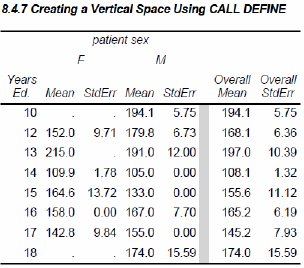
SEE ALSO
Section 7.5 of Carpenter’s Complete Guide to the SAS REPORT Procedure (Carpenter 2007a) discusses the CALL DEFINE routine in detail.
8.4.8 Dates within Dates
When a report item is nested within itself, the resulting table is generally less than satisfactory unless you take some precautions.
Processing dates can be especially problematic as they can fall into several ranges at the same time. A given date is specific to a year, to a quarter, and to a month. When you want to create summarizations for more than one date level at the same time, you could create dummy variables for each level and then summarize using these levels as classification variables. This requires an extra step, such as the one shown to the left, which we can avoid when using PROC REPORT.
data visits;
set advrpt.lab_chemistry
(keep=visit labdt sodium);
year=year(labdt);
qtr = qtr(labdt);
run;
In the previous DATA step, the variable LABDT is used to create two different summary levels. The date is being used two different ways at the same time. You can conduct the same type of summarizations in a REPORT step by creating an alias; however, whenever you nest a variable under itself, you should be aware of some of the pitfalls of the technique.
The following report counts the number of patients that were seen for each visit type within quarter and year. The same variable, LABDT, is used for both the quarter and year summary.
proc report data=advrpt.lab_chemistry nowd;
column visit ('Patient Counts Within Quarter' 
labdt=year, labdt,sodium,n); 
define visit / group'Visit';
define year / across format=year. order=formatted ' ' 
define labdt / across format=yyq6. order=internal ' '; 
define sodium / display ' ';
define n / ' ' format=2. nozero 
style={just=center}; 
run;
![]()
![]()
![]()
![]()
![]()
![]()
The use of the NOZERO option is a key technique when nesting variables such as a date within itself. Without the use of the NOZERO option there would necessarily be a number of empty columns.
This example counts the number of patients with non-missing values of SODIUM. While the N statistic can be used for the lab date, the NOZERO option will not work on a grouping variable. Consequently, an intermediate analysis variable, SODIUM, is needed. SODIUM is a variable that in this case we are not particularly interested in, but it allows us to use the N statistic.
In this example the quarters are ordered appropriately and the ORDER=INTERNAL option ![]()
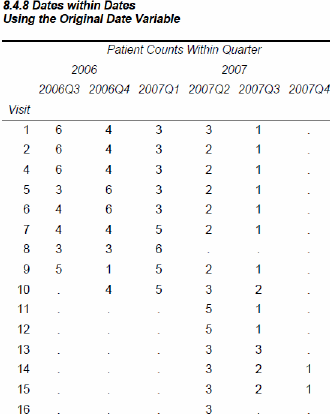
8.4.9 Aligning Decimal Points
Unlike PROC PRINT the REPORT procedure does not by default align decimal points within a column of the output. This can be seen in the following example, which prints the values of SODIUM in the LAB_CHEMISTRY data set.
title1 f=arial
'8.2.2 KEYLEVEL Plots by PROC UNIVARIATE';
proc univariate data=advrpt.demog;
class race sex/keylevel=('3' 'M'),
var ht;
histogram /nrows=5 ncols=2
intertile=1 cfill=cyan vscale=count
vaxislabel='Count';
run;
quit;

There are a couple of easy ways to align the decimal points in the SODIUM column. When you are writing to the RTF or PDF destination, as we are here, the JUST= style attribute can be used on the DEFINE statement.
proc report data=advrpt.Lab_chemistry nowd;
column subject visit labdt sodium;
define sodium / style(column)={just=d};
run;
ods pdf file="&path esultse8_4_9a.pdf"
style=journal;
title2 'Unaligned Decimals';
proc report data=advrpt.Lab_chemistry
nowd;
column subject visit labdt sodium;
run;
ods pdf close;
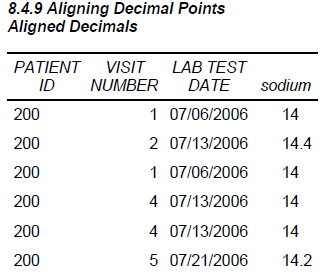
While the columns are aligned, the decimal point is not always shown. When the use of a format is an option, and it generally is, the format will not only cause the decimal points to be aligned, but the decimal point will be displayed.
Here a format is used to align the decimal points instead of the style override.
proc report data=advrpt.Lab_chemistry nowd;
column subject visit labdt sodium;
define sodium / f=4.1;
run;

8.4.10 Conditionally Executing the LINE Statement
Unlike in the DATA step where we can conditionally execute the PUT statement, the analogous LINE statement in a PROC REPORT compute block cannot be conditionally executed. However, we can conditionally assign values to write with the LINE statement. The first attempt, which is shown below, demonstrates this problem.
In this example we would like to write a message following each level of SEX. If the count is 35 or more, we want to display the mean weight; however, for counts under 35, we just want a note stating the low count.
proc report data=advrpt.demog nowd;
column sex race wt wt=meanwt;
define sex / group;
define race / group;
define wt / analysis n 'Patient Count';
define meanwt/ analysis mean 'Mean Weight' f=5.1;
compute after sex; 
if wt.n ge 35 then do; 
line 'Overall mean weight is: ' meanwt 5.1; 
end;
else line 'Patient Count Below 35'; 
endcomp;
run;
![]()
![]()
![]()
![]()
Clearly the LINE statements have not been executed conditionally. In fact both statements have been executed for each level of the report item SEX! This is obviously not what we intended, but what actually happened?

During the process that evaluates the statements in a compute block, the LINE statements are effectively moved to the end of the step. The compute block from above essentially becomes the one shown here. This behavior is very different from anything that we see in the DATA step.
compute after sex; 
if wt.n ge 35 then do; 
end;
else;
line 'Overall mean weight is: ' meanwt 5.1; 
line 'Patient Count Below 35'; 
endcomp;
Consequently we cannot conditionally execute the LINE statement; we can, however, conditionally build what will be displayed by the LINE statement.
compute after sex;
if wt.n ge 35 then do;
text= 'Overall mean weight is: '||put(meanwt,5.1);
end;
else text = 'Patient Count Below 35'; 
line text $31.; 
endcomp;
![]()
![]()

SEE ALSO
The conditional execution of the LINE statement in PROC REPORT is discussed in SAS Sample #37763 at http://support.sas.com/kb/37/763.html.
8.5 Using PROC PRINT
PROC PRINT is one of those procedures that everyone uses on a regular basis. It is designed to dump the data and is generally not used to generate pretty output. However, there are some things that you can do with PRINT that can make even this standard procedure more useful.
8.5.1 Using the ID and BY Statements Together
Although the PRINT procedure does not have a CLASS statement you can offset groups with a combination of the BY and ID statements. Variables that are common to these two statements will cause two changes to the standard report generated by PROC PRINT.
In the PRINT step to the left, both the BY and ID statements use the variable REGION. When used together this way, the value for REGION is written only once for each region (this is the default behavior for PROC REPORT for GROUP and ORDER variables). Also a blank line has been inserted after each REGION.
title1 '8.5.1 PRINT with BY and ID Statements';
proc print data=advrpt.clinicnames;
by region;
id region;
var clinnum clinname;
run;
This specialized layout for PROC PRINT is generated when all of the variables in the BY statement also appear in the same order at the start of the ID statement.
8.5.1 PRINT with BY and ID Statements
region clinnum clinname
1 011234 Boston National Medical
014321 Vermont Treatment Center
10 107211 Portland General
108531 Seattle Medical Complex
2 023910 New York Metro Medical Ctr
024477 New York General Hospital
026789 Geneva Memorial Hospital
. . . . portions of this table are not shown . . . .
8.5.2 Using the STYLE= Option with PROC PRINT
The STYLE= option, which is discussed in Sections 8.1.3 and 8.4.6, can also be used with PROC PRINT. This is a style override option and it is used to change the attributes generated by the selected ODS style.
In the general syntax shown here, notice that the attributes are surrounded by curly brackets.
style<(location)>={attribute=attribute_value}
In the current releases of SAS you are able to use the square bracket instead of the curly braces.
Specification of the location is optional, since there is a default assignment when it is left off. However, you generally will want to specify the location as it is used to control where the attribute assignment is to be applied. Supported locations include:
|
cells (also COLUMNS or COL) |
|
sub-total (used on the SUM statement) |
|
overall total (used on the SUM statement) |
|
column header (also HEAD and HDR) |
|
used when the N option is specified |
|
cells in the OBS column |
|
header for the OBS column |
|
controls table structure such as cell width |
The STYLE= option can be applied on the PROC PRINT statement as well as on other procedure step statements. A combination of the specified location and the statement containing the option will determine what portion of the table is modified by the option.
Not all style option locations are appropriate for all PRINT statements. The following table shows the available locations and the statements to which they can be applied.
|
PROC Statements |
Supported Style Locations |
| PROC PRINT | data header, n, obs, obsheader, table |
| BY | none |
| ID | header, data |
| VAR | header, data |
| SUM | header, data, total, grandtotal |
Some of the style attributes that can be modified include:
- BACKGROUND
- BORDERCOLOR
- BORDERCOLORDARK
- BORDERCOLORLIGHT
- FONT_FACE
- FONT_WEIGHT
- FOREGROUND
In the PROC Statement
When the STYLE= option is used on the PROC statement, the attributes tend to control the overall appearance of this particularly attractive table.
title1 'Using STYLE= with PRINT';
title2 '8.5.2a on the PROC Statement';
proc print data=advrpt.demog(obs=5)
style(col)= [background=cyan] 
style(header)= [background=yellow 
font_weight=bold]
style(obs)= [background=pink] 
style(obsheader)= [background=cyan] 
;
var clinnum subject sex dob;
run;
![]()
![]()
![]()
![]()

Supporting Statements
Although style attributes used with the PROC statement generally apply to the table as a whole, STYLE= options that are applied on supporting statements give you more specific control. Additionally these attributes tend to override those set on the PROC statement.
proc print data=advrpt.demog(obs=5)
style(col)= [background=cyan] 
style(header)= [background=yellow
font_weight=bold]
;
id clinnum / style(hdr data 
foreground=white};
var subject / style(header)={background=red 
foreground=white}
style(column)={background=red
foreground=white};
var sex dob edu; 
sum edu / style(grandtotal)={font_weight=bold 
background=blue
foreground=white};
run;
Like the CLASS statement (see Section 7.1), which can be split into multiple statements, several of the PRINT statements that allow lists of variables can also be split into multiple statements. This allows you to specify different options for different variables. We can take advantage of this ability when applying the STYLE= option ➌➍.
![]()
![]()
![]()
![]()
![]()
![]()
![]()
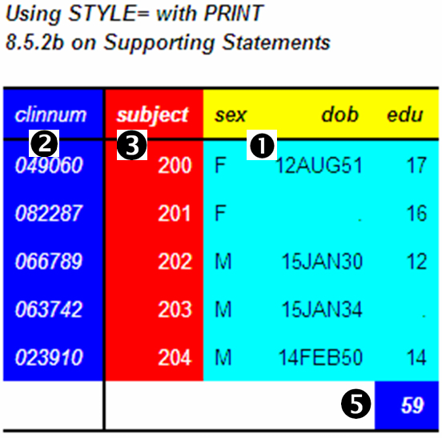
MORE INFORMATION
The style override option is used to produce traffic lighting effects is discussed in Section 11.5.4.
8.5.3 Using PROC PRINT to Generate a Table of Contents
The PRINT procedure is designed to work with lists of information. When the list of values contains links to other files, PRINT can create a table of contents to a report.
In this example HTML anchor tags are formed as data values. When they are displayed by ODS in the HTML destination these values become links to other files.
data clinlinks(keep=region clinnum clinic);
set clinicnames;
length clinic $70;
clinic = catt("<a href='cn", 
clinnum, 
".html'>",
clinname, 
"</a>");
run;
proc print data=clinlinks;
var region clinnum clinic; 
run;
The character variable CLINIC is used to hold the HTML anchor tag. The CATT function ![]()
![]()
![]()
![]()
![]()
8.5.3 Clinics in the Study Obs region clinnum clinic 1 4 049060 <a href='cn049060.html'>Atlanta General Hospital</a>
2 6 066789 <a href='cn066789.html'>Austin Medical Hospital</a> 3 5 051345 <a href='cn051345.html'>Battle Creek Hospital</a> 4 3 031234 <a href='cn031234.html'>Bethesda Pioneer Hospital</a> . . . . portions of the table are not shown . . . . |
When the table is displayed using the HTML destination, the value is interpreted as an anchor tag and is displayed as a linkable item. Here the first four items in the PROC PRINT are shown.

MORE INFORMATION
The creation of links is discussed in more detail in Section 11.4.
SEE ALSO
The REPORT procedure is even more flexible for creating this type of display. See Carpenter (2007b) for more on creating links in your table.
