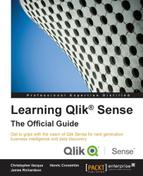In addition to loading data from files, Qlik Sense can connect to databases using the ODBC and OLEDB interfaces. To see which databases you can connect to, you need to open Data load editor and click on Create new connection.
When you select OLEDB and then Select provider, you will see a list of the installed OLEDB providers. If your database isn't listed, you need to install the appropriate software from your database provider.
If you choose ODBC, you will see the defined data sources. However, you may still have drivers installed for which there are no data sources defined. To find out whether this is the case, you must open ODBC Administrator in Windows and look in the Drivers tab (as shown in the following screenshot). If your database isn't listed, you need to install the appropriate software from your database provider.

Windows ODBC Administrator
Once the ODBC driver is installed, you need to define a data source. We recommend that you do this on the System DSN tab in ODBC Administrator. When this is done, the data source will appear in the Qlik Sense ODBC dialog.
You can also use custom connectors with Qlik Sense, such as the Salesforce connector (as shown in the next screenshot) that you can download from the Qlik download page. These should be put in C:Program FilesCommon FilesQlikCustom Data. They will then appear in your list of connectors.

The list of connectors, including two custom connectors