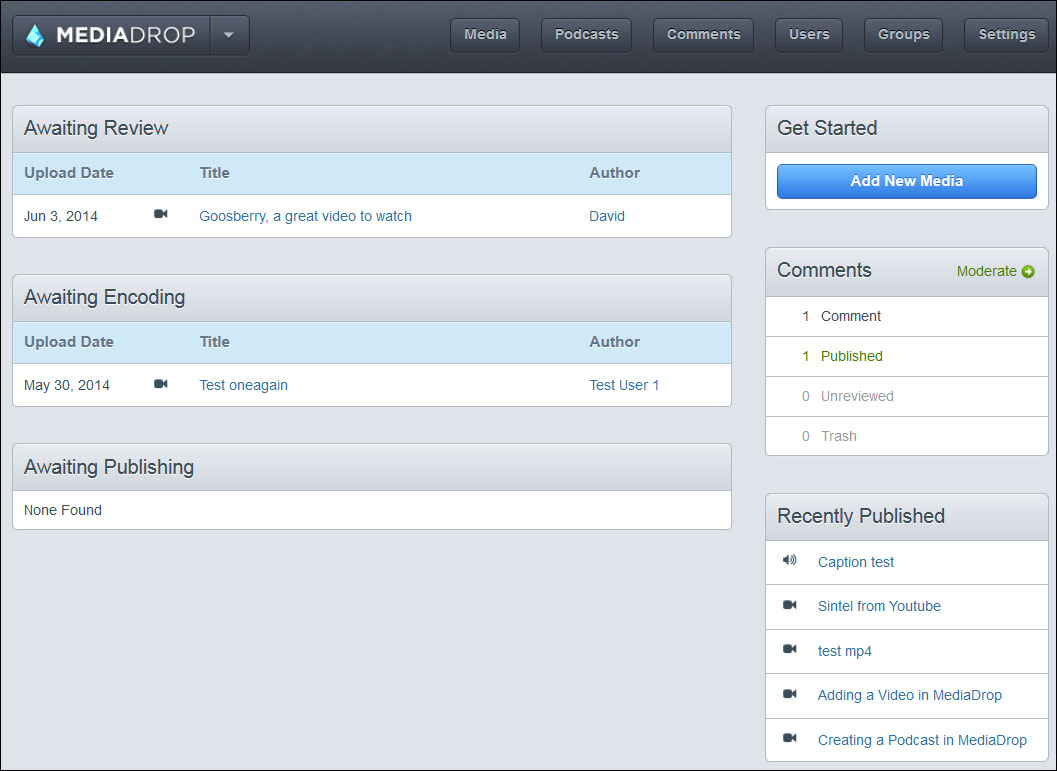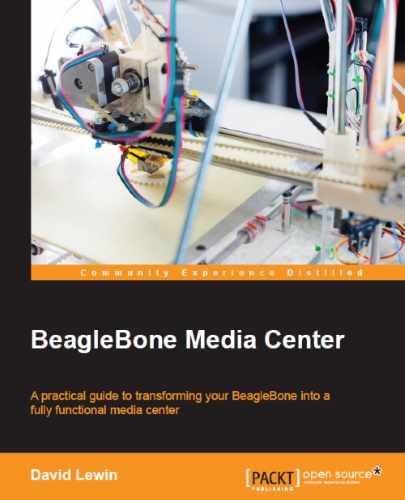When you first connect to the interface, simply click on Upload, as shown in the following screenshot. You will be redirected to the principal interface where you need to fill in the media details, as in the following screenshot.

- The title of the post: This will appear beside the thumbnail.
- The author's name: This will have implications related to user's rights.
- An email address.
- A description: To let your readers know what is it all about. Keep in mind that it will also be used when you share the post, so it's better to write explicitly.
- Optionally, you can also do the following:
- Pick up some categories to define your upload group membership
- Add or use an existing tag for textual researches

The post submitted for publication
Just pick the video from this location; in this case, this is a YouTube video, but it can come from your local PC, NAS, or even the BeagleBone Black itself through its USB access.
Now, click on the Submit button and a message will inform you that the post is submitted and is awaiting the administrator's approval.
Note
If your media is a local file, the process will obviously be a little bit longer. A progress counter will appear, showing you the upload status (in percent) on the right-hand side of the screen. BeagleBone Black, being somewhat less reactive than a PC, ensures that you have reached 100 percent before going to the next step. Then, the type of file you intend to upload will be self detected.
Here, we have focused on how users will submit content. Nevertheless, if you are the sole user on your server, you might not want to bother with the whole workflow, so you can skip the user's steps. The modified workflow, as shown in the following figure, lets you publish your media content directly. Anyway, the same functionalities are accessible as for a standard user.
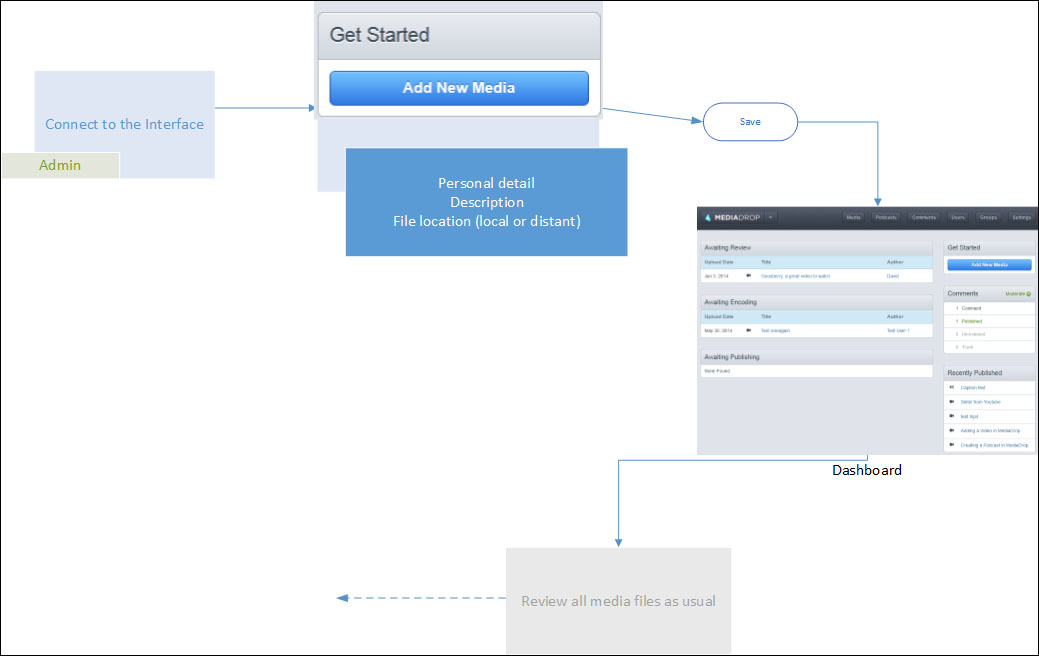
The workflow for self-published content
The user's submission part can be skipped by connecting as the administrator and directly clicking on the Add New Media button, as shown in the following screenshot: