Nowadays, Linux and Mac OS X are among the most predominant operating systems used by developers. Windows, through a partnership with Canonical, the company behind one of the most popular Linux distributions, recently released support for Bash and most of the common Linux packages. By installing this tool on Windows, we will be able to interact more efficiently with our servers, which will also be running Linux:
- Click on the Start button and search for settings, then open the Settings application:

- This will lead you to the following window where the Windows Update Settings can be found. Open the Windows Update Settings menu:

- In the left-hand side menu of the Windows Update Settings, click on For developers and turn on the Developer mode.
- Once your Developer mode is turned on, search in the search bar on the left-hand side menu for the Control Panel:
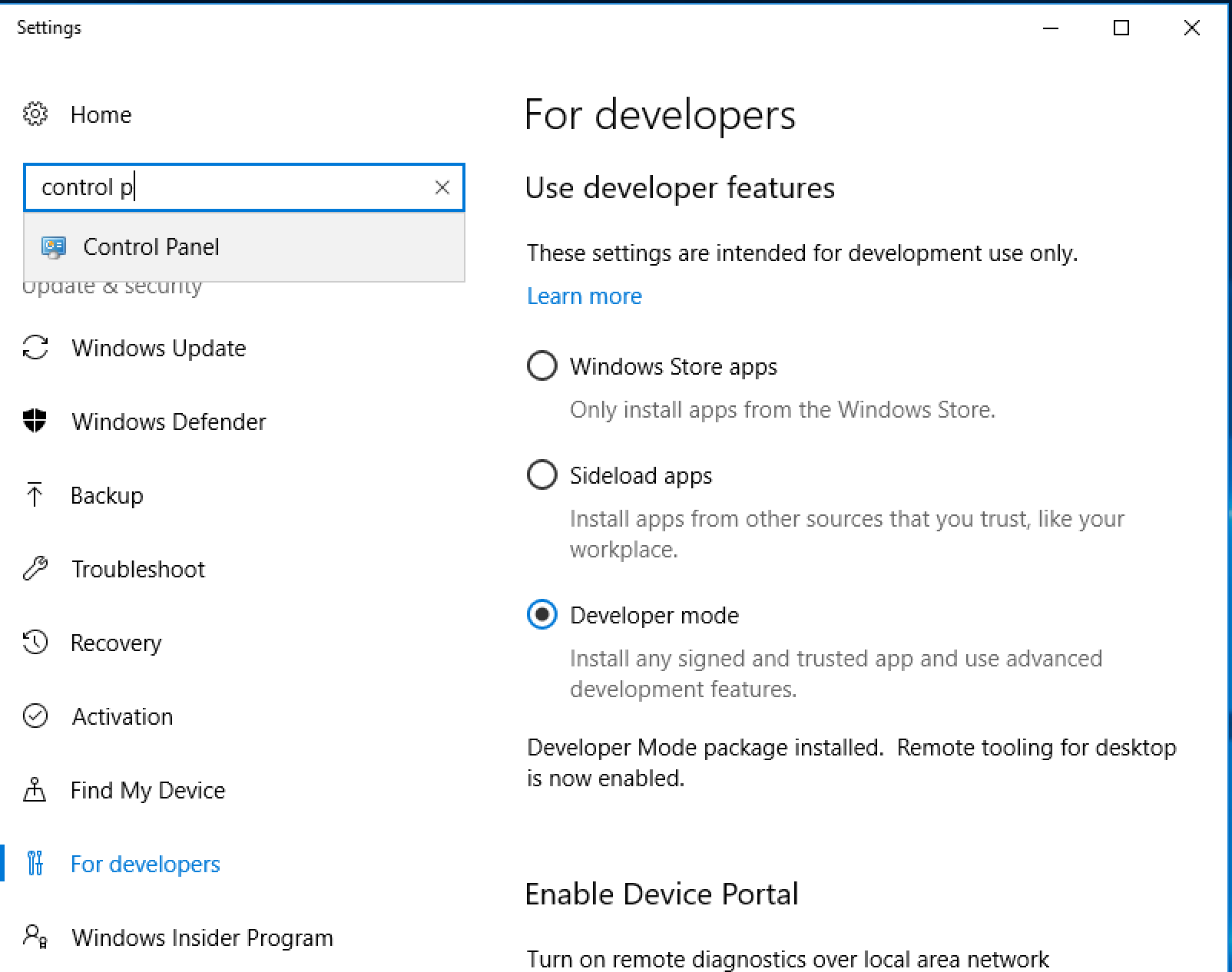
- In the Control Panel, use the search bar at the top to find the menu called Programs and Features:

- In this menu, find the feature called Windows Subsystem for Linux (Beta), then clickk on the OK button:

This will install the feature and ask you to restart your computer.
- Once you are back in Windows, click the Start button again, search for Bash and start the Bash on Ubuntu on Windows application:

- After a few initialization steps, you will be able to use Bash on Windows in the same way that you would on Linux.
From that point on, use the Bash application to run the commands present in this book.
