Whenever a user wants to submit an opportunity for approval, they will navigate to the opportunity page, navigate to the top-right dropdown list of record options, and click on Submit for Approval, as shown in the following screenshot:

If the opportunity or user settings do not conform to the criteria that has been specified for entering the approval process, the user will be presented with an error dialog message of No applicable approval process was found after they click on Submit for Approval, as shown in the following screenshot:

Upon clicking on Submit for Approval, the user is presented with a dialog option to enter a comment and continue by clicking on Submit, as shown in the following screenshot:

The opportunity record is sent into the approval process and their specified manager receives an email using the email template that was created in the Creating an email template for use with approval assignments recipe.
The approval history related list on the opportunity now appears with the status of the approval steps, as shown in the following screenshot:

The opportunity record remains locked while the status is Pending and will not allow any changes to be made by any non-system administrator users until the record owner's manager approves or rejects the approval request. While the record is locked, users will be presented with an error message dialog when they attempt to save the record, as shown in the following screenshot:

The user's manager is the approver in this recipe and will receive an email notifying them that an opportunity is pending their approval. Using the details in the email, the approver can navigate to the Opportunity Approval page in Salesforce CRM.
Within the Opportunity Approval page, the approver can review the opportunity details and the comment made by the submitter, and either reject, approve, or reassign the request, as shown in the following screenshot:
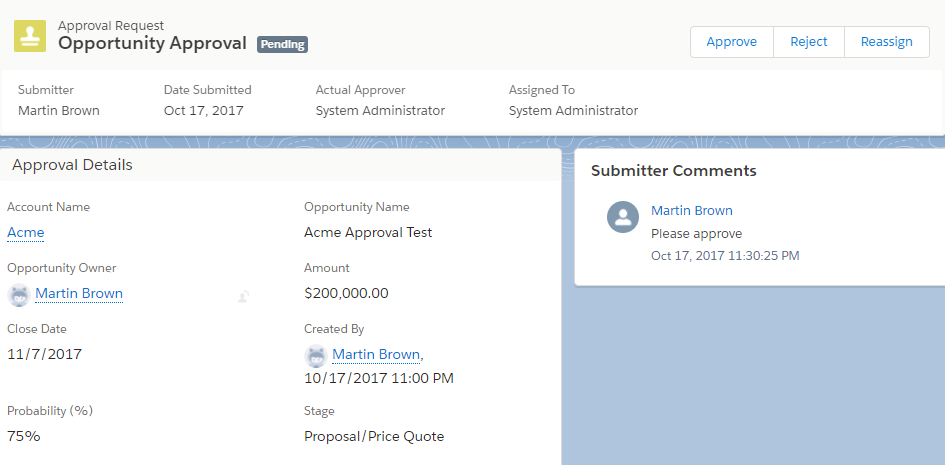
Finally, upon clicking the Approve button, the Approval History for the Opportunity record is marked as Approved, as shown in the following screenshot:

