Carry out the following steps to edit an existing Home page to create a personal setup link on a customized Home page using Lightning App Builder:
- Click on the Setup gear icon, as shown in the following screenshot:
The Setup gear icon is located in the top right-hand corner of the main Home page.
- Click the Setup option, as shown in the following screenshot:
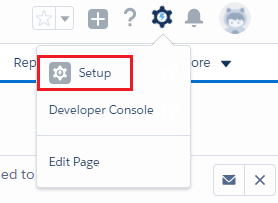
- Type app builder in the Quick Find search box, as shown in the following screenshot:

- Select the Lightning App Builder option.
- Click the Edit link for the Home_Page_Default customized Home page, as shown in the preceding screenshot:

- In the resulting Lightning App Builder page, drag and drop the Rich Text component from the standard Lightning Components pane to the top of the Home page canvas, as shown in the following screenshot:

- Click on the newly added Rich Text component and enter Quick Personal Setup Link into the Rich Text properties section.
- This is shown in the following screenshot:

The Rich Text properties section is located in the right-hand section of Lightning App Builder.
- Click the Link icon as shown in the following screenshot:

- Select URL for the Link Type.
- Select https:// for the Protocol.
- Paste or enter the following for the URL: /one/one.app#/settings/personal/PersonalInformation/home
- Click on OK, as shown in the following screenshot:

- The Lightning App Builder page should now be configured as shown in the following screenshot:

- Click on Save.
- Finally, click on Back.
