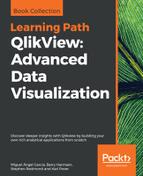 Governance – design template
by Karl Pover, Stephen Redmond, Barry Harmsen, Miguel Angel Garcia
QlikView: Advanced Data Visualization
Governance – design template
by Karl Pover, Stephen Redmond, Barry Harmsen, Miguel Angel Garcia
QlikView: Advanced Data Visualization
- QlikView: Advanced Data Visualization
- Table of Contents
- QlikView: Advanced Data Visualization
- Contributors
- Preface
- 1. Performance Tuning and Scalability
- Reviewing basic performance tuning techniques
- Generating test data
- Understanding how QlikView stores its data
- Strategies to reduce the data size and improve performance
- Testing chart performance for different load options
- Optimizing chart calculation times
- The QlikView calculation engine
- Using Direct Discovery
- Testing scalability with JMeter
- Running an example execution
- Summary
- 2. QlikView Data Modeling
- Reviewing basic data modeling
- Dimensional data modeling
- Differentiating between facts and dimensions
- Understanding the grain
- Understanding star schemas
- Summing with facts
- Discovering more about facts
- Dealing with nulls in fact tables in QlikView
- Designing dimension tables
- Defining Kimball's four-step dimensional design process
- Learning some useful reusable dimension methods
- Creating dimensional facts
- Handling slowly changing dimensions
- Dealing with multiple fact tables in one model
- Drilling across with document chaining
- Summary
- 3. Best Practices for Loading Data
- Reviewing data loading concepts
- Understanding why you should use an ETL approach
- Using an ETL approach to create QVD data layers
- Mastering loading techniques
- Using QlikView Expressor for ETL
- Summary
- 4. Advanced Expressions
- Reviewing basic concepts
- Understanding Dollar-sign Expansion
- Using advanced Set Analysis
- Calculating vertically
- Summary
- 5. Advanced Scripting
- Reviewing the basic concepts
- Counting records
- Loading data quickly
- Applying variables and the Dollar-sign Expansion in the script
- Using control structures
- Examining advanced Table File Wizard options
- Looking at data from different directions
- Reusing code
- Summary
- 6. What's New in QlikView 12?
- 7. Styling Up
- 8. Building Dashboards
- User types
- Applying the DAR principle to Airline Operations
- Creating the Analysis sheet
- Creating the new Dashboard sheet
- Creating the Reports sheet
- Other charts
- Summary
- 9. Advanced Data Transformation
- 10. Security
- 11. Data Visualization Strategy
- 12. Sales Perspective
- 13. Financial Perspective
- 14. Marketing Perspective
- 15. Working Capital Perspective
- 16. Operations Perspective
- 17. Human Resources
- 18. Fact Sheets
- 19. Balanced Scorecard
- 20. Troubleshooting Analysis
- 21. Mastering Qlik Sense Data Visualization
- Index
Although we may think that we should create a design template before creating the first application, it is often better to do so once we've created the first application. After we've made the design adjustments that the business user requests then we can use that application as a template for future ones.
We convert the first QlikView application into a design template by first leaving only the sheets with unique layouts. A layout may include a background, a logo, a sheet title, and lines that separate sections. We may also leave a few example objects, such as list boxes and charts, that serve as references when we create the actual objects that are specific to the each perspective. We save this template into a new QVW file and use a copy of it every time we create a new QlikView application. The following image shows an example layout that we use as a design template:

When we create the actual objects for a QlikView application, we can either use the Format Painter Tool to transfer the property options of the existing reference objects to the new ones, or we can create a simple QlikView theme based on an existing chart. The key to making an effective theme is to not over fit the design. We should only be concerned with simple properties, such as borders and captions. Let's create a simple theme and enable it to be used to create all new objects from this point on:
- In the Properties dialog of the pareto analysis, let's click Theme Maker… in the Layout tab.
- We select New Theme and save our theme as
Basic_Theme.qvtinC:QlikSourceData99.Shared_Folders9.Misc. - We select Object Type Specific and Caption Border.
- In the Object Type Specific properties, we select only Axis Thickness, Axis Font, Axis Color, and Chart Title Settings.
- In the Caption and border settings, we leave the default selections.
- In the last step, select the option to Set as default theme for this document. We can also change this setting in the Presentation tab of the Document Properties.
We will now save a few seconds every time we create a new chart object. We should repeat the same procedure for any other objects we frequently create.Also, if we notice any other repetitive design changes that we are making to new objects, we can update the theme using the same Theme Maker wizard.
-
No Comment