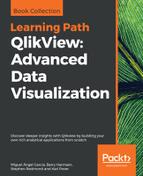|
Reduce Data
|
Allows users to reduce data using File | Reduce Data.
|
|
Add Sheets
|
Allows users to add new sheets by going to Layout | Add Sheet.
|
|
Edit Script
|
Allows users to edit the script by going to File | Edit Script. It is advisable to not enable this setting.
|
|
Reload
|
Allows a full reload of the document by going to File | Reload. As this will always return a full data set, ignoring any section access, it is not advisable to enable this setting.
|
|
Partial Reload
|
Allows users to perform a partial reload by going to File | Partial Reload. As this will always return a full data set, ignoring any section access, it is not advisable to enable this setting.
|
|
EditModule
|
Allows users to edit macros by going to Tools | Edit Module. It is not advisable to enable this setting.
|
|
Save Document (Users)
|
Allows users with USER privileges to save the document by going to File | Save. As this may risk a user overwriting the document with a document containing a reduced data set, it is not advisable to enable this option.
|
|
Access Document Properties (Users)
|
Allows users to open the document properties by going to Settings | Document Properties. While it is recommended to disable this setting, even when users have this privilege they will not be able to see the Sheets, Server, Scheduler, Security and Scrambling sheets.
|
|
Promote/Demote Sheets
|
Allows users to promote and demote sheets by going to Layout | Promote Sheet and/or Layout | Demote Sheet.
|
|
Allow Export
|
Allows users to export and print data, or to copy it to the clipboard.
|
|
Allow Print (When Export Is Prohibited)
|
If the Allow Export checkbox is disabled, setting this option will allow users to still print data.
|
|
Access Tab row Properties
|
Allows users to access the tab row properties.
|
|
Macro Override Security
|
Allows users to bypass all security settings when executing commands from a macro. It is recommended to disable this setting.
|
|
Show All Sheets and Objects
|
Allows users to override all conditional show expressions on sheets and objects by pressing Ctrl + Shift + S. It is recommended to disable this setting.
|
|
Show Progress for Hidden Script
|
Shows progress for the hidden script in the Script Execution Progress dialog. It is not advisable to enable this setting.
|
|
Allow User Reload
|
If the Reload checkbox is enabled, selecting this checkbox will prevent users with USER privileges from reloading the document. It is recommended to enable this setting.
|
|
Admin Override Security
|
When set, all security settings for the document and sheets are ignored when a user with ADMIN privileges opens the document, it is advisable to enable this setting.
|