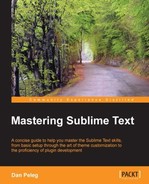Sublime Text includes one of the most useful productivity features that is out there—Split Windows! We all know this from vi and Visual Studio, but how can we split our Sublime? We simply need to memorize some shortcut keys.
Let's split our window into two columns using Alt + Shift + 2 on Windows or Linux and Option + Command + 2 on OS X as shown in the following screenshot:

We got a new empty column. Now, we need to move a file there. We'll do it by pressing Ctrl + Shift + 2 on Windows or Linux and Control + Shift + 2 on OS X as shown in the following screenshot:

This feature is very useful when working with source and header files, or even when comparing two files. We can also open up a grid by pressing Alt + Shift + 5 on Windows or Linux and Option + Command + 5 on OS X as shown in the following screenshot:

To master this skill, we'll need to memorize the following shortcuts:
|
Split Windows shortcuts |
Windows/Linux |
OS X |
|---|---|---|
|
Single window |
Alt + Shift + 1 |
Option + Command + 1 |
|
Two to four columns |
Alt + Shift + [2/3/4] |
Command + Option + [2/3/4] |
|
Two rows |
Alt + Shift + 8 |
Command + Option + 8 |
|
Three rows |
Alt + Shift + 9 |
Command + Option + 9 |
|
Grid, Two columns, Two rows |
Alt + Shift + 5 |
Command + Option + 5 |
|
Move current file to group # |
Ctrl + Shift + [1/3/4] |
Control + Shift + [1/3/4] |
|
Focus group # |
Ctrl + [1/2/3/4] |
Control + [1/3/4] |