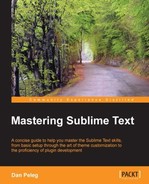Linting is a term for flagging suspicious and non-portable constructs, likely to be bugs in any written language. SublimeLinter is a plugin that supports linting and has the following linters built in:
- C/C++: This lints via
cppcheck - CoffeeScript: This lints
via coffee –s –l - CSS: This lints via built-in
csslint - Haml: This checks syntax via
haml –c - HTML: This lints via
tidy - Java: This lints via
javac –Xlint - JavaScript: This lints via built in
jshint,jslint, orgjslint(if installed) - Lua: This checks syntax via
luac - Objective-J: This lints via built in
capp_lint - Perl: This lints via
Perl::Criticor syntax and deprecation check viaperl-c - PHP: This checks syntax via
php –l - Puppet: This checks syntax via
puppet parser validate - Python: This is a native, moderately-complete lint
- Ruby: This checks syntax via
ruby –wc - XML: This lints via
xmllint
We can install this plugin by using the Package Control that we installed earlier. Let's open it by pressing Ctrl + Shift + P in Windows or Linux and command + Shift + P in OS X; choose Install Package and install the SublimeLinter plugin.
SublimeLinter can run in four different modes; the current mode is set by the sublimelinter key in the user settings:
- Background mode (default): When the
sublimelinterkey is set totrue, linting is performed constantly in the background while we modify the file. - Load-save mode: When the
sublimelinterkey is set toload-save, linting will be performed when a file is loaded and after the file is saved. - Save-only mode: When the
sublimelinterkey is set tosave-only, linting is performed only after a file is saved. - On demand Mode: When the
sublimelinterkey is set tofalse, linting will only be initiated by us. We can initiate a lint by pressing Ctrl + Alt + L on Windows or Linux and Control + command + L on OS X.
We can also control all SublimeLinter settings and initiate an instant lint fromthe
command
palette. Press
Ctrl + Shift + P or command + Shift + P and type SublimeLinter:; you will see all the options for quick linting and quick mode changing.
There are a number of customizations that SublimeLinter supports:
- Custom Linters
- Per project settings
- Customizing colors
We won't cover these customizations in this book, but we can always go to https://github.com/SublimeLinter/SublimeLinter, and learn more about them.