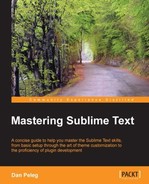Sublime Text can be a beauty! We can change Sublime's visual experience by changing its base settings, color schemes, and themes.
Let's start by tweaking Sublime's settings to change visual elements; for example, we can highlight the current line, change the caret style, show fold buttons, boldface folder names, and highlight modified tabs. We are going to do this by opening our user preferences and adding some visual settings to it. The following numbered bullets refer to the labels on the next screenshot:
- "highlight_line": true, "caret_style": "phase"
- "fade_fold_buttons": false
- "bold_folder_labels": true
- "highlight_modified_tabs": true
The following screenshot shows the output of the visual settings:

This is cool but not enough for us; we want Sublime to be more awesome!
Themes are JSON-formatted files with a .sublime-theme extension. Sublime themes modify Sublime's look and feel by changing icons and IDE colors.
Let's try downloading and installing the most popular theme, the soda theme, online. It's easy to install using Package Control. Open the command palette by pressing Ctrl + Shift + P in Windows or Linux and Command + Shift + P in OS X. Choose Install Package and install the Theme - Soda package. After installing the theme, we need to activate it. Let's open the user settings again by navigating to Preferences | Settings | User and add either "theme": "Soda Light 3.sublime-theme" for the light theme or "theme": "Soda Dark 3.sublime-theme" for the dark one. Also, we'll add "soda_folder_icons": true for the custom folder icons.

Wow! The folder icons, tabs styles, and search icons have been changed! Everything looks sleek. But now, we wish to change the colors.
Color schemes are XML-formatted files with a .tmTheme extension; they are located at Packages/Color Scheme – Default and can be changed at any time from the Sublime menu in Preferences | Color Scheme | Theme. Color schemes are an awesome way to fully customize Sublime's colors, while themes alter the UI Elements only. Let's try changing our color scheme to Sunburst by going to Preferences | Color Scheme | Sunburst.

We can also download custom color themes from the Web and install them by placing the .tmTheme files inside Packages/User. They will show up in Sublime's menu automatically.
The best way to create our custom color scheme is using this great online tool available at http://tmtheme-editor.herokuapp.com.
Tip
A recommended color scheme is the neon color scheme that aims to make as many languages as possible look as good a possible with bright colors on black colors. It can be installed through Package Control or can be found at https://github.com/MattDMo/Neon-color-scheme.