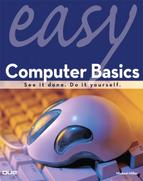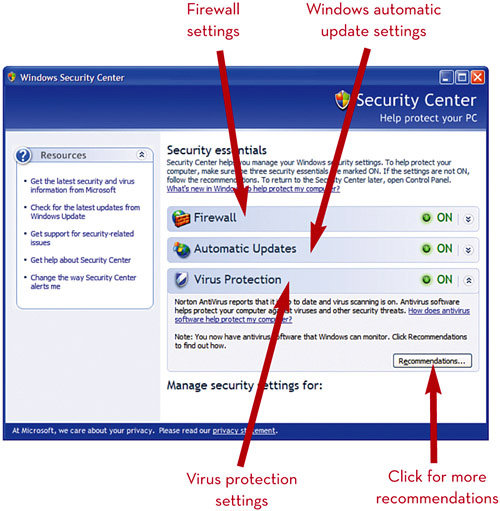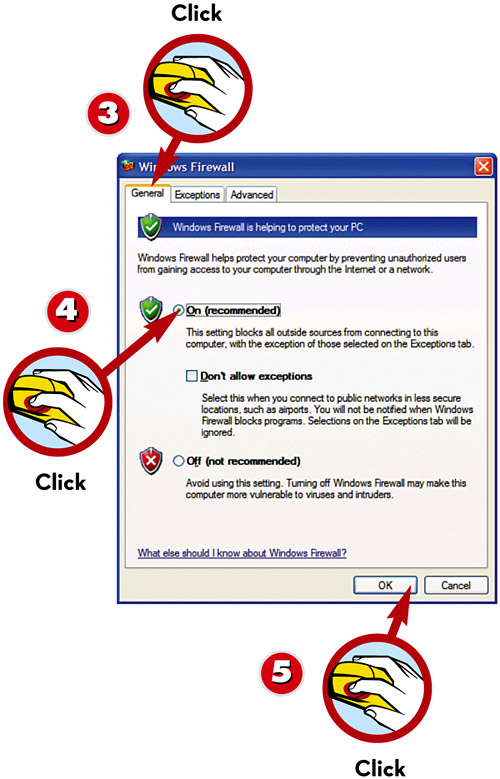When you connect your PC to the Internet, you open up a whole new world of adventure and information for you and your family. Unfortunately, you also open up a new world of potential dangersu-4051'3fviruses, spam, computer attacks, and more.
Fortunately, it's easy to protect your computer and your family from these dangers. All you need are a few software utilitiesu-4064'3fand a lot of common sense!
To track your PC's security, open the Windows Control Panel and select Security Center. The Security Center (found in Windows XP with Service Pack 2 installed) will tell you what steps you need to take to better protect your system.
Connecting to the Internet is a two-way street. Not only can your PC access other computers online, but other computers can also access your PCu-4064'3fto access your private data or damage your system hardware and software. You protect against attacks with a firewall program, such as the one included in Windows XP.
A computer virus is a malicious software program designed to do damage to your computer system by deleting files or even taking over your PC to launch attacks on other systems. A virus attacks your computer when you launch an infected software program. Here are some tips for protecting your system from computer viruses.

 Don t open email attachments from people you don't knowu-4064'3for even from people you do know if you aren't expecting them.
Don t open email attachments from people you don't knowu-4064'3for even from people you do know if you aren't expecting them. Don t click links sent to you from strangers in emails, via instant messaging, or in a chat roomu-4064'3feven if the messages appear to be legitimate.
Don t click links sent to you from strangers in emails, via instant messaging, or in a chat roomu-4064'3feven if the messages appear to be legitimate.
 Do download files from reliable websites only, such as Tucow (www.tucows.com) and Download.com (www.download.com).
Do download files from reliable websites only, such as Tucow (www.tucows.com) and Download.com (www.download.com). Do install and use antivirus software, such as Norton AntiVirus (www.symantec.com) or McAfee VirusScan (www.mcafee.com).
Do install and use antivirus software, such as Norton AntiVirus (www.symantec.com) or McAfee VirusScan (www.mcafee.com).
If you're like most users, well over half the messages delivered to your email inbox are unsolicited, unauthorized, and unwantedu-4064'3fin other words, spam. These spam messages are the online equivalent of the junk mail you receive in your postal mailbox, and they're a huge problem.

 Don t post your primary email address in public forums, on message boards, in blogs, or on your web page.
Don t post your primary email address in public forums, on message boards, in blogs, or on your web page. Do install and use an anti-spam program, such as Norton AntiSpam (www.symantec.com) or SpamKiller (www.mcafee.com).
Do install and use an anti-spam program, such as Norton AntiSpam (www.symantec.com) or SpamKiller (www.mcafee.com).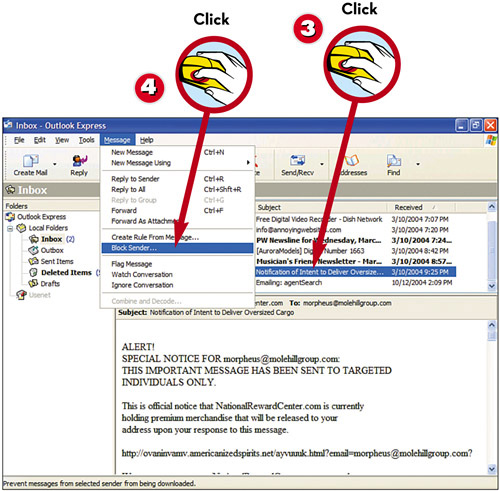
 To block future spam messages in Outlook Express, start by selecting the unwanted message.
To block future spam messages in Outlook Express, start by selecting the unwanted message. Pull down the Message menu and select Block Sender.
Pull down the Message menu and select Block Sender.
Another growing nuisance is the proliferation of spyware programs. These programs install themselves on your computer and then surreptitiously send information about the way you use your PC to some interested third party. Spyware typically is installed in the background when you're installing another program, or when you visit certain websites.
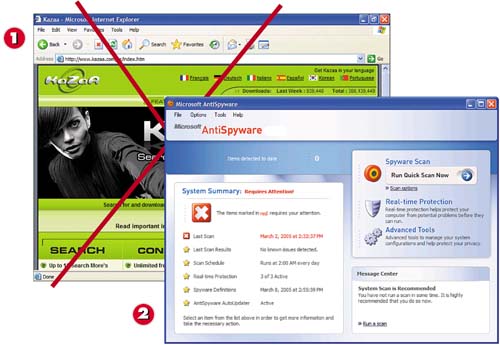
 Don t use peer-to-peer file trading networks; their software is often infested with spyware.
Don t use peer-to-peer file trading networks; their software is often infested with spyware. Do install and use an anti-spyware program, such as Microsoft AntiSpyware (www.microsoft.com/athome/security/spyware/software/) or Ad-Aware (www.lavasoftusa.com).
Do install and use an anti-spyware program, such as Microsoft AntiSpyware (www.microsoft.com/athome/security/spyware/software/) or Ad-Aware (www.lavasoftusa.com).