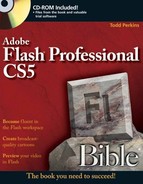In 1997, Macromedia acquired a small Web graphics program, FutureSplash, from a company named FutureWave. FutureSplash was a quirky little program with the astounding capability to generate compact, vector-based graphics and animations for delivery over the Web. With Macromedia's embrace, Flash blossomed. In 2005, Adobe Systems, Inc. acquired Macromedia and, in three short years, has successfully integrated Flash into their family of powerhouse graphics, video, and design software. Not only has the Flash platform obtained ubiquity, but Flash content is now more easily created across a wide range of professional software applications. The Flash Player plug-in ships with most major browsers and operating systems. Flash graphics appear not only all over the Web, but also on television and movie screens, on phones, on kiosks, and even in art galleries.
As the Web-surfing public and the development community have continued to demand more of Flash, Adobe has delivered. After Creative Suite 3 was released, Adobe went out into the world and sat with people using its programs to see what they used, what they needed, and how the next generation of Creative Suite tools could support daily workflow and specialize tasks more effectively. The result is a release that promotes expressiveness and enhances efficiency while encouraging best practices in development — a functional and an inspiring combination that has earned rave reviews from visual designers and code-oriented developers at all levels.
The Flash CS5 Professional interface is consistent with other Creative Suite 5 (CS5) products; it has tool options and other editing features contained in streamlined panels and lots of important changes to the authoring environment. The Mac interface is nearly 100 percent identical to the Windows interface, with support for docked panels, tabbed panels, and enhancements to the coding environments in Flash CS5 and Dreamweaver CS5.
Flash movies can communicate directly with server-side scripts and programs, using standard URL-encoded variables, XML-formatted structures, Web services, or powerhouse data transfers from Flash Remoting–enabled servers. Sounds can be imported and exported as MP3 audio for high-quality music on the Web at the smallest file sizes. Flash Player 10 supports nearly every Web file format you'll ever come across. Loading of JPEG, PNG, GIF, MP3, FLV, AAC, and H.264 video content streamlines production and maintenance of dynamic high-volume media sites. The updated FLVPlayback component and the addition of custom tools, custom effects, and behaviors offer Flash users of all skill levels some exciting possibilities. Evidence of the dominance of the Flash format can be found in the wide range of third-party developers creating applications that output to the Flash movie format (.swf files). Flash has fulfilled its promise of becoming the central application for generating interactive content for delivery on the Web; the potential only seems to expand as more developers tap into the data-handling power of Flash and its increasingly sophisticated graphics capabilities as it continues to grow beyond the computer screen.
Is there any other Flash book for you?
Adobe Flash CS5 Professional Bible is the most comprehensive and exhaustive reference on Flash. It helps you get started on your first day with the program and will still be a valuable resource when you've attained mastery of the program. When you're looking for clues on how to integrate Flash with other programs so that you can deliver unique and compelling content in the Flash format, you'll know where to turn. We've put significant effort into this edition, updating all ActionScript content to use ActionScript 3.0, the most recent version of the ActionScript language available in Flash Player 9 or higher.
Flash is not just a single tool. You can think of Flash as a multitasking application. It's an illustration program, an image/sound/video editor, an animation machine, and a scripting engine, all rolled into one. In this book, we look at each of these uses of Flash and explain how all the features work together.
To address advanced scripting topics and more server-side development issues, Roger Braunstein, Mims Wright, Josh Noble, and Joey Lott have written the ActionScript 3 Bible (Wiley, 2007) to fully address advanced use of the ActionScript 3.0 scripting language. If you're already adept at creating animation and basic interactive interfaces in Flash and you want to expand your knowledge of more complex coding techniques, you may want to compare the table of contents in this book with that of ActionScript Bible to determine which book covers the topics you're most interested in.
Here are some things to know so you can get the most out of this book:
First, to indicate that you need to select a command from a menu, the menu and command are separated by an arrow symbol. For example, if we tell you to select the default workspace layout from the Flash application menu, the instructions will say to choose Window
Parts I and II of the book are entirely dedicated to project planning and getting familiar with the Flash interface. Parts III and IV explain how to generate animation and integrate other media files into your Flash movies. Parts V through VII gradually introduce you to the power of ActionScript and show you how to take advantage of Flash components to quickly create dynamic applications that support live data. Although this book was written to take a beginner by the hand, starting from page one, you can also use it as a reference. Use the index and the table of contents to find what you're looking for, and just go there, or jump in anywhere. If you already know Flash and want to get some details on sound, for example, just go to any of the chapters in Part IV, "Integrating Media Files with Flash."
This is a real-world production book: We've worked hard to ensure that our lessons, examples, and explanations are based on professional conventions. The CD-ROM that accompanies this book contains many of the source Flash project files (.fla), with original artwork and ActionScript for the examples and lessons in the book. You can also find sample video files to encode with Flash video!
Although the icons are pretty standard and self-explanatory (they have their names written on them!), here's a brief explanation of what they are and what they mean.
Tip
Tips offer you extra information that further explains a given topic or technique, often suggesting alternatives or workarounds to a listed procedure.
Note
Notes provide supplementary information to the text, shedding light on background processes or miscellaneous options that aren't crucial to the basic understanding of the material.
Caution
When you see the Caution icon, make sure you're following along closely to the tips and techniques being discussed. Some external applications may not work exactly the same with Flash on different operating systems and some workflows have inherent risks or drawbacks.
Note
If you want to find related information to a given topic in another chapter, look for the Cross-Reference icons.
Note
The New Feature icons point out differences between Flash 8 and previous versions of Flash.
Note
For related information, resources, or software available online, look for the Web Resource icons.
Note
This icon indicates that the CD-ROM contains a related file and points you to the folder location.
This book has been written in a format that gives you access to need-to-know information very easily in every section (or part) of the book. If you are completely new to Flash, then you'll want to read Parts I through VI. After you have developed a familiarity with the Flash interface and the new drawing and effects tools, you can proceed to Parts VII and VII. We've included step-by-step descriptions of real Flash projects to help you "leap" from the intro topics to the advanced topics. These sections of the book guide you through the production process, helping you apply ActionScript and production techniques that may be new to you.
If you've already used Flash, then you may want to review the changes to the Flash CS5 interface in Part I, and then jump right into other specific parts to learn more about animation, ActionScript, creating artwork and content in other applications, integrating Flash with HTML, and using Flash to publish iPhone applications. There are many new features and workflow enhancements for new and experienced users alike in every section of the book, so even if you've done a lot of work in Flash, it's worth scanning each part for an introduction to new tools and techniques.
Part I: An Introduction to Flash Web Production
The first part of this book explores the Flash file format and how Flash CS5 fits into the evolution of the program (Chapter 1), explains the context in which Flash movies interact on the Web (Chapter 2), and gives an overview of multimedia planning and some specific techniques and suggestions that will make your Flash project development less painful and more productive (Chapter 3).
Part II: Mastering the Flash Environment
This part gives you all the information you need to feel comfortable in the Flash CS5 authoring environment. Get an introduction to, and some tips for, customizing the Flash UI (Chapter 4). Learn where to find your drawing tools and how to use them efficiently (Chapter 5), and then discover all the ways that Flash helps you to organize and optimize project assets (Chapter 6). Learn key color concepts relevant to multimedia production and find out why Flash has the best color tools yet (Chapter 7). Jump into using text-editing tools and see how to get the best-looking type and the smallest file sizes in your Flash projects (Chapter 8). Finally, learn how to modify text and graphics to get the most out of your Flash artwork (Chapter 9).
Part III: Creating Animation and Effects
After you've learned how to find your way around the Flash interface and how to create static graphics, you can learn to make things move and how to work with different symbol types to optimize your animation workflow (Chapter 10). Then, add polish and pizzazz with Flash filter effects and blend modes (Chapter 11).
Part IV: Integrating Media Files with Flash
Now that you're fluent in the Flash workspace, take your projects to the next level by adding sound, special graphics, and video assets. In Chapter 12, you learn the basics of digital sound, and how to import, optimize, and export high-quality sound for different types of projects. Chapter 13 gives you an overview of how to bring vector or raster artwork from other programs into Flash and how to protect image quality while optimizing your Flash movies. Chapter 14 introduces the exciting video features of Flash CS5 and the new Adobe Media Encoder CS5 application, including the use of the high-quality AVC/H.264 video codec and adding ActionScript cue points without writing ActionScript code.
Part V: Adding Basic Interactivity to Flash Movies
Learn how to start using Flash actions to create interactive and responsive presentations. Get oriented in the Flash CS5 Actions panel and fundamental ActionScript in your movies (Chapter 15). Use ActionScript in Flash movies to control internal elements on multiple timelines, such as nested Movie Clips (Chapter 16). Finally, use Flash CS5 to create your first full application (Chapter 17).
Part VI: Distributing Flash Movies
You need to learn how to export (or publish) your Flash presentations to the .swf file format for use in an HTML document, or within presentations in other formats. Chapter 18 details options in the Flash CS5 Publish settings, and provides tips for optimizing your Flash movies in order to achieve smaller file sizes for faster download performance. If you prefer to hand-code your HTML, read Chapter19, which describes how to use the <embed> and <object> tags and how to create plug-in detection systems for your Flash movies using the SWFObject JavaScript library. If you want to find out how to create a Flash stand-alone projector, or use the Flash stand-alone player, check out Chapter 20. Learn how to publish cross-platform applications using Adobe AIR in Chapter 21. In Chapter 22, use Flash to create iPhone applications and learn how to get those apps on your iPhone and in the App Store.
Check Appendix B to learn more about this book's various contributors and guest experts, including URLs of their work and contact information for people who don't mind being contacted directly by our readers.
For quality concerns or issues with the CD-ROM, you can call the Wiley Customer Care phone number: (877) 762-2974. Outside the United States, call 1 (317) 572-3994, or contact Wiley Customer Service by e-mail at [email protected]. Wiley Publishing, Inc. will provide technical support only for CD-ROM installation and other general quality-control items; for technical support on the applications themselves, consult the program's vendor.
Adobe has created a Feature Request and Bug Report form to make it easier to process suggestions and requests from Flash users. If you have an idea or feature request for the next version or you find a bug that prevents you from doing your work, let the folks at Adobe know. You can find the online form at www.adobe.com/support/email/wishform.
The simple fact is this: If more users request a specific feature or improvement, it's more likely that Adobe will implement it.
Regardless of your geographic location, you always have access to the global Flash community for support and the latest information through the Adobe online forums at www.adobe.com/cfusion/webforums/forum/index.cfm?forumid=15.
For inspiration and motivation check out the Site of the Day, weekly features, and case studies at www.adobe.com/showcase.