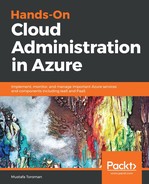Azure Web Apps have some unique tools that are specific to this service: DEVELOPMENT TOOLS, MOBILE, and API.
DEVELOPMENT TOOLS start with the Clone app option, which allows us to create a new instance of the Web App that will be an identical replica of the existing app. However, this option is limited only to the Premium tier, and if you are using any other tier, this option will not be available unless you upgrade. Console gives you web access to the console, where you can browse files and perform actions on the command line.
Advanced Tools opens an additional window that contains a few different options, like debug console, process explorer, resource explorer, and different information for debugging and deployment. We can also add extensions to our Web App and choose hundreds of different extensions from the gallery in the site extensions section.
App Service Editor (Preview) allows you web access to the code editor, wherein you can make live changes to application code without any additional tools. Performance test allows you to perform load tests on your app and see how it would handle any amount of concurrent users. Resource explorer and Extensions are the options available in the advanced tools that we talked about.
A very interesting option is Testing in production. It requires the use of slots and allows you to redirect a percentage of users to a different slot for user testing. For example, we deployed a new version of the application to the staging slot. Using this feature, we can point 10% of users to this slot in order to verify that the application is working as expected. Once we verify that 10% of the users don't have any issues, we can increase this to 25%, then to 50%, and then finally switch all users to the new version. A list of all development tools is shown in the following screenshot:

The other sections available are MOBILE, API, and MONITORING:
- MOBILE: This has three options which are intended to be used for mobile applications. These options are Easy tables, Easy APIs, and Data connections. Data connections defines a connection to the Azure SQL database and is also a requirement for Easy tables and Easy APIs. Both Easy tables and Easy APIs require mobile extension to be installed on your Web App.
- API: The API section contains API Definitions and CORS. API definition lets you configure the location of the Swagger 2.0 metadata describing your API. This makes it easy for others to discover and consume your API. Note that the URL can be a relative or absolute path, but must be publicly accessible. Cross-Origin Resource Sharing (CORS) allows JavaScript code running in a browser on an external host to interact with your backend.
- MONITORING: This is available for other resources, and we already covered most of these options. The options available for monitoring are Alerts (Classic), Diagnostic logs, Log stream, and Process explorer. In Diagnostic logs, you can set the level of logs you want to save. Log stream gives you the option to observe logs live. The list of options in the MOBILE, API, and MONITORING sections is shown in the following screenshot: