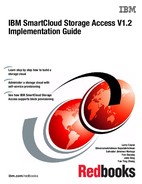IBM SmartCloud Storage Access considerations
This chapter covers topics that are important to storage cloud environment:
•How IBM SmartCloud Cost Management can be used to enable chargeback for IBM SmartCloud Storage Access storage resources.
•How to update the IBM SmartCloud Storage Access firmware. IBM SmartCloud Storage Access will have regular releases of newer firmware with the latest fixes and features. It is important to know how to update the IBM SmartCloud Storage Access firmware.
•How to make a configuration backup and restore the configuration. It is required to take IBM SmartCloud Storage Access configuration backups to protect your configuration on a regular basis to protect IBM SmartCloud Storage Access from failure. Also, if the IBM SmartCloud Storage Access system fails, you can use this backup data to restore the original configuration and restore the operations.
•How to migrate the existing configuration data from IBM Tivoli Storage Productivity Center to IBM SmartCloud Storage Access. The configuration data can be migrated by using the IBM Systems and Technology Group (STG) Lab Services team’s migration services, so that IBM SmartCloud Storage Access users can manage the existing storage resources that are monitored by Tivoli Storage Productivity Center.
•Troubleshooting. There are some important files that must be downloaded and provided to IBM support to troubleshoot issues on IBM SmartCloud Storage Access. You will learn how to download these important files for troubleshooting. You will also learn about some of the known issues, limitations, and frequently asked questions for IBM SmartCloud Storage Access.
•Considerations for high availability (HA) configuration. IBM SmartCloud Storage Access involves many physical and logical components to build a complete storage cloud environment. Therefore, it is important to understand the concept, and know several ways to implement highly available configurations. Because each of the components has several ways to achieve an HA solution, this section will cover a high availability overview and guidelines.
9.1 Integration of IBM SmartCloud Storage Access with IBM SmartCloud Cost Management for chargeback
As seen in 8.3.2, “Reports” on page 243, IBM SmartCloud Storage Access has the capability to generate reports to monitor the usage of the storage resources in the storage cloud environment. Commonly, these reports are seen as charts from the IBM SmartCloud Storage Access portal, and are intended to show the cloud administrator in a graphical way how the storage resources are being used.
However, this same information can be exported as a comma-separated values (CSV) .csv format file, and then used to perform chargeback using a 3rd-party application. This way, departments that are making use of storage from the cloud are charged by the amount of storage and the level of service that they are using.
In the IBM portfolio you can find IBM SmartCloud Cost Management, which is software that provides chargeback functions using the information generated by IBM SmartCloud Storage Access.
This section describes at a high level how IBM SmartCloud Cost Management can be used to enable chargeback for IBM SmartCloud Storage Access storage resources.
9.1.1 IBM SmartCloud Cost Management overview and reference
IBM SmartCloud Cost Management V2.1 (formerly known as IBM Tivoli Usage and Accounting Manager Enterprise Edition V7.3) provides enterprises and cloud service providers cost management capabilities. These capabilities support their infrastructure as a service (IaaS), platform as a service (PaaS), and software as a service (SaaS) functions, by using internal and external data sources.
For more information about IBM SmartCloud Cost Management, go to the following website:
For technical information about IBM SmartCloud Cost Management, such as specifications, requirements, and installation procedures, go to the information center web page:
The following section shows the high-level steps to perform chargeback for IBM SmartCloud Storage Access storage resources using IBM SmartCloud Cost Management. It is assumed that an IBM SmartCloud Storage Access environment is already deployed, and that IBM SmartCloud Cost Management is installed with all of the dependencies and prerequisite software.
9.1.2 High-level steps to enable chargeback for IBM SmartCloud Storage Access storage resources using IBM SmartCloud Cost Management
The chargeback capability of IBM SmartCloud Cost Management is based on the data collected from IBM SmartCloud Storage Access, which is compared to a rate table and then used to generate billing reports for the cloud administrators.
Use the following high-level steps as a reference:
1. As a cloud administrator and from the IBM SmartCloud Storage Access portal, go to Configuration → Reports, as seen in Figure 9-1.

Figure 9-1 Reports tab in IBM SmartCloud Storage Access
2. In the Reports window, the cloud administrator can generate an Environment Usage Report or a ResourcePool Report, as seen in Figure 9-2.
3. After the report is generated for the selected resources, it can be exported by clicking Export.

Figure 9-2 IBM SmartCloud Storage Access storage usage reports
|
Tip: The Export task can be automated using the IBM SmartCloud Storage Access Representational State Transfer (REST) application programming interface (API). For more information about the REST API, see the IBM SmartCloud Storage Access V1.2 Software Development Kit (SDK) Reference:
|
4. Enter the time period to be considered for the report generation, as seen in Figure 9-3. Click Export.

Figure 9-3 Enter time period for report
5. A .csv file containing the storage resource information for the time period selected will start to download, as seen in Figure 9-4. Save the .csv file in a folder accessible for IBM SmartCloud Cost Management.

Figure 9-4 Save the .csv file
Figure 9-5 is an example of the information contained in the .csv file. It contains the date, storage environment, service level, network drive name, storage type, network drive owner, requested capacity, and total capacity.
Figure 9-5 The .csv file information sample
6. In the IBM SmartCloud Cost Management graphical user interface (GUI), define a new account code structure for the Environment (see Figure 9-6) and the Resource Pool reports (see Figure 9-7).

Figure 9-6 Environment report account code structure

Figure 9-7 Resource Pool account code structure
7. Add these new code structures to a user group, as shown in Figure 9-8.

Figure 9-8 Assign account code structure to user group
8. From the Rate Table Maintenance pane, create a new rate group, SmartCloud Storage Access, in the STANDARD rate table. Create usedcapacity and totalcapacity (Non-Billable) rates under the new rate group, and input a Rate Value (Figure 9-9).

Figure 9-9 Rate value for used capacity
9. Create new job files called SCSA-ENV-Job.xml and SCSA-RP-Job.xml, and save them under the C:IBM ivoli] uamjobfiles folder. These jobs will take the information contained in the .csv file exported from IBM SmartCloud Storage Access, and match the used capacity to the rate specified in the rate table from IBM SmartCloud Cost Management.
10. Go to Task Management → Job Runner → Job Files. Choose the job that you want to run and click Run Job to load the .csv data into IBM SmartCloud Cost Management to enable report generation, as shown in Figure 9-10.

Figure 9-10 Run job
11. To view the reports, go to Reporting → View reports. Then choose the report type that you want to generate, as shown in Figure 9-11.

Figure 9-11 View reports
9.2 Upgrading IBM SmartCloud Storage Access
It is required to update IBM SmartCloud Storage Access firmware periodically, based on the releases. This section describes the steps to follow for firmware updates:
1. Obtain the latest release file, and put it in a server so that it can be downloaded on IBM SmartCloud Storage Access by using supported protocols (File Transfer Protocol (FTP), Secure Copy Protocol (SCP), and so on).
2. Download the firmware upgrade file on IBM SmartCloud Storage Access.
3. Run the firmware upgrade command.
9.2.1 Important considerations for update
Because IBM SmartCloud Storage Access involves several dependent components, make sure that you follow any recommendation by the respective release notes for the version that you are applying for update. Also, follow the compatibility matrix and make sure that all of the components are at the required version and update levels.
The most current information for IBM SmartCloud Storage Access, including the latest documentation, installation instructions, and support and fixes, can be found on the IBM Support Portal website:
IBM Fix Central provides details about specific fixes available, and instructions for downloading and installing them. The procedure is outlined on the following website:
9.2.2 Upgrade procedure
This section describes the upgrade procedure for IBM SmartCloud Storage Access. During the upgrade process, IBM SmartCloud Storage Access is restarted, and there will be a network disruption. It might take 15-20 minutes for the upgrade process to finish. It is advised to use the vSphere console to monitor the status of the upgrade process without disconnection.
The following steps with example figures show the upgrade process. In this example, FTP is used to download the upgrade file:
1. Log in to the GUI as a cloud administrator to verify the current version. As shown in Figure 9-12, the version can be found by clicking the About menu selection in the upper right side of the home page. The following version is used in this example:
IBM SmartCloud Storage Access-1.2.0-20131118115314

Figure 9-12 Verify the installed version
2. Log in as the cloud administrator and run the command to download the file for upgrade. In this example, the FTP server is used to download the file. Figure 9-13 shows the command that was used.
Enter the following command to get the update file from a remote server repository, or from your local server:
file get <url> <localfile>
In this example, <url> is the remote Uniform Resource Locator (URL) where the file is located, and <localfile> is the name to be given to the file locally. The HTTP, FTP, and SCP protocols are supported. The URL must follow the standard syntax, but can include a user ID and password. The following example (one line in actual usage) shows appropriate syntax:
<protocol>://<username>:<password@hostname>:<port>/<%2Fabsolutepath>/
<relativepath>/filename
<relativepath>/filename
The FTP and HTTP protocols do not display status bars when the file is downloading, but the SCP protocol does display a status bar.

Figure 9-13 The IBM SmartCloud Storage Access console accessed through vSphere, and the firmware file download
3. Example 9-1 illustrates the successful completion of the file download.
Example 9-1 Upgrade file download from an FTP server
Console> file get ftp://[email protected]:/IBM_SmartCloud_Storage_Access_Upgrade.vcrypt2 1126_Upgrade.vcrypt2
Password: ********
CWZ3R02145I: Wrote 462851948 bytes to local storage
Console>
4. After the file is downloaded, you can run the firmware upgrade command to upgrade, as shown in Example 9-2.
Example 9-2 IBM SmartCloud Storage Access console during upgrade
Console> firmware upgrade 1126_Update.vcrypt2
CWZBR02348I: Upgradeing firmware...
CWZBR00061I: Verifying image signature and decrypting content...
CWZBR00065I: Extracting firmware from imag...
CWZBR00062I: Executing dynamic loader...
5. It can take about 15-20 minutes to upgrade the firmware, and in the meantime IBM SmartCloud Storage Access will go offline. You might see the panel shown in Figure 9-14 while the upgrade is in progress.

Figure 9-14 Intermediate panel of IBM SmartCloud Storage Access console while the upgrade is in progress
6. When the upgrade is over (Figure 9-15), the Login panel appears again for the IBM SmartCloud Storage Access console. Enter the cloud administrator user name and password to log in to the IBM SmartCloud Storage Access command-line interface (CLI).

Figure 9-15 Console login panel after firmware upgrade
7. Log in to the GUI to verify the version. In the example, Figure 9-16 shows how you can confirm that the IBM SmartCloud Storage Access firmware is upgraded:
– From version 1.2.0, build 20131118115314
– To version 1.2.0, build 20131125231129

Figure 9-16 Select About in IBM SmartCloud Storage Access to verify the firmware upgrade
9.3 Configuration backup and restore
IBM SmartCloud Storage Access has a CLI that is used to back up and restore data from one system to another system. The CLI is available from the appliance console that opens when starting the application, or from any Secure Shell (SSH) client software. Commands are typed into the console to perform backup and restore operations. After restoring data, the new system can have the same data and configuration as the original system. Back up your data and configuration regularly.
The following list includes various configuration data backed up by the scbackup command:
•Users
•User groups
•Security (authentication, mail delivery)
•Global policies
•Audit log
•Requests
•Task queue
•Reports
•Storage profiles
•Storage managers
•Storage pools
•Storage environments
•Network drives
It includes all of the configurations except kernel services and storehouse logs.
9.3.1 Scenarios when configuration backup is required
If the IBM SmartCloud Storage Access system crashes for some reason, you might want to build the IBM SmartCloud Storage Access with the same configuration data. In this situation, the backup data can be used to restore on another IBM SmartCloud Storage Access system.
You are advised to use backup data for the restore with caution, and after being sure that you have a situation to restore the backed up data (for example, the old IBM SmartCloud Storage Access appliance has crashed). Contact IBM support for any assistance, or any issues about IBM SmartCloud Storage Access restoration. Back up your data and configuration regularly.
9.3.2 Key considerations for backing up and restoring the IBM SmartCloud Storage Access configuration
This section describes how to back up and restore your IBM SmartCloud Storage Access configuration:
•Backup data should be restored into the same build version, because different versions might have a different IBM SmartCloud Storage Access database. It is not allowed to restore the backup from a different build version of IBM SmartCloud Storage Access.
•The scbackup put and scbackup get commands support FTP and SCP protocol to upload and download the backup.
•The scbackup set and scbackup set_ftp commands should follow the crontab format to set the schedule.
9.3.3 Steps for IBM SmartCloud Storage Access configuration backup and restore
Follow these steps to back up and restore configuration data:
1. You need to log in to the IBM SmartCloud Storage Access using the CLI, and run a scbackup now command, as shown in Example 9-3.
Example 9-3 Run scbackup command
Console> scbackup now
CNYSC01044I: Start backup ...
2. Upon successful completion, you get the message shown in Example 9-4.
Example 9-4 Success message from scbackup command
Console> scbackup now
CNYSC01044I: Start backup ...
CNYSC01045I: Backup of data was successful
3. You can set the backup schedule for backing up the configuration data at regular intervals, which creates a cron job for running the backup in the background. You must follow the crontab conventions to schedule the backup tasks.
For instance, in Example 9-5, the backup is scheduled to run every midnight, and the scbackup set command will back up the configuration data on localhost. Run the scbackup set <time format> command.
Example 9-5 Schedule a backup on localhost using the scbackup set command
Console> scbackup set "0 0 * * *"
CNYSC01043I: create the crontab at time '0'
4. You can also set the backup schedule for backing up the configuration data at regular intervals on a remote FTP server. For example, in Example 9-6, the backup is scheduled to run every midnight, and the scbackup set_ftp command will back up the configuration data on an FTP server. Run the scbackup set_ftp <time format> <url> command.
|
Important: For the URL format, you must enter the password along with user name:
scbackup set "0 2 * * 6" ftp://root:[email protected]/backup
|
Example 9-6 Schedule backup on FTP server using the scbackup set_ftp command
Console> scbackup set_ftp "0 0 * * *" ftp://scbuild:[email protected]/backup
CNYSC01038I: create the crontab at time '0 0 * * *' and FTP server: ftp://scbuild:[email protected]/backup
5. You can examine the backed up data and any prevailing schedules for configuration data backup, as shown in Example 9-7. Run the scbackup list command.
Example 9-7 Output for the scbackup list command
Console> scbackup list
CNYSC01034I: Current scheduled backup tasks:
==================
0 0 * * *
==================
CNYSC01036I: Current backup data:
==================
7852 totalK
backup_20131118-131504.dat 3924K
backup_20131119-131557.dat 3928K
==================
6. To restore the configuration data, you need a backup file in your system. If a restore is required on another IBM SmartCloud Storage Access system, you must upload the backup file to an FTP server. Run the scbackup put <data file> <url> command to upload the file, as shown in Example 9-8.
Example 9-8 Upload the backup file
Console> scbackup put backup_20131119-131557.dat ftp://[email protected]/backup
Enter the password:
CNYSC01013I: Waiting...
7. To download the file in an IBM SmartCloud Storage Access system, run the scbackup get <url> <data file> command, as shown in Example 9-9.
Example 9-9 Download the backup file
Console> scbackup get ftp://[email protected]/backup/backup_20131117-182601.dat backup_20131117-182601.dat
Enter the password:
CNYSC01013I: Waiting...
8. To restore the configuration data on IBM SmartCloud Storage Access, run the scbackup restore <data file> command, as shown in Example 9-10.
Example 9-10 Restore IBM SmartCloud Storage Access configuration data
Console> scbackup restore backup_20131119-181523.dat
CNYSC01040I: restore backup data from backup_20131119-181523.dat...
1773+1 records in
1773+1 records out
908104 bytes (908 kB) copied, 0.241142 s, 3.8 MB/s
CNYSC01017I: Stop Derby...
CNYSC01018I: Derby stopped
CNYSC01020I: Stop storehouse...
CNYSC01021I: Storehouse stopped
CNYSC01023I: Stop kernelservices...
CNYSC01024I: Kernelservices stopped
CNYSC01026I: Stop StorageCloud...
Application status is STOPPED
CWPZT0600I: Command stop was successful
CNYSC01027I: StorageCloud stopped
CNYSC01001I: Start Derby...
CNYSC01003I: Derby started
CNYSC01005I: Start storehouse...
CNYSC01006I: Storehouse started
CNYSC01008I: Start kernelservices...
CNYSC01010I: Waiting for Kernelservices to start...
CNYSC01009I: Kernelservices started
CNYSC01011I: Start StorageCloud...
CNYSC01002I: StorageCloud started
CNYSC01041I: restore data successfully
9. To delete an existing backup file, run the scbackup del <data file> command, as shown in Example 9-11.
Example 9-11 Delete the backup file
Console> scbackup del backup_20131117-182601.dat
CNYSC01032I: Delete the target successfully
10. To get help on the scbackup command, run the help scbackup <argument> command at the console, as shown in Example 9-12.
Example 9-12 Help command output
Console> help scbackup
CWZBR02448I: The following scbackup commands are available:
CWZBR02901I: del <data file>
CWZBR02901I: get <url> <data file>
CWZBR02901I: list
CWZBR02901I: now
CWZBR02901I: put <data file> <url>
CWZBR02901I: restore <data file>
CWZBR02901I: set <time format>
CWZBR02901I: set_ftp <time format> <url>
Console> help scbackup set
CWZBR02450I: Usage:
set <time format>
9.4 Configuration migration
It is quite common to have an existing environment before IBM SmartCloud Storage Access is deployed. For example, you might have installed Tivoli Storage Productivity Center and it already monitors some storage devices, so configuration data exits, such as file share exporting information and owner information. After IBM SmartCloud Storage Access is deployed and set up, it will not import the existing configuration data from Tivoli Storage Productivity Center to IBM SmartCloud Storage Access automatically.
The STG Lab Services team has developed an IBM SmartCloud Storage Access configuration migration tool to migrate the existing configuration data from Tivoli Storage Productivity Center to IBM SmartCloud Storage Access, so that IBM SmartCloud Storage Access users can manage the existing storage resources that are monitored by Tivoli Storage Productivity Center.
To use this solution, perform the following steps:
1. You need to provide the IP address, user name, and password of Tivoli Storage Productivity Center and IBM SmartCloud Storage Access on the startup wizard, as shown in Figure 9-17.
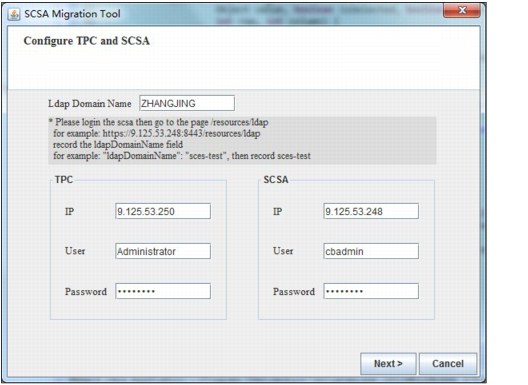
Figure 9-17 IBM SmartCloud Storage Access configuration migration tool - startup
2. You also need to provide the IP address, user name and password of the storage device. Multiple storage devices can be added during the import, as shown in Figure 9-18.

Figure 9-18 IBM SmartCloud Storage Access configuration migration tool - add device
3. You can then select which file sets are to be imported, as shown in Figure 9-19.

Figure 9-19 IBM SmartCloud Storage Access configuration migration tool - select file sets
4. Finally, you need to set the service class, storage environment, capacity pool, owner, and name for the file sets to be imported to IBM SmartCloud Storage Access, as shown in Figure 9-20.

Figure 9-20 IBM SmartCloud Storage Access configuration migration tool - settings for IBM SmartCloud Storage Access
For additional information about, and support for, IBM SmartCloud Storage Access configuration migration services, contact the STG Lab Services team.
9.5 Considerations for high availability
A storage cloud environment includes several infrastructure components. It is illustrated in several places in this publication and described in detail in Chapter 2.
A common question and concern of clients is how to achieve HA in the storage cloud environment, which consists of so many infrastructure components. Clients are interested in ensuring that there is no single point of failure in the environment.
This section helps you understand an overview of aspects of HA in the storage cloud environment.
9.5.1 High availability overview for IBM SmartCloud Storage Access
The following list provides a recap of the components involved in a storage cloud environment:
•IBM SmartCloud Storage Access
•Tivoli Storage Productivity Center
•Authentication server, such as Lightweight Directory Access Protocol (LDAP) or Microsoft Active Directory (AD)
•Simple Mail Transfer Protocol (SMTP)
•Domain Name System (DNS)
•Network Time Protocol (NTP)
•IBM Scale Out Network Attached Storage
•IBM Storwize V7000 Unified
•IBM XIV
•Storwize V7000
•IBM System Storage SAN Volume Controller (SAN Volume Controller)
As shown in Figure 9-21, you can quickly revise the logical connection of different components in a typical storage cloud environment.

Figure 9-21 Storage cloud components overview for HA
As you can see, it is important to understand that each of the components in a storage cloud environment has a purpose and a specific role. Although each of these components has its own importance, it is good to understand how the business will be impacted in the event of a component failure in the storage cloud environment.
For example, you might be more concerned about the data being intact than about a several-hour business effect. Alternatively, you might be concerned about both situations, where you are concerned about the production going down and the data loss as well.
Consider the importance of each of these components, and how a failure can affect your environment. All of these different components have different levels of effect on the cloud environment, existing users’ access, and to the overall production. The cloud administrator should plan for an HA solution for the components in the storage cloud.
There are mature HA solutions on different platforms, and they can be adopted when the storage cloud is constructed. This section provides information about some of the HA solutions for various technologies and platforms.
VMware high availability
VMware vSphere High Availability (HA) is the official HA solution of VMware for the virtual machines running on ESX servers. In general, two or more physical servers are included in the HA cluster, and all virtual machines (VMs) are built on the shared storage. VMware HA continuously monitors all virtualized servers in the cluster, and detects physical server and operating system (OS) failures.
If the OS of a VM fails, VMware HA will restart the affected VM on the same physical server. If the physical server fails, all VMs on that server can be automatically restarted on other correctly functioning servers that have sufficient capacities. Although the actual hardware might differ on physical servers, the guest OS will not detect it, and the VM failover is almost transparent to the users.
In the IBM SmartCloud Storage Access solution, the IBM SmartCloud Storage Access appliance is installed as a VM. All other software components, including Tivoli Storage Productivity Center, LADP/AD, SMTP, DNS, and NTP, can also be installed in VMs. In such a case, the VMware HA solution can provide HA protection for those software components in the storage cloud.
For more details about the VMware HA solution, see the following website:
Linux Heartbeat
Heartbeat is an important program of the Linux-HA project. It has many releases since 1999, and is the most successful example of the open source Linux-HA project. The Heartbeat HA solution has been widely adopted in the industry. Heartbeat has two core functions:
•Node heartbeat monitor
•Resource takeover
The node heartbeat can be detected through network links or serial cables, and redundant links are supported. All nodes in the cluster send heartbeat signal to others. If no signal is received in an interval, the HA cluster considers that node a failure, and will start the resource takeover procedure to restart the resource or service running on that node. The Heartbeat solution is generally used to protect Linux systems running on physical servers, and requires shared storage.
In the IBM SmartCloud Storage Access solution, some software components, such as Tivoli Storage Productivity Center, LDAP, SMTP, DNS, and NTP, can be installed on some physical servers running the Linux OS. In such cases, the cloud administrator needs to consider using redundant servers, and set up a cluster with Linux Heartbeat to achieve HA.
For more details about Linux-HA and Heartbeat, see the following website:
IBM PowerHA
IBM PowerHA® is the new name for IBM High Availability Cluster Multi-Processing (IBM HACMP™). PowerHA is an application that makes a system fault-resilient, and reduces application downtime. It is used in IBM AIX and IBM System i® environments to protect critical applications from planned and unplanned outages.
PowerHA is an HA solution to ensure that the failure of any component of the solution does not cause the application and its data to be unavailable to the user community. It is achieved through the elimination, or masking, of both planned and unplanned downtime by eliminating single points of failure.
Also, shared storage between the nodes is required to make an application highly available, as shown in Figure 9-22.

Figure 9-22 IBM PowerHA solution
In the IBM SmartCloud Storage Access solution, some software components, such as Tivoli Storage Productivity Center, LDAP, SMTP, DNS, and NTP, can be deployed on some IBM AIX servers. In such cases, the cloud administrator needs to consider using redundant servers, and set up PowerHA clusters to achieve HA.
For more details about the IBM PowerHA solution, see the following website:
Veritas Cluster Server
Veritas Cluster Server (VCS) is a Symantec product to implement an HA cluster. The servers, or nodes, in the cluster run their own operating systems, and they cooperate at the software level to form a cluster. When a node or a monitored application fails, other nodes can follow predefined actions to take over and start services again in the cluster. The VCS solution supports heterogeneous physical and virtual OS platforms, including UNIX, Linux, and Windows. VCS also requires share storage, and the VCS cluster can extend to 32 nodes.
In the IBM SmartCloud Storage Access solution, the software components, such as Tivoli Storage Productivity Center, LDAP/AD, SMTP, DNS, and NTP, can be installed on some physical servers running different OSs. In such cases, the cloud administrator might consider using different HA solutions (as introduced previously) for different platforms, or using VCS as the common HA solution.
For more details about the Veritas Cluster Server solution, see the following website:
Considerations for storage devices
NAS storage devices, including Storwize V7000 Unified and IBM Scale Out Network Attached Storage, and storage area network (SAN) storage devices, including XIV, Storwize V7000, and SAN Volume Controller, compose the underlying storage in the IBM SmartCloud Storage Access storage cloud environment. It is extremely important for these components to be highly available. All of these storage systems are built to support several HA features to protect your environment.
Each hardware component in these storage environments is highly redundant. In Addition, the data on the Storwize V7000 Unified or IBM Scale Out Network Attached Storage is also protected on disks with Redundant Array of Independent Disks (RAID). There are also mirror technologies that can be used to further increase the data availability.
To learn more about the design of IBM Scale Out Network Attached Storage, Storwize V7000 Unified, XIV, Storwize V7000, and SAN Volume Controller and their built-in redundancy, see the following websites:
For IBM Scale Out Network Attached Storage concepts:
For Storwize V7000 Unified concepts:
For XIV concepts:
For Storwize V7000 concepts:
For SAN Volume Controller concepts:
To achieve HA for the data access and operations, it is required that other parts of the environment provide redundancy as well. That is why this section provides information about each component. It is essential for services, such as authentication, NTP, and DNS, be implemented in a redundant fashion. A similar requirement exists for the networks to be redundant, and of course for the power sources of all of these components as well.
If there is no redundancy at just one of these levels, then there is an exposure to not being able to continue operations when there is just a single failure in the environment. Having redundancy at all of these levels ensures that at least a double failure is necessary to create an outage of the operations.
9.5.2 A typical example of storage cloud environment with HA
The diagram in Figure 9-23 represents one example with a typical HA configuration. Notice that, in this example, one clustered server and three components (authentication, DNS, and NTP) can be a standard case.

Figure 9-23 Example of a typical of storage cloud environment configured with high availability
9.6 Troubleshooting
This section covers a few basic items that you need to know to perform troubleshooting for IBM SmartCloud Storage Access:
•How to collect log files for troubleshooting
•Known issues for IBM SmartCloud Storage Access
•Limitations for IBM SmartCloud Storage Access
•Common questions and answers for IBM SmartCloud Storage Access
9.6.1 Collecting log files
There are many types of log files under IBM SmartCloud Storage Access:
System log Logs of all of the operations in IBM SmartCloud Storage Access console, Java memory dump of crashed Java virtual machine (JVM), logs of system booting and shutdown.
Service log Logs of the database (Derby), logs of web service framework (IBM WebSphere sMash).
Kernel service log Logs generated by Kernel service. Kernel service is a component of the web service framework used by IBM SmartCloud Storage Access.
Storehouse log Logs generated by Storehouse. Storehouse is a component of the web service framework used by IBM SmartCloud Storage Access.
Error file Errors and warnings logs of IBM SmartCloud Storage Access-backed business logic.
Trace file Informational logs of IBM SmartCloud Storage Access-backed business logic.
In this section, you will learn how and where to collect these log files. Log files should be sent to IBM support for further troubleshooting. You do not necessarily need to work with these files, but you must know how to get them on the IBM SmartCloud Storage Access system.
Collecting logs and traces through the GUI
Follow these steps:
1. You can download the log files through the GUI. Click Administration → Troubleshooting to go to the troubleshooting page, as shown in Figure 9-24.

Figure 9-24 Home page showing troubleshooting menu
2. In Figure 9-25, you can view the current error file and current trace file by clicking the links:
– View current error file
– View current trace file

Figure 9-25 IBM SmartCloud Storage Access troubleshooting panel
3. Click Download log files and you will be able to download the file named trace.zip, which contains all of the log files, as shown in Figure 9-26.

Figure 9-26 Download file option
Collecting log files in the console
This topic describes how to collect IBM SmartCloud Storage Access log files.
About this task:
Use the following procedure to collect IBM SmartCloud Storage Access log files.
Procedure:
To collect the log files, follow these steps:
1. Enter the following command to collect all the logs:
Console> platform must-gather problem-data.tgz
2. Enter the following command to check the generated log files:
Console> file list
Example 9-13 shows how to gather the log files in the console.
Example 9-13 Command for gathering log files
Console> platform must-gather problem-data.tgz
Console> file list
CWZBR02136I: problem-data.tgz 661210 bytes created Nov 20, 2013 11:59:03 AM
3. Enter the following command to upload the log file to an FTP server:
Console> file put <localfile> <url>
Example 9-14 shows how to upload the log file to an FTP server.
Example 9-14 Command for uploading log files
Console> file put problem-data.tgz ftp://[email protected]/logs/logs001.tgz
Password: ********
Console>
9.6.2 Known issues for IBM SmartCloud Storage Access
The following list includes known issues:
•The power-on prompt is still IBM SmartCloud Storage Access V1.1.x after upgrading
After upgrading IBM SmartCloud Storage Access from version 1.1.x to version 1.2.0, the power-on prompt still displays 'IBM SmartCloud Storage Access 1.1.x' when IBM SmartCloud Storage Access restarts after the upgrade, even though the upgrade completed successfully.
•Storage Resource Agent might not work on a Linux host
The Tivoli Storage Productivity Center Storage Resource Agent might not work on a Linux host. You can use agentless mode on a Linux host, or see the Tivoli Storage Productivity Center Information Center for information regarding configuring a Linux Fibre Channel host agent in the Tivoli Storage Productivity Center.
•Tivoli Storage Productivity Center cannot detect the status of an unmounted file system
Tivoli Storage Productivity Center cannot detect the status of a file system if the file system has been unmounted from the storage resource, so the available space of the capacity pool in the Tivoli Storage Productivity Center remains as it was before the file system was unmounted. You can either remove the related capacity pool in the Tivoli Storage Productivity Center, or remount the file system.
9.6.3 Limitations
The following list describes known limitations:
•No support for resizing block network drives.
•No support for listing users in a non-trusted root domain.
•User IDs in <domain><username> format are not supported in AD authentication.
•Use the default font size of the browser in IBM SmartCloud Storage Access, otherwise you might not be able to change the size of columns in the IBM SmartCloud Storage Access display.
•Only English is supported for regular expressions that are used for checking the validity of network drive names.
•Expanding the storage capacity of the IBM SmartCloud Storage Access virtual disk after it has been deployed is not supported.
•Only a set of restricted commands is supported in the console, for security reasons.
•It is not recommended that you export the Open Virtual Appliance (OVA)/Open Virtualization Format (OVF) image again on ESXi server, or use the clone operation on the kernel-based virtual machine (KVM) server. Use the backup and restore feature to clone your image.
9.6.4 Common questions and answers
Q: Two different users were logged in on the same browser, but why do the settings and displayed content only relate to the most recent user?
A: A single browser instance can have multiple tabs or windows open simultaneously, but they share the same session and browser cookies. Each tab or window is not an independent session.
If a user logs in with two different user IDs in the same browser instance in different tabs or windows, the browser uses information based on that most recent login, but the browser does not indicate that the most recent login has superseded the previous login. For example, if user A logs in, then user B logs in using a second browser window in the same browser instance, the browser treats both windows as owned by user B. All content and settings displayed belong to user B, but user A is not made aware of the change.
To avoid this, just log out the old user and close all browser instances before logging in as a different user. If you do want to log in as two different users at the same time, use two different browsers, such as Chrome and Mozilla Firefox.
Q: Why does CIFS ACL not grant users access to a network drive?
A: This behavior is by design in the IBM Scale Out Network Attached Storage and IBM Storwize V7000 Unified systems. Setting a CIFS access control list (ACL) for a network drive is not sufficient to grant access to other users. To grant other users access to a network drive, use a Windows client that is part of the AD domain to manage ACLs.
Q: Why can the virtual disk capacity of IBM SmartCloud Storage Access not be expanded?
A: You cannot increase the size of the virtual disk after it is deployed. It uses an encrypted partition on the virtual disk, so external tools to increase the size of the file system will not work. When deploying the virtual disk, plan for sufficient capacity.
Q: Why does the space provisioned by the EnhancedIsolation service class become unavailable for usage?
A: The EnhancedIsolation service class provisions hardware disk space to isolate the data stores of different users, but it can also result in unavailable capacity. For example, if a user requests 500 GB on a 2 TB disk using the EnhancedIsolation service class, the whole 2 TB disk is allocated and the remaining 1.5 TB of the 2 TB cannot be provisioned. Currently, the EnhancedIsolation service class is not officially supported in IBM SmartCloud Storage Access. Avoid using the function.
Q: Can I import my existing Storwize V7000 Unified or IBM Scale Out Network Attached Storage configuration, and transform my current environment to the IBM SmartCloud Storage Access storage cloud environment?
A: No direct method to perform such import activities currently exists. However, in case you have the import requirement, you need to contact IBM STG Lab Services for help with the configuration migration service.
Q: Why can a user not access a network drive after setting the CIFS ACL list, which includes others but not the user?
A: Setting the CIFS ACL overwrites the overall export ACL policy. In order for the user to be able to access the network drive, the user also needs to be listed in the ACL policy.
Q: Why can a cloud administrator not view a newly created service level when specifying service level exposure in a particular storage environment?
A: You can only view a service level in IBM SmartCloud Storage Access if that service level contains extra back-end capacity. If the service level cannot be viewed, check to see if there is any extra capacity registered in the service level.
Q: Why can a cloud administrator not delete a service level?
A: You can only delete a service level in IBM SmartCloud Storage Access system if there are no network drives in that service level. If a service level cannot be deleted, check to see if the service level includes network drives.
Q: Why can a cloud administrator not unregister a resource pool?
A: You can only unregister a resource pool in IBM SmartCloud Storage Access system if there are no network drives in the resource pool. If a resource pool cannot be deregistered, check to see if the resource pool includes network drives.
Q: Why can an environment administrator or cloud administrator not immediately view a user's provisioned network drive in the history view of the reports?
A: Usage information displayed in the history view depends on a process called metering to collect that information. Metering in IBM SmartCloud Storage Access system is done at specified intervals. If a network drive is provisioned before the next round of metering collects usage information, the usage data is not reflected in the history view. For more information regarding setting the metering interval, see 8.1.3, “Global policies” on page 203.
Q: Why can an environment administrator or cloud administrator not immediately view updated usage information in related pages after a user uploads data into a provisioned network drive?
A: Usage information displayed in related pages depends on a process called metering to collect that information. Metering in IBM SmartCloud Storage Access system is done at specified intervals. If a network drive is provisioned before the next round of metering collects usage information, the usage data is not reflected in the related pages (such as storage environment and storage resource pool). For more information regarding setting the metering interval, see 8.1.3, “Global policies” on page 203.
Q: Why does the history month review of the reports count partial capacity after a user provisions a 100 GiB network drive?
A: Usage information in the history month review of the report depends on a process called metering to collect that information. Metering in IBM SmartCloud Storage Access system is done at specified intervals. For example, if the interval is set to collect usage data every 6 hours, there will be 4 collections in each day. The daily usage is the average of the 4 collections that is calculated and used as the consumption amount, so less than 100 GiB could be counted for the usage of that day.
..................Content has been hidden....................
You can't read the all page of ebook, please click here login for view all page.