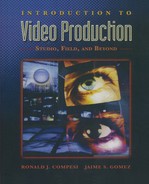CHAPTER 6
The Video
Switcher
The video switcher is a production device that allows the technical director (TD) to combine or manipulate different video sources on the director’s command. Its function parallels that of an audio mixer but for video sources. A number of different video sources can be fed into the switcher, and the TD selects the source or combination of sources that will be sent out of the switcher to the video recorder (if the program is being recorded) or the transmitter (if the program is being broadcast live).
Types of Video Switchers
■ Distribution Switchers
Two types of video switchers are commonly found in video facilities: distribution switchers and production switchers. A distribution switcher, or routing switcher, is used to send video signals to different destinations, such as a monitor or a videotape recorder. For example, in a large production facility several VCRs might all be connected to a distribution switcher, and the output of the switcher might be connected to one high-quality monitor for viewing the output of any one of the VCRs, thus avoiding the expense of multiple monitors. By pressing each of the buttons on the switcher, the output of each of the VCRs can be viewed in turn on the monitor.
■ Production Switchers
Video production switchers are designed for use in multicamera television studio or field productions. (See Figure 6.1.) All of the video sources, including cameras, videotape recorders, and character generators, simultaneously feed their signals to the video switcher. The director sits in a control room, where each video source is visible on its own monitor. The director calls out the source that is to go out on line. The technical director then quickly pushes the appropriate button (“punches it up”) on the video switcher to make the switch. (See Figure 6.2.)

FIGURE 6.2 Technical Director Operates the Video Switcher While the Director (Standing) Calls the Camera Shots
For the switcher to make a clean transition between video sources, all incoming video signals must be synchronized. Therefore, all cameras are simultaneously driven by an external sync generator, which ensures that each camera is at exactly the same scanning point in the frame as that of the other cameras at all times. When the cameras are synchronized, they all reach the end of the frame at the same time, so the switch from one camera to another takes place in the vertical interval of the video signal—the time after one frame ends and before the next one begins.
Some video sources are asynchronous; that is, they are not driven by the same sync generator as the cameras. Previously recorded videotapes and signals that are sent to the production facility via microwave or satellite transmission are several examples of asynchronous sources. To bring signals like these into sync with the studio cameras, a frame synchronizer or time base corrector is used. These devices compare the internal timing pulses that control the asynchronous signals with the timing pulses of the synchronous sources and adjust them so that all the video sources coming into the switcher are synchronized.
■ Manual versus
Programmable Switchers
Some switchers are manual, and others are programmable. A manual switcher lacks automation or memory features. The technical director must execute all transitions and effects in real time. Programmable switchers—also known as smart switchers—have automation and memory features. For example, transition rates for dissolves and other special effects may be programmed into the switcher. (See Figure 6.3.) When the TD pushes the button to perform the transition or effect, the switcher automatically plays out the transition or effect in the amount of time and with the parameters that were previously specified.
Programmable switchers are particularly important for television news production, because often hundreds of transitions and effects need to be performed in a single newscast. Before the broadcast the TD programs each of the transitions and effects into the switcher’s memory. Each of the switcher events is given a number and held in the switcher’s memory. Then during the newscast they are recalled at the correct point in the script. This helps to eliminate embarrassing switching errors.

FIGURE 6.3 Switcher Auto Transition Control. The Automatic Transmission Rate Is Set to 30 Frames (1 Second)
■ Hardware Switchers versus
Software Switchers
In most production facilities the switcher is a dedicated piece of hardware with real buttons and levers that are operated by a TD. Some switchers, however, are created with computer hardware and software. The switcher layout appears graphically on a computer screen, and instead of pushing buttons on a piece of hardware, the TD mouse-clicks the button icons on a computer screen to perform transitions and effects. These software-based switchers are often part of what some manufacturers call a “production system in a box.” They may integrate a video switcher, graphics generator, animation software, and nonlinear editing into an integrated, computer-based package.
■ Different Switchers for
Different Types of Signals
Video switchers must be compatible with the type of video signals that are routed through them. Many older facilities still rely on analog signals routed through analog switchers. However, today video signals are increasingly digital signals, and the video switchers that are used to control them are digital switchers. In addition to the difference between analog and digital signals, there are differences in the way the color information within the video signal is processed. In addition to serial digital signals, there are component, composite, and S-Video signals. (These are discussed in more detail in Chapter 10.) Modern switchers increasingly have the ability to process a variety of different kinds of signal inputs.
Operational Characteristics
of a Video Switcher
Video switchers rely on a system of buttons and buses. Each video source fed into the switcher (cameras, VCRs, graphics generators) is assigned to a button on the switcher. These buttons are arranged in rows across the switcher, and each row is called a bus. Most switchers contain a number of buses. Each of the sources is arranged in the same order in each bus. (See Figure 6.4.)
Three types of buses are typically found on video switchers: program, preview or preset, and mix/effects. Decisions about which video sources will go out on line are made in the program bus. When the TD depresses the button corresponding to a particular video source in the program bus, that source becomes the switcher’s output. If the switcher output is connected to a VCR, the signal will go to that machine. In a live television broadcast the signal goes to the transmitter and is broadcast live. The output of the program bus can be seen in the control room on the line monitor.
The output of the preview or preset bus is connected to a special preview monitor, which allows the production personnel to see the source before it goes out on line. This bus works independently of the program and mix/effects buses. The preview/preset bus is typically used to preview or rehearse a special effect before it is sent out on line through the program bus. Or the TD can use the preview/preset bus to preset or get ready the next shot that the director will be taking when the director gives the “ready” signal for that shot.
Special effects are performed through mix/effects buses. Dissolves, superimpositions, fades, wipes, and keys are varieties of special effects that are commonly found on video switchers and will be described later in this chapter.
Simple switchers may have one program bus, one preview/preset bus, and one mix/effects bus. More complex switchers are more versatile and may have three or four pairs of buses that can be assigned to one of the different switcher bus functions (program, preview, or mix/effects).
■ Multifunction Switchers
Older video switchers frequently used dedicated buses to perform different functions (e.g., program, preview, and mix/effects), but the buses on modern switchers typically are multifunction; that is, their function is designated by using a function assignment button on the switcher. For example, in the case of a simple two-bus switcher—program and preview/preset—on a multifunction switcher the function of the buses could be changed to mix/effects, with the program bus becoming Mix/Effects A and the preview/preset bus becoming Mix/Effects B. This would then allow you to use these buses not only as program and preview buses, but also as production buses for fades, dissolves, wipes, and keys.
Switcher Transitions
A typical switcher can do four types of transitions: cut, fade, dissolve, and wipe.
■ The Cut
A cut is an instantaneous transition from one source to another. To cut, you simply depress the appropriate button in the program bus. For example, if camera 1 is on line, to cut to camera 2 you depress the button for camera 2, in the program bus. (See Figure 6.5.)

FIGURE 6.5 Cut
■ The Fade
Fades are a bit more complex. A fade is a gradual transition from black (or any other color) to a source or from a source to black (or other color). A typical production convention is to fade up from black at the beginning of a program and to fade out to black at the end. To achieve a fade, the effect must be set up in one of the mix/effects (M/E) buses. To fade from black to a source, punch up black in the M/E A or Program bus. Then press the button for the source you want to fade to on the M/E B or Preset bus. You select which bus (A or B) goes out on line with the fader bar at the end of the buses. If it is moved to the A position, M/E A (Program) will go out. When it is moved to the M/E B (Preset) position, the switcher output gradually changes from A to B. (See Figure 6.6.)
■ The Dissolve
A dissolve is executed in the same way as a fade except that it involves a gradual transition from one video source to another rather than to black. Punch source 1 on M/E A and source 2 on M/E B. With the fader bar in the A position source 1 goes out on line. When the bar is moved to the B position, A gradually fades out and B fades in. When the fader bar is positioned in between A and B, the two sources appear superimposed over each other on the line monitor. The intensity of each source can be adjusted by moving the fader bar. As the fader bar is moved toward A, source 1 becomes stronger and brighter. As it is moved toward B, source 2 becomes stronger and brighter. (See Figure 6.7.)

FIGURE 6.6 Fade
On multifunction switchers the dissolve function is sometimes identified as “mix.” (As an interesting aside, in Great Britain video switchers are called vision mixers.)
■ The Wipe
A wipe is a transition effect in which one picture is partially or fully replaced by another with a specified geometric pattern. Wipes are performed by first selecting the wipe pattern and then selecting the wipe sources. Most switchers have a number of wipe patterns, how many depends on how complex the switcher is. (See Figure 6.8.)
The wipe is set up in much the same way as a dissolve. Punch up source 1 on M/E A and source 2 on M/E B. Select the wipe pattern by depressing the button with the wipe pattern that you want to use. The wipe is now controlled with the fader bars. As the bar is moved from M/E A to M/E B, the wipe pattern will move through the picture and reveal the shot on source 2 (M/E B).

FIGURE 6.8 Wipe Patterns
Wipes can be used to achieve a split screen effect. A horizontal wipe that is stopped at the halfway point will produce the split screen effect. (See Figure 6.9.)
There are a number of variations on the basic wipe. The speed at which the wipe is executed can be controlled by varying the speed at which the bars are moved or, on programmable switchers, by programming the length of the wipe into the switcher. (The longer the specified length, the slower the wipe will be.) The definition of the edge of the wipe can also be controlled. Most switchers allow the operator to select either a hard-edge wipe or a softedge wipe and to add color to the edge. In addition, the position of certain wipes on the screen, usually circles or diamonds, can be changed by using the joystick, sometimes called the wipe positioner. The joystick is used to move the wipe pattern up, down, and around on the screen.
Keying
During production a video switcher is used to electronically insert titles over the background picture. Two common methods of inserting titles are keys and mattes.

FIGURE 6.9 Split Screen Wipe
■ The Key
The most frequently used titling effect is the key. Simple keys, or luminance keys, electronically insert lettering over the background picture on the basis of the brightness of the lettering. If the titles to be inserted feature bright lettering on a dark background, the switcher eliminates all frequencies of light that are darker than the lettering, thereby allowing only the lettering to be seen. The bright lettering appears over the background picture, and the dark background around the lettering disappears. (See Figure 6.10.) The key effect can be achieved with dark lettering over a bright background as well. In this inverse key, the black letters are electronically inserted, and the bright background is eliminated.
■ The Matte
Another effect that is commonly used for titling is the matte, sometimes referred to as a matte key. A matte involves the use of three separate video sources: lettering, background picture, and another source to fill in the letters. Typically, the letters are first cut into the background by using the switcher’s keyer, and then the letters are filled with another source. (See Figure 6.11.)

FIGURE 6.10 Key

Letters Are Electronically Generated.

A Fill Pattern Is Generated.
Often the switcher’s background color generator is used to fill the lettering with a different color. Matting in color is a simple way to make lettering more visible; sometimes white letters are not visible if they are keyed in over a white or very bright background. The addition of color can make the lettering stand out from the background source.
■ The Chroma Key
Another special effect that is part of the key and matte family of effects is the chroma key, sometimes called a chroma key matte. A chroma key differs from a luminance key in the way in which the background is subtracted from the source to be keyed. In a chroma key, the background is subtracted on the basis of color, not brightness. The typical chroma key backgrounds are blue or green, although other colors can be used. (See Figure 6.12 and CP-8.)
Chroma keys are frequently used in television newscasts during the presentation of weather information. The weathercaster stands in front of a chroma key background in the studio. Computer-generated maps and animation appear to be placed behind the weathercaster when the chroma key effect is engaged. The weathercaster has in effect been keyed in over the maps and animation.
Sometimes the term Ultimatte is used to describe what is essentially a chroma key effect. Ultimatte is the trade name for compositing equipment produced by the Ultimatte Corporation.

Foreground Subject Is Recorded against a Blue or Green Background.

Background Image Is Recorded Separately.
■ Downstream Keys
Most modern production switchers include a downstream keyer, which introduces matte or key effects over the output of the switcher, leaving the production buses free to perform other effects. For example, if you have a switcher with one pair of mix/effects buses, you could set up a split screen or other effect in the main mix/effects buses and then add titles over the effect with the downstream keyer. The downstream keyer essentially allows an additional layer of effects beyond what can be achieved in the available mix/effect buses. (See Figure 6.13.)
Digital Video Effects
Digital video effects (DVE) can be used to manipulate the size, placement, and movement of images on the screen. Digital video effects are widely used in production. They are used to place relevant images over the newscaster’s shoulder during a newscast. On discussion programs they are used to compress the images of the participants so that multiple individuals, often in different locations, appear on the screen at the same time. They are also widely used to fly, push, or pull keys into and out of the frame.
Common digital effects include image compression and expansion, which result from stretching or squeezing the vertical dimensions of the picture. Through image compression a full-frame image can be reduced to any size and positioned anywhere in the frame. Similarly, through expansion a reduced image located in a section of the frame can be increased in size until it fills the frame. (See Figure 6.14.)

Compressed Image

Stretched Images
FIGURE 6.14
Image Compression and Expansion
Other digital video effects include page push and page pull (the picture appears to be pushed or pulled off the screen by another), page turn (this looks like the page of a book or magazine turning), and a host of threedimensional effects that transform the image into a sphere, a cube, and so on. (See Figure 6.15.)
Many digital switchers now contain a digital still store (DSS) feature. Working in conjunction with the switcher’s frame synchronizer, still frames can be “grabbed” from videotape or live sources and saved in the still store. Then, by using DVE compression tools, the still image can be squeezed down to the desired size and placed in the appropriate location in the frame.

Page Peel

Cube Effect
FIGURE 6.15
Page Peel and Cube Effects