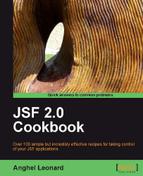Even if JSF Chart Creator is not a tool for managing or testing it can be used to visualize different kinds of data through various types of charts. You can exploit this open source free tool to display charts of performance data, testing reports, monitoring, and so on. This tool was developed by Cagatay Civici based on JFreeChart and can display many kinds of charts, as follows:
- Pie charts
- 3D Pie charts
- Bar charts
- Stacked Bar charts
- 3D Bar charts
- 3D Stacked Bar charts
- Area charts
- Stacked Area charts
- Line charts
- 3D Line charts
- Waterfall charts
- Time Series charts
- XY Line charts
- Polar charts
- Ring charts
- Scatter charts
- XY Area charts
- XY Step Area chart
- XY Step charts
- Bubble charts
- Candlestick charts
- Gantt charts
- Box and Whisker charts
- High and Low charts
- Histogram charts
- Signal charts
- Wind charts
In this recipe, we will explore the JSF Chart Creator bundled examples.
We developed this recipe with NetBeans 6.8, JSF 2.0, and GlassFish v3. The JSF 2.0 classes were obtained from the NetBeans JSF 2.0 bundled library.
Now, you can download JSF Chart Creator from http://cagataycivici.wordpress.com/2006/01/05/jsf_chart_creator/. At this address, you can find the following:
- The latest JSF Chart Creator version, 1.2.0-RC1
- An example web application
- An online demo
- Documentation
Since the component comes with a large number of examples and great documentation, there is no need to create an example from scratch. The easiest way to learn how to work with it is to download the example web application, run it, and take a look at the source code.
After download, you can deploy the out-of-the-box WAR under GlassFish v3 through the server console. It works with no problem and in just a few seconds you can see the provided examples. You can see a few pictures of the examples as follows—you have access to the code of all these examples:

Notice that the component has several attributes for customizing the chart's properties such as type, datasource, colors, dhtml events, image maps, 3D, antialias, styleclass, and more. Refer to the documentation for the whole list.
For the latest news, please check the following:
- JSF Chart Creator home page:
http://cagataycivici.wordpress.com/2006/01/05/jsf_chart_creator/
- Cagatay Civici web blog: