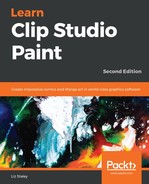Getting rid of a keyboard shortcut is also a simple process. Follow these steps to delete the secondary shortcut we added to File | New at the beginning of this section:
- Locate the shortcut to be deleted in the Shortcut Settings window. Click on the shortcut to highlight it.
- Click on the Delete Shortcut button.
- The highlighted shortcut will be deleted.
There is no confirmation when deleting shortcut settings, so be certain you have selected the correct shortcut before clicking the Delete button!
Now that we know how to set up our keyboard shortcuts, let's learn how to customize the Command Bar. Read on to learn more.