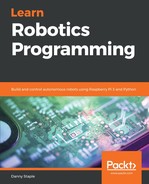If you are not able to get Mycroft to speak or recognise talking, try the following:
- Ensure you have a good network connection from your Raspberry Pi. Mycroft is only going to work where you can reach the the internet. See the Mycroft documentation for handling proxies.
- Attaching a monitor while the Pi is booting may reveal error messages.
- Please consult the Seeed documentation for the Respeaker 2 Voicecard (https://github.com/respeaker/seeed-voicecard).
- Mycroft has a troubleshooting system starting with: Troubleshooting and Known errors (https://mycroft.ai/documentation/troubleshooting/).
- Mycroft is under active development. Taking the latest PiCroft image and applying the Respeaker and PulseAudi may help—although, at the time of writing, the Raspberry Pi 3b+ was not supported by the PiCroft image, so it had to be built on the Raspbian Stretch image. In short, getting this installed and running is subject to change.
- Mycroft can fail to boot properly if the internet connection isn't great and rebooting it can help.
- PulseAudio can be tricky to debug, requiring diving into the internet to diagnose problems. The/var/log/messages file on the Raspberry Pi can tell you about system problems. Also, systemctl status pulseaudio will tell you if the service is dead or in some way broken. Do make sure the Pi user has been added to the previous pulse groups.