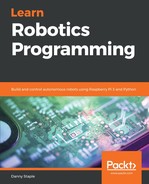To make your Raspberry Pi headless, we need to set up Wi-Fi. First, you will need to insert the MicroSD card we made earlier back into your computer. If you have come straight here from Etcher, you should remove the card and reinsert it so that the computer can recognize the new state of the drive. You will see the card shows up as two disk drives.
One of the drives is called boot; this is the only one that you can read in Windows. Windows will ask if you want to format one of these disks. Click Cancel when Windows asks you. This is because part of the SD card holds a Linux-specific filesystem that is not readable by Windows.
In boot, you'll need to create two files:
- ssh: Create this as an empty file with no extension
- wpa_supplicant.conf: This file will contain your Wi-Fi network configuration
It is important that the SSH file has no extension, so it is not ssh.txt or some other variation. Windows will hide extensions by default so you may need to reveal them. On Windows, in File Explorer, go to the View tab, look for the Show/Hide pane, and then tick File name extensions. In general, when working with code, having the extensions displayed is important so I recommend leaving this option ticked.