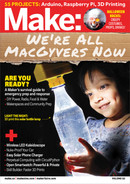the positive terminal and black for the negative.
The one with the spring contact is the negative
terminal. Again, if you’re not using JSTs, you can
solder these terminal wires directly to the PCB
later (BAT+ and BAT– pads).
Then install the terminal plates into the battery
slots as shown in Figure
J
.
5. MOUNT THE LED
For illumination I’ve used a big 8mm 0.5W “straw
hat” LED. Solder another male JST connector
(or hookup wires) to the LED’s terminals: red to
positive and black to negative.
Mount the LED into the holder and then install
it in the main enclosure, using the notch to align
it. Now seal the LED from all sides. You can use
hot glue (Figure
K
), but I recommend using
epoxy glue instead.
Then install the diffuser (Figure
L
). You can
apply epoxy glue to this joint as well.
6. INSTALL THE BUTTON CAP
Insert the switch button cap into its hole in the
main body. You have to align the notches perfectly
(Figure
M
).
7. INSTALL THE PCB
Align the PCB mounting holes with the mounting
studs in the enclosure. Then secure it with two
8mm screws (Figure
N
).
8. CONNECT EXTERNAL COMPONENTS TO PCB
Now connect the LED, battery, and solar panel
to their terminals on the PCB. You can connect
these via JST connectors (Figure
O
) or directly
solder to the soldering pads. If you prefer to solder
directly, be sure the polarity is correct. To prevent
mistakes, the polarity is marked on the PCB.
9. ASSEMBLE THE ENCLOSURE
Close the top cover by aligning the mounting
+
48 makezine.com
EMERGENCY! 3D-Printed Solar Lamp
J
M
P
K
N
Q
L
O
R
M82_044-49_SS_SolarLamp_F1.indd 48M82_044-49_SS_SolarLamp_F1.indd 48 7/11/22 2:07 PM7/11/22 2:07 PM
..................Content has been hidden....................
You can't read the all page of ebook, please click here login for view all page.