Out of the box, JIRA comes with four standard Issue Types, namely, Bug, Improvement, New Feature, and Task and one sub-task named Sub-task. We need to create two Issue Types.
Requirement: Issue Types
Test Campaign: This will be the standard Issue Type
Test Case: This will be the subtask- Go to Administration | Issues | Issue Types and click on the Add Issue Type button in the top-right corner:

- In the following screenshot, enter Name as
Test Campaign, enter Description asThis issue type will be used as a collection of individual test cases., which is good practice, and select Type as Standard Issue Type: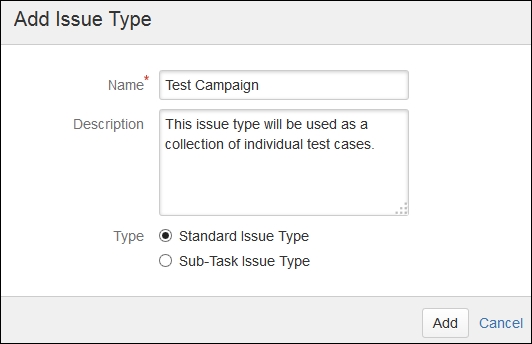
- Perform the same procedure to create a test case. The only exception here is to select Type as Sub-Task Issue Type.
Issue Type Schemes define which Issue Types will be available to a particular project. Out of the box, JIRA comes with Default Issue Type Scheme. By default, this is applied to all the newly created projects; the two new Issue Types that we just created will also be added to this scheme, making it available for all the projects using it. However, as good practice, you should always create a new Issue Type Scheme to contain only those Issues that are relevant and required. These schemes can then be reused in all other projects with similar requirements.
Let's create a new Issue Type Scheme with the following Issue Types:
- Bug
- New Feature
- Test Campaign
- Test Case
- Go to Administration | Issues | Issue Type Schemes and click on the Add Issue Type Scheme button in the top-right corner:
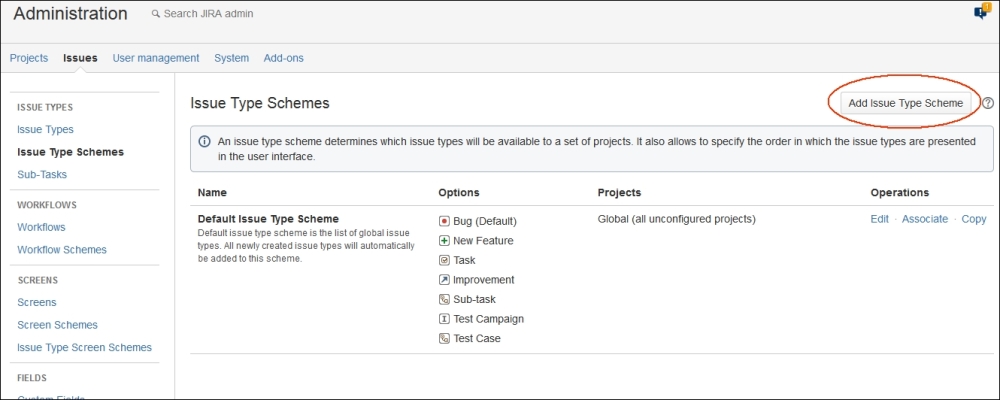
- On the next screen, perform the following steps to create a new Issue Type Scheme:
- Enter Scheme Name as
Test Management Issue Type Scheme. - Add some useful Description.
- Drag the required Issue Types from the Available Issue Types column on the right-hand side to the Issue Types for Current Scheme column on the left-hand side.
- Select Default Issue Type as Test Campaign.
- Enter Scheme Name as
- It should look like the following screenshot. Click on the Save button to finish:
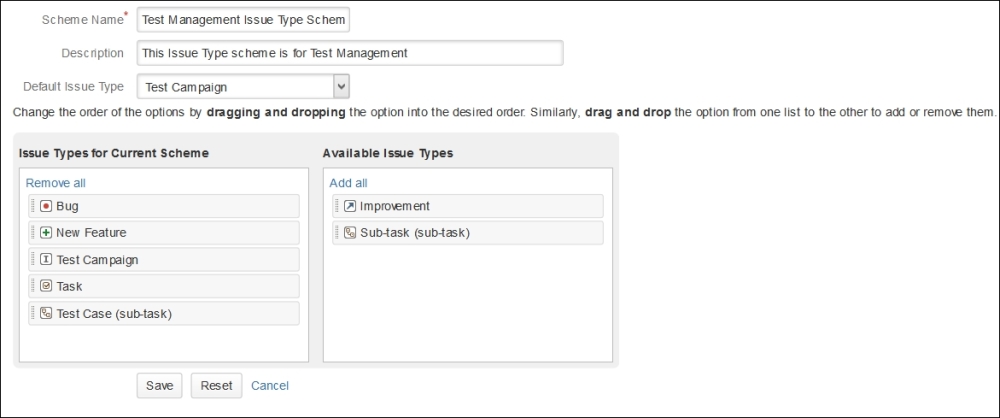
The new Issue Type Scheme will be created and shown in the list. As you can see in the next screenshot; currently, there are no projects using this scheme. Hence, under the Projects column, it shows no projects for our new scheme. We will create a new project and apply this scheme to it:
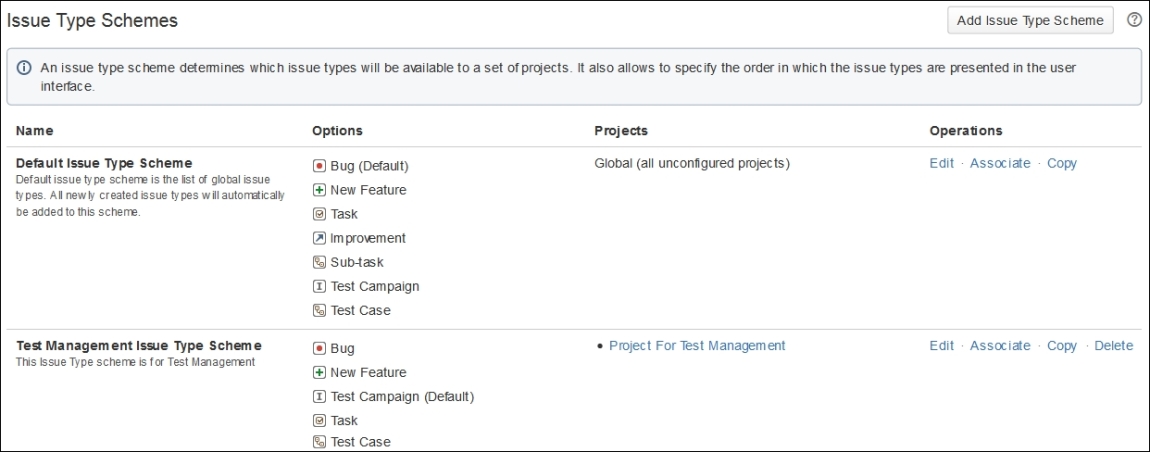
At the moment, we need to create a new project of the JIRA Default Schemes type to apply these new schemes. The Name of our project is Project For Test Management and the project Key is PFTM. Click on the Submit button:
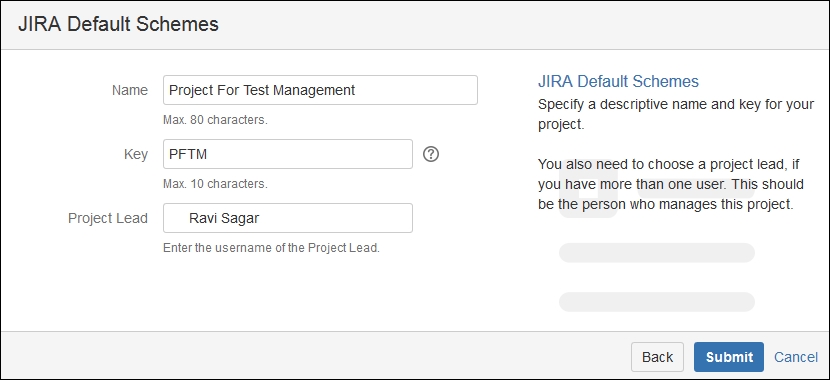
Once this project is created, go to Project tab Administration | Issues | Issue Types. You will notice that by default, Default Issue Type Scheme is applied to the project. In the top-right corner, click on the Actions menu and select Use a different scheme:
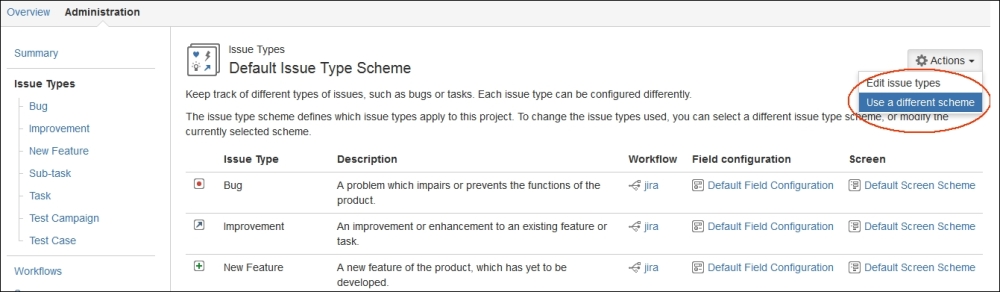
In the following screenshot, you will get the list of all the available Issue Type Schemes, just select the Test Campaign Issue Type Scheme and click on the OK button:
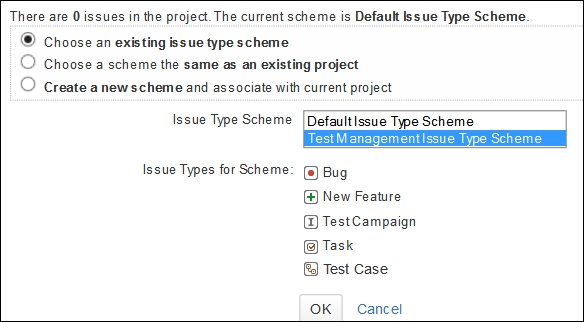
Now, the project scheme is changed and it now has the new Issue Types that we want. You can verify this by creating a new issue under this new project and see the list of all the available Issue Types that we wanted.
