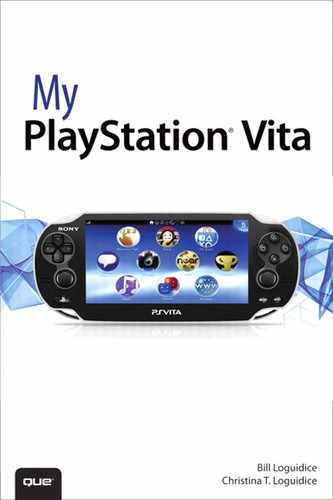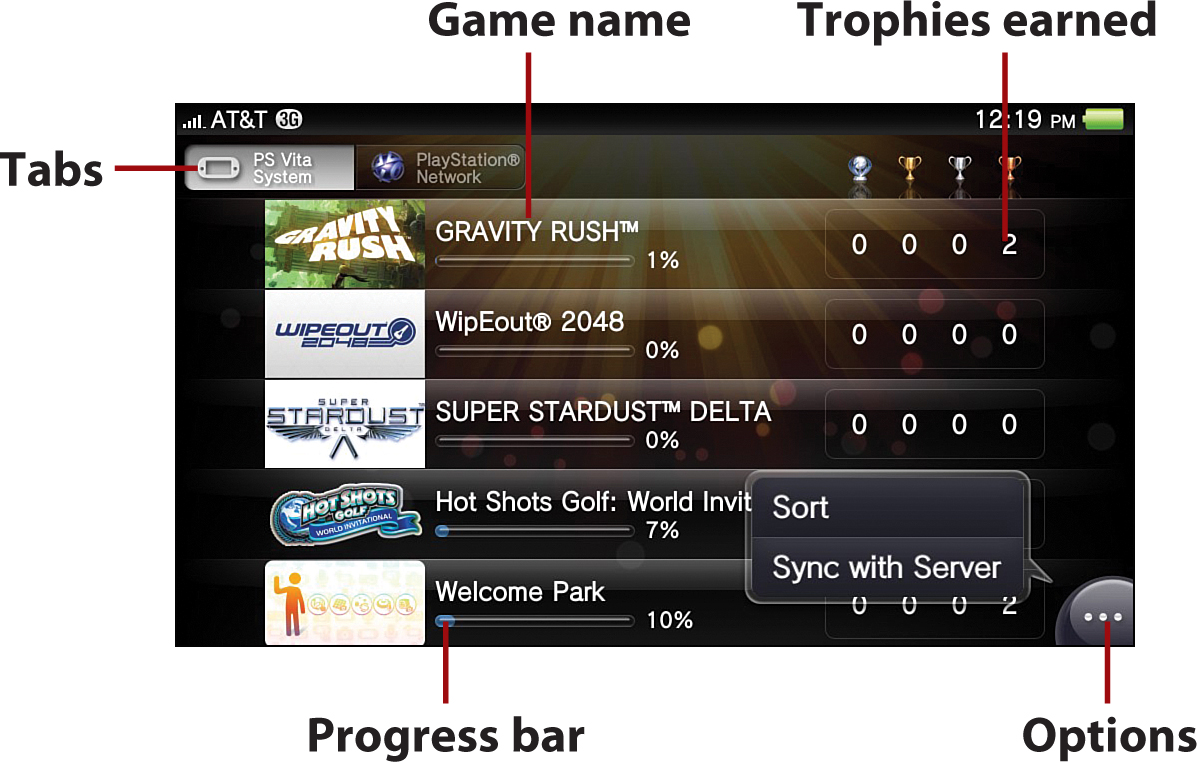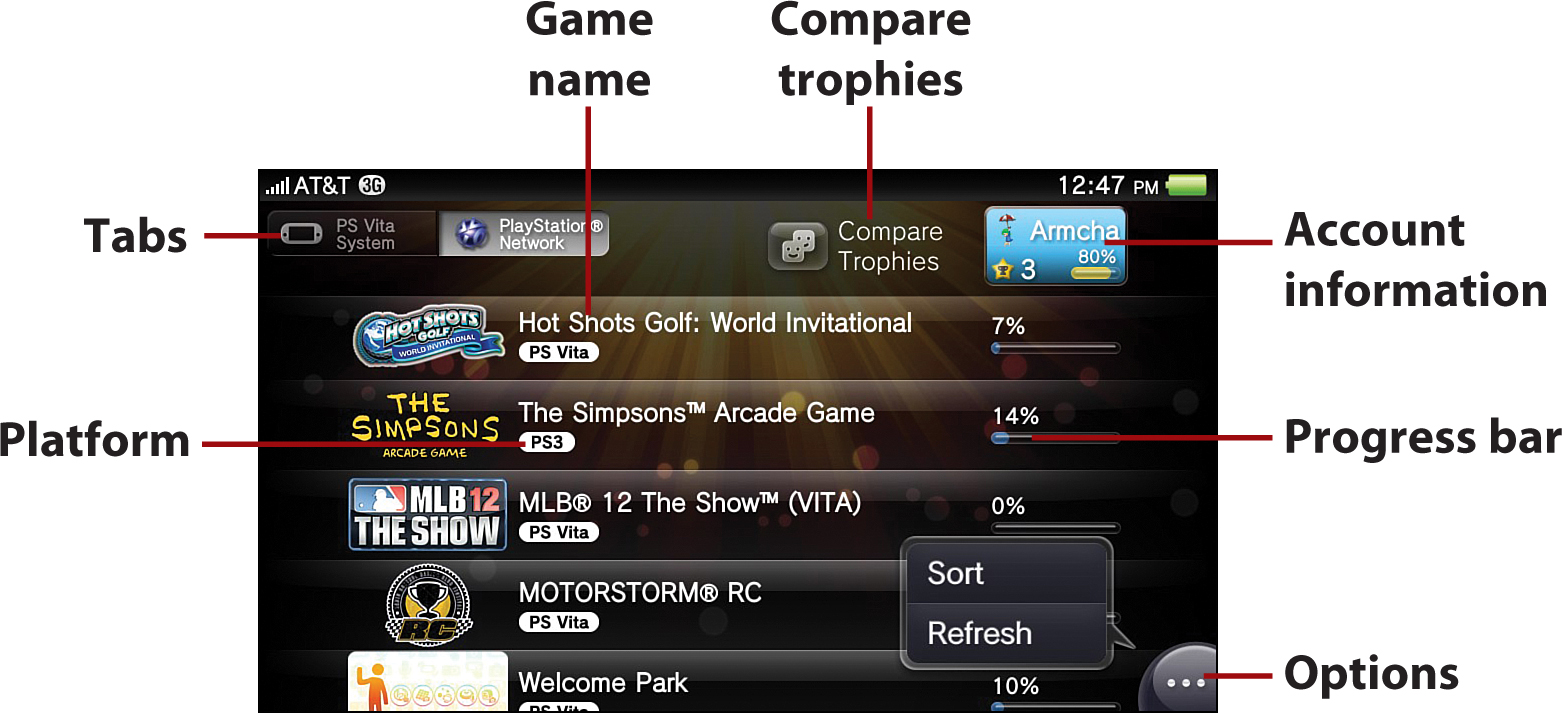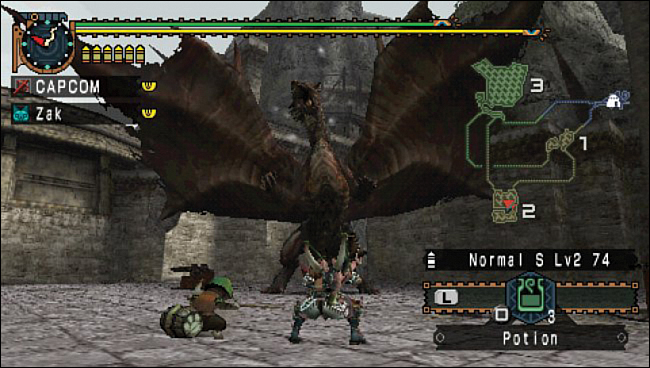9. Gaming on Your Vita

In this chapter, you learn about the wealth of game options available for your Vita, as well as the related connectivity features with the PlayStation 3.
• Trophies
• Remote Play with the PlayStation 3
• Other Interactions with the PlayStation 3
• Must-Play PlayStation Minis Games
• Must-Play PlayStation One Games
• Must-Play PlayStation Portable Games
The Vita’s vast array of rich multimedia features and useful apps make it easy to forget that the Vita is also one of the most versatile game machines on the planet. With its range of inputs and controls and considerable technological horsepower under the hood, the Vita can hold its own with any of today’s consoles, let alone today’s portable systems. This versatility and power also enable it to perfectly emulate classic consoles and arcade machines, offer up the same types of popular casual games as smartphones, as well as run the latest audio-visual tours de force targeted specifically to the Vita’s incredible capabilities.
PlayStation 3 owners are also in for a treat because a whole range of rich interactions exists between both systems, such as remotely viewing and controlling a PlayStation 3 game from the Vita. Further, through use of the same PlayStation Network account, unique value propositions can exist, where, for instance, purchasing an add-on for one system’s game might net you the same content for free on the same game for the other system.
Trophies
Although simply playing a game can be a rewarding experience, many games on your Vita and PlayStation 3 enable you to earn virtual trophies as you accomplish certain objectives. From good to best, Bronze, Silver, Gold, and Platinum trophies can be earned, which is typically determined by the level of effort or skill needed to accomplish the objective.
Using LiveArea for Trophies
The Vita’s Trophies application can be used to both synchronize and check your acquired achievements on the PlayStation Network, grouping said achievements with others already accomplished on the PlayStation 3. To view these trophies and compare them with those of your friends, you need to go through the Trophies LiveArea screen. To get to this screen, follow these steps:
1. Tap the Trophies icon on the Home screen.

2. Tap the action icon to access the PlayStation Vita User’s Guide, which displays the Trophies-specific section of the online manual.
3. Tap the Gate to enter the Trophies app, which can save trophies earned for up to 100 games.

What Was That New Trophy Again?
As always, you can access notifications such as the last trophy you unlocked via the Notification bubble in the upper-right corner of your Vita’s screen.
Synchronizing Trophies
By synchronizing your trophy information with the PlayStation Network, you can enable several features. The following features are enabled:
• See trophies earned on the profile screen of the Friends app.
• Compare trophies with your friends.
• See the trophies previously earned on your PlayStation 3 system that uses the same PlayStation Network account.
• If you dispose of or transfer ownership of your Vita and then later get a new Vita, you can retain the trophies owned on the old handheld.
• Retain trophies on Sony’s servers, even if you earn more than the Vita’s 100-trophy save limit.
When you are signed in to the PlayStation Network, trophy information is synchronized with the servers in the following situations:
• When you tap the Trophies app icon.
• When you tap the Trophies app icon, tap Start, tap Options, and then tap Sync with Server.
• When you tap the Trophies app icon, tap Start, and then switch the trophy information displayed by tapping the PlayStation Network tab on the trophy information screen.
• When you tap the Friends app icon, tap Start, and then tap the trophy information displayed on your profile screen.
Viewing Vita Trophies
To view the trophies you have earned to date, tap the Gate to start the Trophies application from its LiveArea. The following features are available:
• Tabs—Tap the PS Vita System tab, which is the default, to see only Vita-related trophies. Tap the PlayStation Network tab to see the trophies earned using the same account on all of your systems, including the PlayStation 3.
• Game name—Tap a game’s name to view additional details about the trophies earned for the selected title. Information on the details screen includes game progress, trophies earned, and the date and time you last accessed the game.
• Progress bar—This bar displays the percentage toward 100% of the game’s trophies earned to date.
• Trophies earned—This area displays the number of trophies earned in each grade, displayed left to right, from Platinum to Bronze.
• Options—Tap Sort to sort trophies by Updated, Name, or Progress, or tap Sync with Server to manually sync your achievements.
Viewing Trophies for All Systems
To see trophies across all of your Vita and PlayStation 3 systems that use the same PlayStation Network account, and to compare your trophies with those of your friends, tap the PlayStation Network tab. The features specific to this tab are as follows:
• Game name—Tap a game’s name to view additional details about the trophies earned for the selected title. Information on the details screen includes game progress, trophies earned, the date and time the game was last accessed, and the game’s platform.
• Compare trophies—Tap this icon to compare trophies with Friends or individuals from your Shared Play History.
• Account Information—Tap this area to display your PlayStation Network account’s activity, achievements earned, and miscellaneous personal information.
• Options—Tap Sort to sort trophies by Updated, Format, Name, or Progress. Tap Refresh if you want to manually refresh the information displayed from the server. On the trophy comparison screen, use Refresh to update the list of game titles.
Remote Play with the PlayStation 3
Remote Play is the name for the powerful feature that enables the PlayStation Portable or Vita to remotely control the PlayStation 3’s XrossMediaBar, or XMB, menu system using the same PlayStation Network account. You can use it to control select features of the PlayStation 3’s Settings, Photo, Music, Video, Game, Network, PlayStation Network, and Friends applications. One of the drawbacks of using Remote Play with the PlayStation Portable is that this system isn’t quite powerful enough to pull off smooth control of many of these PlayStation 3 features, particularly remote play of games. Luckily, the Vita has more than enough power to provide an ideal Remote Play experience through its dedicated Remote Play app.
Using LiveArea Screen for Remote Play
From the LiveArea screen for Remote Play you can access the User’s Guide, go through the Gate to start using the app, or access the Cross-Controller option, which is described later in this chapter under “Other Interactions with the PlayStation 3.”
1. Tap on the Remote Play icon on the Home screen. Skip to the step for the action you want to take.
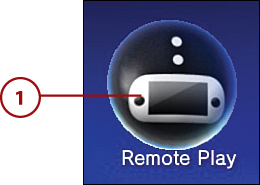
2. Tap to access the PlayStation Vita User’s Guide, which displays the Remote Play section of the online manual.
3. Tap to start or re-enter the Remote Play application.
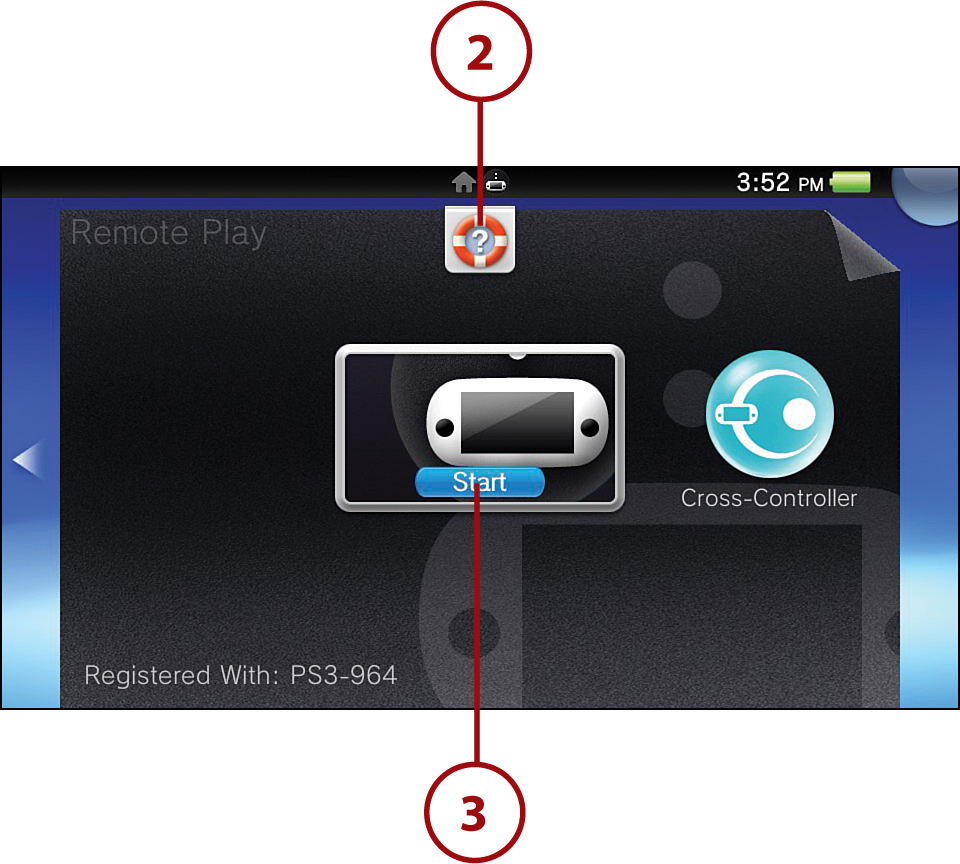
In the lower-left corner of the LiveArea screen, the name of the PlayStation 3 system with which your Vita is presently paired is displayed. This area is blank if you have not yet paired with a PlayStation 3.
Registering Your Vita with a PlayStation 3
You can connect your Vita and PlayStation 3 systems directly using the Wi-Fi network capabilities of both platforms. To prepare for first-time use and register your Vita with a PlayStation 3 system, perform the following steps with your Vita near the PlayStation 3:
1. On the PlayStation 3, select Settings, then Remote Play Settings.

2. Select Register Device.
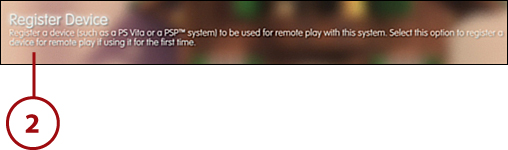
3. Select PS Vita System.

An eight digit number appears on the screen with a countdown timer. Complete the next steps before the timer expires, otherwise you have to start over from step 2.
4. On your Vita, tap Remote Play, then Start. Tap Next on the screen that appears.
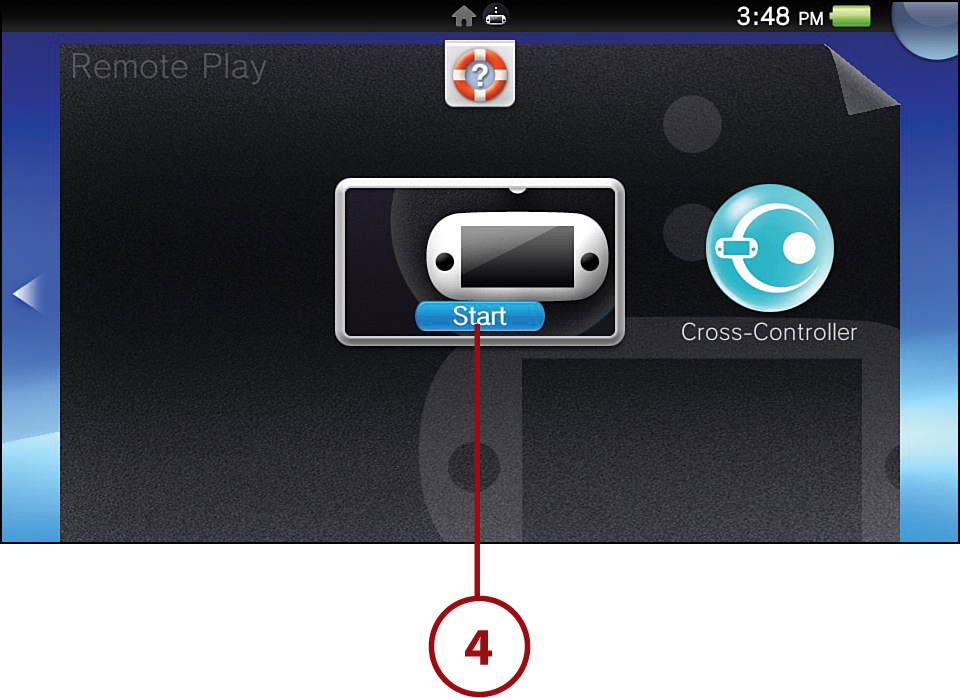
5. Tap the field and enter the number shown on the PlayStation 3 using the virtual keyboard.
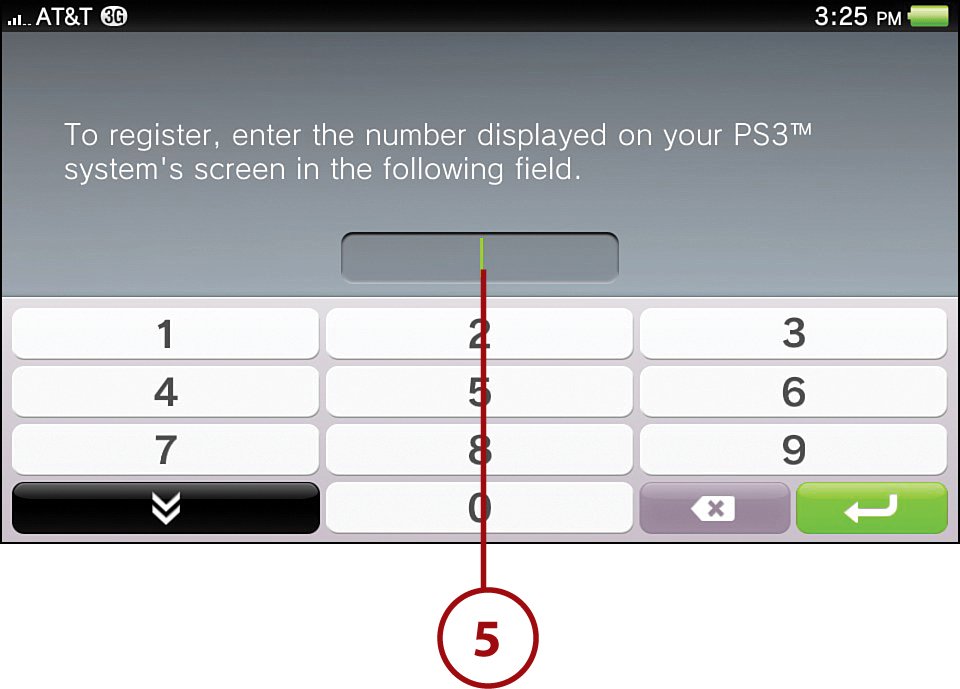
6. Tap Register.
7. When the systems successfully connect, a message appears indicating that registration is complete. Tap Next.
8. Select OK on the PlayStation 3 to finish pairing the systems.
Playing Remotely via PlayStation 3 Wi-Fi
When your Vita is within range of the previously paired PlayStation 3, you can remotely control the console over its Wi-Fi network connection. When you’re sure you’re close enough to ensure good signal reception, follow these steps:
1. On your Vita, tap Remote Play, then Start.
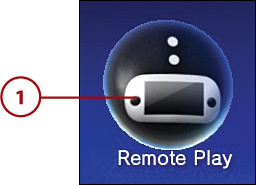
2. On the PlayStation 3, select Network, then Remote Play. The PlayStation 3 waits for the Vita to establish a Remote Play connection.

3. On your Vita, tap Connect via Private Network. When it’s successfully connected, the PlayStation 3’s screen appears on the Vita. See “Controlling the PlayStation 3” later in this chapter for information about using your Vita’s physical controls as a PlayStation 3 controller.
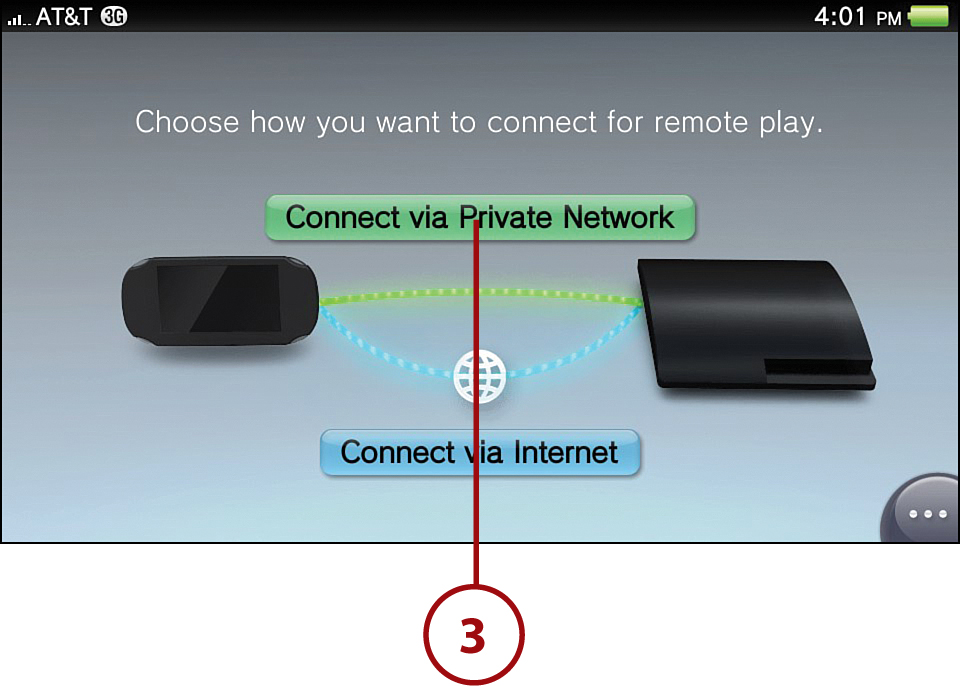
If you start a different application on your Vita, the Remote Play connection closes if you don’t return to it within 30 seconds.
Remote Play and Internet Access
When connected to your PlayStation 3 via its Wi-Fi network during remote play, your Vita does not have access to the Internet.
Playing Remotely via the Internet
As long as both systems are actively signed in to the same PlayStation Network account, you can use Remote Play on your Vita to access its registered PlayStation 3 system from anywhere in the world over the Internet via a Wi-Fi access point. A 3G connection is not supported.
1. On the PlayStation 3, select Network, then Remote Play to place the console into its connection mode. The PlayStation 3 waits for the Vita to establish a Remote Play connection.
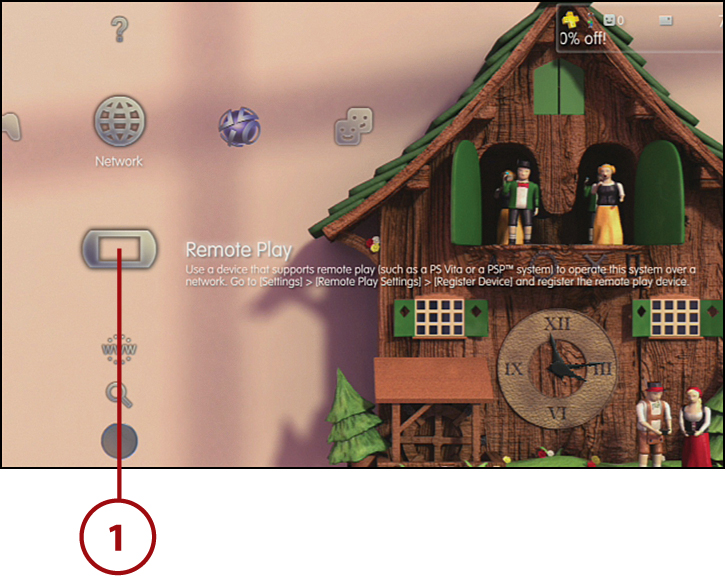
2. On your Vita, tap Remote Play, then Start.
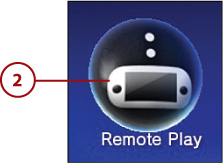
3. Tap Connect via Internet. When it’s successfully connected, the PlayStation 3’s screen appears on the Vita. See “Controlling the PlayStation 3” later in this chapter for information about using your Vita’s physical controls as a PlayStation 3 controller.
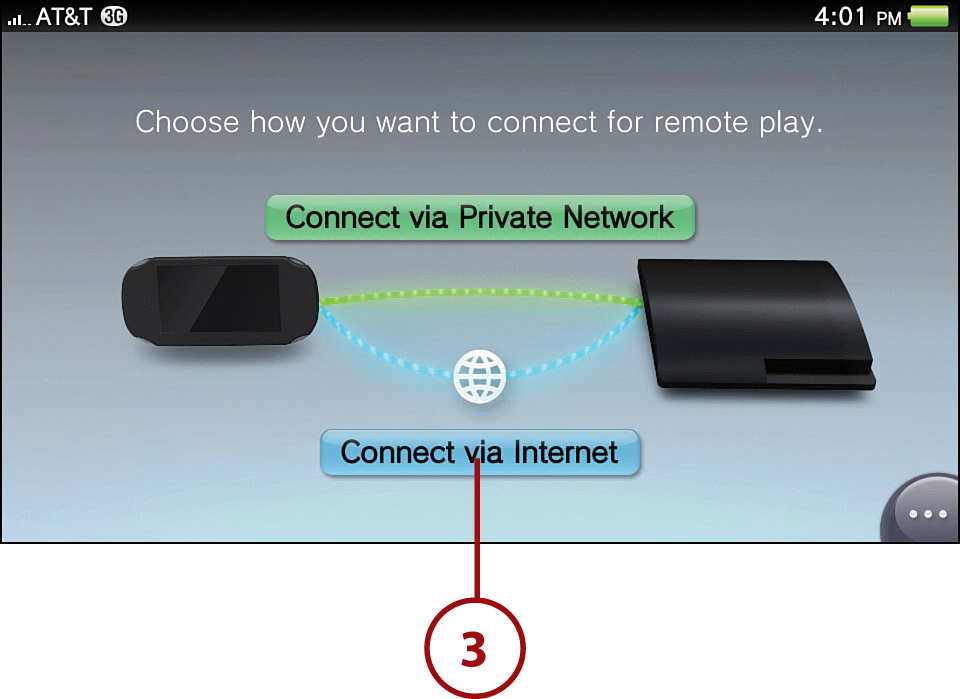
Internet Access and Remote Play
If you start a different application on your Vita, the Remote Play connection will close if you don’t return to it within 30 seconds.
Enabling PlayStation 3 Remote Start
If you enable Remote Start on a paired PlayStation 3 system, you can use the Vita’s Remote Play app when the console is in standby mode. This enables you to access the PlayStation 3 without having to remember to turn it on and place it into its connection mode ahead of time.
1. On the PlayStation 3, select Settings, then Remote Play Settings.

2. Select Remote Start.
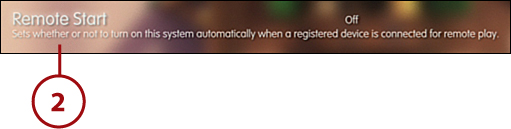
3. Select On.

4. Select OK.
5. Select Users and Turn Off System to turn off the system and put it into standby mode.
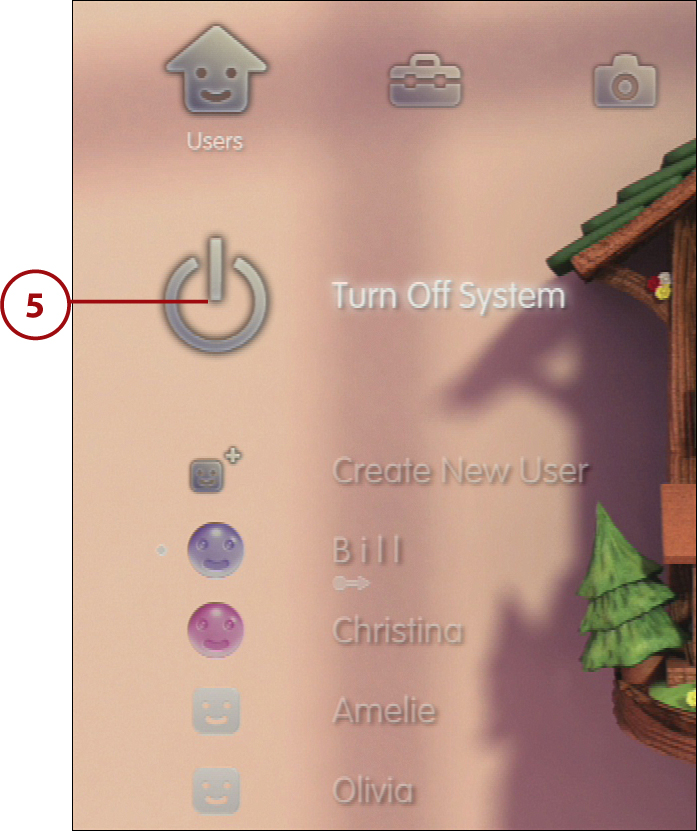
As an alternative, you can power down the PlayStation 3 normally. If the PlayStation 3’s power indicator is lit solid red, it is properly in standby mode.
To disable remote start, follow steps 1 and 2 in this section, and then, for step 3, select Off.
Controlling the PlayStation 3
During remote play over the PlayStation 3’s Wi-Fi connection or over the Internet, most features are operated with the Vita’s physical controls. If you tap the touchscreen, a toolbar appears on the right side of the display, providing additional features.
Remote Play’s Special Vita-Specific Feature
When viewing Pictures from the PlayStation 3 using Remote Play, you can physically rotate your Vita to view a particular image in a different orientation. This is particularly useful for images with a portrait orientation, because they can then be rotated to fill the Vita’s entire display.
To replicate the pushing of the PlayStation 3 controller’s PS button, tap the screen, then tap the PS icon. This icon does not support operations that require pressing and holding the PS button.
To turn off the PlayStation 3, tap the screen, then tap the Power icon. Press the Vita’s X button to turn off the PlayStation 3.
The Vita’s built-in screenshot functionality is disabled for certain features, including Remote Play. As a result, you will not find screenshots in this section of the chapter.
To access Remote Play settings, tap the screen, then tap the Toolbox icon. Options under settings are as follows:
• Image Quality—Tap this option to set the image quality, from –1, which is the worst; to Standard, which is the default; or +1, which is the best. Depending upon the quality of your network connection, setting the image quality too high can cause performance issues and audio-video stuttering.
• Assign Buttons—Tap this option to assign the way your Vita’s buttons are mapped. Type 1 is exactly the same as the wireless controller buttons of the PlayStation 3’s controller, with the exception of the missing L2, R2, L3, and R3 functions. Type 2 is the same as Type 1, but with additional button combinations to provide access to the missing functions. Type 3 is the same as Type 1, but enables use of the rear touchpad to replicate the missing L2, R2, L3, and R3 PlayStation 3 controller buttons.
• Change Connected PS3 System—Tap this option to register with a different PlayStation 3 system. Follow from step 1 under “Registering Your Vita with a PlayStation 3” from earlier in this chapter.
• Restore Settings—Tap this option to clear the registered PlayStation 3 console and the image quality and button assignment settings to their default values.
Remote Play settings are also accessible from the Vita’s Remote Play connection screen by tapping the Options bubble and then tapping Settings.

Other Interactions with the PlayStation 3
Beyond Remote Play, Sony has promised an ever-growing list of games that take advantage of what it refers to as the “cross-platform feature.” Simply put, for owners of both a Vita and PlayStation 3, this means leveraging the capabilities of both platforms to create unique gaming experiences and enhancements.
Cross-Platform Play
Cross-platform play enables Vita and PlayStation 3 owners to play collaboratively or competitively with each other from their respective platforms. Examples of games that support this capability include the downloadable pool game Hustle Kings (SCE, 2012) and the racer MotorStorm RC (SCE, 2012). It also works with the downloadable PlayStation 3 racer WipEout HD (SCEE, 2008), which interfaces with the Vita’s WipEout 2048 (SCE, 2012), which is also available from retail outlets.
Cross-Controller
Cross-controller–capable games let players use their Vitas as an enhanced controller for PlayStation 3 games. Supported titles on the PlayStation 3 include the fighting game Ultimate Marvel Vs. Capcom 3 (Capcom, 2012) and the construction set platformer LittleBigPlanet 2 (SCEE, 2011).
To enable Cross-Controller functionality with your PlayStation 3, ensure your Vita is first registered with your console, and then do the following:
1. Tap on the Remote Play icon on the Home screen.
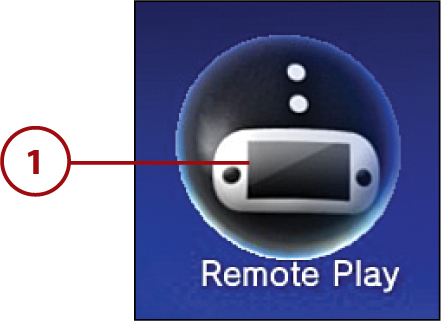
2. Select Cross-Controller from the LiveArea.

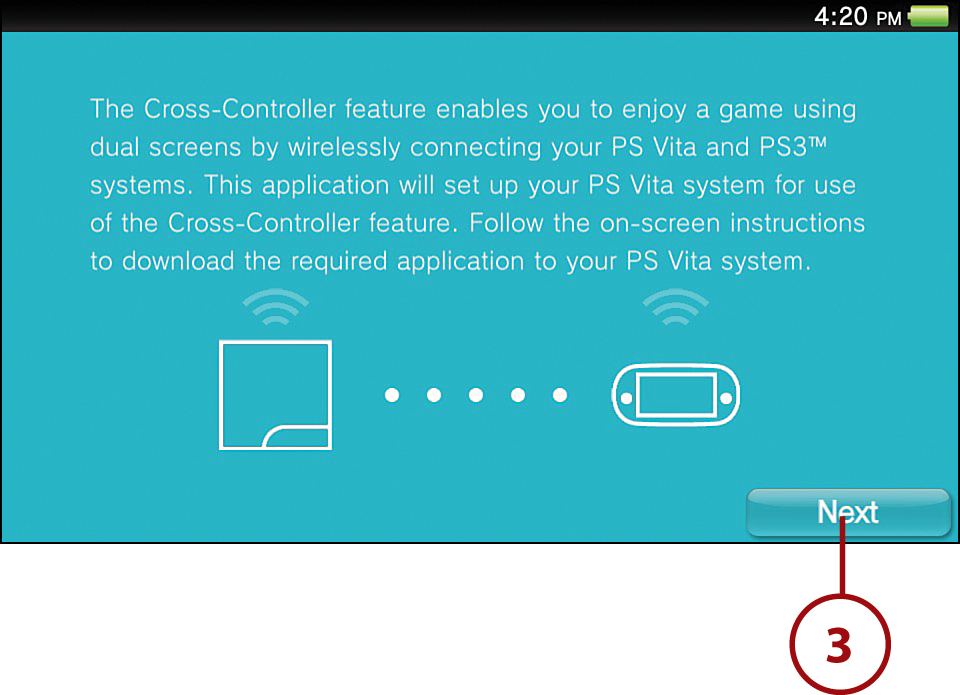
4. As directed, start the game on your PlayStation 3 that supports the Cross-Controller feature. Follow the remaining instructions from the PlayStation 3’s game to take control from your Vita.
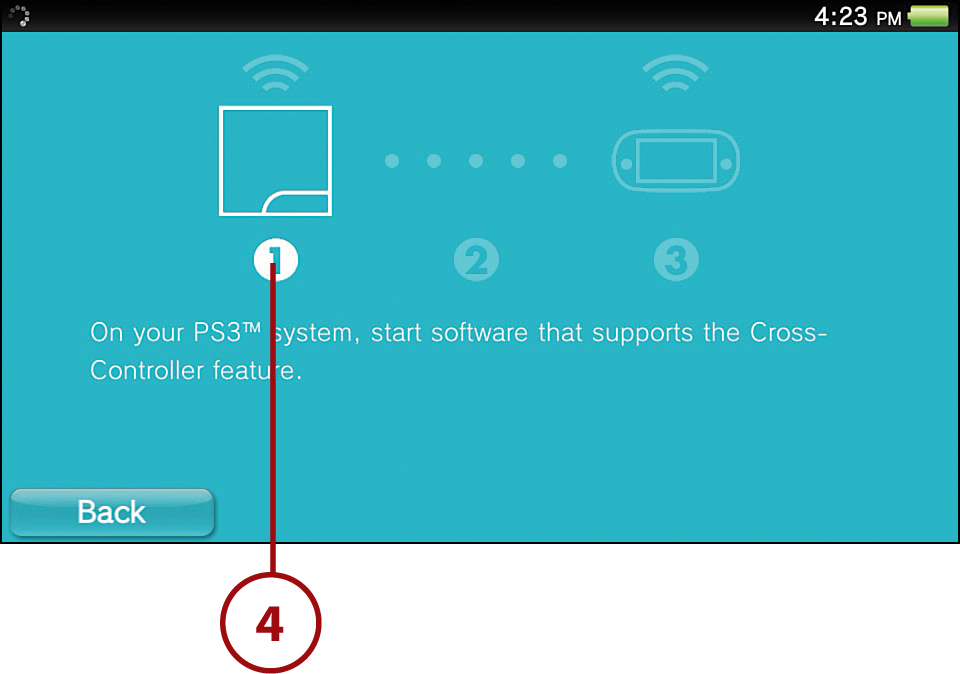
Cross-Save
You can manage saved data between select Vita and PlayStation 3 games, so if you’re on the go you can continue playing where you left off on your console at home. Available titles include the baseball game MLB 12: The Show (SCEA, 2012) and the fighting game BlazBlue: Continuum Shift Extend (Arc System Works Co., Ltd., 2012).
Cross-Goods
The cross-goods feature enables you to buy or create content for a game on one platform and use it on the same game for the other platform, either as transferred or shared content. Supported titles include the PlayStation 3’s customizable ModNation Racers (SCE, 2010), which matches up with the Vita’s ModNation Racers: Road Trip (SCE, 2012), as well as the PlayStation 3’s action adventure Assassin’s Creed III (Ubisoft, 2012), which matches up with the Vita’s Assassin’s Creed III: Liberation (Ubisoft, 2012).
Companion Apps
Companion apps are those programs that are not themselves games or game add-ons, but they help to extend a particular game experience. For instance, in the PlayStation 3’s free-to-play, massively multiplayer first-person shooter Dust 514 (CCP Games, 2012), and the Vita’s companion app Dust 514: Neocom, you can create and edit equipment load-outs and access game stats, tactics, and in-game progress, all on the go.
Must-Play Vita Games
Naturally, the best overall gaming experiences on the Vita come from games specifically designed for the Vita. When a game is designed with the Vita in mind, it specifically targets one or more of the system’s advanced features, including its high-speed graphics processing, multiple-touch options, and online multiplayer capabilities.
Updates and Downloadable Content
Game updates and downloadable content (DLC) do not instantly install like other updates. After you download a game update or DLC, you must start the target game for it to install and the notification to be removed from the LiveArea.
If you are not sure which Vita-specific games from its ever-growing library are worth investing in, consider starting with the following 15 selections, sorted alphabetically, which are all highly rated:
• Escape Plan (SCEA, 2012)—In this highly stylized puzzle game, you’re tasked with swiping, squeezing, poking, and slapping Lil and Laarg and objects in their environment to guide them out of a series of deadly rooms before their captor and nemesis, Bakuki, has his way with them. Problem solving is accomplished through clever use of the Vita’s motion sensor and both the front touchscreen and rear touchpad. This single-player game is available for download from the PlayStation Store, with additional puzzle rooms available.
• FIFA Soccer (EA, 2012)—EA Sports’ first Vita game is a full-featured, action-packed soccer simulation with online multiplayer capabilities. Although players can use any combination of traditional and touchscreen controls to take charge of the action, perhaps the best control option is when shooting goals. By using the rear touchpad, which just so happens to be the same shape as a soccer goal, you can pick the precise spot where you want to target the ball.

• Gravity Rush (SCEA, 2012)—With graphic novel styling, this action adventure sets a distinctive mood as you take on the role of Kat, a young woman trying to figure out who she really is in a futuristic world that’s crumbling to pieces. What really makes Gravity Rush special, though, is its unique gameplay mechanism, which enables you to tilt and shift your Vita to manipulate gravity to move around, change perspective, and engage in various problem-solving activities.

• Hot Shots Golf World Invitational (SCEA, 2012)—Though it makes mostly superfluous use of the platform’s special features, this Vita entry in the franchise does the popular, long-running series proud. Although golf purists might bellyache over the whimsical styling, power-ups, and bevy of unlockable characters and items, at its core you’ll find a quality, full-featured, fun game that provides real long-term value. Regular online tournaments and the ability to play over 3G connections round out the game’s significant appeal.

• Lumines Electronic Symphony (Ubisoft, 2012)—Another Vita-specific entry in a popular and long-running series, this block-dropping puzzle action game adds more vibrant visuals, new gameplay elements, new original and licensed music, and new social features, making the gaming experience even better than before. Alternating local multiplayer is supported, so bring a friend in on the fun.
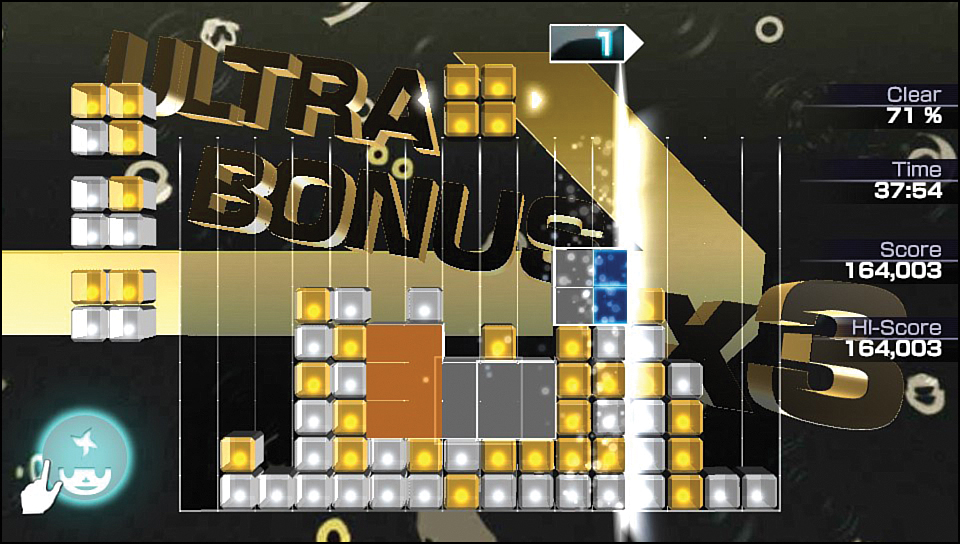
• Metal Gear Solid HD Collection (Konami Digital Entertainment, 2012)—This compilation includes two of the most popular tactical action titles in the Metal Gear series: Metal Gear Solid 2: Sons of Liberty and Metal Gear Solid 3: Snake Eater. Each of these games has been remastered with high-definition visuals, and its user interface and controls have been optimized to take advantage of the Vita’s front touchscreen and rear touchpad. For those with a PlayStation 3, you can share game-saves between the console version of the game and the Vita version.
• MLB 12: The Show (SCEA, 2012)—For years, the highest rated baseball videogames have been entries in Sony’s MLB series, and this Vita version continues that tradition of excellence. A full complement of licensed teams and players with regular roster updates, tons of different play and season modes, and online multiplayer functionality round out the authentic, polished gameplay.
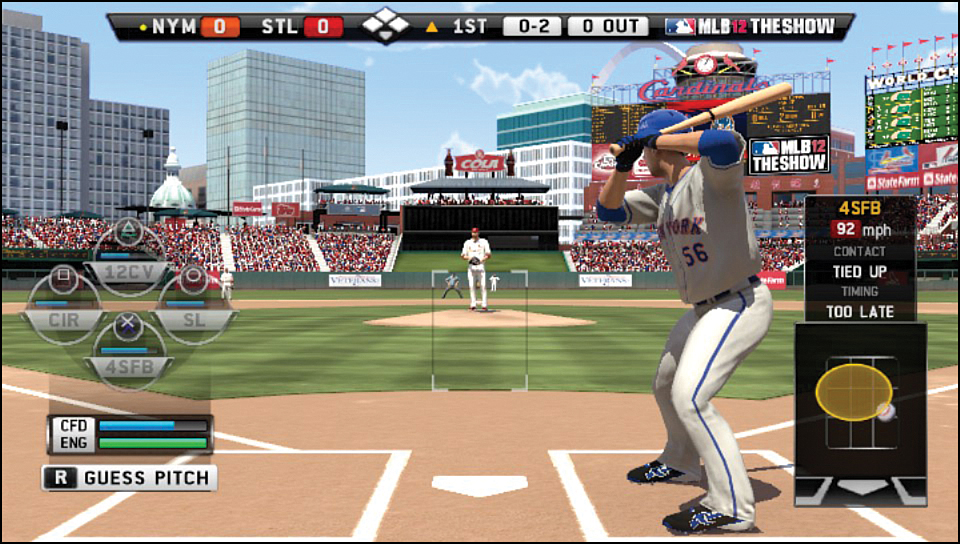
• Mortal Kombat (Warner Bros. Interactive Entertainment, 2012)—The Vita entry in the violent, iconic fighting game series does not disappoint, with gameplay and audio-visual quality rivaling that of the reimagined console versions. In addition, the Vita’s touchscreen and motion sensor are put to good use in new play modes, and you can use its microphone to talk with opponents in online and ad hoc versus matches. For an equally excellent, but less violent take on the fighting game, be sure to check out Ultimate Marvel Vs. Capcom 3 (Capcom, 2012), which features a roster of 48 characters from the legendary Marvel and Capcom universes.

• Paint Park (SCEA, 2012)—You can use your Vita’s touchscreen for more than just tapping, and there’s no better way to see this in action than with this free PlayStation Store drawing app download. Paint Park not only lets you create doodles, drawings, and other artwork, either from scratch or by working with a photo or other pre-existing image, but you can also compete in ad hoc drawing competitions with other users, much like the popular Draw Something (Omgpop, 2012) app sensation for smartphones and tablets. Of course, you might not feel comfortable drawing with your finger, so be sure to check out the information about styluses in the “Accessorizing Your Vita” section of Chapter 1, “Getting Started,” for some alternatives.
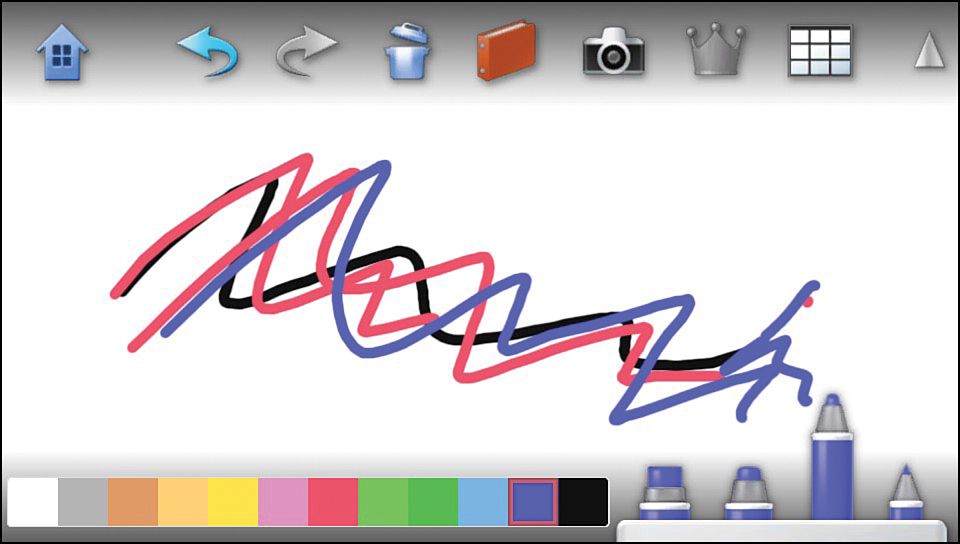
• Rayman Origins (Ubisoft, 2012)—Back in 2011, Ubisoft released one of the finest console platforming games of its generation, Rayman Origins. As luck would have it, in 2012, a picture-perfect port was released for the Vita. Although the loss of multiplayer capability was unfortunate, all 60+ levels, 6 worlds, and 100+ characters made it over intact, along with all the running, jumping, swimming, diving, flying, and other engaging activities that made the game so riveting. Specific to the Vita is multi-touch support, which facilitates collection of items and the ability to quickly zoom in and out of scenes.

• Super Stardust Delta (SCEA, 2012)—This action-packed, single-player arcade shooter, which is available for download from the PlayStation Store, tasks its players with blasting countless waves of enemies in space. This incredibly difficult assignment is made easier with smooth and intuitive dual analog stick control that uses the left stick to move your ship and the right stick to shoot in any direction. The Vita’s motion sensor controls the camera and deploys bombs, and the touchscreen and touchpad deploy missiles and black holes, crush asteroids, and launch other inspired superweapons.

• The Pinball Arcade (FarSight Studios, 2012)—The goal of this PlayStation Store download is to offer nothing less than the best possible re-creations of the greatest pinball games ever to grace an arcade. Though ambitious, the developers successfully met such a lofty goal by offering a nice selection of classic tables from legendary manufacturers in the core game, with more tables regularly made available for download.
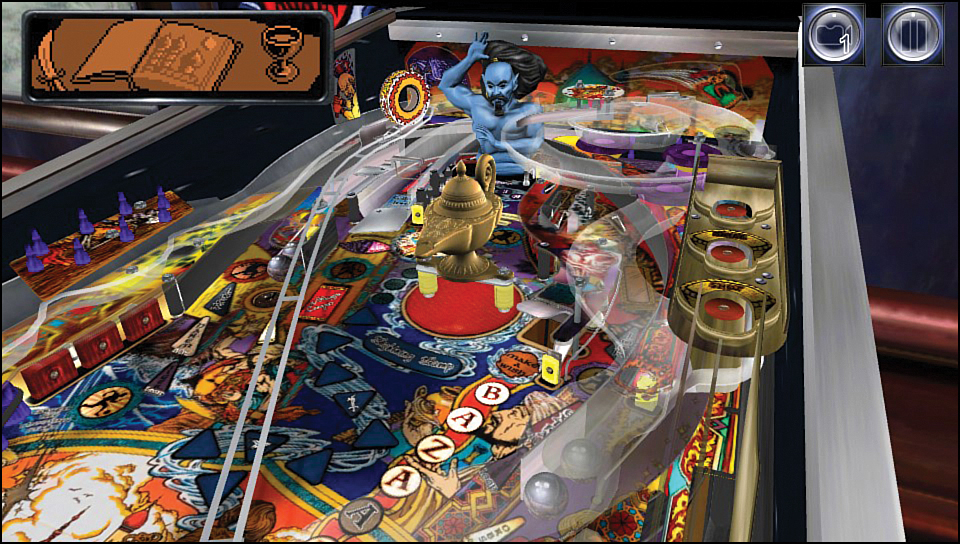
• Uncharted: Golden Abyss (SCEA, 2012)—One of the most popular franchises on the PlayStation 3, the Uncharted action adventure series makes a fine debut on the Vita with Golden Abyss, with platform-specific rear camera, motion sensor, touchscreen, and touchpad features. Players are tasked with taking the role of adventurer Nathan Drake, racing into treacherous river basins, undiscovered temple ruins, and the karst caverns of Central America in search of a legendary lost city to uncover the dark secret behind the 400-year-old massacre of a Spanish expedition.

• Unit 13 (SCEA, 2012)—Military action shooters are some of the most popular game genres on consoles, with stalwart series such as Call of Duty and Medal of Honor regularly topping the charts with each new release. Up until the launch of the Vita, no handheld has been able to replicate the ideal dual analog stick control scheme found on consoles, causing most portable interpretations to fall short of expectations. Luckily, Unit 13 not only makes great use of the Vita’s controls and online connectivity, but also serves as a fine example of the genre, independent of its platform. You can even use the Vita’s microphone to communicate in real-time with a friend when playing cooperatively over Wi-Fi.

• WipEout 2048 (SCEA, 2012)—Although this Vita entry in the popular futuristic anti-gravity racing franchise suffers from long load times, when a race begins, the game still manages to nail all the slick, high-speed thrills that have made the series so popular. You can race against up to eight players simultaneously on any combination of Vita or PlayStation 3 systems. When you win, you can even use the Vita’s front camera to take a picture and show your opponents the face of victory.
Must-Play PlayStation Minis Games
PlayStation Minis, which are found in the Minis section of the PlayStation Store, is Sony’s attempt to give small and independent development houses (and, in some cases, individuals) the ability to sell their videogame creations direct to consumers without the need for a traditional publisher. Although mainly developed for the PlayStation Portable, many of the more than 280 titles that have been released since their debut in late 2009 are also playable on the PlayStation 3 and Vita. As you might expect, few PlayStation Minis have anywhere the production values or scope of most commercial titles, but they often make up for it with clever gameplay and original ideas. As a bonus, most Minis are quite small in size, so they don’t take up much room on your memory card.
Here are just five of the many PlayStation Minis you might want to check out, which are sorted alphabetically:
• Burnin’ Rubber (G1M2, 2010)—Known as Bump ‘n’ Jump in the United States, this Data East title is one of many arcade classics available as a Mini. Ostensibly a vertically scrolling racing game, where Burnin’ Rubber really shines is when you bump other cars off the road and have to make seemingly impossible jumps over broken bridges.
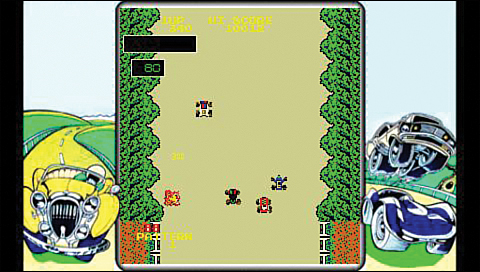
• Mighty Flip Champs! DX (WayForward Technologies, 2011)—In this puzzle-based platformer, players take control of Alta, a young woman trapped in a maze, whose only escape is to reach the Fishman, a character who enables her to complete each level. To get to the Fishman, Alta has to flip between and overcome obstacle-laden, side-by-side screens. Sometimes Alta cannot flip screens and is at the mercy of a clock, which flips the screens automatically. Ultimately, it’s a charming, albeit extremely challenging, take on the traditional platform game.
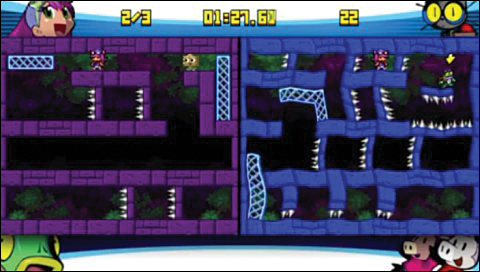
• Snowy: The Bear’s Adventures (Game-Remakes, 2011)—Starring a polar bear named Snowy who’s trying to reach his home in the frozen North, players are tasked with helping him run, jump, and kick his way through dozens of challenging levels. A cute aesthetic makes this platform game a favorite with younger kids.
• The Impossible Game (Grip Games, 2011)—Though not exactly impossible, The Impossible Game is an extremely difficult, high-speed platform game. Although the simple graphics won’t win any awards, play is just as simple, making it easy to understand. You control a constantly moving square that can jump on other squares, but must jump over triangles and black lines. Each level gets progressively more difficult.
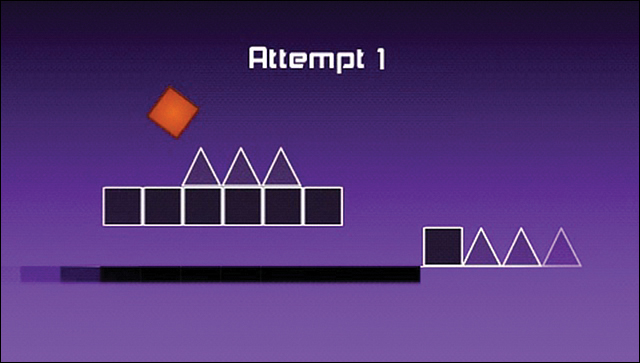
• Where is My Heart? (Copenhagen Game Collective, 2011)—Another platform game, this one is especially heavy on the puzzle-solving. The player needs to guide a family of three monsters who find themselves lost in the forest after setting out to find their treehouse after it mysteriously floats away one day. Each of the three characters has special abilities that must be used independently and together to work through each disjointed level. The developers describe the story and art direction as inspired by “German fairytales, the mythical creatures of Central Europe, and Japanese pictogram aesthetics,” and in that, it certainly doesn’t disappoint.
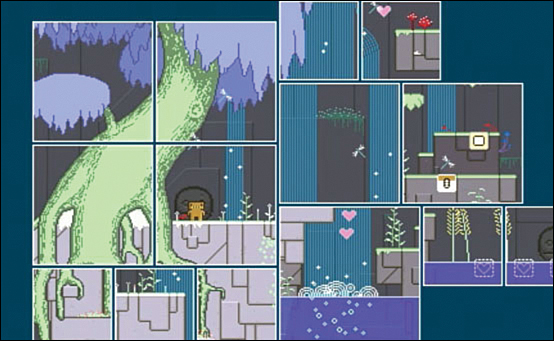
Must-Play PlayStation One Games
It’s hard to imagine, but Sony’s first original console creation didn’t debut until 1994, when the PlayStation, known later as the PlayStation One, or PS1, was unleashed on the world. Unlike consoles before it, the PS1 specialized in 3D polygon-based, rather than 2D sprite-based, graphics, forever changing the expectations of how games should look and play for many gamers. The PS1 was also where the iconic PlayStation controller debuted, eventually evolving from its original digital pad-centric form to one with dual analog sticks. Since the PS1’s debut, the various iterations of the console have sold more than 100 million units, laying the foundation for future blockbuster Sony videogame products, such as the PlayStation 3 and, of course, the Vita.
Because it was so popular, the PS1 has a library of more than 2,000 available titles. Although it’s unlikely that every title will be made available for download from the PS One section of the PlayStation Store, with that number of games to draw from, you can be sure Sony will be filling the virtual shelves with additional releases for years to come. Most of the games are visually primitive and very low-resolution compared with what we have today, but the basic appeal of the classics—and playing a bit of history—is hard to deny.
Many books could be filled with all the top games available from the PS1 library; here are five of the best, sorted alphabetically, that you might want to check out:
• Crash Bandicoot (SCE, 1996)—This is the 3D platform game for those who don’t like the freedom and ability to get hopelessly lost, which is the experience many 3D platform games try to provide. Crash Bandicoot keeps its players on a set path, but does so in an engaging and charming manner, complete with tight controls. As the titular character, players run, jump, spin, and bash their way through three different islands on the way to rescue Tawna, Crash Bandicoot’s girlfriend, and defeat her captor, Doctor Neo Cortex.

• Final Fantasy VII (Square, 1997)—In this legendary role-playing game, Cloud Strife and his allies become involved in a world-threatening conflict, eventually facing off in a climactic battle against the evil Sephiroth. With a massive promotional campaign for its time, Final Fantasy VII set the standard for the next generation of role-playing games with its 3D graphics, lush audio, and emotionally charged story.
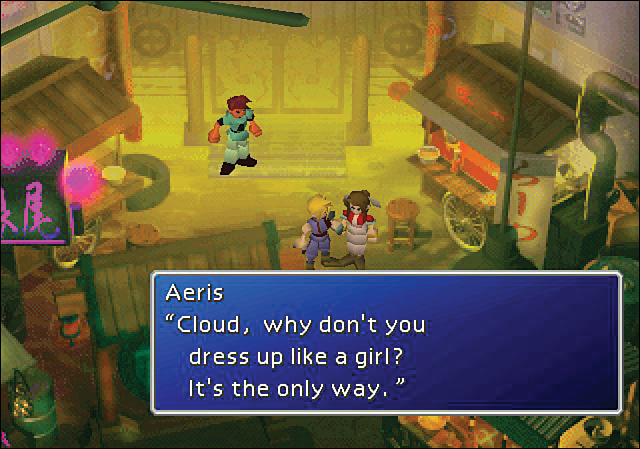
• Resident Evil: Director’s Cut (Capcom, 1997)—The Director’s Cut is the special edition of the original survival horror classic, changing item and enemy placements, and tweaking certain gameplay elements. As a bonus, the original version of the game is also included, as is an easier beginner’s mode, which less dexterous players will no doubt appreciate. Though complete with the original campy voice acting and crude visuals, this game still has an amazing ability to scare, and is another fun glimpse into the genesis of a historically important game series.

• Tomb Raider (Core Design, 1996)—Perhaps the one game on this list that needs no introduction to even non-gamers, this action adventure series set the unstoppable Tomb Raider franchise in motion, led by compelling protagonist, Lara Croft. Tomb Raider has players guide Lara through a series of tombs and other creature-laden locations as she solves puzzles and dispatches enemies with impunity. Although the visuals clearly haven’t aged well, the all-important gameplay has.

• Wild Arms (SCE, 1997)—This role-playing game from a Japanese developer features an American Western setting with 2D graphics for gameplay and 3D-rendered battles. Although such a mashup could prove nothing more than a disastrous curiosity, luckily all the puzzles, action-based minigames, and story come together to form a surprisingly cohesive and engaging role-playing experience.
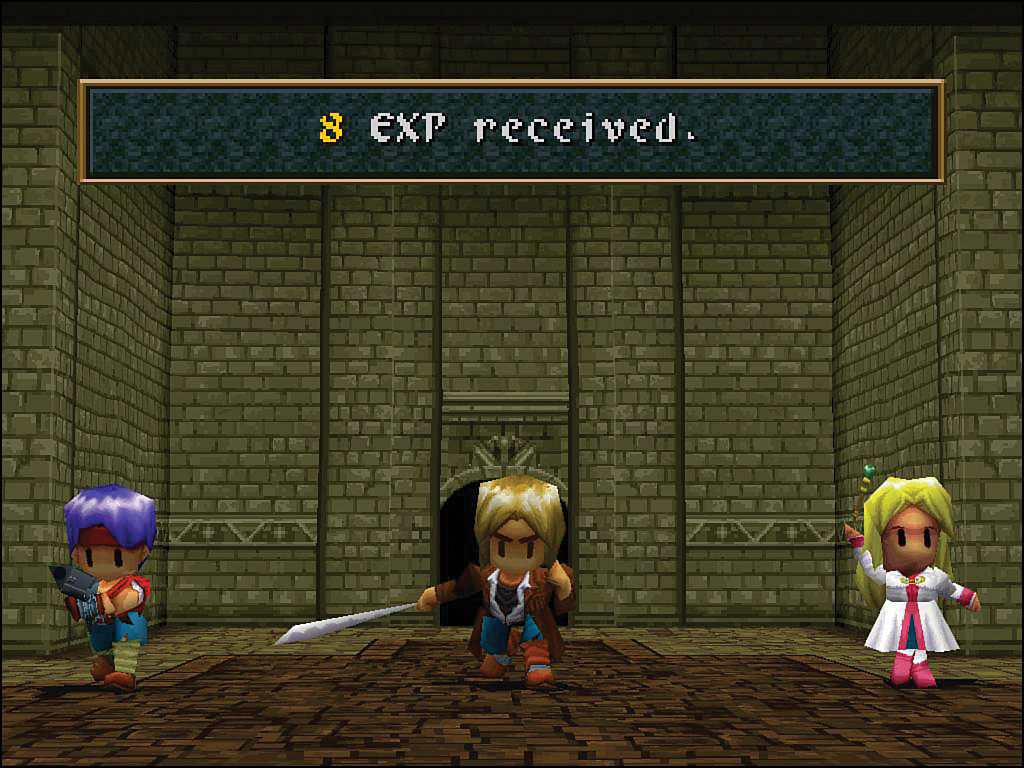
Must-Play PlayStation Portable Games
Just like the PS1 was Sony’s first foray into consoles, so, too, was the PlayStation Portable, or PSP, Sony’s first foray into gaming handhelds. Since its initial launch in 2004, Sony’s handheld series has sold more 70 million units worldwide. The various models of the PSP were in many ways the testing ground and first appearance of features later perfected on the Vita, including its overall form factor and console-like controls, multimedia capabilities, ability to download new games, Internet access, and more.
The PSP’s library is smaller than the PS1’s, but it still has more than 700 available titles, many of which will eventually be downloadable to the Vita via the PSP Games section of the PlayStation Store. In addition, being only a single generation behind, PSP games still look pretty good on the Vita’s higher resolution screen. In fact, when running PSP software, the Vita has special menu options to enhance the visuals and other play features even more.
To access the PSP game menu when PSP game format software is running, touch and hold the touchscreen to display Settings, where you can make the following changes:
• Bilinear Filtering—Enable bilinear filtering to smooth the roughness of the PSP graphics on the Vita’s higher resolution screen.
• Right Stick—Because the PSP lacked a second analog stick, you can assign the Vita’s right stick to other functionality, such as making it the primary analog stick or assigning functions of the PSP’s directional pad.
• Camera—Specify whether the Vita’s front or rear camera is used in PSP games that support its camera peripherals.
• Color Space (PSP System)—Enable this function to more closely match the color profile of your Vita’s OLED screen technology to that of the PSP’s older LCD screen technology.
Now that you know how to tweak PSP games running on your Vita to your liking, here’s a list of five games, sorted alphabetically, that are well worth checking out:
• Daxter (SCE, 1996)—Up until the release of this action-packed platformer, Daxter, a half otter, half weasel, played the somewhat lazy, comic relief sidekick to Jak’s more traditional hero in the popular Jak and Daxter game series. This time around, Daxter, who has become an exterminator, is tasked with rescuing Jak. Great audio-visuals and gameplay combine to create a must-play title for fans of platformers.
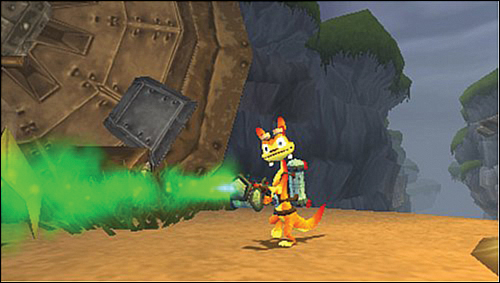
• Final Fantasy IV: The Complete Collection (Square, 1997)—This title combines the original Final Fantasy IV (known paradoxically as Final Fantasy II in the U.S.), Final Fantasy IV: The After Years (its much later sequel), and Final Fantasy IV: Interlude (the all-new game, which ties the events of the other two games together), into one complete package. As such, it represents an irresistible value for fans of classic Japanese role-playing games. From the top-notch presentation to the bevy of unlockable extras, this is the right way to present classic games to a new generation.
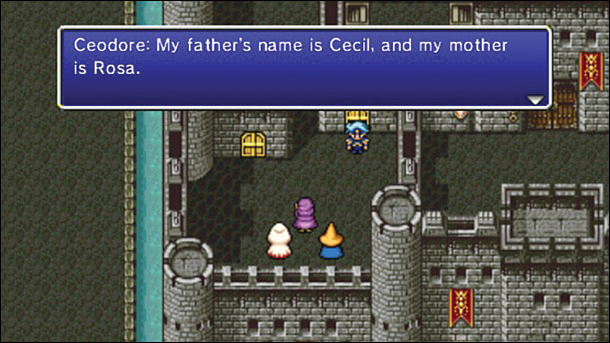
• Monster Hunter Freedom Unite (Capcom, 1997)—Delivering more than 500 hours of gameplay across 400 missions, “epic” is the only word that truly encapsulates the experience this action role-playing game provides. Although you can enjoy it alone, Monster Hunter Freedom Unite encourages ad hoc play with up to three friends for even more questing, battling, and resource-gathering fun.
• Patapon 2 (Core Design, 1996)—In this game, players outfit their Patapon army, collect resources, and grow their tribes as they battle across close to 100 missions. Highly stylized, Patapon 2 is a great mashup of the rhythm, god game, and strategy genres, and it’s well worth checking out if you want to play something just a bit outside of the norm.

• Tactics Ogre: Let Us Cling Together (SCE, 1997)—A tactical role-playing game of the highest order, this game should appeal to anyone looking for a rich and balanced turn-based strategy game. Requiring an impressive level of commitment to lead a band of liberators through a complicated war, Tactics Ogre: Let Us Cling Together offers a depth of play not often seen on a console, let alone one that’s a handheld.