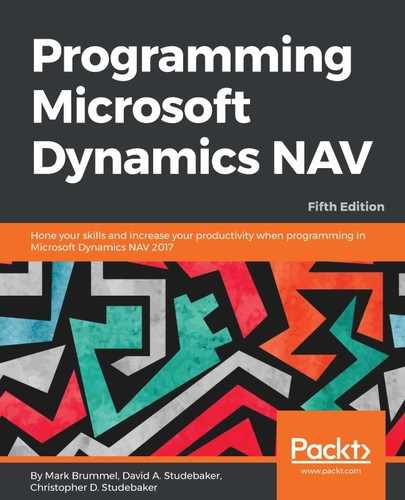There are four buttons at the top of the screen that relate to filtering, plus one for choosing the active key (that is - current sort sequence). Depending on the system configuration (OS and setup), they will look similar to those in the following screenshot:
From left to right, they are:
- Field Filter (F7): Highlight a field, press F7 (or select View | Field Filter), and the data in that field will display ready for us to define a filter on that data field. We can freely edit the filter before clicking on OK.
- Table Filter (Ctrl + F7): Press the Ctrl key and F7 simultaneously (or select View | Table Filter). We will get a screen that allows us to choose fields in the left column and enter related filters in the right column. Each filter is the same as would have been created using the Field Filter option. The multiple filters for the individual fields are ANDed together (that is, they all apply simultaneously). If we invoke the Table Filter form when any Field Filter option is already applied, they will be displayed in the form.
- Flow Filter (Shift + F7): Since we cannot view any data containing FlowFields in the Development Environment, using the Flow Filter option in the Development Environment is not useful.
- Show All (Shift + Ctrl + F7): This will remove all Field filters, but will not remove any Flow filters.
- Sort (Shift + F8): This allows us to choose which key is active on a displayed data list.
When we are viewing a set of data (such as a list of objects) and want to check if any filters are in effect, we should check the bottom of the screen for the word FILTER.