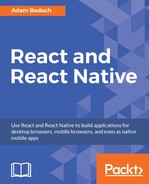The downside of merely indicating that progress is being made is that there's no end in sight for the user. This leads to a feeling of unease, like when waiting for food in a microwave with no timer. When we know how much progress has been made, and how much is left to go, we feel better. This is why it's always better to use a deterministic progress bar whenever possible.
Unlike the ActivityIndicator component, there's no platform agnostic component in React Native for progress bars. So, we'll have to make one ourselves. We'll create a component that uses <ProgressViewIOS> on iOS and <ProgressBarAndroid> on Android.
Let's handle the cross-platform issues first. Remember, React Native knows to import the correct module based on its extension. So here's what our ProgressBarComponent.ios.js module looks like:
// Exports the "ProgressViewIOS" as the
// "ProgressBarComponent" component that
// our "ProgressBar" expects.
export {
ProgressViewIOS as ProgressBarComponent,
} from 'react-native';
// There are no custom properties needed.
export const progressProps = {};
As you can see, we're directly exporting the ProgressViewIOS component from React Native. We're also exporting properties for the component that are specific to the platform. In this case, it's an empty object because there are no properties that are specific to <ProgressViewIOS>. Now, let's take a peek at the ProgressBarComponent.android.js module:
// Exports the "ProgressBarAndroid" component as
// "ProgressBarComponent" that our "ProgressBar"
// expects.
export {
ProgressBarAndroid as ProgressBarComponent,
} from 'react-native';
// The "styleAttr" and "indeterminate" props are
// necessary to make "ProgressBarAndroid" look like
// "ProgressViewIOS".
export const progressProps = {
styleAttr: 'Horizontal',
indeterminate: false,
};
This module uses the exact same approach as the ProgressBarComponent.ios.js module. It exports the Android-specific component as well as Android-specific properties to pass to it. Now let's build the ProgressBar component that the application will use:
import React, { PropTypes } from 'react';
import {
View,
Text,
} from 'react-native';
// Imports the "ProgressBarComponent" which is the
// actual react-native implementation. The actual
// component that's imported is platform-specific.
// The custom props in "progressProps" is also
// platform-specific.
import {
ProgressBarComponent,
progressProps,
} from './ProgressBarComponent'; // eslint-disable-line import/no-unresolved
import styles from './styles';
// The "ProgressLabel" component determines what to
// render as a label, based on the boolean "label"
// prop. If true, then we render some text that shows
// the progress percentage. If false, we render nothing.
const ProgressLabel = ({ show, progress }) =>
new Map([
[true, (
<Text style={styles.progressText}>
{Math.round(progress * 100)}%
</Text>
)],
[false, null],
])
.get(show);
// Our generic progress bar component...
const ProgressBar = ({
progress,
label,
}) => (
<View style={styles.progress}>
<ProgressLabel
show={label}
progress={progress}
/>
{ /* "<ProgressBarComponent>" is really a ""<ProgressViewIOS>"
or a "<ProgressBarAndroid>". */ }
<ProgressBarComponent
{...progressProps}
style={styles.progress}
progress={progress}
/>
</View>
);
ProgressBar.propTypes = {
progress: PropTypes.number.isRequired,
label: PropTypes.bool.isRequired,
};
ProgressBar.defaultProps = {
progress: 0,
label: true,
};
export default ProgressBar;
We'll walk through what's going on in this module now, starting with the imports. The ProgressBarComponent and progressProps values are imported from our ProgressBarComponent module. React Native determines handles which module to import this from.
Next, we have the ProgressLabel utility component. It figures out what label is rendered for the progress bar based on the show property. If false, nothing is rendered. If true, we render a <Text> component that displays the progress as a percentage.
Lastly, we have the ProgressBar component itself that our application will import and use. This simply renders the label and the appropriate progress bar component. It takes a progress property, which is a value between 0 and 1. Now let's put this component to use in the main application:
import React, { Component } from 'react';
import {
AppRegistry,
View,
} from 'react-native';
import styles from './styles';
import ProgressBar from './ProgressBar';
class MeasuringProgress extends Component {
// Initially at 0% progress. Changing this state
// updates the progress bar.
state = {
progress: 0,
}
componentDidMount() {
// Continuously increments the "progress" state
// every 300MS, until we're at 100%.
const updateProgress = () => {
this.setState({
progress: this.state.progress + 0.01,
});
if (this.state.progress < 1) {
setTimeout(updateProgress, 300);
}
};
updateProgress();
}
render() {
return (
<View style={styles.container}>
{ /* This is awesome. A simple generic
"<ProgressBar>" component that works
on Android and on iOS. */ }
<ProgressBar
progress={this.state.progress}
/>
</View>
);
}
}
AppRegistry.registerComponent(
'MeasuringProgress',
() => MeasuringProgress
);
Initially, the <ProgressBar> component is rendered at 0%. In the componentDidMount() method, we have an updateProgress() function that uses a timer to simulate a real process that we want to show progress for. Here's what the iOS screen looks like:

Here's what the same progress bar looks like on Android: