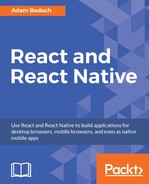All of the examples that you've implemented so far in this book have relied on user gestures. In traditional web applications, you generally worry about mouse events. However, touchscreens rely on the user manipulating elements with their fingers—fundamentally different from the mouse.
The goal of this chapter is to show you how the gesture response system inside of React Native works and some of the ways this system is exposed to us through components.
We'll begin with scrolling. This is probably the common gesture, besides touch. Then, we'll talk about giving the user the appropriate level of feedback when they interact with our components. Finally, we'll implement components that can be swiped.
Scrolling in web applications is done by using the mouse pointer to drag the scrollbar back and forth or up and down, or by spinning the mousewheel. This obviously doesn't work in a mobile context because there's no mouse. Everything is controlled by gestures on the screen. For example, if you want to scroll down, you use your thumb or index finger to pull the content up by physically moving your finger on the screen.
This, by itself, is difficult to implement, but it gets more complicated. When you scroll on a mobile screen, the velocity of the dragging motion is taken into consideration. You drag the screen fast, then let go, and the screen will continue to scroll based on how fast you moved. You can also touch the screen while this is happening to stop it from scrolling.
Yikes! Thankfully, we don't have to handle most of this stuff. The ScrollView component handles much of the scrolling complexity for us. In fact, you've already used the ScrollView component, back in Chapter 16, Rendering Item Lists. The ListView component has ScrollView baked into it.
Note
You can hack the low-level parts of user interactions by implementing gesture lifecycle methods. You'll probably never need to do this, but if you're interested, you can read about it at http://facebook.github.io/react-native/releases/next/docs/gesture-responder-system.html.
You can use the ScrollView outside of the ListView. For example, if you're just rendering arbitrary content such as text and other widgets—not a list in other words—you can just wrap it in a <ScrollView>. Here's an example:
import React from 'react';
import {
AppRegistry,
Text,
ScrollView,
ActivityIndicator,
Switch,
View,
} from 'react-native';
import styles from './styles';
const FingerScrolling = () => (
<View style={styles.container}>
{ /* The "<ScrollView>" can wrap any
other component to make it scrollable.
Here, we're repeating an arbitrary group
of components to create some scrollable
content */ }
<ScrollView style={styles.scroll}>
{new Array(6).fill(null).map((v, i) => (
<View key={i}>
{/* Arbitrary "<Text>" component... */}
<Text style={[styles.scrollItem, styles.text]}>
Some text
</Text>
{/* Arbitrary "<ActivityIndicator>"... */}
<ActivityIndicator
style={styles.scrollItem}
size="large"
/>
{/* Arbitrary "<Switch>" component... */}
<Switch style={styles.scrollItem} />
</View>
))}
</ScrollView>
</View>
);
AppRegistry.registerComponent(
'FingerScrolling',
() => FingerScrolling
);
The ScrollView component isn't of much use on it's own—it's there to wrap other components. However, it does need a height in order to function correctly. Here's what the scroll style looks like:
scroll: {
height: 1,
alignSelf: 'stretch',
},
The height is set to 1, but the stretch value of alignSelf allows the items to display properly. Here's what the end result looks like:

As you can see, there's a vertical scrollbar on the right side of the screen as I drag the content down. If you run this example, you can play around with making the various gestures, like making content scroll on its own and then making it stop.