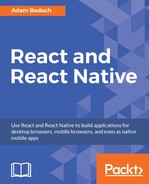In this section, you'll learn how to show modal views in order to get confirmation from the user. We'll start with the successful scenario, where an action generates a successful outcome that we want the user to be aware of. Then we'll look at the error scenario, where something went wrong and you don't want the user to move forward without acknowledging the issue.
Let's start by implementing a modal view that's displayed as the result of the user successfully performing an action. Here's the Modal component that's used to show the user a success confirmation:
import React, { PropTypes } from 'react';
import {
View,
Text,
Modal,
} from 'react-native';
import styles from './styles';
// Uses "<Modal>" to display the underlying view
// on top of the current view. Properties passed to
// this component are also passed to the modal.
const ConfirmationModal = props => (
<Modal {...props}>
{ /* Slightly confusing, but we need an inner and
an outer "<View>" to style the height of the
modal correctly. */ }
<View style={styles.modalContainer}>
<View style={styles.modalInner}>
{/* The confirmation message... */}
<Text style={styles.modalText}>Dude, srsly?</Text>
{ /* The confirmation and the cancel buttons. Each
button triggers a different callback function
that's passed in from the container
component. */}
<Text
style={styles.modalButton}
onPress={props.onPressConfirm}
>
Yep
</Text>
<Text
style={styles.modalButton}
onPress={props.onPressCancel}
>
Nope
</Text>
</View>
</View>
</Modal>
);
ConfirmationModal.propTypes = {
visible: PropTypes.bool.isRequired,
onPressConfirm: PropTypes.func.isRequired,
onPressCancel: PropTypes.func.isRequired,
};
ConfirmationModal.defaultProps = {
transparent: true,
onRequestClose: () => {},
};
export default ConfirmationModal;
As you can see, the properties that are passed to ConfirmationModal are forwarded to the React Native Modal component. You'll see why in a moment. First, let's see what this confirmation modal looks like:

The modal that's displayed once the user completes an action has our own styling and confirmation message. It also has two actions, but it might only need one, depending on whether this confirmation is pre- or post-action. Here are the styles used for this modal:
modalContainer: {
flex: 1,
justifyContent: 'center',
alignItems: 'center',
},
modalInner: {
backgroundColor: 'azure',
padding: 20,
borderWidth: 1,
borderColor: 'lightsteelblue',
borderRadius: 2,
alignItems: 'center',
},
modalText: {
fontSize: 16,
margin: 5,
color: 'slategrey',
},
modalButton: {
fontWeight: 'bold',
margin: 5,
color: 'slategrey',
},
With the React Native Modal component, it's pretty much up to you how you want your confirmation modal view to look. Think of them as regular views, with the only difference being that they're rendered on top of other views.
A lot of the time you might not care to style your own modal views. For example, in web browsers you can simply call the alert() function, which shows text in a window that's styled by the browser. React Native has something similar: Alert.alert(). The tricky part here is that this is an imperative API, and you don't necessarily want to expose it directly in your application.
Instead, let's implement an alert confirmation component that hides the details of this particular React Native API so that your app can just treat this like any other component:
import React, { Component, PropTypes } from 'react';
import {
Alert,
} from 'react-native';
// The "actions" Map will map the "visible"
// property to the "Alert.alert()" function,
// or to a noop function.
const actions = new Map([
[true, Alert.alert],
[false, () => {}],
]);
class ConfirmationAlert extends Component {
// When the component is mounted, show the
// alert if "visible" is true. Otherwise,
// this is a noop.
componentDidMount() {
actions.get(this.props.visible)(
this.props.title,
this.props.message,
this.props.buttons,
);
}
// When the "visible" property value changes,
// display the alert if the "visible"
// property is true.
componentWillReceiveProps(props) {
actions.get(props.visible)(
props.title,
props.message,
props.buttons,
);
}
// Since an imperative API is used to display
// the alert, we don't actually render anything.
render() {
return null;
}
}
ConfirmationAlert.propTypes = {
visible: PropTypes.bool.isRequired,
title: PropTypes.string,
message: PropTypes.string,
buttons: PropTypes.array,
};
export default ConfirmationAlert;
There are two important aspects to this component. First, take a look at the actions map. Its keys—true and false—correspond to the visible property value. The values correspond to the imperative alert() API and a noop function. This is the key to translating the declarative React component interface we know and love into something that's hidden from view.
Second, note that the render() method doesn't need to render anything since this component deals exclusively with imperative React Native calls. But, it feels like something is being rendered to the person that's using ConfirmationAlert. Cool, right?
Here's what the alert looks like on iOS:

In terms of functionality, there's nothing really different here. There's a title and text beneath it, but that's something that can easily be added to a modal view if you wanted. The real difference is that this modal looks like an iOS modal, instead of something that's styled by the app. Let's see how this alert looks on Android:

This modal looks like an Android modal, and we didn't have to style it. I think using alerts over modals is a better choice most of the time. It makes sense to have something styled to look like it's part of iOS or part of Android. However, there are times when you need more control over how the modal looks, such as when displaying error confirmations. We'll look at these next. But first, here's the code that's used to display both the modal and the alert confirmation dialogs:
import React, { Component } from 'react';
import {
AppRegistry,
View,
Text,
} from 'react-native';
import { fromJS } from 'immutable';
import styles from './styles';
import ConfirmationModal from './ConfirmationModal';
import ConfirmationAlert from './ConfirmationAlert';
class SuccessConfirmation extends Component {
// The two pieces of state used to control
// the display of the modal and the alert
// views.
state = {
data: fromJS({
modalVisible: false,
alertVisible: false,
}),
}
// Getter for "Immutable.js" state data...
get data() {
return this.state.data;
}
// Setter for "Immutable.js" state data...
set data(data) {
this.setState({ data });
}
// A "modal" button was pressed. So show
// or hide the modal based on its current state.
toggleModal = () => {
this.data = this.data
.update('modalVisible', v => !v);
}
// A "alert" button was pressed. So show
// or hide the alert based on its current state.
toggleAlert = () => {
this.data = this.data
.update('alertVisible', v => !v);
}
render() {
const {
modalVisible,
alertVisible,
} = this.data.toJS();
const {
toggleModal,
toggleAlert,
} = this;
return (
<View style={styles.container}>
{ /* Renders the "<ConfirmationModal>" component,
which is hidden by default and controlled
by the "modalVisible" state. */ }
<ConfirmationModal
animationType="fade"
visible={modalVisible}
onPressConfirm={toggleModal}
onPressCancel={toggleModal}
/>
{ /* Renders the "<ConfirmationAlert>" component,
which doesn't actually render anything since
it controls an imperative API under the hood.
The "alertVisible" state controls this API. */ }
<ConfirmationAlert
message="For realz?"
visible={alertVisible}
buttons={[
{
text: 'Nope',
onPress: toggleAlert,
},
{
text: 'Yep',
onPress: toggleAlert,
},
]}
/>
{ /* Shows the "<ConfirmationModal>" component
by changing the "modalVisible" state. */ }
<Text
style={styles.text}
onPress={toggleModal}
>
Show Confirmation Modal
</Text>
{ /* Shows the "<ConfirmationAlert>" component
by changing the "alertVisible" state. */ }
<Text
style={styles.text}
onPress={toggleAlert}
>
Show Confimation Alert
</Text>
</View>
);
}
}
AppRegistry.registerComponent(
'SuccessConfirmation',
() => SuccessConfirmation
);
As you can see, the approach to rendering modals is different to the approach to rendering alerts. However, they're both still declarative components that change based on changing property values, which is key.
All of the principles you learned about in the preceding section are applicable when you need the user to acknowledge an error. If you need more control of the display, use a modal. For example, you might want the modal to be red and scary looking:

Here are the styles used to create this look. Maybe you want something a little more subtle, but the point is that you can make this look however you want:
import { StyleSheet } from 'react-native';
export default StyleSheet.create({
container: {
flex: 1,
justifyContent: 'center',
alignItems: 'center',
backgroundColor: 'ghostwhite',
},
text: {
color: 'slategrey',
},
modalContainer: {
flex: 1,
justifyContent: 'center',
alignItems: 'center',
},
modalInner: {
backgroundColor: 'azure',
padding: 20,
borderWidth: 1,
borderColor: 'lightsteelblue',
borderRadius: 2,
alignItems: 'center',
},
modalInnerError: {
backgroundColor: 'lightcoral',
borderColor: 'darkred',
},
modalText: {
fontSize: 16,
margin: 5,
color: 'slategrey',
},
modalTextError: {
fontSize: 18,
color: 'darkred',
},
modalButton: {
fontWeight: 'bold',
margin: 5,
color: 'slategrey',
},
modalButtonError: {
color: 'black',
},
});
The same modal styles that you used for the success confirmations are still here. That's because the error confirmation modal needs many of the same styles. Here's how you apply both to the Modal component:
import React, { PropTypes } from 'react';
import {
View,
Text,
Modal,
} from 'react-native';
import styles from './styles';
// Declares styles for the error modal by
// combining regular modal styles with
// error styles.
const innerViewStyle = [
styles.modalInner,
styles.modalInnerError,
];
const textStyle = [
styles.modalText,
styles.modalTextError,
];
const buttonStyle = [
styles.modalButton,
styles.modalButtonError,
];
// Just like a success modal, accept for the addition of
// error styles.
const ErrorModal = props => (
<Modal {...props}>
<View style={styles.modalContainer}>
<View style={innerViewStyle}>
<Text style={textStyle}>
Epic fail!
</Text>
<Text
style={buttonStyle}
onPress={props.onPressConfirm}
>
Fix it
</Text>
<Text
style={buttonStyle}
onPress={props.onPressCancel}
>
Ignore it
</Text>
</View>
</View>
</Modal>
);
ErrorModal.propTypes = {
visible: PropTypes.bool.isRequired,
onPressConfirm: PropTypes.func.isRequired,
onPressCancel: PropTypes.func.isRequired,
};
ErrorModal.defaultProps = {
transparent: true,
onRequestClose: () => {},
};
export default ErrorModal;
The thing to notice here is how the styles are combined as arrays before they're passed to the style property. The error styles always come last since conflicting style properties, such as backgroundColor, will be overridden by whatever comes later in the array.
In addition to styles in error confirmations, you can include whatever advanced controls you want. It really depends on how your application lets users cope with errors. For example, maybe there are several courses of action that can be taken.
However, the more common case is that something went wrong and there's nothing we can do about it, besides making sure that the user is aware of the situation. In these cases, you can probably get away with just displaying an alert: