Figure 6-7: The Activities app in IBM Connections.
Chapter 6
Managing Projects and Tasks
In This Chapter
![]() Sharing progress reports as simple social posts
Sharing progress reports as simple social posts
![]() Using more sophisticated social task management
Using more sophisticated social task management
![]() Comparing approaches to social task management
Comparing approaches to social task management
Central to the promise of social collaboration is changing how we work for the better. Otherwise, social collaboration is just social networking within the organization — truly “Facebook within my business” but nothing more. Thus, one of the most active frontiers in social collaboration is finding better ways to organize tasks and projects through the network.
In this chapter, I discuss several approaches to organizing work in a collaboration network, from relatively loose, social mechanisms to more structured ones that nevertheless take advantage of the social network.
To make this a little more concrete, I examine two specific products:
![]() Podio, a cloud-hosted social platform used by businesses large and small and known for its innovative approach to organizing tasks and information
Podio, a cloud-hosted social platform used by businesses large and small and known for its innovative approach to organizing tasks and information
![]() The Activities module in IBM Connections, one of the leading social collaboration platforms for large enterprises
The Activities module in IBM Connections, one of the leading social collaboration platforms for large enterprises
At the end of this chapter, I discuss some of the advantages and trade-offs to consider for the different approaches to task management. You should think about these aspects of task management if you’re the person charged with choosing and/or implementing a social collaboration system.
Sharing Progress Reports as Simple Social Posts
At a basic level, every social collaboration tool that allows you to post a status message has the potential for improving your coordination of tasks and projects. Happy users of enterprise social networks often celebrate cutting down on meetings, particularly the dreaded “status report” meeting where the participants in a project sit around a conference table and report their progress and obstacles. When team members post their statuses online, the need for the status meetings is reduced and may go away entirely.
Supervisors and project managers can also make course corrections announced as status posts or targeted messages.
At a web design firm, for instance, the scenario may be something like this:
Joe: I just got the artwork for the landing page in from that new freelancer. It looks good, but I’ll probably need another day to tweak the layout to match and make some copy revisions.
Bill (Joe’s manager): We really need to hit our Thursday deadline. @Mary, can you help Joe out on this?
Mary: Sure. Joe, why don’t you let me work on the layout? And you can focus on the copy.
An exchange like this, most likely within a project workgroup, is social networking as a communication and coordination tool for keeping projects on track, which is valuable in its own right. Projects can also be accelerated through sharing planning documents, using the collaboration tool. Some social platforms have decided to emphasize social sharing and not venture into task or project management. The last time I checked, Yammer didn’t offer have any explicit task management functionality, although that can be added through integration with cloud software partners, such as Sparqlight.
For small organizations and simple projects, project coordination through the status line may be all you need. Or you may have another tool, such as Microsoft Project, that you use for more formal project management, with social collaboration playing a supporting role. Social task management is somewhere in between — more structured than status messages and discussion threads but looser and more flexible than traditional project management. That’s what I discuss in the following section.
Using More Sophisticated Social Task Management
Social task management tools explicitly manage deadlines, assignments, and relationships between tasks. They distinguish themselves from other task and project management applications with social-style interaction. At the same time, they distinguish themselves from purely social tools by helping employees get work done, rather than merely talking about work. Here are some typical features:
![]() Create and view tasks. You can easily create tasks as personal to-do items and see a list of any tasks been assigned to you. As Figure 6-1 shows, tasks feature prominently in the Podio activity stream. In addition to the My Tasks listing on the right, there can be tasks attached to comments, embedded in projects, or associated with Podio Apps (explained later in this chapter).
Create and view tasks. You can easily create tasks as personal to-do items and see a list of any tasks been assigned to you. As Figure 6-1 shows, tasks feature prominently in the Podio activity stream. In addition to the My Tasks listing on the right, there can be tasks attached to comments, embedded in projects, or associated with Podio Apps (explained later in this chapter).
![]() Assign tasks to colleagues. You make assignments to your connections on the social network as easily as you might
Assign tasks to colleagues. You make assignments to your connections on the social network as easily as you might @mention them in a post.
![]() Set deadlines. Keep work on track by putting them on a schedule.
Set deadlines. Keep work on track by putting them on a schedule.
![]() Receive notifications. Users are notified of assignments through the social activity stream and often also by e-mail. Additional notifications may be generated when a deadline is approaching or a task is past due.
Receive notifications. Users are notified of assignments through the social activity stream and often also by e-mail. Additional notifications may be generated when a deadline is approaching or a task is past due.
![]() Get to know the team. Every task is displayed with the names and profile pictures of the people associated with a task, including the person who created it and those assigned to complete it, with links to each of their profiles.
Get to know the team. Every task is displayed with the names and profile pictures of the people associated with a task, including the person who created it and those assigned to complete it, with links to each of their profiles.
![]() Add comments to a task. You can comment on tasks, so that a post asking, for instance, whether the deadline for a task is realistic appears in the context of the task itself.
Add comments to a task. You can comment on tasks, so that a post asking, for instance, whether the deadline for a task is realistic appears in the context of the task itself.

Figure 6-1: Tasks and projects can be represented in the activity stream.
I discuss the basic elements of tasks, assignments, and deadlines here.
Creating a task as a social object
The breadth and depth of a social platform is defined in part by the content types, or types of objects, it can manage.
By making tasks a distinct object type, we can make them behave differently from ordinary posts. For example, we can give a task a deadline, assign it to one or more people, and allow the assignees to mark it complete when they have performed the task. In addition, by putting tasks in a social context, we can interact with them as we would posts, images, or documents by sharing or commenting on them. So instead of just seeing that a task is done or not done, we can follow a comment stream with progress updates that give a better idea of whether a deadline is likely to be met.
Assigning tasks to other users
Part of the point of social task management is to assign tasks through the social graph — the network of connections between people in an online system. You may start with a long list of tasks that you have mapped in a larger project, but as you start to prioritize you will want to start assigning tasks to specific people who will be responsible for getting this done. Doing this in a social context makes it easier for everyone to see who is responsible for what.
Also, in a social collaboration environment, you aren’t just typing names into a spreadsheet but linking to the profiles of specific individuals to whom the system will then send automated notifications and deadline reminders.
You pick your team by mining the directory of profiles, which includes not only names but photos and other information to help distinguish between people with the same or similar names. Better yet, the system knows a lot about your relationships with these people: whether folks are in the same department, whether you follow them, and whether you interact with them frequently or rarely. Particularly in a large, international corporation, being able to see your closest connections at a glance rather than looking through the entire directory is a big plus.
The rules for making assignments vary among software platforms and organizations. Some egalitarian systems allow everyone to assign tasks to anyone else, with the option for the assignee who is too busy with other things to decline to accept it. On the other hand, given a profiles directory that reflects the organizational hierarchy, you could make a rule that supervisors can assign tasks to subordinates but not the other way around.
Setting deadlines
There is nothing particularly “social” about deadlines, but clearly deadlines are an important element to making sure work gets done. Once deadlines are set, those assigned tasks will send persistent reminders and alerts. Exposing deadlines in a social context also allows peers to see who is on schedule, running behind, or in need of help.
Some systems also include the possibility of setting an overall deadline, plus intermediate deadlines associated with subtasks, or setting intermediate milestones on the path to completing a task.
At the risk of being a little simplistic, the main points of setting deadlines are to keep to a schedule and know when you are falling behind. And here’s how using social collaborations tools can help:
![]() For an individual: Social task management tools provide a listing of tasks and their deadlines, often with past-due items shown in red or otherwise highlighted.
For an individual: Social task management tools provide a listing of tasks and their deadlines, often with past-due items shown in red or otherwise highlighted.
![]() For the group: Making peer performance compared with deadlines visible creates positive social pressure to keep projects on track.
For the group: Making peer performance compared with deadlines visible creates positive social pressure to keep projects on track.
![]() For the project manager: The social stream can be a valuable source of intelligence on which people who have been assigned tasks are running ahead or behind schedule. In addition, social task managers provide a dashboard for seeing an overview of which team members have missed deadlines. Some tools may also display a percentage of work complete statistic, as reported by the person responsible for completing the task.
For the project manager: The social stream can be a valuable source of intelligence on which people who have been assigned tasks are running ahead or behind schedule. In addition, social task managers provide a dashboard for seeing an overview of which team members have missed deadlines. Some tools may also display a percentage of work complete statistic, as reported by the person responsible for completing the task.
If a project comes in late, or fails to achieve the expected results, the discussions surrounding tasks and deadlines will also come in handy for a post-mortem analysis of what went wrong and lessons learned for next time.
Exploring additional social task management options
Other task management features, which social collaboration tools may address to a greater or lesser extent (or not at all), include
![]() Organizing tasks into larger units of work, such as projects
Organizing tasks into larger units of work, such as projects
![]() Providing project planning and monitoring tools to help allocate units of work across a team without overloading any one individual
Providing project planning and monitoring tools to help allocate units of work across a team without overloading any one individual
![]() Project monitoring tools and visualizations (such as Gantt charts), to show overlapping tasks assigned to individual teams plotted on a timeline
Project monitoring tools and visualizations (such as Gantt charts), to show overlapping tasks assigned to individual teams plotted on a timeline
![]() Managing dependencies between tasks, where one cannot be started until another is completed
Managing dependencies between tasks, where one cannot be started until another is completed
![]() Orchestrating tasks into a workflow or business process management framework, where the completion of one task kicks off the initiation of the next one in a sequence.
Orchestrating tasks into a workflow or business process management framework, where the completion of one task kicks off the initiation of the next one in a sequence.
Structuring Work in Podio
Podio is cloud-based, social collaboration product with all the basics features you would expect for status posts and group discussions, but it also provides a couple of important facilities for organizing work:
![]() An App Builder for structuring information and processes
An App Builder for structuring information and processes
![]() Tasks as distinct social objects, which you can add from anywhere and associate with anything
Tasks as distinct social objects, which you can add from anywhere and associate with anything
This section is all about accessing and using these tools.
Introducing Podio apps and tasks
In the social, mobile generation of computing, the word “app” connotes a little, focused application. The underlying technologies for delivering an iPhone app or a Facebook app are different, but you expect an app to be slick, colorful, and modern — not dull, corporate, and outdated.
In Podio-speak, an app is a simple application, one you can build yourself or adopt and modify from its App Market.
Creating a Podio app doesn’t require learning a programming language or database design. The App Builder is really a drag-and-drop form designer, which automatically creates an underlying structure for storing the data people will record when they use the app. As I mention earlier, you can use a Podio app someone else has already created, or you can also put together an app that includes only the tools you need.
From within any Podio workspace, click Add App and click either Go to the App Market or Go to the App Builder, as shown in Figure 6-2. (I tell you how to design your own app in the next section.)
The Podio App Market is well stocked with apps for common business purposes, such as a Customer Relationship Management (CRM) app for tracking sales leads and customer support. The advantage of creating an app or finding and modifying one for your own purposes is you can track exactly the information you need to track — and no more.
Here is some key Podio terminology associated with the tools available in that platform:
![]() Apps: The apps let you do structured work within social collaboration. Say, rather than posting a status item about a customer complaint, you fill out a form to make sure you don’t forget the details. Apps also work together with the Podio task management tools to organize and track work.
Apps: The apps let you do structured work within social collaboration. Say, rather than posting a status item about a customer complaint, you fill out a form to make sure you don’t forget the details. Apps also work together with the Podio task management tools to organize and track work.
![]() Workspace: In Podio, every app exists within a workspace — what other social tools may term a group or community — often dedicated to a particular project or business function. Podio also provides a sample app (Projects) to record the project owner, members of the project team, start date, and end date, with a slider widget for indicating progress toward completion.
Workspace: In Podio, every app exists within a workspace — what other social tools may term a group or community — often dedicated to a particular project or business function. Podio also provides a sample app (Projects) to record the project owner, members of the project team, start date, and end date, with a slider widget for indicating progress toward completion.
![]() Tasks: They’re everywhere in Podio. For example, if someone posts a complaint to the activity stream, assigning a follow-up task related to that item is as easy as clicking a link beneath the post. In other words, creating a task is as easy as clicking Like on a post. Your task description can then be as terse as Please follow up on this, with a deadline, because the task will be linked back to the original post.
Tasks: They’re everywhere in Podio. For example, if someone posts a complaint to the activity stream, assigning a follow-up task related to that item is as easy as clicking a link beneath the post. In other words, creating a task is as easy as clicking Like on a post. Your task description can then be as terse as Please follow up on this, with a deadline, because the task will be linked back to the original post.

Figure 6-2: Choose an app from the Podio App Market or create your own.
You can create a task as a standalone item or within a workspace — as a task for a particular team — or associate it with an app, or with a specific record being tracked in that app.
For example, a task connected to an app may be Check all these records for duplicates, and a task associated with a customer record in a sales tracking app may be Check with these guys to see whether they are ready to reorder.
Here is a walkthrough of some of the key app and task creation options in the Podio environment.
Building a Podio app
One of the fundamental tools Podio provides for organizing work is its App Builder. Here is how you use the App Builder to define basic web apps with associated databases. Apps let you store, organize, and receive all sorts of data, with tasks as one of the basic data types.
1. In a workspace, click the Add App icon.
2. Click the Go to the App Builder button.
3. In the App Builder, give your app a name — for example, Design Approval — type the name of the single item that would be created in the app — for example, Design — and then choose a relevant icon.
4. Drag and drop the building blocks on the left side of the screen into the app based on what business function you would like your app to perform, as shown in Figure 6-3.
For example, if the work to be managed with this app is time-sensitive, you want a Date field to be able to set deadlines with. If you will use this app to delegate work, use a Contact field and rename it something like Responsible Person.
5. When you have all the building blocks you need, click Save.
You now have a functioning app and can begin to add new business records using this structure.
To change the app at any point in the future, click the wrench icon in the upper right of any screen within the app and then click the Modify App button.
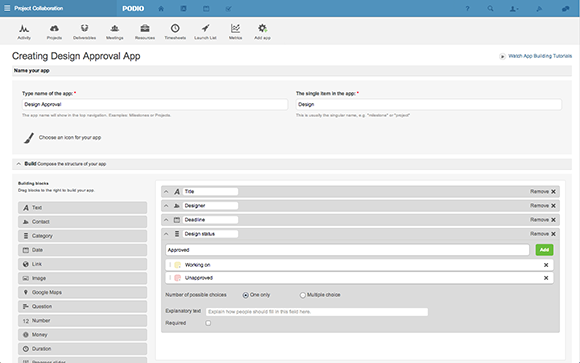
Figure 6-3: Drag and drop building blocks in the Podio App Builder.
Creating a task
You can create Podio tasks that are associated with an app or a workspace, but you can also create stand-alone tasks. Here is how to create a task as simply as posting your status.
1. Click New Task or press T on your keyboard to start creating a new task.
The task editor is shown in Figure 6-4.

Figure 6-4: Entering task details and assignments.
2. Enter the name and a description of the task.
3. Assign the task.
You can assign tasks to your contacts on the private social network. Alternatively, you can assign a task to someone outside the organization (such as a contractor) by entering an e-mail address. That person will get an invitation to join as Guest User with access to one specific workspace.
4. Set the due date and time for the task.
5. For best results, associate the task with a workspace.
This helps teams understand who is working on what, reduces the chances of duplication of work, and enables feedback for a better end product.
If you created your task from within a workspace, the name of that workspace will be filled in by default. Otherwise, the field will display a prompt: “Attach this task to any item or workspace.” Click on that field, and begin typing the name of the workspace. Podio will present the matching workspaces you can click to select.
6. (Optional) Change the task’s privacy status from Private to Shared to make it visible to all members of the workspace.
7. Click the Create Task button.
If you assign the task to someone other than yourself, that colleague receives a notification about the new task. The task also appears in that colleague’s Task list. You will be notified whenever the task is interacted with: for example, when it’s marked as complete.
Creating related tasks
Tasks in Podio are most commonly used in relation to app items. For example, you may relate a task to a lead in your Podio CRM app asking a member of your sales team to get in touch with that prospect.
1. When looking at an app item (a record managed by a specific app), click the New Task button in the right sidebar, as shown in Figure 6-5.
In this example, we are using the sample Projects app, which is only one of many ways to structure work activities in Podio. The record we’re viewing is for a marketing campaign with a project manager assigned, specified start and end dates app and associated documents. Two tasks are already associated with the project, and we can see that one has already been completed (checked off and crossed out). We can add any number of additional tasks required to get our work done.
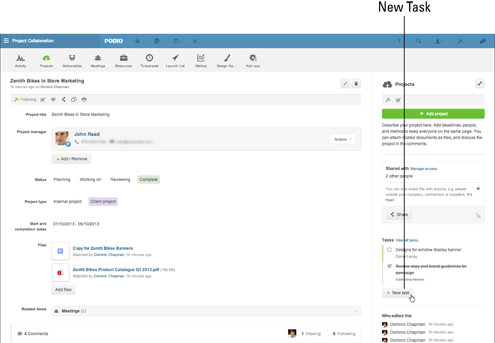
Figure 6-5: Add a task to an app item here.
2. Fill in the task details.
Fill in the name, description, and deadline, just as you would for a stand-alone task.
3. Assign the task to whom you would like to do the work.
Those people will be notified. They will see that the task is referenced to an item and be able to click the reference to go to the full item. Figure 6-6 shows a task (a request to review copy) associated with an app item (in this case, a project planning record).
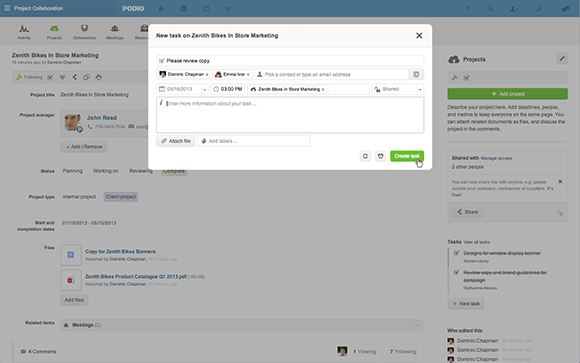
Figure 6-6: A Podio task associated with an app item.
The task will appear in the right-hand sidebar when you look at the app item.
 If the task is marked as private, it will be visible only to the person who created the task as well as the person(s) to whom the task is assigned.
If the task is marked as private, it will be visible only to the person who created the task as well as the person(s) to whom the task is assigned.
Tasks that have been completed will show in the same right-hand sidebar of the app item, with a strikethrough effect on the text. Select the check box next to any task to mark it complete.
Managing Activities in IBM Connections
IBM Connections is delivered to customers as a social collaboration portal with a series of apps, with the Activities app presented on the same level as the wiki and blog modules.
When the Activities app is enabled, it functions as a sort of special purpose group for organizing lots of related tasks and supporting information. While IBM Connections also supports looser forms of collaboration organized around discussions and information sharing, the Activities app adds project-oriented structure. The outline view of an activity shown in Figure 6-7 includes tasks that can be checked off when complete as well as related documents.
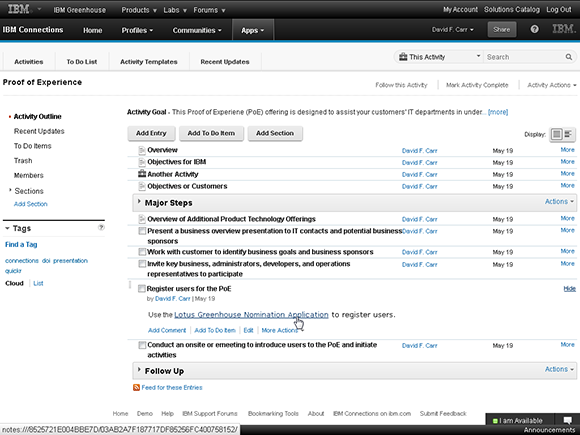
The process for using the Activities app is pretty simple:
1. From the Apps menu, choose Activities.
2. Click the Start an Activity button.
3. Outline your activity.
The elements you can add, each associated with a button at the top of the screen, are
• Add Entry: Add content, including a title, content formatted in a rich text editor, and (optionally) file attachments.
• Add To Do Item: Add a task, which optionally can include a deadline, a priority rating, an assignment to a specific member of the collaboration network, and a rich text description.
• Add Section: Add an organizational heading to the outline. Entries and To Do items assigned to that section will appear indented under that section headline.
4. Save your work.
Comparing Approaches to Social Task Management
Designers of social task management products and modules within larger social collaboration platforms typically stop short of calling what they do “project management,” which is a term associated with formal, rigorous planning and management of teams. Instead, these designers put more emphasis on agility: that is, the ability to coordinate work activities flexibly and change plans on the fly.
And these “agile” techniques and tweaks have attracted attention from the makers of project management software as well as workflow and business process management software, which represent other ways of organizing work. Many of these products are sprouting social software extensions.
One of the reasons why social task management has attracted so much attention is that every software developer — and certainly every development team manager — has to juggle tasks and meet deadlines, inspiring many programmers to pursue their own visions of a better way to organize work.
The following sections cover some of the advantages and trade-offs to consider for the different approaches.
Building social features into project management tools
To integrate projects with social collaboration, should you start with the collaboration part or with the project part? If your organization has a need for formal project management, project management software that includes social features may make the most sense.
An example is AtTask, which Gartner Inc. classifies as one of the leading cloud-based project and portfolio management software solutions. A couple years ago, AtTask added a social module called TeamHome (www.attask.com/stream).
Ali Dekan, staff program analyst for a major electronics manufacturer, uses TeamHome to coordinate the activities of thousands of engineers around the world. Although social collaboration does not replace the more intense project planning that she does with the core application, it’s very complementary, she says.
“It gives us a way to sell accountability to people who are busy doing other things,” Dekan says. Project managers need to know what everyone is working on and the progress they have made, but everyone other than the project manager sees filling out progress report forms as tedious make-work. Thus, the need for periodic meetings where everyone around the table must give a status report. TeamHome can eliminate some of the tedium and a lot of those meetings by fitting into something more like the Facebook status-posting metaphor, where people post their activities and check out what everyone else on their team is working on.
Another project management tool to consider is Wrike (www.wrike.com), a cloud software startup that incorporates social collaboration concepts. Wrike can be used standalone but also integrates with social collaboration platforms, such as Jive and IBM Connections.
Adding tasks to a social platform as a social object type
The integrated approach in Podio, IBM Connections, and other social collaboration platforms is to make tasks an integral element of the platform. This approach takes full advantage of the network of relationships between collaborators and presents users with a more consistent user interface for sharing and commenting on tasks.
One of the advantages of a social collaboration strategy built on SharePoint is that it inherits all the task management and project workspace capabilities that SharePoint has evolved over several generations of the platform.
For the most consistent social task management, look for either an integrated capability from your social collaboration platform of choice or a third-party application that offers high-quality integration back to that platform.
Or, you may decide that social task management is your most important usage for social collaboration, so that a product like Asana, Do.com, or Sparqlight becomes your core platform instead of in addition to another social collaboration platform.
Coordinating activities through informal social sharing
Finally, you may decide all these approaches are overkill. Maybe the simplest way for your teams to coordinate their activities is through better communication through a social stream. This is the digital equivalent of project management by shouting across the room to someone in another cubicle. But, if you find that is the best way to get your work done — and the work is in fact getting done — there is nothing wrong with keeping things simple.

 Making a task a
Making a task a  The Podio App Market is stocked with apps users have created and shared, all for free.
The Podio App Market is stocked with apps users have created and shared, all for free.